7 Recommended Fun Offline Games for Women, Suitable to Play Anytime
Not only for men, playing games is now also a common thing for women. In fact, there are several recommended fun offline games for women. What are they?
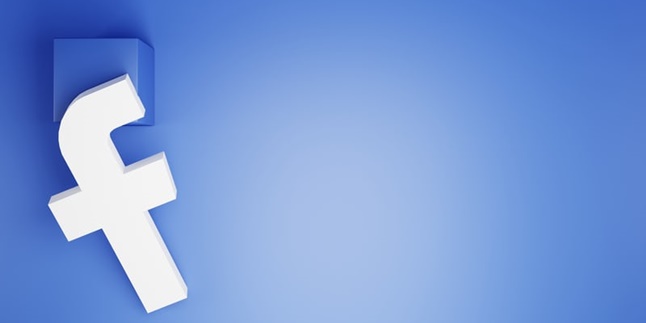
Kapanlagi.com - Facebook or fb is one of the most popular social media platforms. It has been proven that Facebook is still in demand from the past until now. Facebook groups are still one of the features that are utilized until now. However, there are some people who want to delete Facebook groups for various reasons. Fortunately, how to delete groups on Facebook can be done easily.
There are many reasons why someone wants to delete a group on their Facebook account. For example, the group to be deleted brings negative influence or it could be because there is no interest in the group. Deleting a group on Facebook can also be a symbol of disbanding a certain group or ending a relationship within a group. So, how to do it?
Summarized from various sources, here is an easy and practical way to delete a group on Facebook.
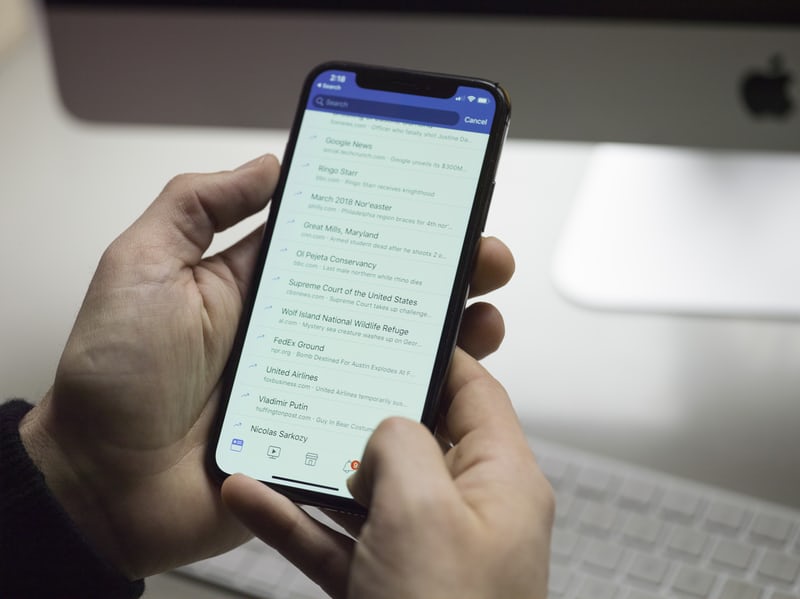
(credit: unsplash)
Deleting a group cannot be done arbitrarily. There are certain terms and conditions that must be fulfilled in order to do so. Therefore, before knowing how to delete a group on Facebook, it is important to know the terms and conditions. The terms and conditions for being able to delete a group on Facebook are as follows:
- Groups that have been permanently deleted cannot be restored or reactivated.
- Deleted groups will not be able to be found, even when searched in the Facebook search bar.
- The process of deleting a group on Facebook can only be done by the admin or creator of the group.
- When the group creator has left, a new admin will be automatically selected to delete the group.
- Deleted groups will not be able to add new members, send or comment on posts, and cannot delete previous posts in the group.
- Both the admin and group members cannot access or manage information related to deleted group members.
It turns out that deleting a group on Facebook can be done temporarily or permanently. If you delete it temporarily, it means you can reactivate the group that has been deleted at any time. So, if you're not completely sure, temporarily deleting a Facebook group can be an option.
Now, deleting a group on Facebook can be done via mobile or laptop. The steps are equally easy, here are the steps to delete a group on Facebook temporarily.
1. How to Temporarily Delete a Group on Facebook via Mobile
- First, open the Facebook app on your mobile.
- Then, open the Facebook group you want to delete.
- After that, go to the admin profile and open the Group Settings menu.
- Scroll down and select the option "Archive Group".
- Next, choose one of the reasons.
- Finally, click the "Archive" button and you're done.
2. How to Temporarily Delete a Group on Facebook via Laptop
- Open a browser, then access the website facebook.com.
- After logging in to your homepage, click the Groups menu.
- Go to the Group you want to delete.
- Next, click the three-dot icon.
- Then, select the option "Archive Group".
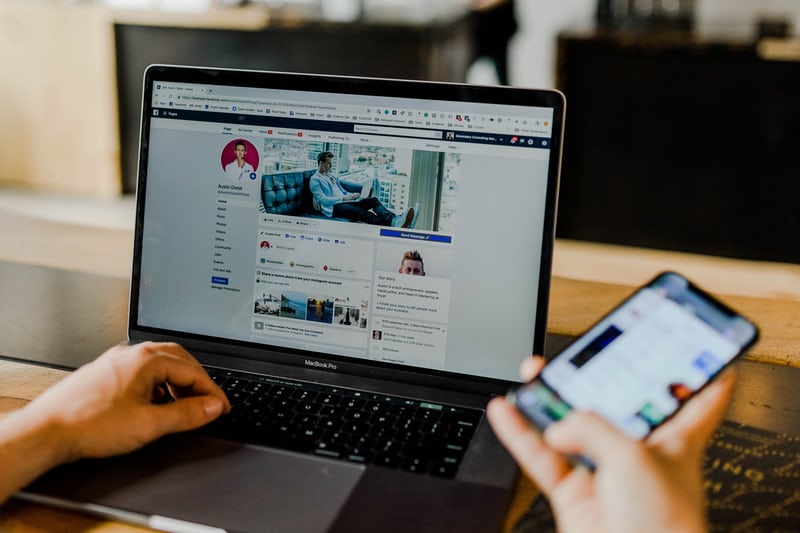
(credit: unsplash)
As mentioned earlier, besides temporarily, you can also delete a Facebook group permanently. The method is just as easy and practical, but before doing so, make sure you know the consequences. If you are sure, you can follow the steps in deleting a group on Facebook below.
- Open your browser, either through your phone or laptop, then access the website facebook.com
- Besides that, you can also access it through the Facebook application on your phone.
- After successfully logging in to the homepage, click on the Groups menu.
- Next, select the Facebook group you want to delete.
- Once done, click on the Members menu inside the group.
- After entering the list of group members on Facebook, remove all group members. Click on the three dots next to each member's name and select the option "Remove from Group".
- Repeat the process until all group members are removed.
- After all group members have been successfully removed, click on the option "Leave Group".
- Done, the group will be automatically deleted and disappear.
If you only want to remove someone or some people from the group, you don't need to bother deleting the group. You just need to remove that person from the membership in the group. The steps are very easy, here are the steps.
- First, open Facebook directly, either through the app on your phone or through a browser.
- After successfully entering the homepage, click the Groups menu.
- Next, select the group you want to delete, then click the "See More" option.
- Next, click the Members option below the group name.
- Click the option next to each member's name, then select the "Remove member" option.
- After that, click "Confirm" and you're done.
Those are some reviews on how to delete a group on Facebook that can be done very easily and practically. Hopefully useful and good luck trying it directly!
(kpl/gen/psp)
Cobain For You Page (FYP) Yang kamu suka ada di sini,
lihat isinya
Not only for men, playing games is now also a common thing for women. In fact, there are several recommended fun offline games for women. What are they?
For people from Medan, they are certainly familiar with the meaning of 'paok'. The meaning of 'paok' in slang language is an adjective. So what does 'paok' actually mean? Here's the explanation, KLovers.
Understanding the meaning of disabilities is something that should be done. Talking about disabilities is not only limited to abnormalities or diseases. It includes a more complex realm.
You can move files, applications, or make the SD card as internal storage. Easy steps in how to move internal storage to Samsung SD card can be followed in the following explanation.
For those of you who want to know the meaning of line more deeply. Here are the general meaning of line and the meaning of line in the world of K-Pop, along with examples.
For those of you who want to know how to add laptop RAM, you can easily add it. And here are some easy and practical ways to add laptop RAM.
Here's a review of how to change internal storage to SD card in Samsung phones that can be done easily and quickly.
Blank screen on HP usually makes the display turn black, white, or error and cannot be used. Here are practical steps to fix the blank screen on HP.
From a psychological perspective, the color red also has its own meaning and significance. So, what does the color red mean from a psychological standpoint?
Consolidation is often seen as an effort to create a healthy and effective working environment. Without realizing it, you may have also applied this. If you are interested in learning more, please read the explanation about the meaning of consolidation below.
For KLovers who want to know what PHP means in slang language and in programming language? Here is the meaning of PHP in slang language and the meaning of PHP in the programming world.
This method of registering a new card is similar, especially using SMS. For KLovers who want to know how to register a new card. Here is how to register a new card for various types of prepaid cards through SMS.