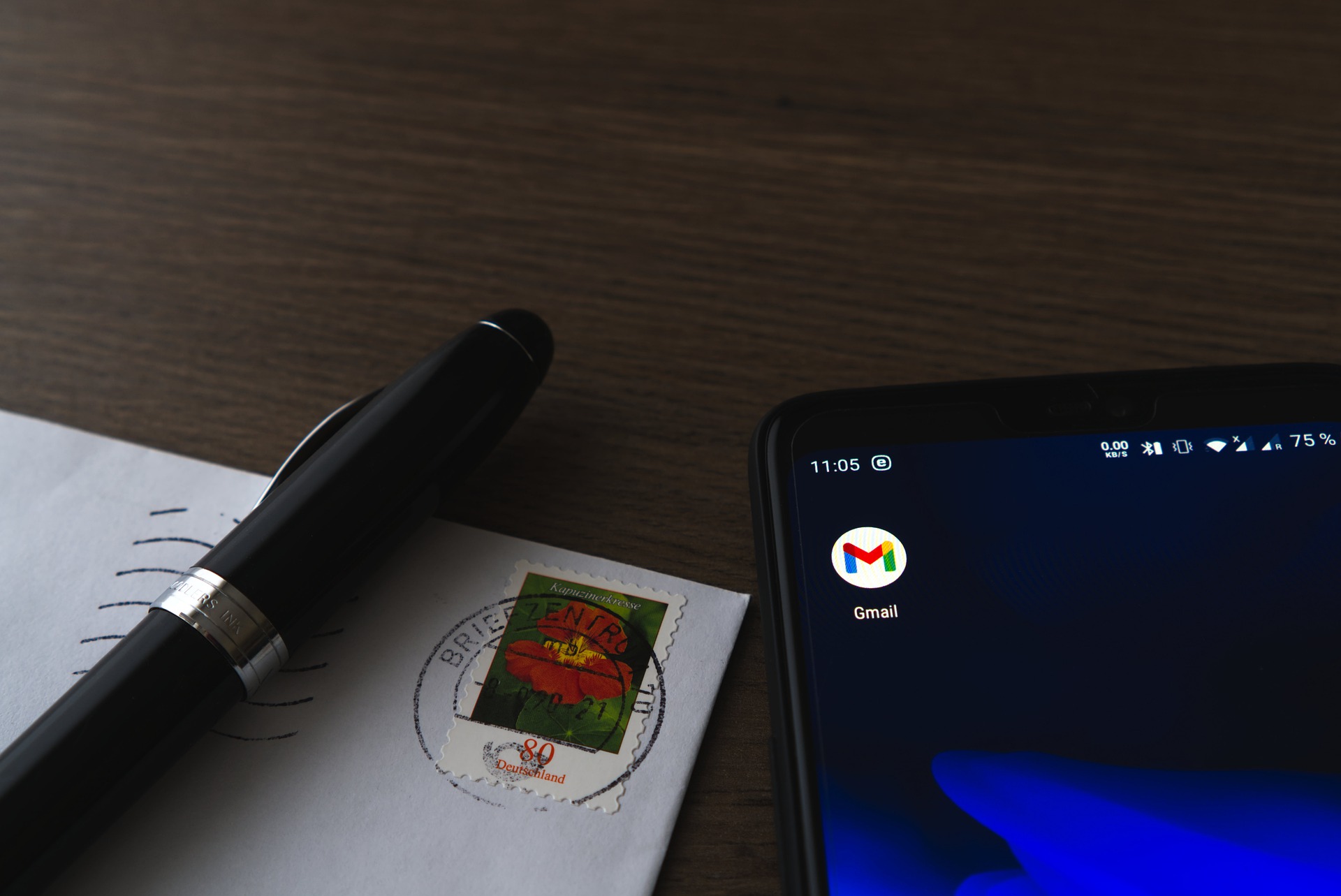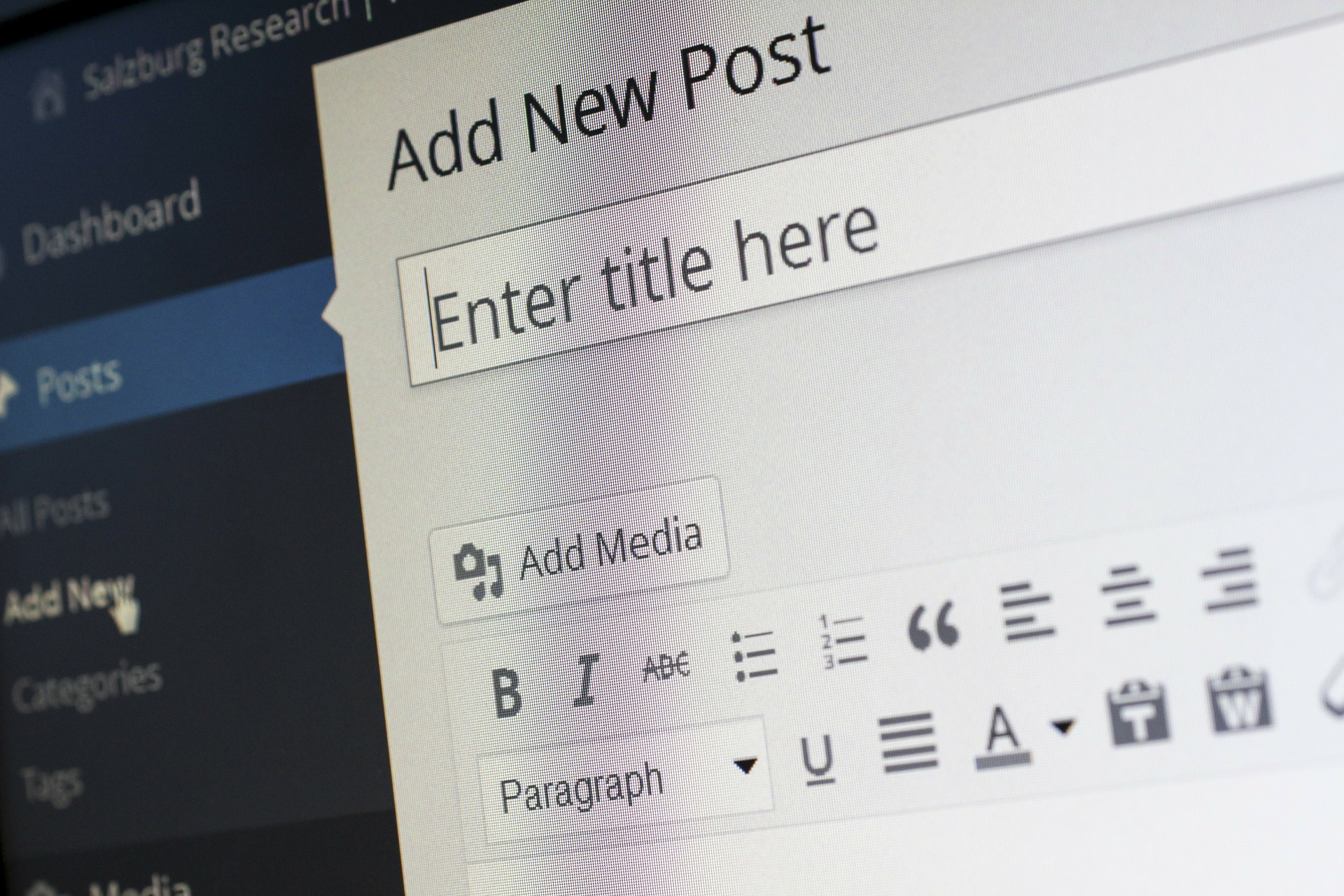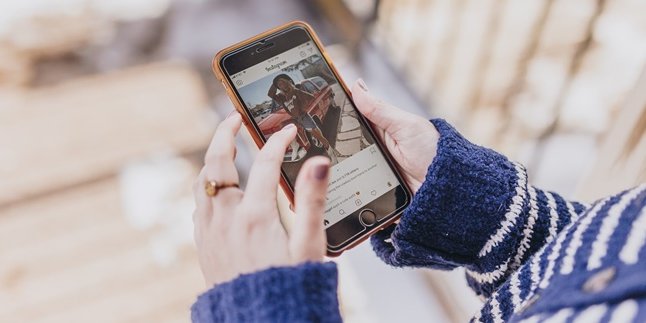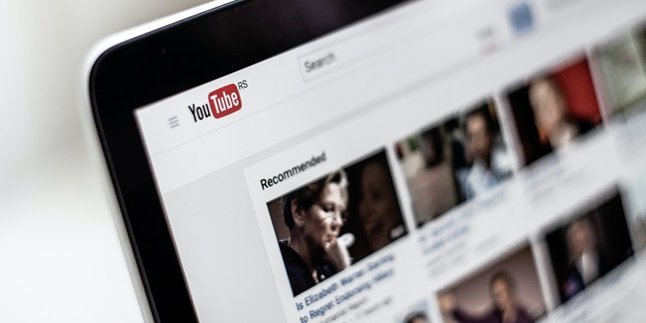Kapanlagi.com - Gmail Account functions as the master information to log in to Google. A Gmail account consists of an email address and a single password. Having a Gmail account is important because it is a requirement for registering accounts in various applications. Therefore, maintaining the confidentiality of Gmail should be done, but for those of you who want to know how to log out of your Gmail account on someone else's device or on a lost device, it can also be done.
Gmail is one of the communication applications in various important aspects, such as business, education, and many more. Therefore, it is important for us to know how to log out of a Gmail account on someone else's device, so that your information is not delivered to that person. Because Google will send various important codes when we perform various transactions via mobile.
Forgetting to log out of Gmail can be very dangerous. Because there is a lot of personal data that may be very confidential to you. Therefore, you need to know and understand how to log out of a Gmail account, whether on a cellphone, PC, or laptop. For that reason, based on various sources, here are some ways to log out of a Gmail account through applications and in the case of a lost device. Let's check it out, KLovers.
1. Gmail Account Functions
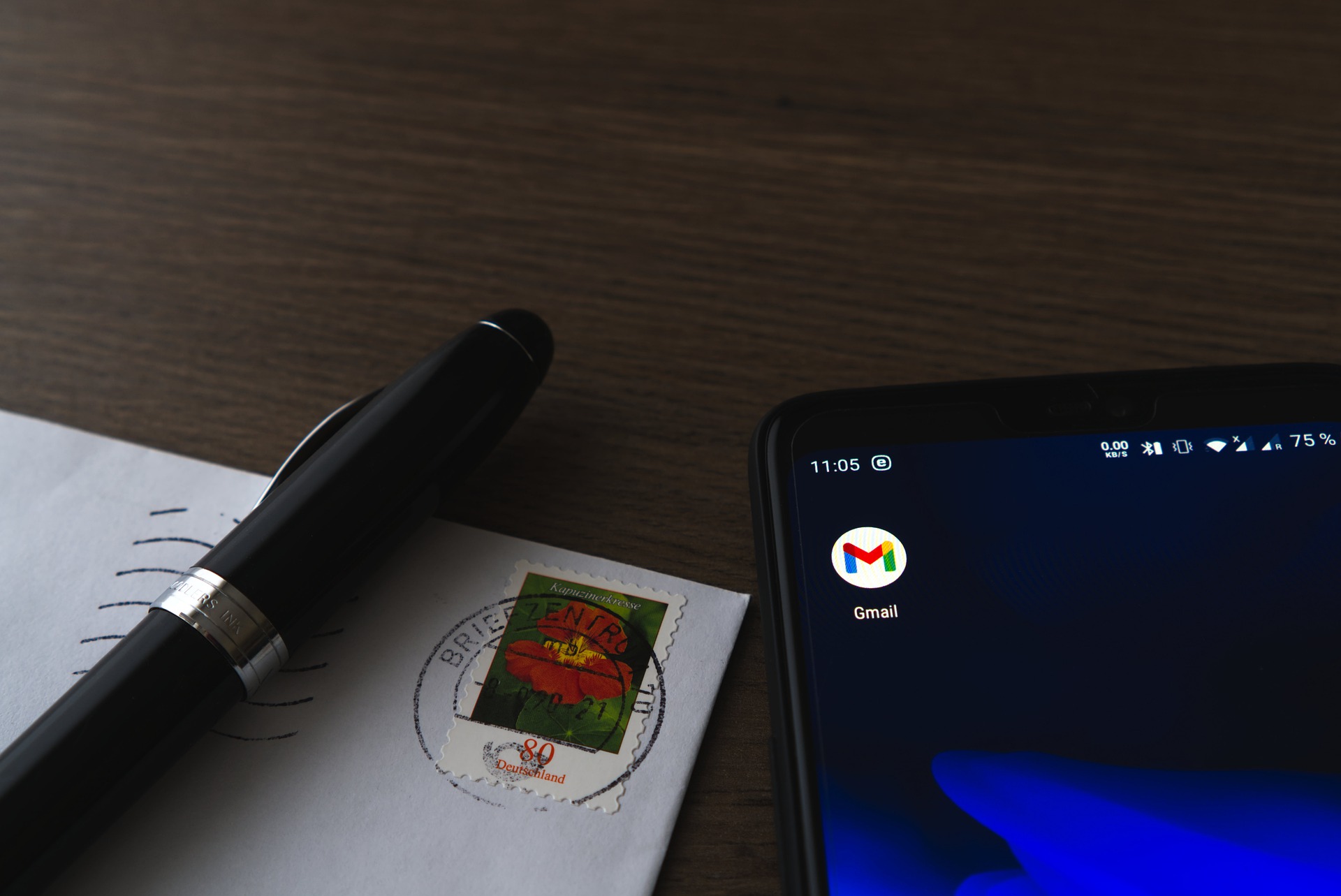
Illustration (credit: Pixabay)
Gmail account is one of the services provided by Google. Users can enjoy various benefits when they have a Gmail account. For example, for communication, transactions, and even downloading certain applications from the Play Store.
In addition, Gmail accounts are connected to several services. You can also log in to various official websites using a Gmail account. There are still many more functions of a Gmail account, what are they? Here are some Gmail account functions that you should know:
1. Facilitates downloading applications through Google Play Store.
2. Secures and tracks your phone when it is lost.
3. Can log in to various official websites using a Gmail account.
4. Stores data in Google Drive without worrying about damage or loss.
5. Facilitates using social media applications that require a Gmail account.
2. How to Logout Gmail Account Through Application

Illustration (credit: Pixabay)
The first way to logout Gmail account is by using the application. Yup! Every mobile phone must have a Gmail application, and you can logout this Gmail account through the application. Here are some steps that you can do as a way to logout Gmail account through the application:
1. First, please open the Gmail application on your android smartphone.
2. After that, you can click the three-line icon in the upper left corner.
3. Then click on the profile picture of the Gmail account you want to logout until the words "Manage Account" appear, then click on the words.
4. Then the Gmail account on your smartphone will appear. If it's already there, you can directly click on the Gmail account you want to logout.
5. Next, to logout that account, you can directly click "Remove Account".
6. After finishing, your Gmail account has successfully logged out from your android smartphone through the application.
3. How to Sign Out of Gmail Account on iPhone and iPad (iOS)

Illustration (credit: Pixabay)
For those of you who are iPhone users, the way to log out of a Gmail account is slightly different from Android, KLovers. However, it's not that difficult, here are some ways to sign out of a Gmail account on iPhone and iPad (iOS):
1. The first way is to open the Gmail application. After that, click on the menu option in the top left corner.
2. Then you can click on your account which is in the form of a photo.
4. Followed by clicking on "Manage Account".
5. And finally, you can click on edit and then delete. Done, your Gmail account will be signed out.
4. How to Sign Out of Gmail Account through Settings

Illustration (credit: Pixabay)
In addition to using the application, you can also sign out of a Gmail account through the settings on your mobile phone. Of course, signing out of a Gmail account through settings is also very easy and practical. Here are some ways to sign out of a Gmail account through the settings on your mobile phone:
1. The first way is to open the settings menu on your Android smartphone.
2. Then you can select "Users & Accounts". Several accounts that are on your smartphone will appear.
3. Choose the Gmail account that you want to sign out of. Then, to log out, please select "Remove Account".
4. Done, your Gmail account will be deleted or signed out of that mobile phone.
5. How to Sign Out of Gmail Through a Browser

Illustration (credit: Pixabay)
Some people usually access Gmail through a browser. So you can also sign out of your Gmail account through a browser. This is certainly useful as a security measure, it doesn't hurt to log out of Gmail that you previously accessed through a browser. Signing out of a Gmail account is also very easy and practical. Here's how to sign out of your Gmail account:
1. The first way is to simply tap on your Google or Gmail account name. Next, on the Gmail home page, tap on the options icon located in the top left corner.
2. Once done, then tap on your Gmail account name.
3. Next, select sign out. This will redirect you to the home page, which is the position where you have to enter your password if you want to log in.
4. After entering the password, you will automatically be signed out of your Gmail account.
6. How to Remove Gmail Account on Lost Device
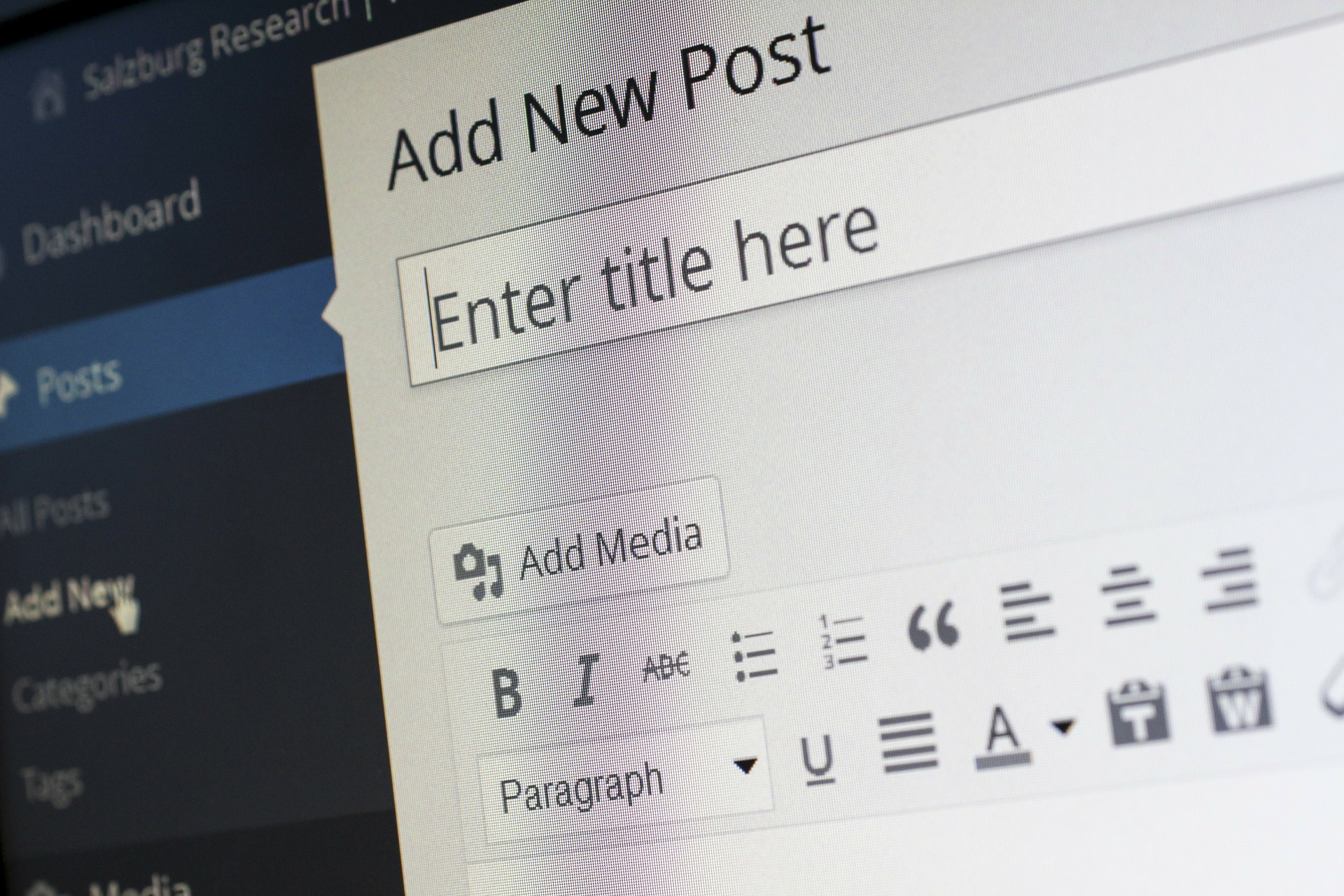
Illustration (credit: Pixabay)
For those of you who have lost your Gmail account on your device, you can still remove the account. And removing a Gmail account on a lost device is not difficult. Here are some ways to remove a Gmail account on a lost device:
1. Open a browser and access the Gmail account.
2. Then, click on the profile picture in the top right corner.
3. After that, you can choose "manage your Google account".
4. Then, select the "security" tab, and click on the "manage devices" button at the bottom left.
5. Next, a list of devices that have logged in using that Gmail account will appear.
6. You can search for the lost device. Once found, click on the "menu" button (three horizontal dots icon) in the top right corner.
7. Finally, you can directly select "sign out".
7. How to Sign Out of Gmail Account on PC or Laptop

Illustration (credit: Pixabay)
And finally, there is a way to sign out of your Gmail account. The process is not much different from doing it on a mobile phone, KLovers. Here are several ways to sign out of your Gmail account on a PC or Laptop:
1. First, simply click on your Gmail account profile picture. The profile picture is located in the top right corner.
2. Then, a pop-up will appear and you can simply choose "Sign Out".
3. That's it, you have successfully logged out of your Gmail account on your laptop or PC.
Those are several ways to sign out of your Gmail account that you can do, whether using the application or using a PC or Laptop. You can even sign out of your Gmail account on a lost device. Good luck, KLovers.
(kpl/gen/dhm)
Disclaimer: This translation from Bahasa Indonesia to English has been generated by Artificial Intelligence.