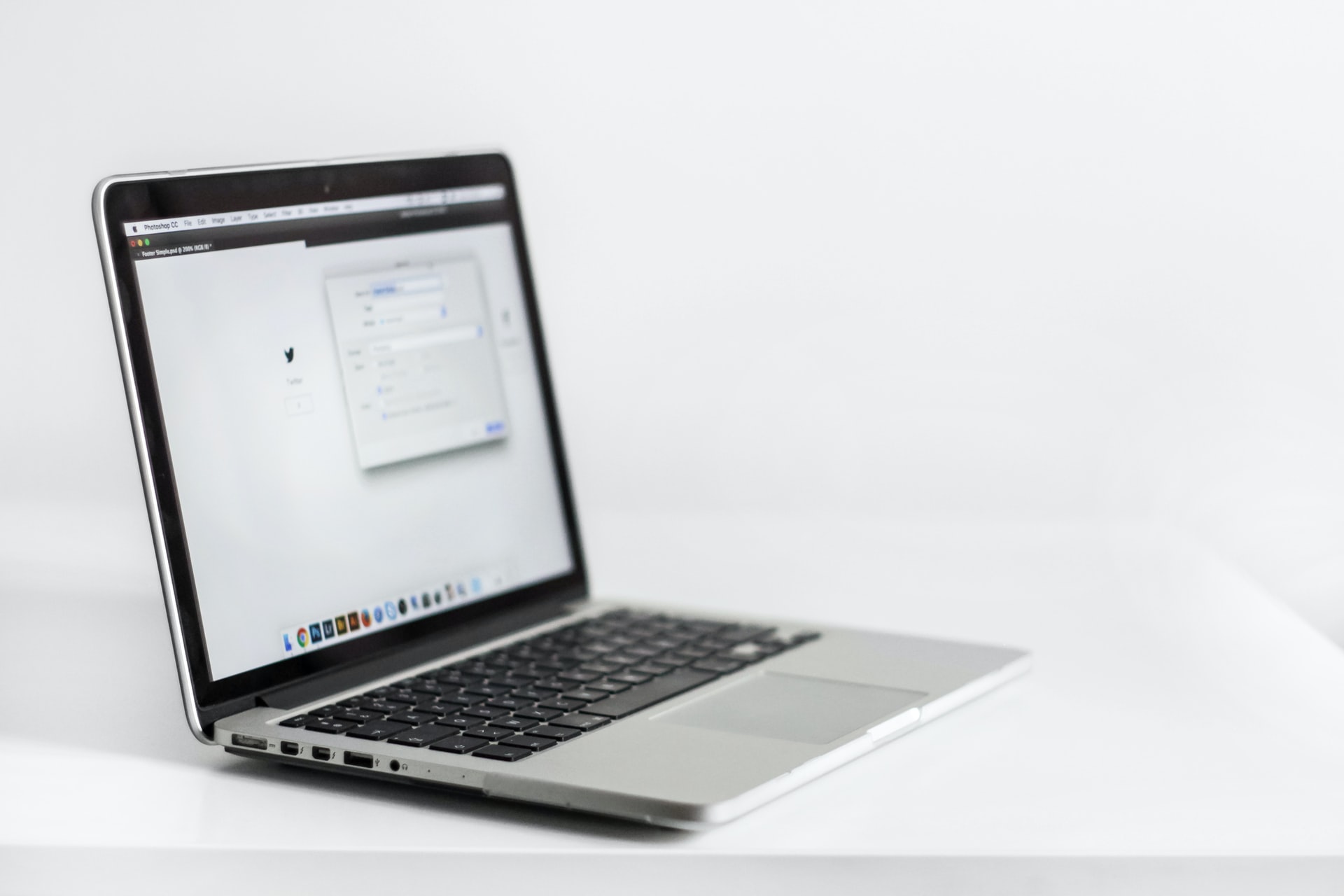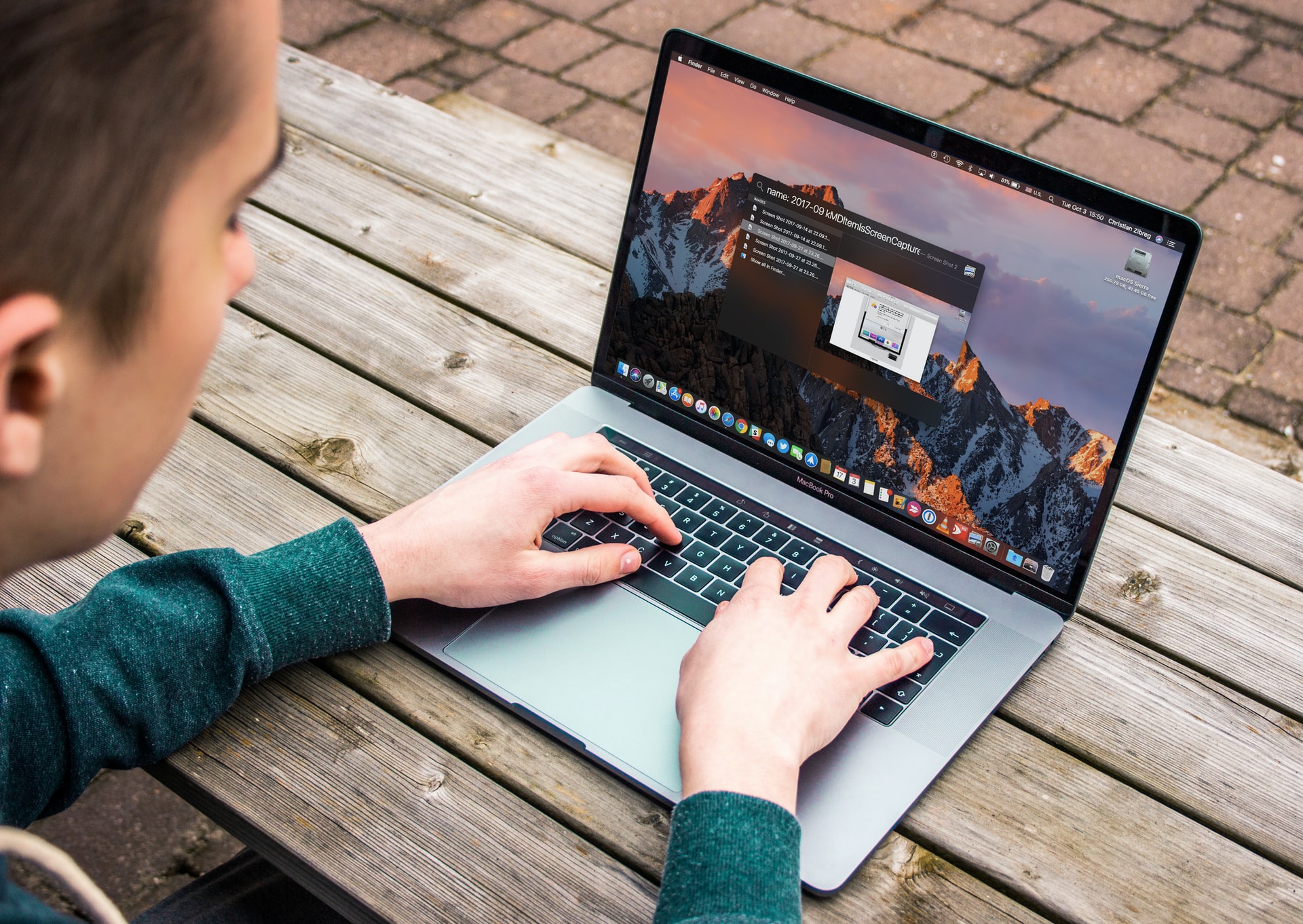Kapanlagi.com - Resetting a laptop is a feature available on almost every type of laptop. However, do you know what the function of resetting a laptop is and the steps to reset it?
There are various reasons why resetting a laptop needs to be chosen by users. This is because resetting a laptop can help overcome problems that arise due to system errors, damage, or issues.
There are two options for resetting a laptop. The first is resetting a laptop without deleting data. And second, resetting a laptop by deleting all data. Users can choose the option according to their needs.
So, what are the steps to reset a laptop? That's why below is a review of how to reset a Windows laptop, which is said to restore it to factory settings or default settings. Here's how to reset a laptop that has been summarized by kapanlagi.com from various sources.
1. Reset Laptop Function
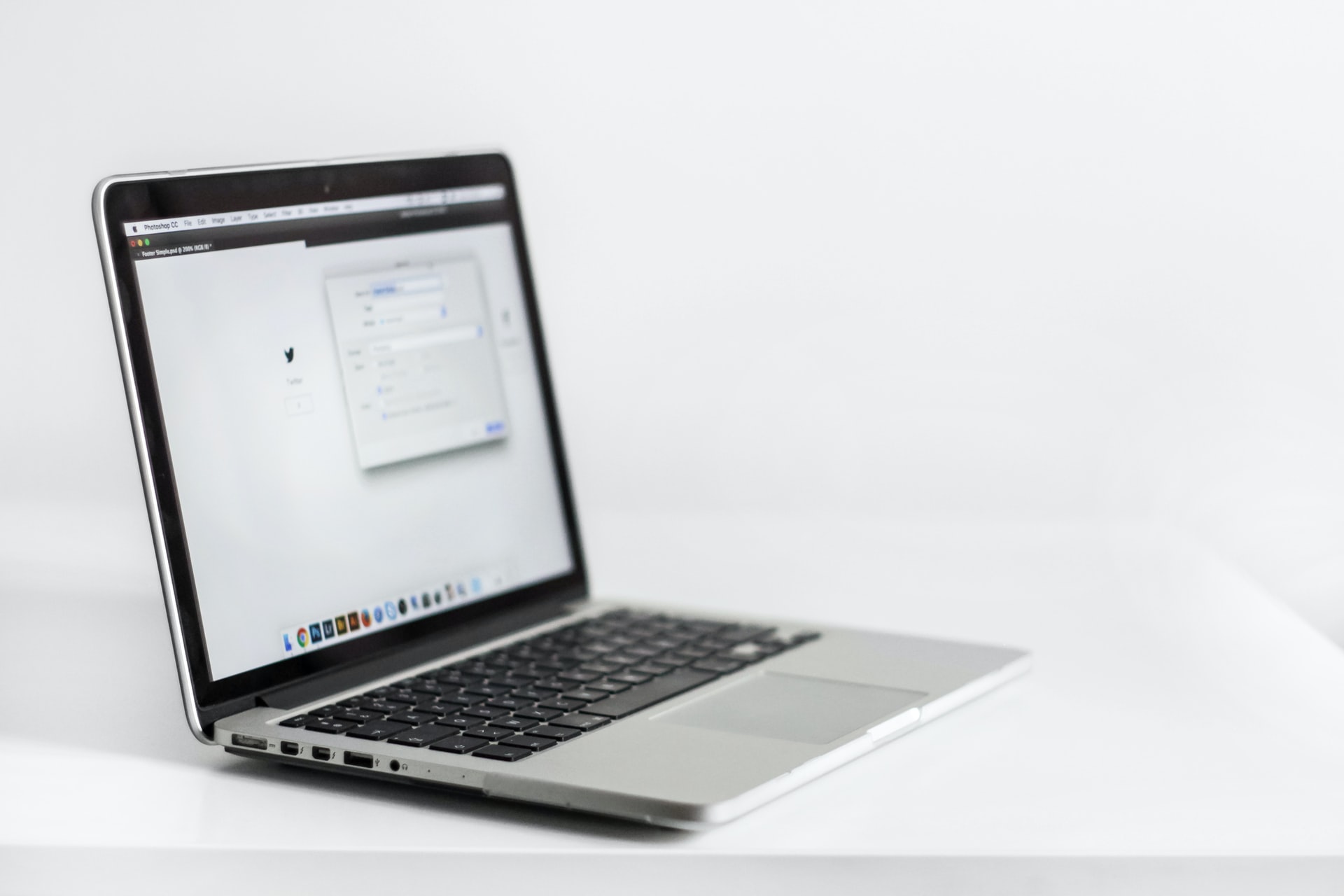
(credit: unsplash.com)
Resetting a laptop is different from restarting it. Restarting a laptop means starting the system again without deleting stored data. On the other hand, resetting a laptop means restoring the laptop's settings to factory settings. Almost every type of laptop has a reset feature. But what is the actual function of resetting a laptop?
Resetting a laptop is used to restore the system settings to their original settings. In other words, resetting a laptop means restoring it to factory settings. There are two features that users can choose from in the laptop reset menu. To perform a laptop reset, users can access the Windows settings or the settings menu.
When accessing the Settings menu, there are several additional features and options for laptop reset. The functions of these laptop reset features are as follows.
Keep My Files: This feature is available in the laptop reset menu, which means that if you choose this option, it will not delete the stored data on the laptop. However, some core programs on the C drive will be deleted, requiring reinstallation. In addition, this option also provides instructions for backing up your important files.
Remove Everything: This feature means that when you perform a laptop reset, it will delete all files on the C drive or other drives such as D or E. The remove everything feature can delete all data stored on the laptop. This option can also delete all files, including any viruses that may be present on your laptop's drive. That's why you should save your files for backup on another memory device.
That is an explanation of laptop reset and its functions that you need to know. So that you can easily understand the functions and features of resetting a laptop.
2. How to Reset Windows Laptop Without Deleting Data

(credit: unsplash.com)
Resetting a Windows laptop can be done for several reasons. One of them is when the laptop's performance starts to decline and causes some system problems. That's why for recovery, one of the options is to use a laptop reset, but you should also consider some important things before deciding to restore the laptop to its factory settings.
To perform a Windows laptop reset, there are several steps you can take. You can enter the Settings menu to reset the laptop. The guide for resetting a Windows laptop without deleting data can be found below.
- Click Start Windows.
- Then type Reset This PC in the search box.
- Click Open.
- In the Reset This PC section, select Get Started.
- Then select Keep My Files to prevent data loss.
- Click Local Reinstall.
- Next, you can change the settings by clicking Change Settings.
- Then click Restore Apps and Settings Which This PC.
- Select Yes and then Confirm. This is to prevent the pre-installed applications on the laptop from being deleted.
- Click Next.
- To see which apps will be removed during the reset process, you can click View Apps That Will Be Removed.
- Then click Back to immediately start the Reset process.
- After all the steps have been correctly followed, select Reset.
- Wait for the reset process to complete.
- Then follow the steps that appear after the reset is complete, usually there will be instructions for reinstalling.
3. How to Reset Windows 8 Laptop
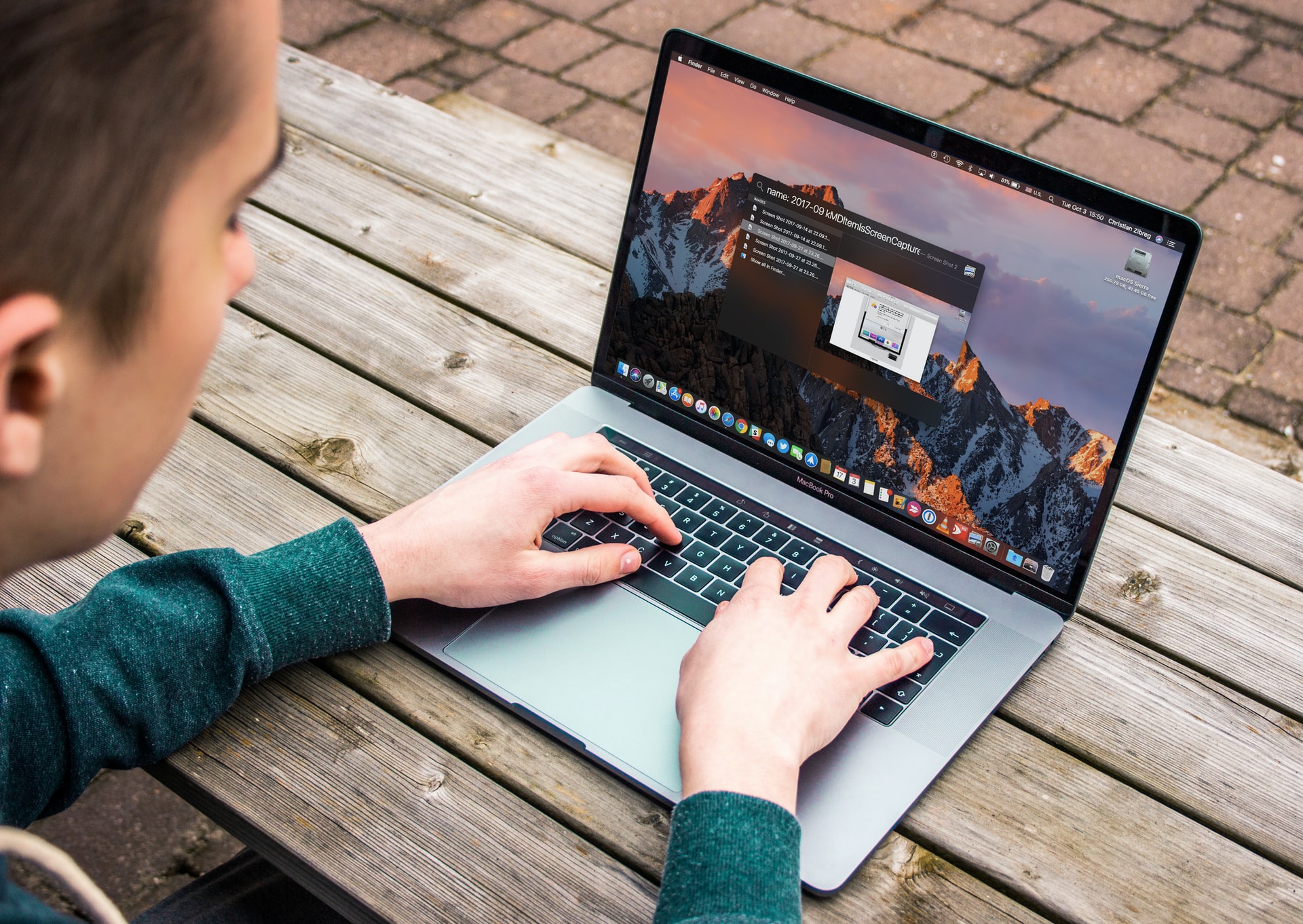
(credit: unsplash.com)
Next, there is also a way to reset a Windows 8 laptop. Actually, the way to reset a Windows 8 laptop is not much different from Windows 10, it's just necessary to pay attention to some selected menus to enter the Reset laptop menu. However, before resetting the laptop, make sure that the laptop battery is fully charged. Well, here is how to reset a Windows 8 laptop that you need to know.
- Click the Start menu.
- Then click Change PC Settings.
- After that, select Get Started.
- Then, several instructions will appear to proceed with the reset process. You can follow these steps.
- It is important to note that sometimes the system also requires a disk for Windows installation. Back up important files on the laptop to be reset.
- Don't forget to make sure to read the information that appears on the confirmation menu.
- Once the reset is complete, the laptop will restart the system and restart itself.
4. How to Reset Laptop Via Windows Recovery Environment

(credit: unsplash.com)
Meanwhile, there is also a way to reset the laptop through the Windows Recovery Environment menu. The way to reset the laptop via this menu is actually quite simple. You can go to the Windows Recovery Environment menu through the start menu. Well, here are the steps to reset the laptop via Windows Recovery Environment.
- Open start and type Change advanced startup options.
- Select Open.
- After entering the Windows Recovery Environment menu.
- Click Troubleshoot.
- Select Reset This PC.
- Then click the Keep My Files option if you don't want all the data to be deleted.
- Click User.
- Enter your account password.
- Click Continue.
- Select Local Reinstall.
- After that, you can choose Reset to complete the laptop reset process.
- Wait until the reset process is complete, usually indicated by a restart.
That's how to reset a laptop that you need to know. However, before deciding to reset the laptop, make sure you know the problems that appear on your laptop that require a laptop reset.
(kpl/gen/nlw)
Disclaimer: This translation from Bahasa Indonesia to English has been generated by Artificial Intelligence.