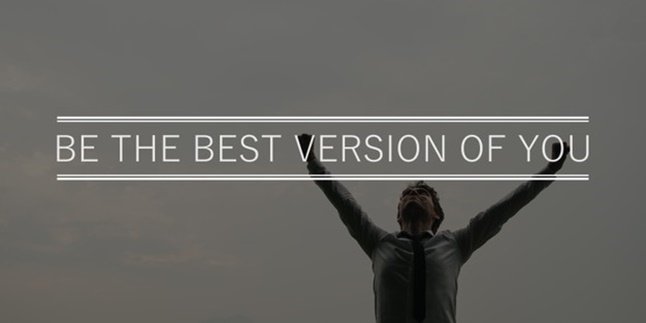Kapanlagi.com - During the corona covid-19 pandemic, various activities of the community are carried out online using applications and internet networks. As a result, recently there are many video call-based applications or services that are becoming popular in society. Google meet is one of them. Google meet can be an alternative for holding online meetings.
Similar to other video call services, google meet allows someone to meet face-to-face online. Users can use this application to hold meetings such as meetings or classes for learning. However, it cannot be denied that for some people, google meet may still be something new. Therefore, many people still do not understand how it works and how to use it.
If you are still unfamiliar with google meet, you don't need to worry or be confused. Here is a review of how to use and tips for using google meet, which has been summarized by kapanlagi.com from various sources.
1. Understanding What is Google Meet

What is Google Meet? (credit: unsplash)
Google Meet is one of the applications or services released by Google. With this application, users can hold group video conference calls. Therefore, this application is very suitable to be used during this pandemic, when it is not recommended to hold direct meetings.
Quoted from apps.google.com with a personal Google account, users can hold meetings or online meetings on Google Meet with 100 participants, with a duration of 60 minutes per meeting. Meanwhile, for business, school, and other organizations' needs, meetings on Google Meet can include up to 250 participants, and can be done by live streaming to 100,000 audiences in one domain.
2. Features and Advantages of Google Meet

Illustration (credit: unsplash)
In a pandemic like this, many activities are shifted and held online. It is reasonable that lately, a number of video call service provider applications have become popular. Of course, various types of video call applications offer features with their own advantages and disadvantages. So, what are the features that make Google Meet stand out?
1) Can hold online meetings for free with many participants.
2) There is an automatic text subtitle feature. To activate it, you can do it by clicking the three-dot icon, then select the available option (currently only in English).
3) Can be used on various devices, from laptops to smartphones, so it is considered practical and easy to operate.
4) There is a preview screen feature for video and audio, so users can adjust the camera and microphone before joining the meeting.
5) Has an easy-to-arrange and customize interface.
6) There is a control feature for admins or online meeting organizers. Therefore, only the organizer has control to turn on or off participants' audio. This way, the meeting or conference can run smoothly.
7) There is a screen sharing feature. This feature allows every meeting participant to view the same screen display. This feature is very suitable for presentations or remote group work.
8) There is a messaging feature. This feature allows each participant to exchange messages and share files through the chat column. With this feature, online meetings can be more interactive.
9) The google meet application is directly integrated with google and microsoft office. Therefore, it is very convenient to use through the gmail or calendar feature on google.
3. How to Use Google Meet

How to use Google Meet (credit: unsplash)
As mentioned earlier, one of the advantages of google meet is its easy operation. To hold online meetings, someone only needs a google account. For more details, here are some steps on how to use google meet:
1) How to Use Google Meet on a Laptop:
- Open the meet.google.com website with a browser.
- Then login using a registered google account.
- After the page or initial display appears, click "start a meeting". Don't forget to set the microphone and camera usage access.
- Next, click the "join now" button to join the created meeting in google meet.
- Invite meeting participants through their google accounts, by sending invitation messages containing a link to join.
2) How to Use Google Meet on a Mobile Phone:
- First, download the Meet application first.
- After downloading, you can log in using your google account.
- When you are already on the main google meeting page, select "new meeting".
- After that, three menu tabs will appear, namely participant, message, and information.
- The uses of each of these three menus include: 1) participant tab to view the list of participants, 2) message tab to share text messages among participants, 3) information tab to view the meeting link or URL. Therefore, you can share the meeting link by sending the link to other participants.
4. Tips for Using Google Meet to Save Data
Although it is relatively easy to operate, there are still some tips that you can apply when using Google Meet. With these tips, your Google Meet experience will be more comfortable and smooth. In addition, these tips can also help you save data. Here are some tips for using Google Meet:
1) Ensure that the network connection used is strong so that Google Meet can run smoothly. A smooth network connection will also prevent lag, which can cause data consumption.
2) Conduct Google Meet in a quiet place. A quiet place will provide a more conducive environment for participating in Google Meet without any disturbances. To further enhance the environment, you can use a headset or earphones.
3) Use the text feature in Google Meet. This feature will make it easier for you to follow the conversation during meetings or conferences.
4) Use the screen sharing feature to display real-time presentations. This feature will maximize the effectiveness of presentations or material delivery. Therefore, meetings conducted on Google Meet can be more effective.
That's the review of Google Meet, including its features and how to use it. Hope it's useful!
(kpl/psp)
Disclaimer: This translation from Bahasa Indonesia to English has been generated by Artificial Intelligence.