How to Hide WhatsApp Chats: A Complete Guide to Protecting Message Privacy, Also Learn the Steps to Back Up
This article will discuss in depth various methods and techniques to protect your WhatsApp message privacy.

Kapanlagi.com - WhatsApp has become one of the most popular instant messaging applications in the world. With over 2 billion monthly active users, this app offers various interesting features for easy and efficient communication.
This article will discuss in depth about how to create a WhatsApp account, from the installation process to optimizing its use.

The initial display when the WhatsApp app is opened on a phone (credit: unsplash)
WhatsApp is a cross-platform instant messaging application that allows users to exchange text, voice, images, video, and documents for free over an internet connection. The app was founded by Brian Acton and Jan Koum in 2009, and was later acquired by Facebook (now Meta) in 2014.
Since its launch, WhatsApp has experienced rapid growth and has become one of the most popular communication apps in the world. Its success lies in its simple interface, useful features, and focus on user privacy.
Here is a step-by-step guide to creating a new WhatsApp account:
The first step is to download the WhatsApp application from your device's official app store:
Once you find the app, click the “Install” button and wait for the download and installation process to complete.
After the installation is complete, open the WhatsApp application. You will be greeted with a welcome screen. Read and agree to the WhatsApp Terms of Service and Privacy Policy by clicking the “Agree and Continue” button.
The next step is to verify your phone number:
If you do not receive the code via SMS, WhatsApp may try to call you automatically or provide an option to request a voice call.
After successful verification, you will be prompted to set up your WhatsApp profile:
After setting up your profile, WhatsApp will ask for permission to access contacts and media on your device. Allow this access to facilitate the use of the application.
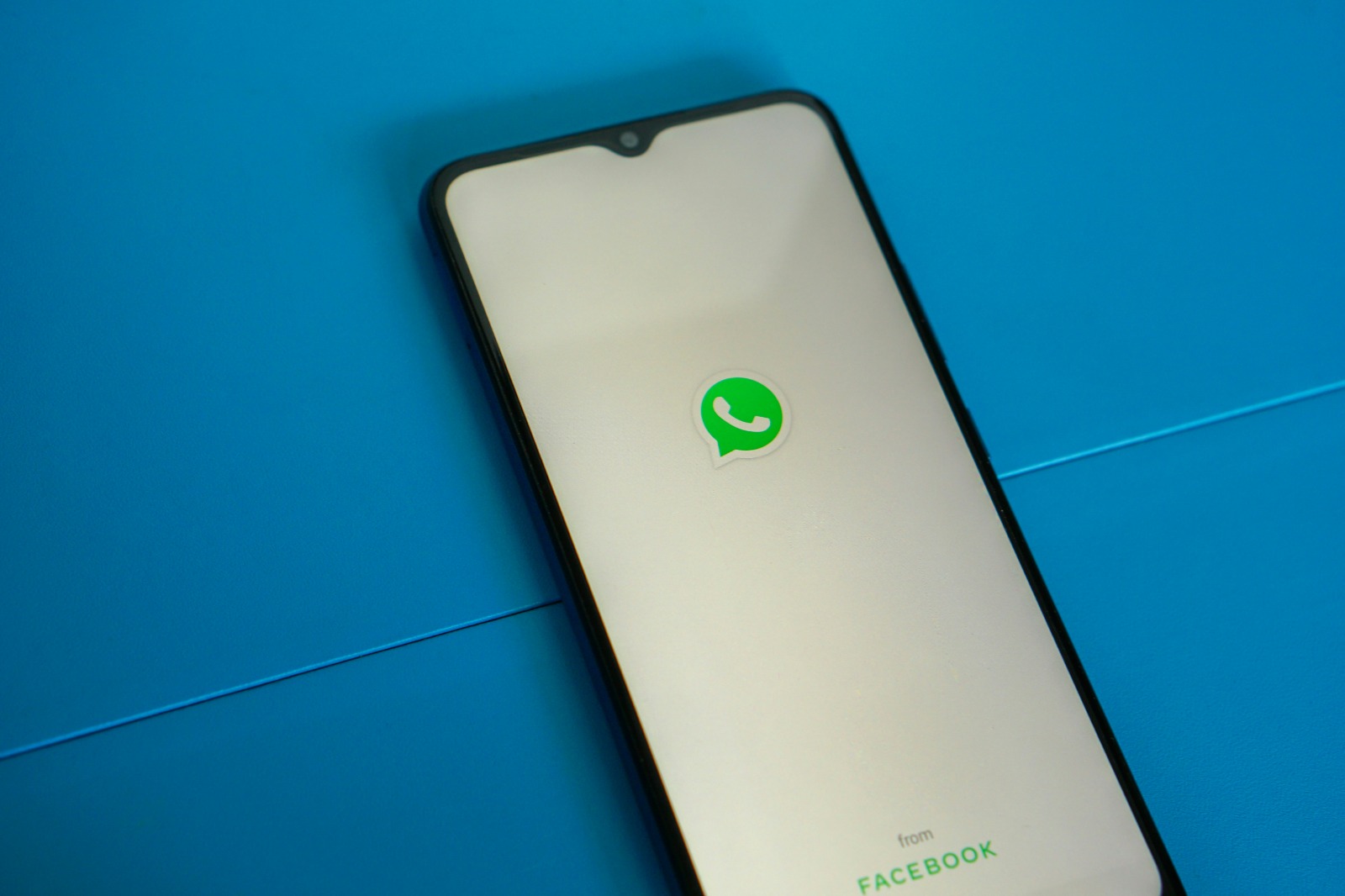
The initial view when the WhatsApp application is opened on a phone (credit: unsplash)
After successfully creating an account, let's explore some of the main features of WhatsApp:
WhatsApp allows you to easily send text messages and voice messages. To send a voice message, press and hold the microphone icon next to the text box, then release it after you finish recording.
You can make free voice and video calls to other WhatsApp users. This feature is very useful for long-distance communication or when you want to speak directly with someone.
WhatsApp allows you to share various types of media such as photos, videos, and documents. You can also send real-time locations or contacts from your address book.
The group feature allows you to communicate with multiple people at once. You can create groups for family, friends, or colleagues, and share messages and media with all group members simultaneously.
WhatsApp Status allows you to share photos, videos, or text that will disappear after 24 hours. This is similar to the “Stories” feature on other social media platforms.
Here are some tips to optimize your WhatsApp usage:
WhatsApp offers various privacy and security settings. You can control who can see your profile photo, status, and info. Enable two-step verification for added security.
WhatsApp Web allows you to access your WhatsApp messages through a computer browser. This is very useful when you are working on a computer and want to stay connected without frequently checking your phone.
Regularly back up your chat history to cloud storage to avoid losing important data. You can set up automatic daily, weekly, or monthly backups.
Use the archive feature to hide conversations that you don’t use often without deleting them. This helps keep your chat list neat and organized.
WhatsApp provides a variety of stickers and GIFs that can make your conversations more expressive and fun. Explore the available collection or create your own custom stickers.
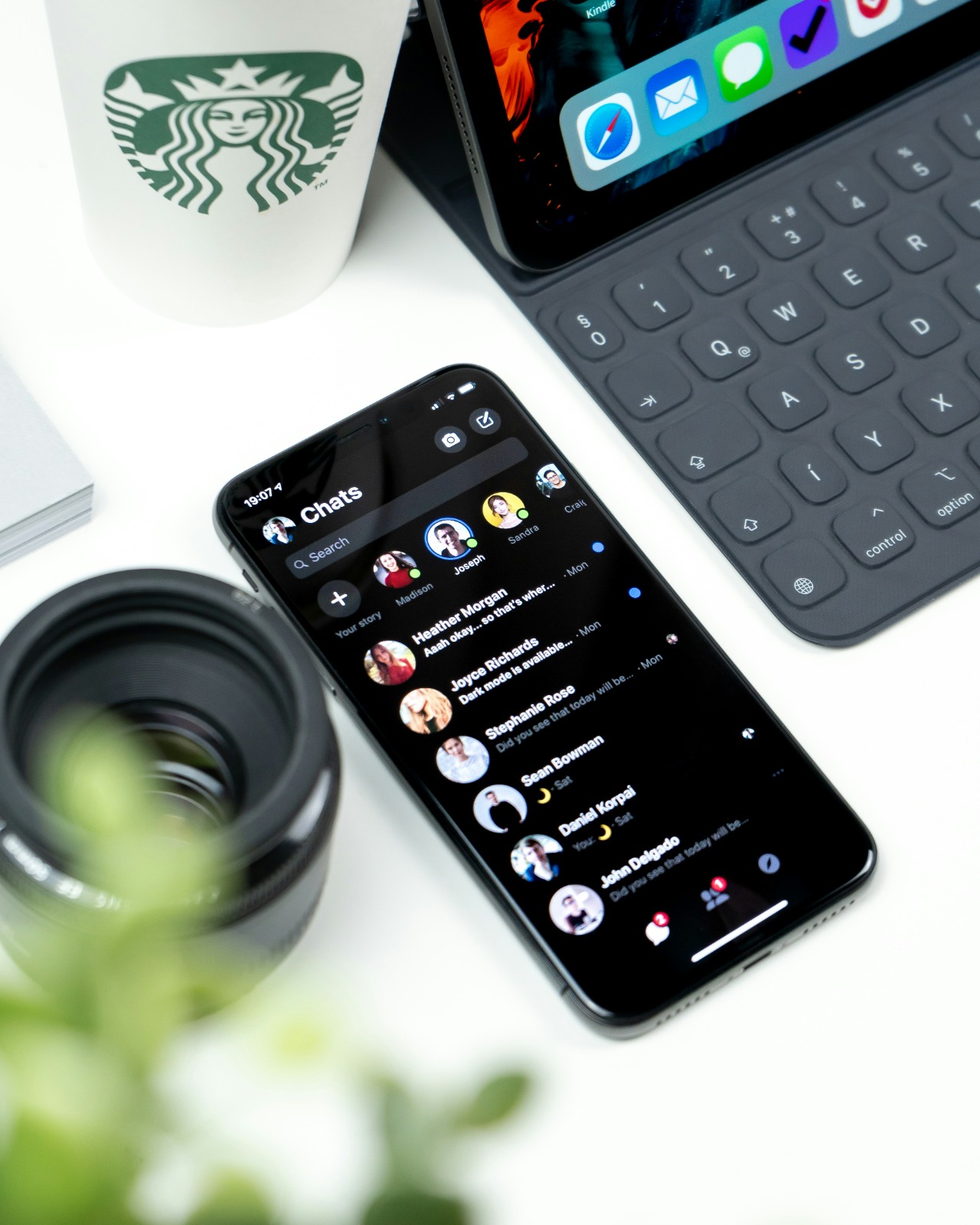
WhatsApp chat inbox display (credit: unsplash)
Security and privacy are important aspects of using instant messaging applications. WhatsApp offers several key security features:
All messages and calls on WhatsApp are protected with end-to-end encryption. This means that only you and the recipient can read the messages or hear the calls.
This feature adds an extra layer of security by requiring a PIN when you register your phone number on a new device.
WhatsApp allows you to control who can see your profile information, status, and profile picture. You can also set who can add you to groups.
This feature allows you to set messages to automatically delete after a certain period, enhancing the privacy of your conversations.
Although there are many instant messaging applications on the market, WhatsApp has several advantages that make it stand out:
WhatsApp is one of the most popular instant messaging applications in the world, with a large user base in various countries. This makes it a convenient choice for international communication.
WhatsApp is known for its clean and intuitive user interface, making it easy to use even for less tech-savvy users.
With end-to-end encryption as a standard feature, WhatsApp offers a high level of privacy compared to some other instant messaging applications.
As part of the Meta ecosystem (formerly Facebook), WhatsApp offers seamless integration with other platforms like Facebook and Instagram.
WhatsApp Business provides special features for small and medium-sized businesses, allowing them to interact with customers more effectively.
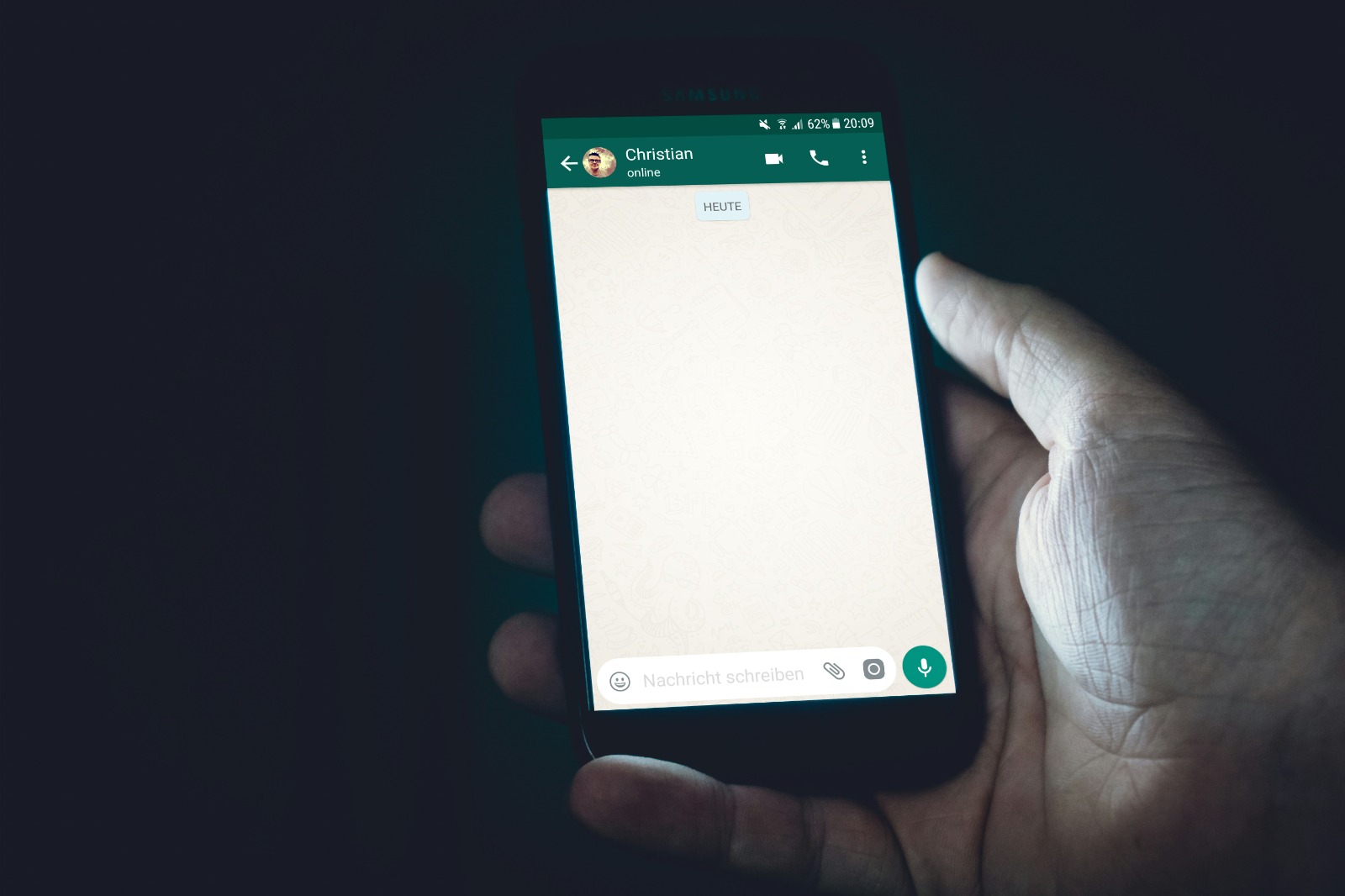
Display of WhatsApp chat feature (credit: unsplash)
WhatsApp continues to evolve by adding new features to enhance user experience:
In several countries, WhatsApp has launched a payment feature that allows users to send and receive money through the app.
WhatsApp continues to improve group features, including adding larger member capacity and more advanced admin features.
To support businesses, WhatsApp introduced a product catalog feature that allows businesses to showcase their products directly within the app.
WhatsApp continues to add new privacy features, such as the ability to control who can add you to groups and the option to hide the “last seen” status.
Yes, WhatsApp is free to download and use. However, you may incur data charges from your mobile service provider while using the app.
Currently, WhatsApp can only be used on one mobile device per number. However, you can use WhatsApp Web to access your account from a computer or tablet.
No, WhatsApp messages are protected with end-to-end encryption, which means only you and the recipient can read the messages.
To delete your WhatsApp account, go to Settings > Account > Delete My Account. Please note that this action is irreversible and will delete all your chat history and backups.
Yes, you can change your WhatsApp phone number using the “Change Number” feature in the app settings. This process will transfer your account information, groups, and settings to the new number.

Someone is actively using the WhatsApp chat feature (credit: unsplash)
WhatsApp has become an integral part of our digital communication life. With this guide, you now have a comprehensive understanding of how to create and optimize your WhatsApp account usage. From the simple registration process to advanced features for privacy and security, WhatsApp offers a powerful and flexible communication platform.
As technology evolves, WhatsApp continues to innovate to meet the changing needs of its users. Whether you use it for personal, professional, or even business purposes, WhatsApp provides the tools you need to stay connected easily and securely.
Feel free to continue exploring the new features offered by WhatsApp and always update your app to get the best experience. With a good understanding of how to use WhatsApp, you can fully leverage the potential of this app to enhance your daily communication.
Find other interesting and useful reviews at kapanlagi.com. If not now, when?
(kpl/psp)
Cobain For You Page (FYP) Yang kamu suka ada di sini,
lihat isinya
This article will discuss in depth various methods and techniques to protect your WhatsApp message privacy.
If you want to know how to easily check your Spotify Premium account, this article will provide a complete guide. The checking process does not take long and can be done directly from the app or website.
This article will discuss in depth how to change your Instagram theme to maximize the comfort and aesthetics of your account.
Express your love and gratitude to your best friend with the beautiful words below.
If you are looking for a way to find out your forgotten Instagram password, this article will provide a complete guide.
This article will delve deeply into how to easily and quickly convert YouTube videos to text, as well as various benefits and applications.
Here are 350 self-empowerment quotes that can help you stay optimistic and enthusiastic in facing various life challenges.
Here is a collection of 350 words from Naruto that are full of inspiration and motivation.
Here is a collection of 350 inspirational quotes from various characters in the Naruto series that can motivate and inspire our lives.
Here is a collection of 350 words for your crush that can inspire you to express your feelings.
Here is a collection of 350 words of longing for someone that can represent your feelings of longing.
Here is a list of 350 words and phrases that are often used as reference words in Indonesian, accompanied by explanations and examples of their usage.