How to Make WhatsApp Last Seen While Online: Complete Guide
In this guide, Kapanlagiakan explains the easy steps to set up this feature, both through WhatsApp's default settings and the following third-party applications.

Kapanlagi.com - WhatsApp Web has become a practical solution for users who want to access this popular instant messaging service through a web browser. This article will delve deeply into how to use WhatsApp Web, its features, as well as tips and tricks to maximize your usage experience.

WhatsApp application (credit: pexels.com)
WhatsApp Web is a computer-based extension of your WhatsApp account that is connected to your phone. This service allows users to send and receive WhatsApp messages through a web browser on a computer or other devices. With WhatsApp Web, you can perform various activities such as chatting, sending files, and managing contacts, just like you do in the WhatsApp application on your phone.
The main advantage of WhatsApp Web is its ability to synchronize messages between your phone and computer. This means you can view and reply to messages from any connected device, providing flexibility and convenience in communication.
Here are the detailed steps to access WhatsApp Web:
Once the QR code is successfully scanned, WhatsApp Web will connect, and you can start using it in your web browser.
WhatsApp Web offers various features that make it easier for users to communicate. Here are some main features you should know:
Just like the mobile app, WhatsApp Web allows you to send text messages, images, videos, and documents. You can easily upload files from your computer and send them to your WhatsApp contacts.
Although initially unavailable, WhatsApp Web now supports voice and video calls. You can make calls directly from the web interface, as long as your device has a compatible microphone and camera.
You can create, manage, and participate in WhatsApp groups through the web interface. This feature is very useful for team collaboration or communication with family and friends.
WhatsApp Web provides a powerful search feature, allowing you to quickly find old messages based on specific keywords or phrases.
Express yourself with a variety of emojis and stickers available on WhatsApp Web. You can even upload custom stickers for a more personalized chatting experience.
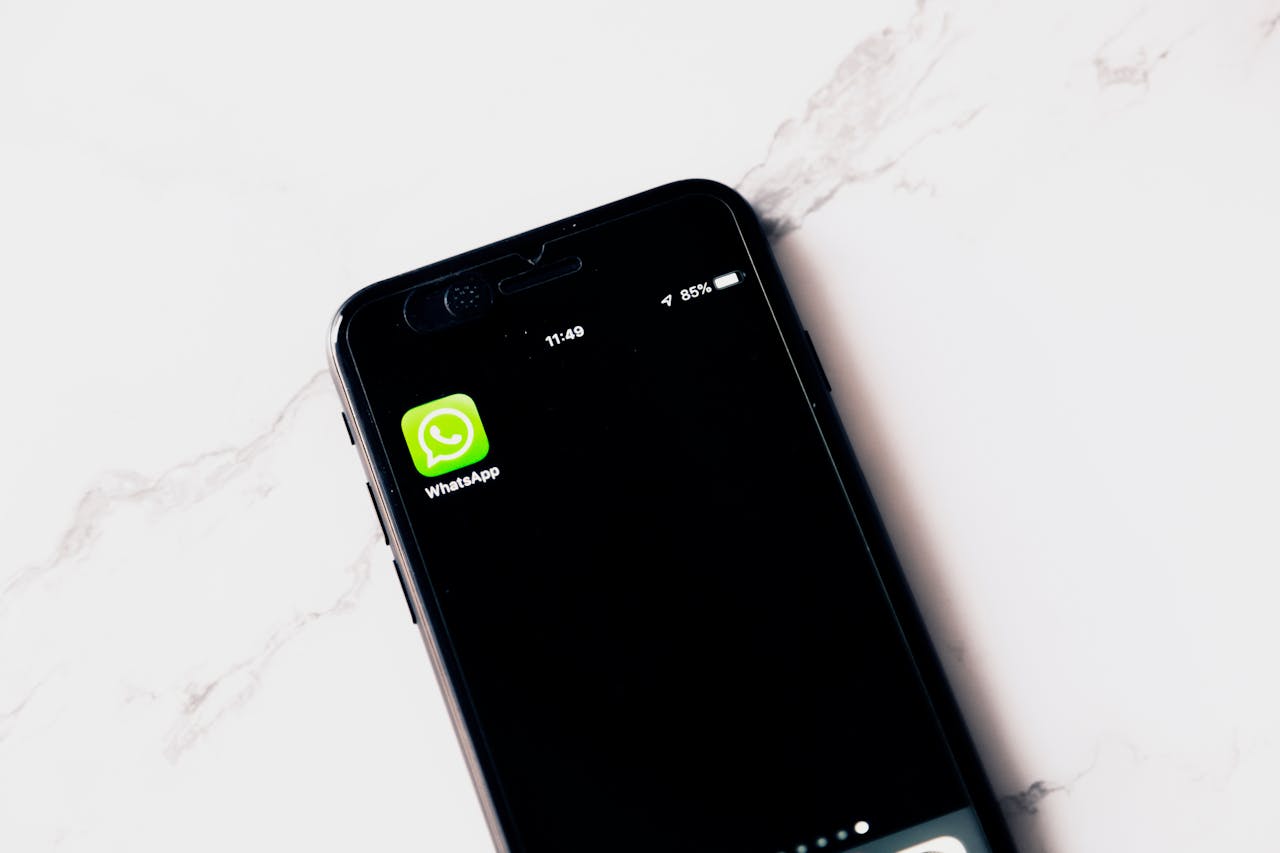
WhatsApp application (credit: pexels.com)
To maximize your experience using WhatsApp Web, here are some tips you can apply:
WhatsApp Web supports various keyboard shortcuts that can speed up navigation and usage. Some common shortcuts include:
Make sure to enable desktop notifications so you don't miss important messages. You can set up notifications through the settings menu in WhatsApp Web.
If you often use WhatsApp Web at night or in low-light environments, enable Dark Mode to reduce eye strain. This feature can be activated through the settings menu.
Use the starred messages feature to mark important messages. This makes it easier for you to find crucial information quickly later on.
Periodically check and manage media storage in your WhatsApp Web. Delete unnecessary files to save storage space and improve the app's performance.
Security and privacy are important aspects when using instant messaging services like WhatsApp Web. Here are some steps you can take to protect your information:
If you are using WhatsApp Web on a public or shared computer, always remember to log out after you are done. This prevents unauthorized access to your account.
Enabling two-step verification adds an extra layer of security to your WhatsApp account. This feature can be set up through the WhatsApp app on your phone.
Periodically check the list of devices connected to your WhatsApp account. If you notice any suspicious sessions, log out immediately and change your account password.
Be cautious with links sent via WhatsApp, even if they appear to come from contacts you know. Malicious links can compromise your account's security.
Make sure the web browser you use to access WhatsApp Web is always updated to the latest version. Updates often include important security fixes.
In addition to WhatsApp Web, WhatsApp also provides a desktop application that can be downloaded and installed on your computer. Here are some key differences between the two:
WhatsApp Web is accessed directly through a browser without the need for installation. Meanwhile, the desktop application requires a download and installation process on your computer.
The desktop application generally offers more stable and responsive performance compared to the web version, especially for long-term use.
The desktop application integrates better with the computer's operating system, allowing features like native notifications and desktop shortcuts.
WhatsApp Web runs in a browser tab, which can consume more memory if you have many tabs open. The desktop application runs as a separate process and may be more efficient in resource usage.
WhatsApp Web is more flexible as it can be accessed from any device with a web browser, while the desktop application is limited to the computer where the application is installed.
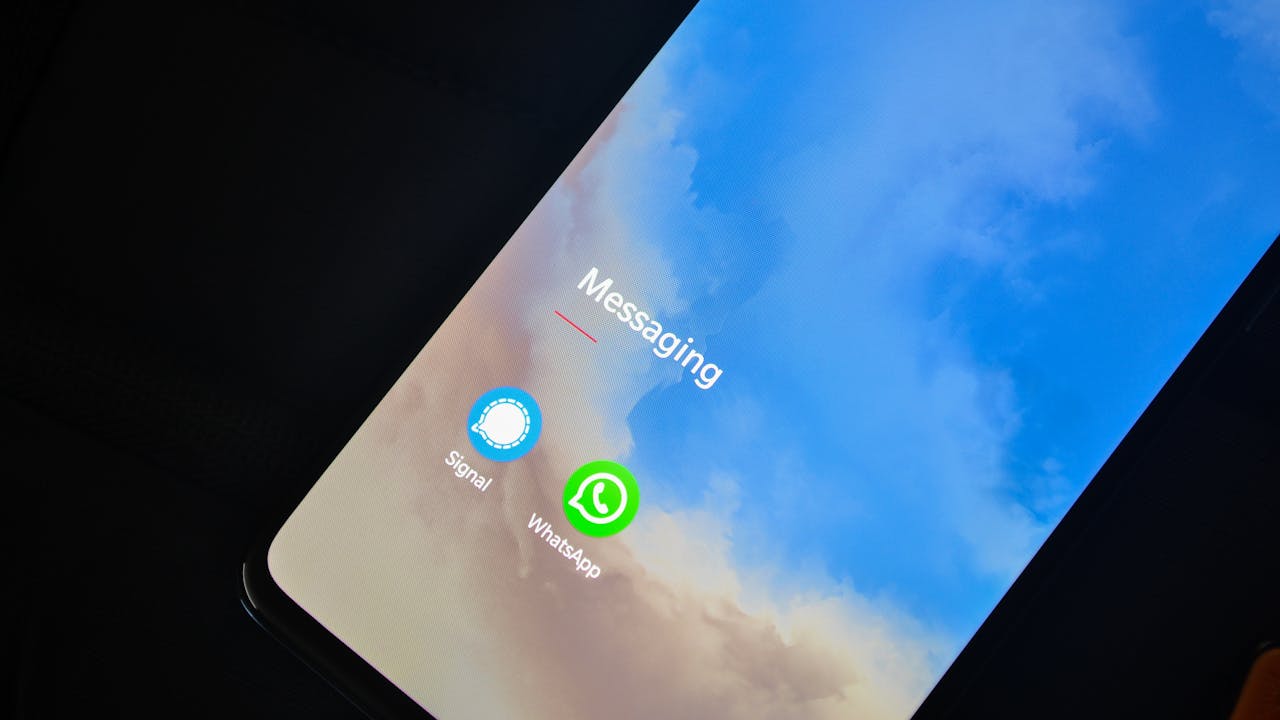
WhatsApp Application (credit: pexels.com)
Although WhatsApp Web generally works well, sometimes you may encounter some issues. Here are some common problems and how to resolve them:
If WhatsApp Web suddenly disconnects:
If your phone cannot scan the QR code:
If messages on WhatsApp Web are not syncing with your phone:
If WhatsApp Web is running slowly:
If you are having trouble uploading files:
WhatsApp continues to develop its web service by adding new features. Some of the latest features you may encounter on WhatsApp Web include:
This feature allows users to change the interface to a darker appearance, which can reduce eye strain when using WhatsApp Web for long periods or in low-light environments.
You can set messages to automatically delete after a certain period, enhancing privacy and helping to manage storage space.
This feature allows users to make voice and video calls directly from the WhatsApp Web interface, without needing to switch to their phone.
WhatsApp now supports usage on multiple devices simultaneously, even when the main phone is not connected to the internet.
Users can send and receive animated stickers via WhatsApp Web, adding a new dimension to digital expression.
To provide a broader perspective, let’s compare WhatsApp Web with several other popular instant messaging services:
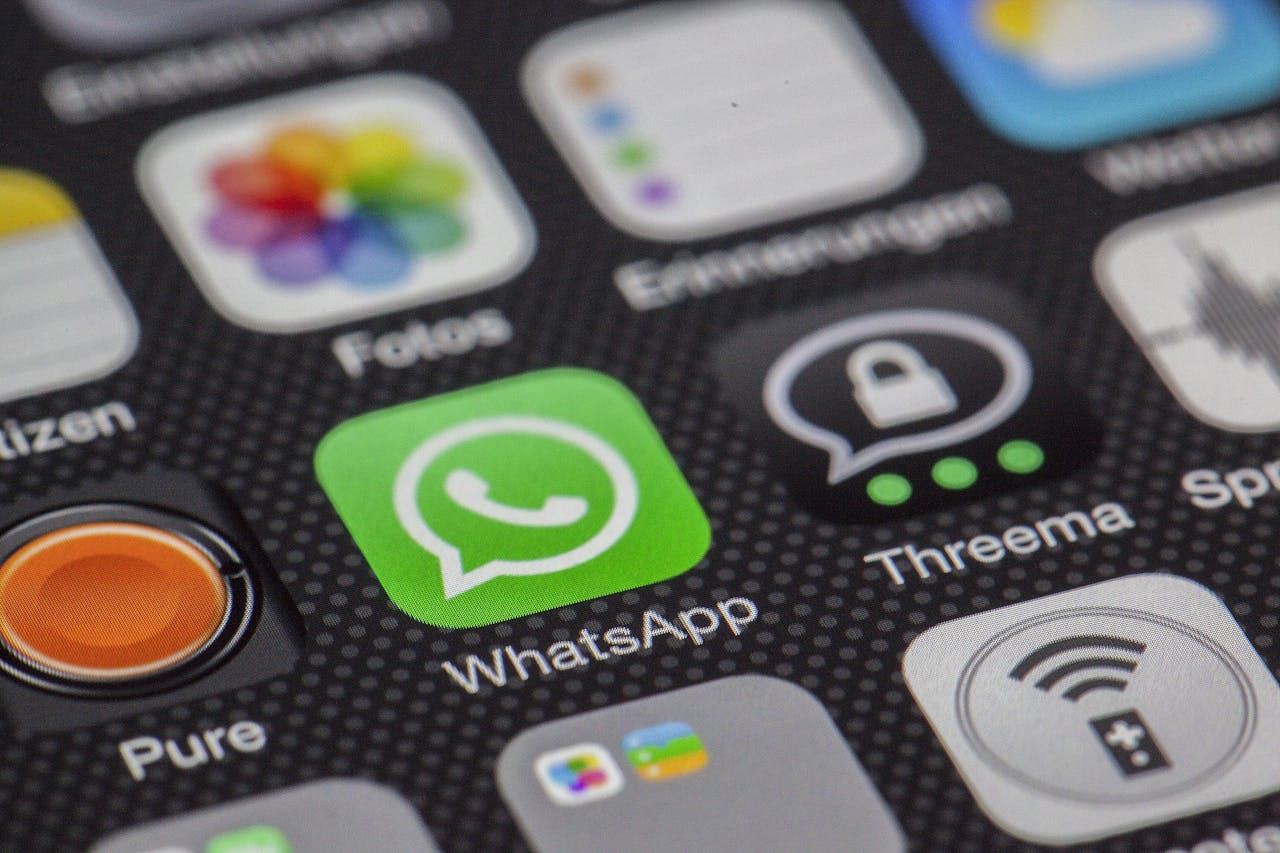
WhatsApp Application (credit: pexels.com)
As technology and user needs evolve, WhatsApp Web continues to develop. Some trends and potential developments in the future include:
WhatsApp may add more features that support team collaboration, such as screen sharing or collaborative document editing.
Possibility of better integration with third-party applications and services to enhance the functionality of WhatsApp Web.
Development of more advanced security and privacy features, such as additional encryption or more granular privacy controls.
Implementation of artificial intelligence to provide a more personalized and predictive experience for users.
Focus on performance optimization for faster and more stable use, especially on slower internet connections.
WhatsApp Web has become an incredibly useful communication tool for millions of users around the world. With its ability to sync messages between mobile phones and computers, along with its continuously evolving features, WhatsApp Web offers flexibility and convenience in digital communication.
Despite facing competition from other instant messaging services, WhatsApp Web remains a popular choice thanks to its simple interface, end-to-end encryption, and seamless integration with its mobile version. Over time, we can expect WhatsApp Web to continue evolving, offering new features and security enhancements that will further facilitate and secure our online communication.
By understanding how to use WhatsApp Web effectively and securely, users can maximize the benefits of this service while still maintaining their privacy and information security. Whether you use it for personal or professional purposes, WhatsApp Web is a powerful tool to stay connected in this digital age.
(kpl/dhm)
Cobain For You Page (FYP) Yang kamu suka ada di sini,
lihat isinya
In this guide, Kapanlagiakan explains the easy steps to set up this feature, both through WhatsApp's default settings and the following third-party applications.
Here are 350 motivational words for work that can help enhance your motivation and productivity.
Here is a collection of 350 words of patience and sincerity that can serve as reminders and encouragement in facing various life challenges.
Here are 350 examples of personal pronouns along with their explanations and usage.
Discover the secrets to perfecting the boiling of kepok bananas! With the right technique, you can achieve bananas that remain bright, delicious, and appetizing. Ready to create an unforgettable banana dish?
Experience the ease of boiling peanuts in a magic cooker with a practical method that guarantees soft and savory peanuts without the hassle! Enjoy the perfect taste of peanuts with just a touch of a button, and make this healthy snack your relaxing companion.
Experience the deliciousness of Betawi vegetable lontong, rich in flavor as a special dish on Lebaran with this practical recipe, ready to delight your taste buds and add warmth to family gatherings!
Tofu spring roll martabak is a practical and easy-to-make snack with various appetizing fillings. Here are the recipes for tofu spring roll martabak with various fillings.
Achieve your dream of glowing and healthy skin easily with this natural orange peel toner! Discover this refreshing beauty secret and create a stunning glass skin look using only natural ingredients.
If fried foods usually dominate, this time steamed takjil recipes can be a healthier choice. Here are some inspirations for steamed takjil recipes that are guaranteed to be loved by the family.
Experience the deliciousness of tender and savory sweet beef stew, an iconic dish that is always awaited during Eid. Find the recipe and enjoy the enticing flavors in every bite!
Chinese dramas with cold female characters due to their past present stories full of wounds, ambition, and struggle. Here are some Chinese dramas with cold female characters due to their past that must be on your watchlist.