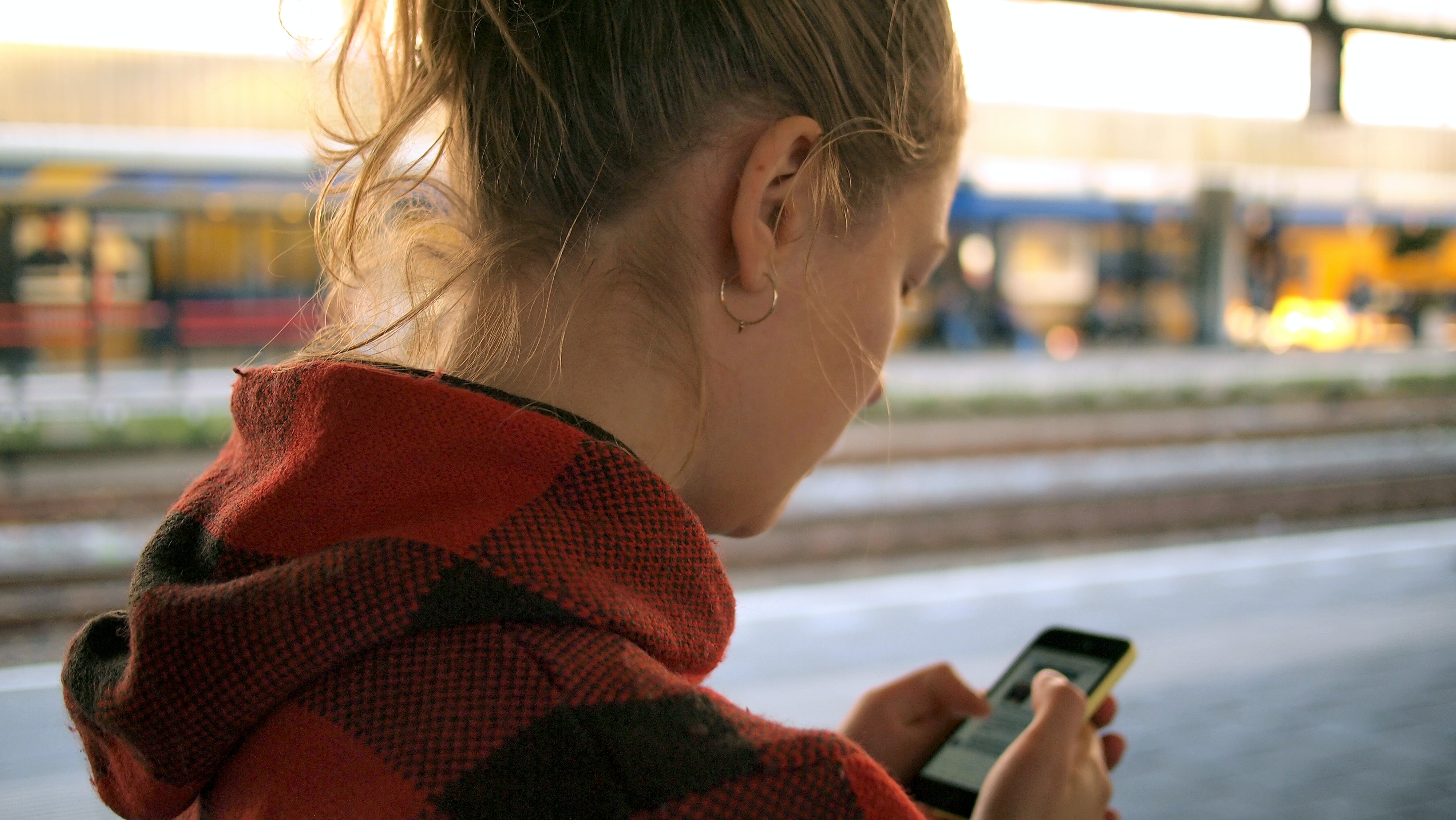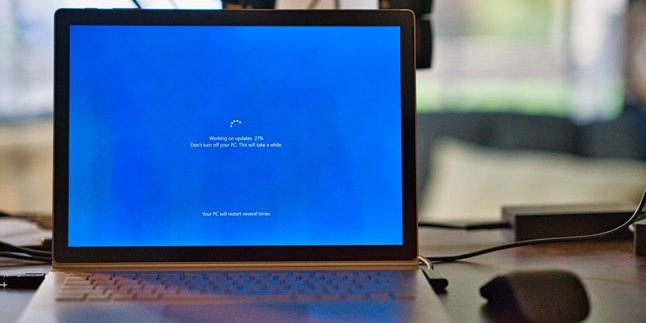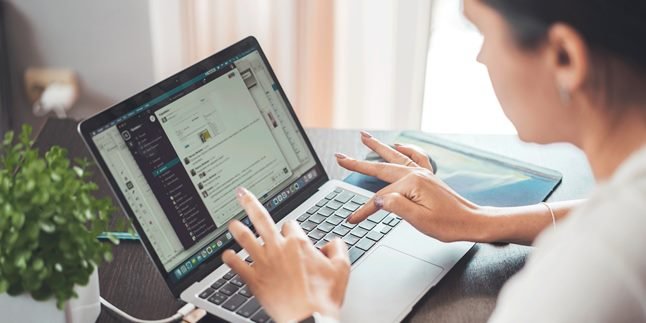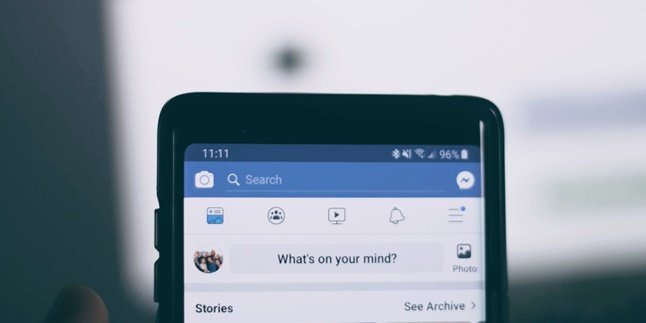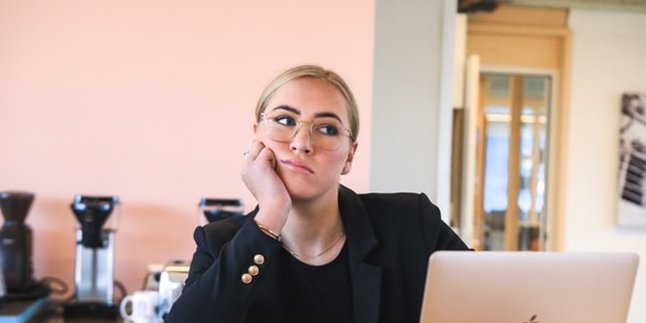Kapanlagi.com - Many people are looking for ways to convert photos to JPG on their phone. This is because, as we know, photo files come in various formats. And JPG is one of them. Compared to other photo file formats, JPG is the most common and can be opened in phone applications. Sometimes, due to feature limitations, some photo formats cannot be opened on a phone.
Until now, most people have been converting photo file formats through the internet by accessing them through a laptop. This method can be a bit inconvenient because sometimes we need to transfer photo files from the phone to the laptop, and then transfer the resulting JPG photo files back to the phone. However, there is an easier and more practical way to convert photos to JPG on your phone. Curious about how to do it?
According to various sources, here's a review of how to convert photos to JPG on your phone that you can try.
1. Using Image Converter Application

(credit: unsplash)
As mentioned before, converting photos to jpg on your phone can be easily done using the Image Converter application. With this application, not only can you convert photo file formats to jpg, but you can also convert them to other available formats.
Here are the steps to use the Image Converter application to convert photo formats to jpg.
- First, if you don't have the Image Converter application yet, you can download it from the Play Store.
- After that, open the Image Converter application that has been installed on your phone.
- On the main page, there will be several menu button options. You can click on the single image to convert individual images or click on "multiple photos" to do it all at once.
- After clicking on the button, you will enter the gallery. Choose the photo you want to change the format of.
- Then, select the format type. To make it a jpg format, you can select jpg.
- Next, give a name or title to the photo file.
- Once done, all you have to do is click the checkmark.
- Done, the application will automatically run the process of converting the format to jpg.
- After becoming a jpg, the file will be saved directly in your phone's gallery.
2. How to Convert Photos to JPG on Your Phone Using iloveimg.com

(credit: unsplash)
In addition to using Image Converter, you can also change the photo format on your phone without additional applications. Of course, converting photos to JPG on your phone this way will be more practical because you don't need to download and install additional applications. Instead, you can visit several converter sites.
One of the sites that can be used to convert photo formats to JPG is iloveimg.com. Here are the steps to convert photos to JPG on your phone using the iloveimg.com site.
- First, open your browser on your phone and click on iloveimg.com.
- If you have, on the main page there will be several menu options available. Select "Convert to Jpg".
- After that, the "Select images" button will appear, click the button to select the photo to be converted.
- Next, select the photo to be converted, and click on it.
- Then, click the "Convert to jpg" button.
- Done, the iloveimg site will automatically convert the photo format to JPG. If successful, the photo result will also be downloaded directly to your phone gallery.
3. Through the website simpleimageresizer.com.
In addition to the website iloveimg.com, there are other websites that can be used as a reference for converting photo formats to jpg. To convert a photo to jpg on your phone, you can visit the website simpleimageresizer.com. The method is not difficult, you can follow the steps below.
- First, open the browser on your phone, then access the website simpleimageresizer.com
- Next, click the option button "Select Image" to choose the desired photo.
- Automatically, the gallery will open, you can select the photo that will be converted.
- Next, in the "Select New Format" column, you can choose JPG.
- Once done, click the option button "Convert Image", then wait a few moments until the format conversion process is complete.
- When finished, you can directly save it in the gallery.
4. Using cloudconvert.com Website
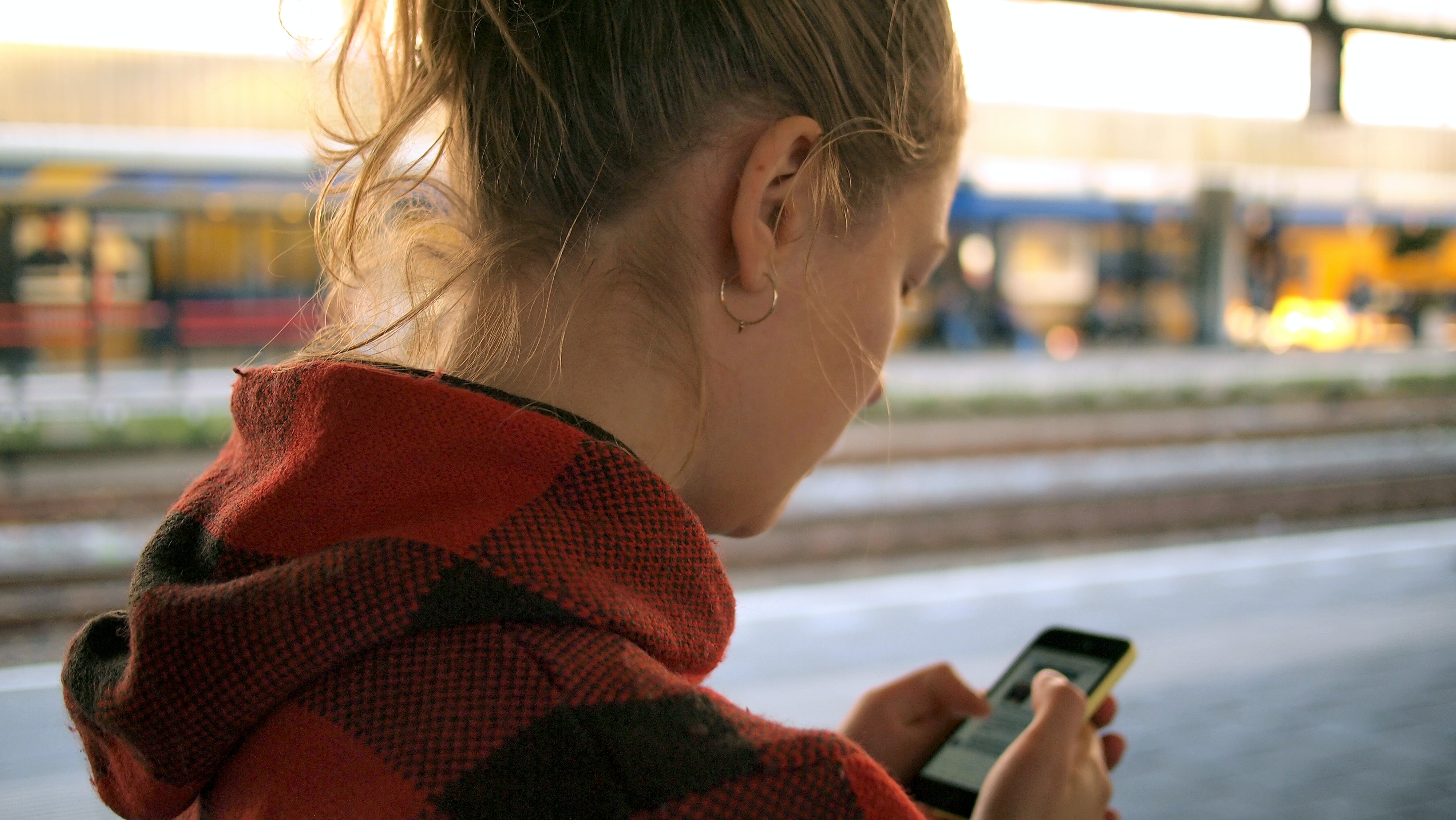
(credit: unsplash)
You can also use the cloudconvert.com website to convert photos to jpg on your phone. The way this website works is the same as other websites. You just need to upload the photo, then perform the conversion process, and then download it to save it in your gallery. For more details, you can follow these steps.
- First, open the browser on your phone and access the cloudconvert.com website.
- After entering the homepage, please select the photo you want to change the format of by clicking the "Select File" button.
- Next, set the initial photo file format and the desired format (jpg).
- Once done, click the "Convert" button and wait a few moments until the format conversion process is declared complete and successful.
- Finally, when the format conversion process is declared complete, a Download notification will appear.
- Please download the photo to save it in your phone's gallery.
Those are some of the reviews on how to convert photos to jpg on your phone easily and practically. Hopefully useful and good luck trying it out!
(kpl/gen/psp)
Disclaimer: This translation from Bahasa Indonesia to English has been generated by Artificial Intelligence.