How to Write the Correct Address for J&T Package, Including Writing Examples and Tips for Safe Delivery
How to write the correct address for J&T package? To find out, just read the following review.
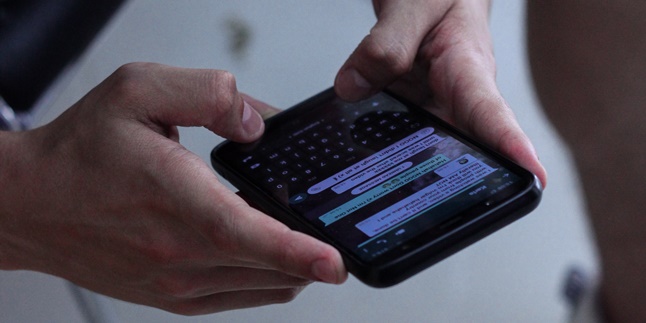
Kapanlagi.com - Whatsapp theme is an overall appearance that you can customize with images and colors. By changing the theme, you can learn how to change the color of Whatsapp without an application. (source)
Whatsapp provides a Theme feature for those who get bored easily with the phone screen display. You can customize the display by changing the color of Whatsapp without an application. You can also choose dark mode or light mode as desired.
Actually, there are third-party applications that can make your Whatsapp display more attractive. However, these applications are not official and can harm users. Therefore, it is better to simply apply the method of changing the color of Whatsapp without an application as explained below.

Illustration (Credit: Unsplash)
You can easily change the color of Whatsapp without an application by using the "Light Mode" theme. You can install this theme by following these steps.
- Open your Whatsapp application.
- Click on the three dots in the upper right corner.
- You will see several options, select "Settings" at the bottom.
- After that, you will see several options again, then select "Chats".
- Pay attention to the "Display" option at the top.
- Below that option there is a "Theme" option, then click it.
- Next, there will be options for "System default", "Light", and "Dark".
- To change it, you must select "Light" and you're done.
- Your Whatsapp display will change to light mode.
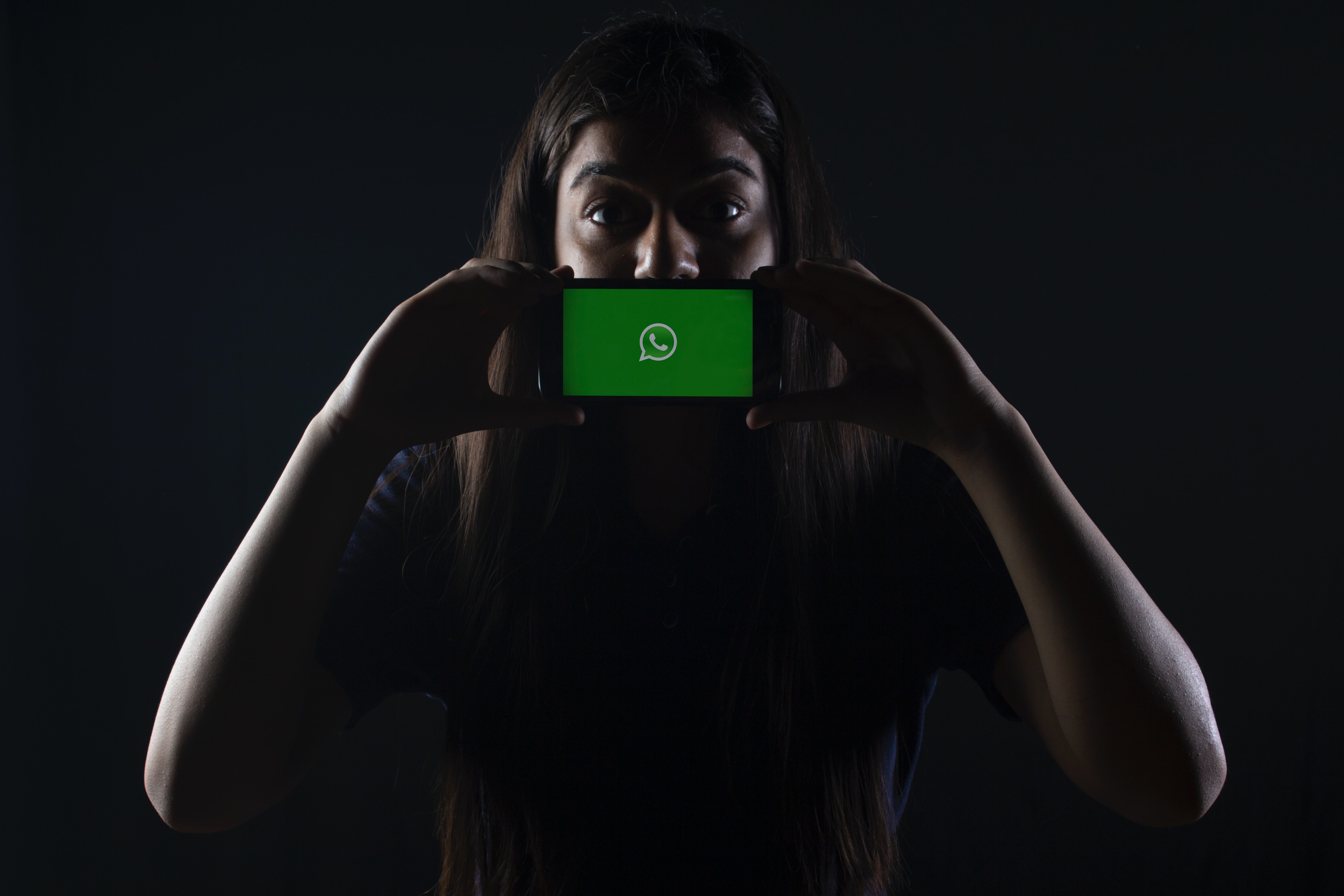
Illustration (Credit: Unsplash)
Not only light mode, you can also apply how to change the color of Whatsapp without an application through the "Dark Mode" theme. Yes, you will get a dark mode display by following the following explanation.
- First, please open your Whatsapp.
- Find the three-dot icon in the upper right corner, click on the icon.
- After that, you will see several options, select "Settings" located at the very bottom.
- Next, several more options will appear, then select "Chats".
- You can find the "Display" option at the very top.
- Then click on "Theme" below it.
- Next, there will be the options of "System default", "Light", and "Dark".
- For dark mode, of course, you have to choose "Dark".
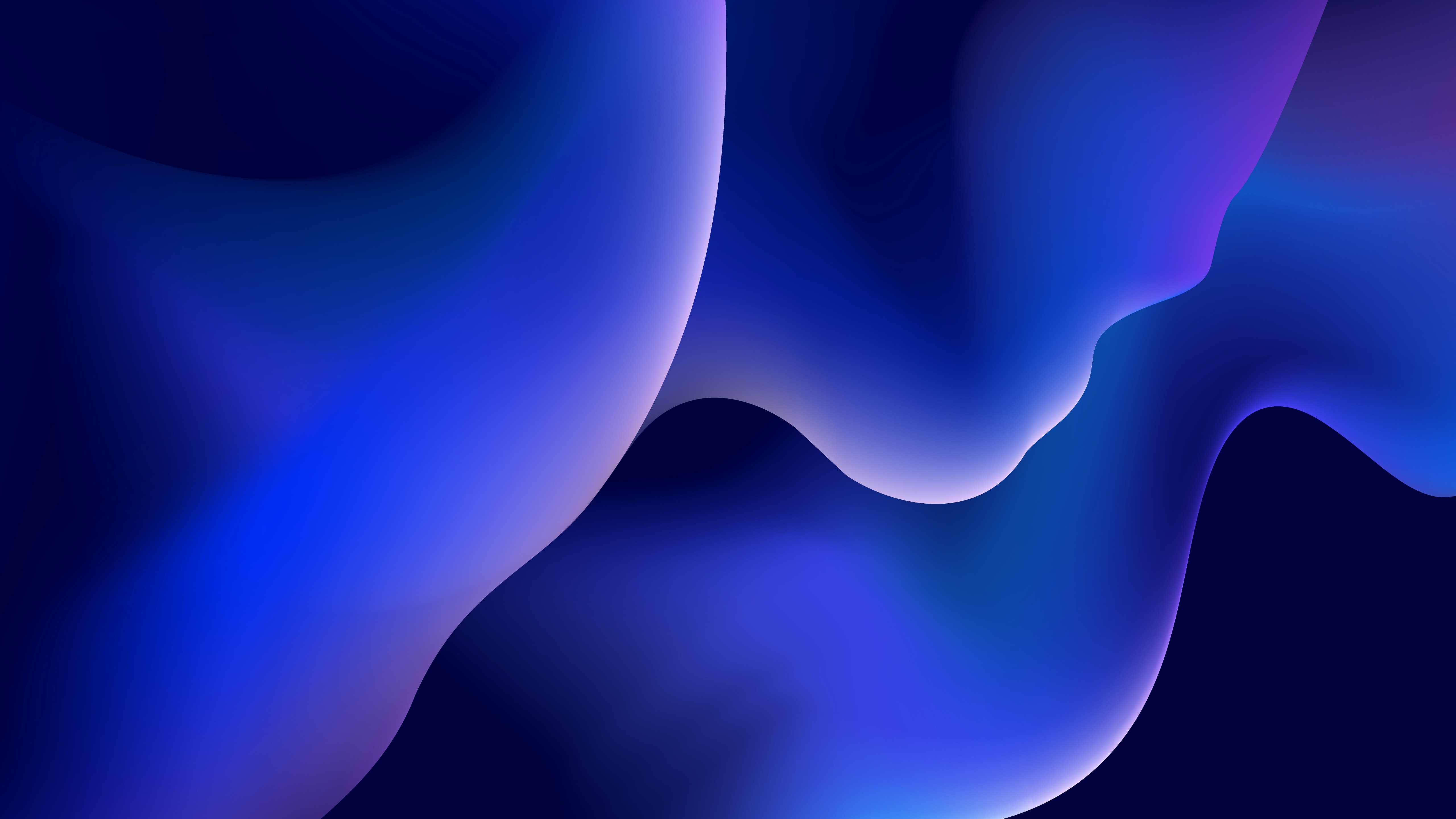
Illustration (Credit: Unsplash)
You should know that Whatsapp has default wallpapers that are equally attractive to use. You can follow the steps below to change the color of Whatsapp without an application.
- First, open the Whatsapp application on your phone as usual.
- Look for the three-dot icon in the upper right corner, click on it.
- Next, you will see several options, click on "Settings".
- After that, you will see several options again, then click on "Chats".
- Find and click on the "Wallpaper" option.
- Next, you will see the old wallpaper display, click on "Change" below the display.
- You will see a variety of wallpaper displays with a large number provided by Whatsapp.
- After choosing, you can adjust the image brightness by sliding the indicator below it.
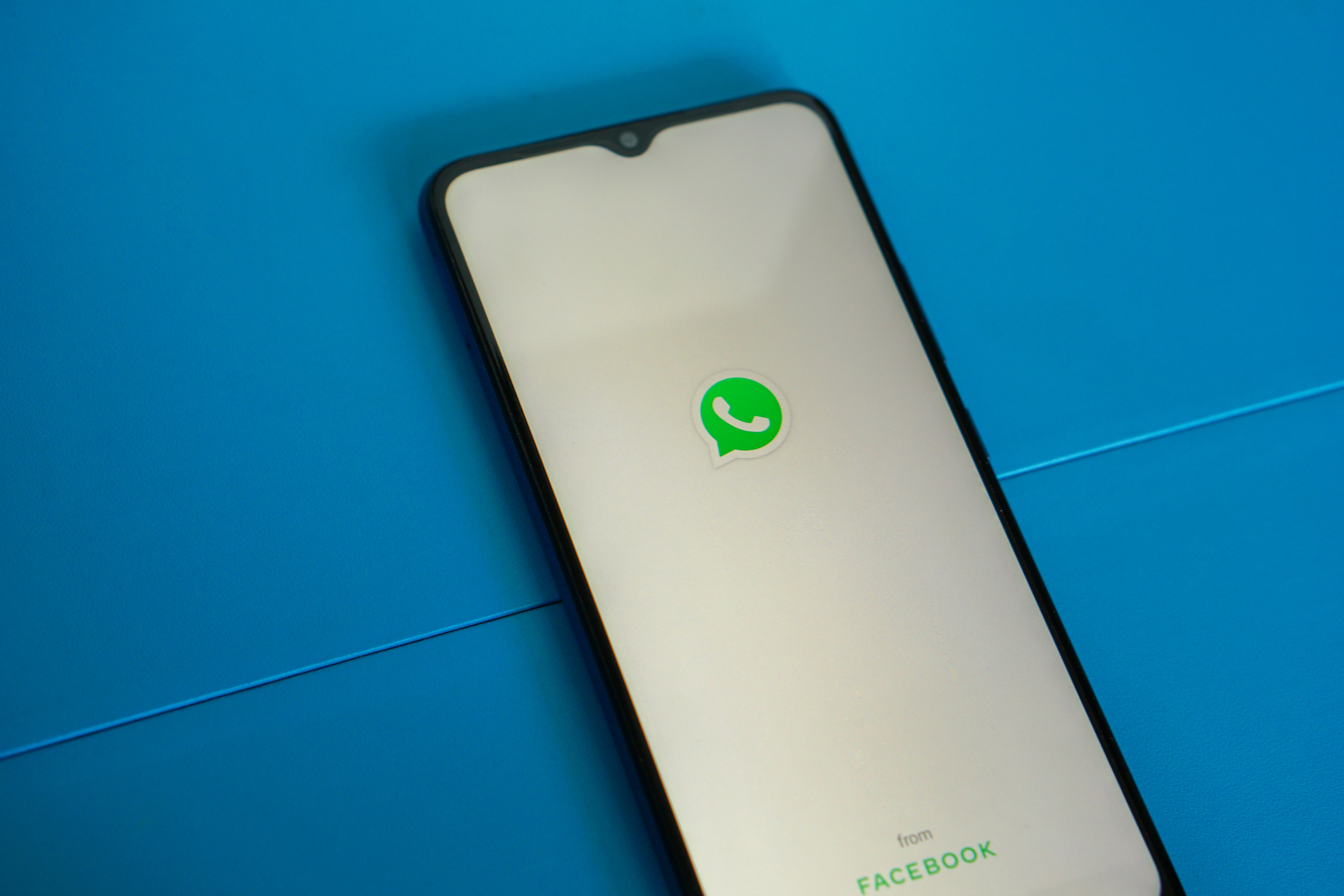
Illustration (Credit: Unsplash)
Not only dark or light mode and wallpaper, you can also change the color of Whatsapp without an application by installing the desired image. If you don't know how to do it, just follow the following explanation.
- Please open the Whatsapp application.
- Look for the three-dot sign in the upper right corner.
- Click on the sign until you find several display options.
- Select the "Settings" option, then click "Chats".
- You will see the old Whatsapp wallpaper display, then click "Change" below it.
- Select the "My Photos" option to replace it with your own photo.
- After that, you will be taken to the gallery to choose a photo. Please choose your own photo, idol photo, family photo, or any image you want.
- You can also adjust the wallpaper dimness by sliding the button below it.
- Done.
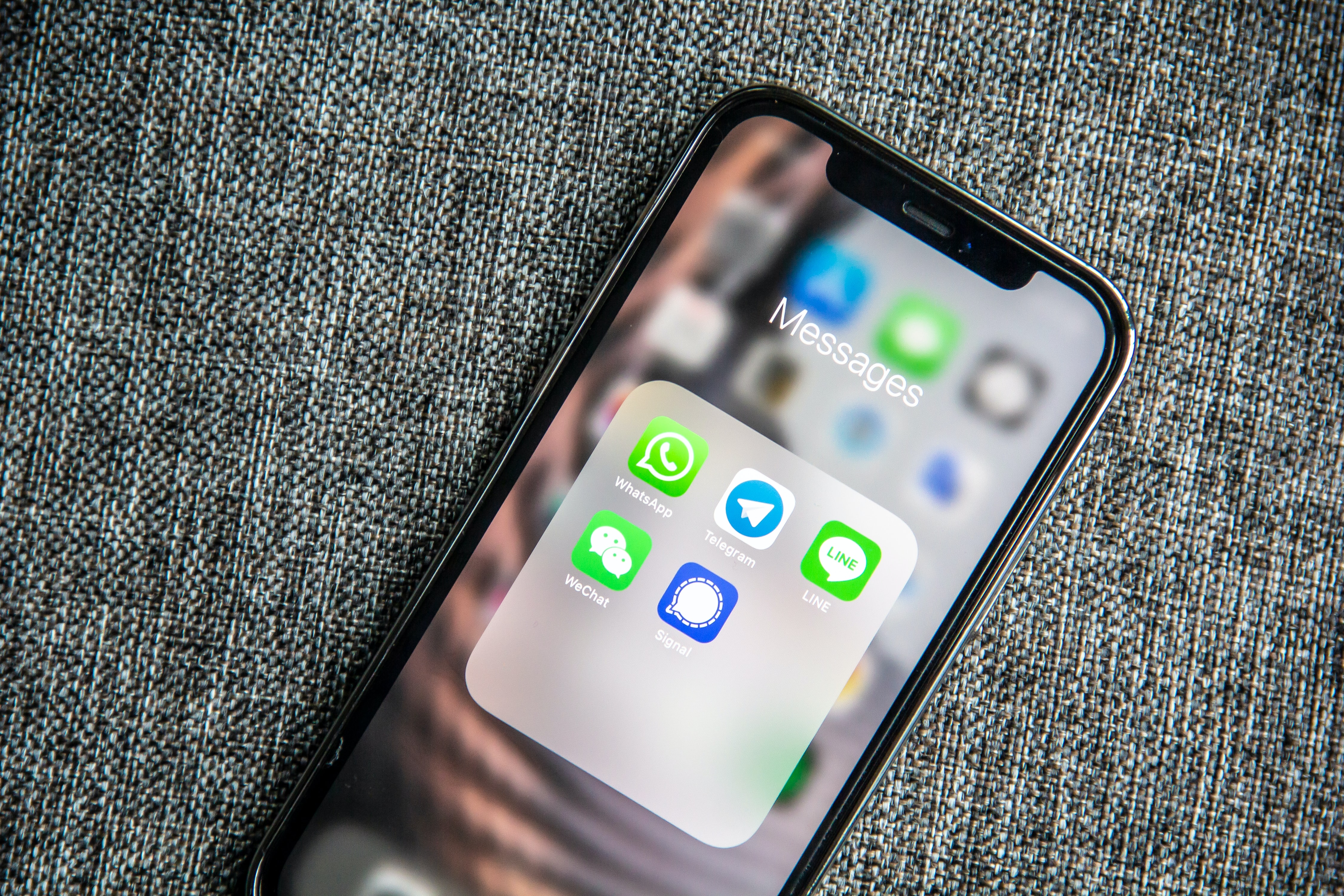
Illustration (Credit: Unsplash)
The method of changing Whatsapp color without the application that has been explained above can also be applied to Android. Here is an explanation that can be easily applied by iPhone users. However, you need to know that the feature to change the Whatsapp theme color on iOS is only available in the iOS 13 series or newer.
- First, please open settings on your iPhone.
- Select the display and brightness option, then choose light or dark mode according to your preference.
In addition, you can also set the theme from the Control Center, as follows.
- Open your iPhone settings.
- Go to "Control Center" and "Customize Controls".
- You can add "Dark Mode" under "Include".
- After that, please enter the "Control Center".
- For iPhone X and newer, you can swipe from top to bottom of the screen.
- For iPhone 8 and older, you can swipe from bottom to top of the screen.
- After that, you can tap the dark mode icon to turn on or off the mode.
Well, that's an explanation of how to change Whatsapp color without an application that is safer because it uses an official feature. You need to be careful and not easily tempted by attractive features of third-party applications that are actually unofficial, KLovers!
(kpl/gen/ans)
Cobain For You Page (FYP) Yang kamu suka ada di sini,
lihat isinya
How to write the correct address for J&T package? To find out, just read the following review.
The guide to turning on the Asus laptop keyboard lights is actually quite simple. You can use a combination of keys to turn it on. Here's the guide for you KLovers.
Electronic devices continue to undergo changes with the development of technology. One of them is the keyboard on laptops equipped with lights. Lenovo also provides this feature on laptops. Unfortunately, not everyone knows how to turn on the keyboard light on Lenovo laptops.
To know the true meaning of hacker, just read the following review that has been summarized by kapanlagi.com from various sources.
Not only good photos, but embarrassing photos can also be found on Facebook. Even though they are embarrassing, it still feels sad to delete them because there are memories in them. Therefore, many people then try to find out how to hide photos on FB.
The word boring is actually very commonly used. Because the word is included in everyday conversation. Then what is the actual meaning of boring?
In the FB privacy feature, users can freely set it up. Such as how to hide friends on FB, which is actually quite easy to do with a smartphone or PC. Well, here's the guide for KLovers.
It's not wrong if you understand the meaning of recommended as one of the keywords in a promotion. However, the word cannot be used carelessly. A reviewer's statement about a product must be reliable so as not to mislead.
As a debut feature film, here is the synopsis of the latest Korean film in 2023, HEAVY SNOW, which will soon be released along with interesting facts starring Han So Hee.
Although the meaning of fine is often used to indicate that everything is okay, there are several other meanings besides being okay. Here are the meanings and explanations for KLovers.
Some professions require someone to be able to record audio with the device they have. If you are in such a profession, you should know how to easily record audio on a laptop. This knowledge will support your work.
Summarized from various sources, here are some quality gaming earphone recommendations at affordable prices.