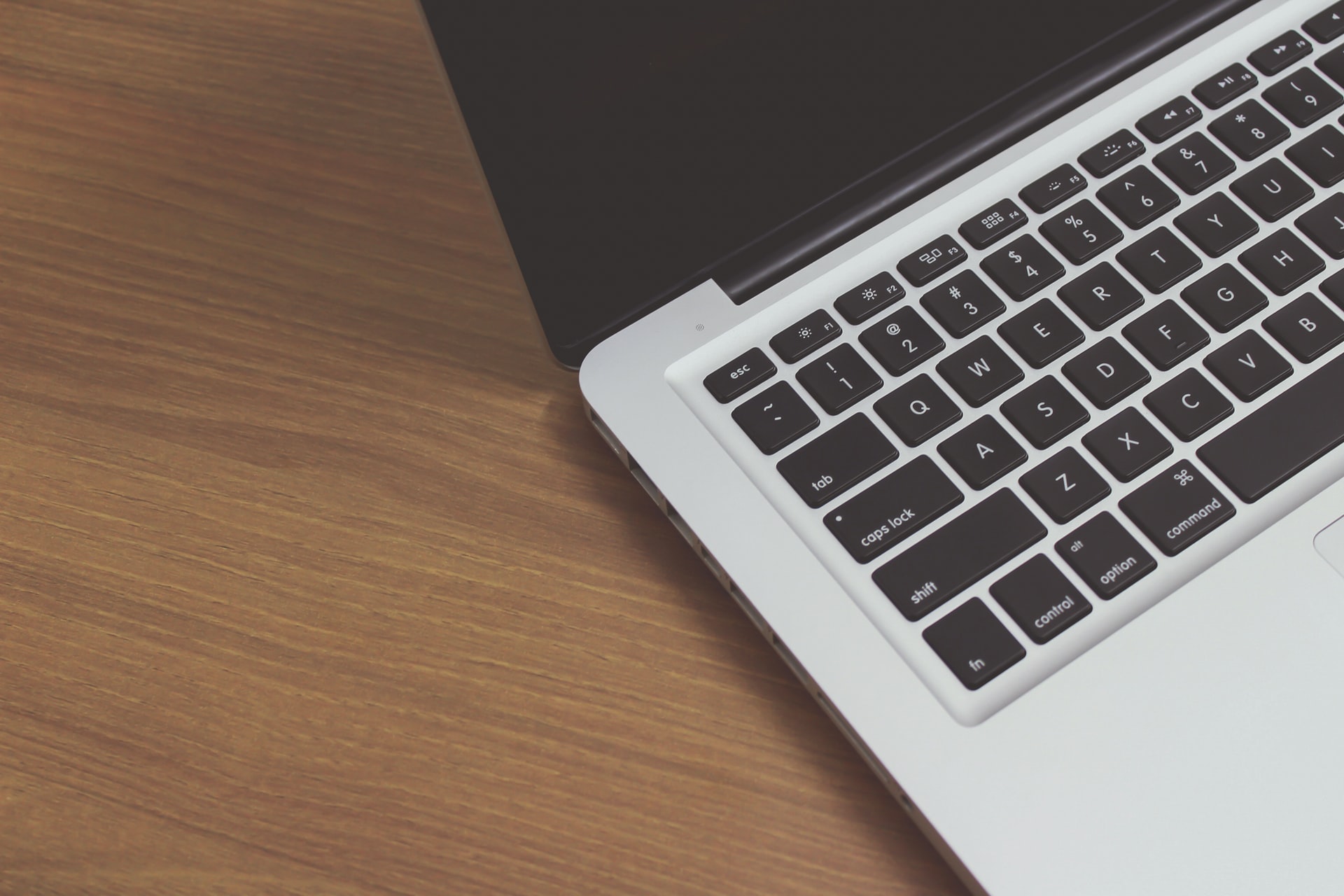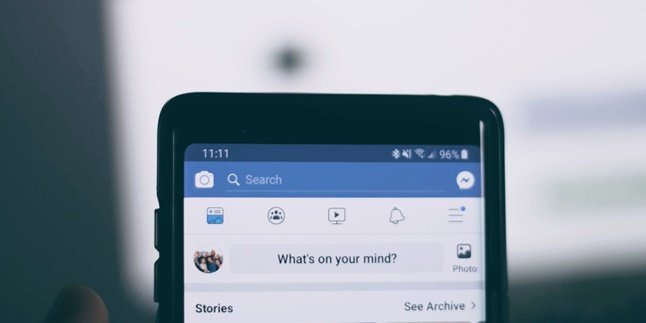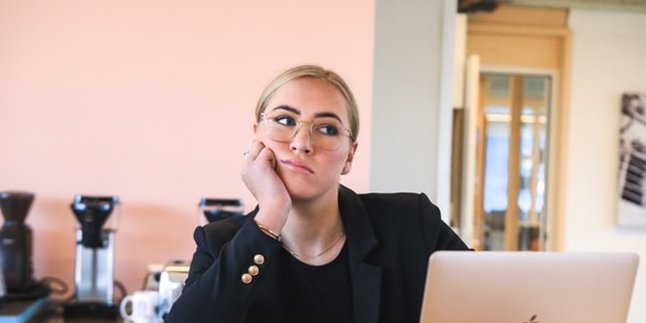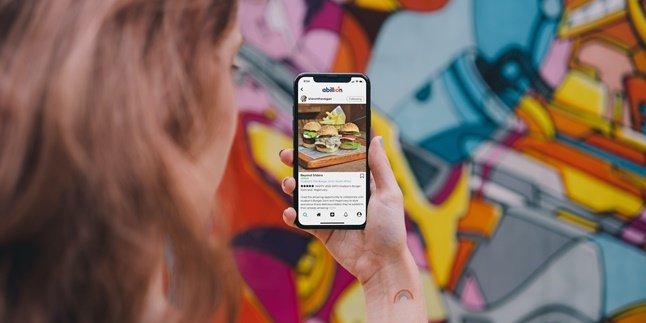Kapanlagi.com - For Asus laptop users, it's important to know how to turn on the keyboard lights. Because some Asus laptop series provide an easy way to turn on the keyboard lights.
The guide to turning on the Asus laptop keyboard lights is actually quite simple. You can use a combination of keys to turn on the Asus laptop keyboard lights.
But first, check if your Asus laptop has the keyboard lights feature, because not all series may have this feature on the Asus laptop. That's why you need to know about the available features on your Asus laptop before taking steps to turn on the keyboard lights.
Well, here's a guide on how to easily and practically turn on the Asus laptop keyboard lights. The review can be found below, which has been summarized by kapanlagi.com from various sources.
1. How to Turn On the Keyboard Light on Asus Laptop

(credit: unsplash.com)
One of the hidden features on laptops that many people don't know about is that the keyboard light can be turned on. This means that you can see the keyboard display with a light underneath it so that it looks like it's lit up. However, it should be noted that not all laptop series have the feature to turn on the keyboard light, so it's important to know the various features available on your laptop.
Meanwhile, in this review we will discuss how to turn on the keyboard light on Asus laptop. There are several types or series of Asus laptops on the market with various specifications. Among these Asus laptop series, some have the feature to turn on the keyboard light.
If your laptop has this feature, there is an easy way to turn on the keyboard light on Asus laptop. You can use a combination of keyboard keys to turn on the Asus keyboard light. Here is a guide on how to turn on the keyboard light on Asus laptop.
- First, you can use the keyboard key combination Fn+F3.
- Check first if the F3 key on your Asus laptop has a backlight symbol that can be used to turn on the keyboard.
- If it does, you can press the Fn+F3 keys together until the keyboard light turns on.
- You can also adjust the brightness of the keyboard light by pressing the same key combination.
- Done.
2. How to Turn On the Keyboard Backlight on Certain Asus Laptop Series

(credit: unsplash.com)
In addition to the above method, there are also other guides to easily activate the keyboard backlight feature on Asus laptops. While the Fn+F3 key combination can be used for several laptop series, there are also other combinations that you need to know.
Especially for those of you who are users of the Asus TUF Gaming FX505GT i5 Gen9 laptop series. Here is a guide on how to turn on the keyboard backlight on that Asus laptop series that you need to know. Check out the explanation below.
- You can use the keyboard key combination FN+Page Up to turn on the keyboard backlight.
- Press the FN+Page Up combination keys simultaneously on your Asus laptop.
- If successful, your Asus laptop keyboard will light up.
- To adjust the brightness of the keyboard backlight, you can press the FN+Page Down keys together.
- Done.
There are also steps on how to turn on the keyboard backlight on the Asus Vivobook A 412 FL series. Unlike the previous Asus laptop keyboard backlight method, on this laptop series, you simply need to press the F7 key. This is because this Asus laptop series is already equipped with a key to easily turn on the keyboard backlight.
3. How to Turn on the Asus Laptop Keyboard Light Easily
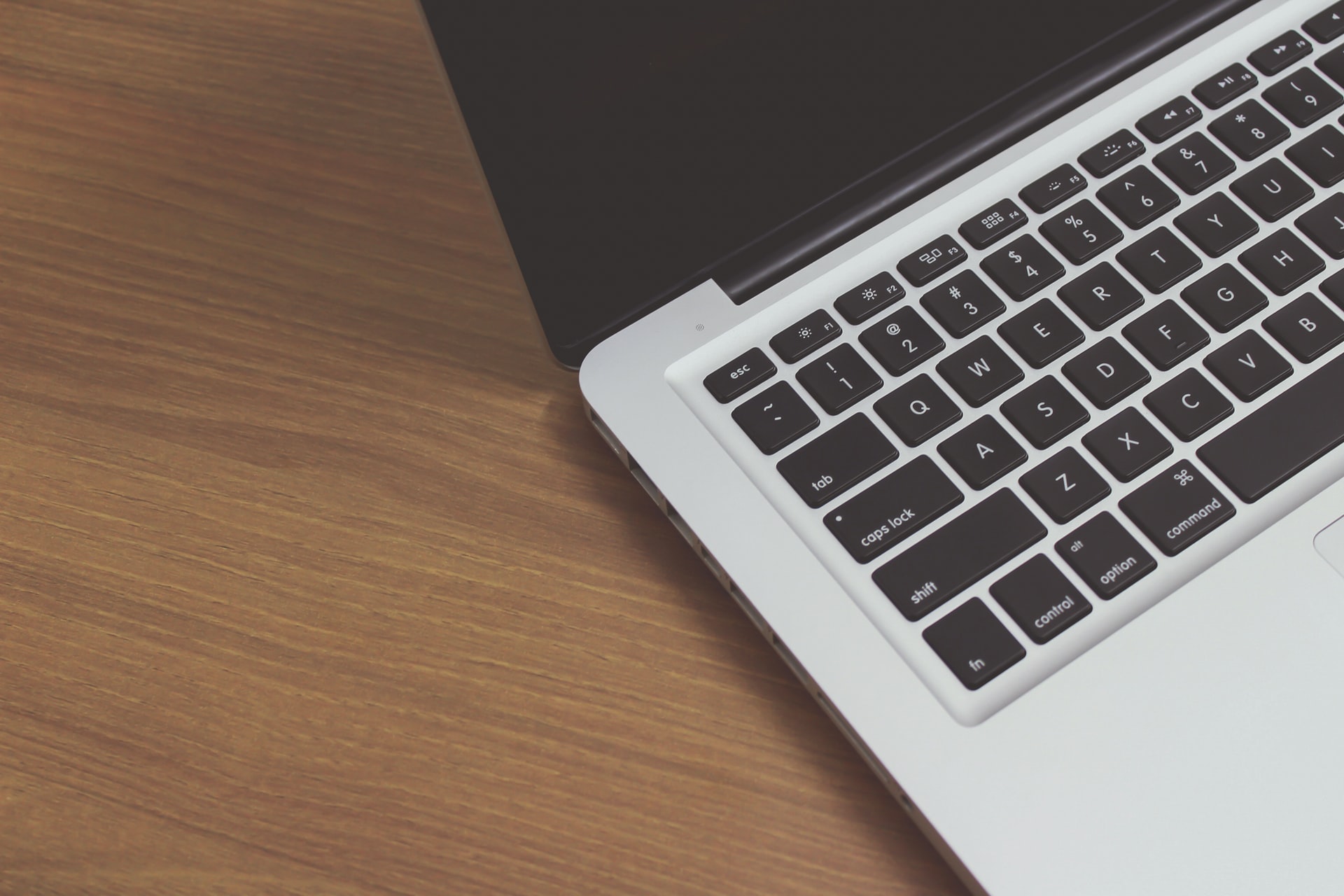
(credit: unsplash.com)
In addition to the way to turn on the Asus laptop keyboard light mentioned above, there is also another guide to turn on the keyboard light more easily. That's why you also need to know how to turn on the Asus laptop keyboard light. Let's check out the guide here, klovers.
4. How to Turn on the Asus Laptop Keyboard Light with FN+F4
- You can press the FN+F4 combination keys on the keyboard simultaneously.
- If successful, the keyboard will automatically light up.
- Done.
5. How to Turn on the Asus Laptop Keyboard Light with FN+Space
- Press the FN+Space keyboard keys simultaneously.
- If successful, the keyboard light on your laptop will immediately turn on.
- Done.
Those are the steps to turn on the Asus laptop keyboard light more easily and can be practiced easily. So, it can help you to activate the keyboard on the laptop easily.
4. How to Disable the Keyboard Light on Asus Laptop

(credit: unsplash.com)
You already know how to turn on the keyboard light on your Asus laptop, but it's also important to know how to turn it off. Fortunately, disabling the keyboard light on an Asus laptop is quite easy. Check out how to do it here.
Disabling the keyboard light on an Asus laptop can be done in the same way as turning it on. The key combination used to turn off the keyboard light is the same as the one used to turn it on. However, when you want to turn off the keyboard light, you need to press the combination key twice. Here's how:
If you turn on the keyboard light on your Asus laptop using the combination of FN+F3, you can turn it off by pressing the same key twice while it's on.
In addition, while it's on, you can also press the combination key of FN+Page Up, FN+F4, or FN+Space twice to turn off the keyboard light.
Those are some explanations on how to turn on and off the keyboard light on an Asus laptop easily and practically. Easy, right?
(kpl/gen/nlw)
Disclaimer: This translation from Bahasa Indonesia to English has been generated by Artificial Intelligence.