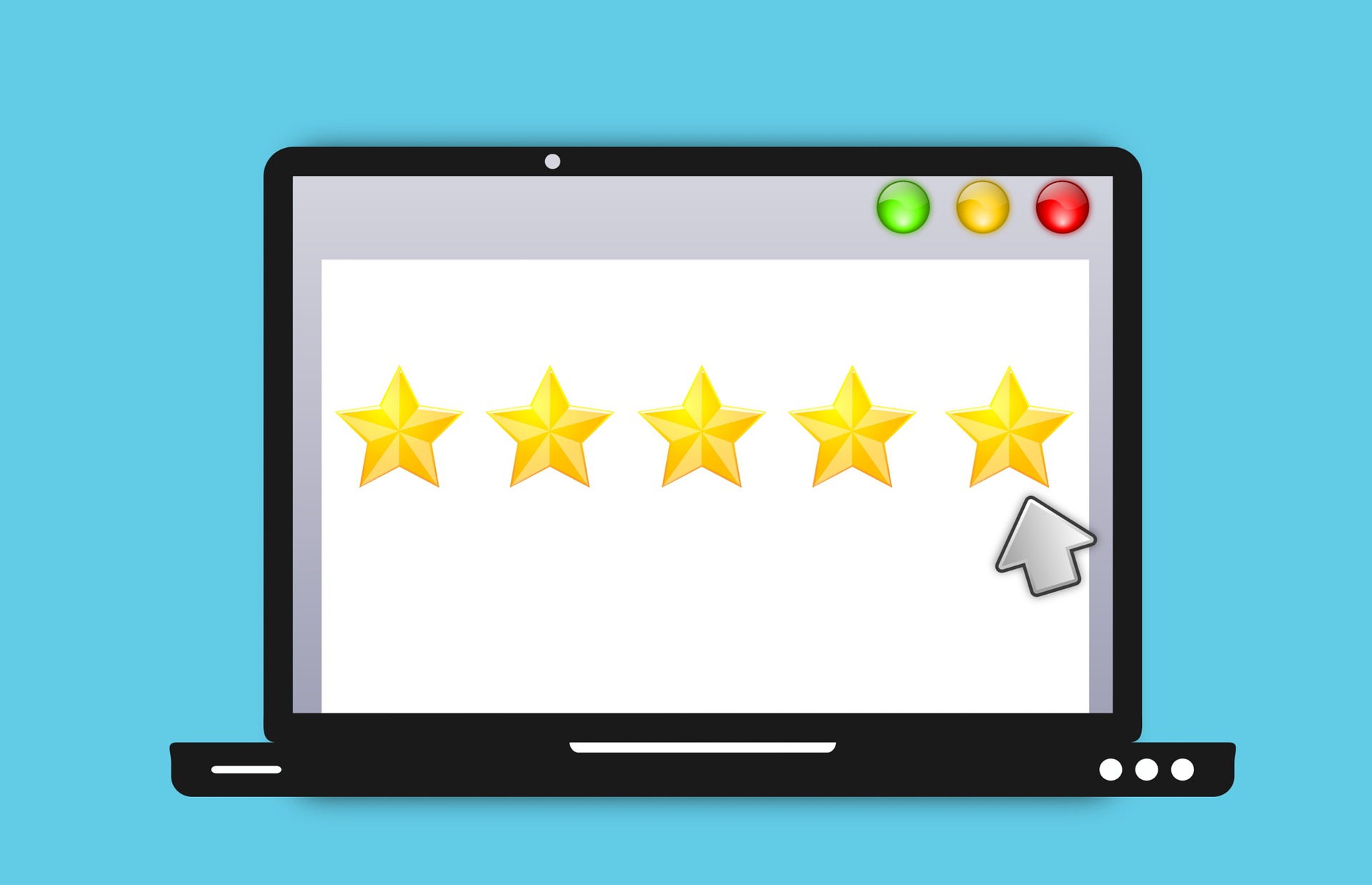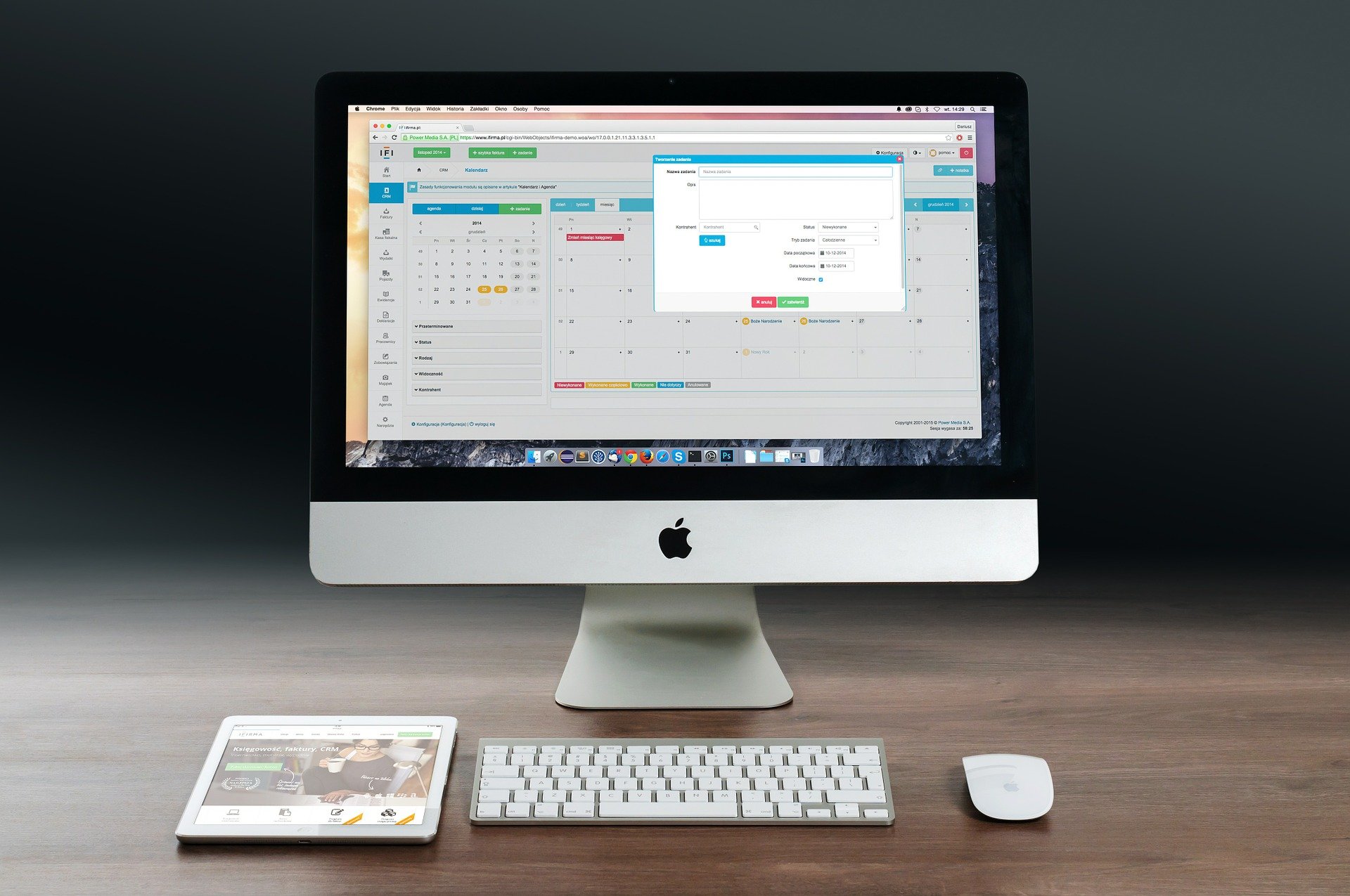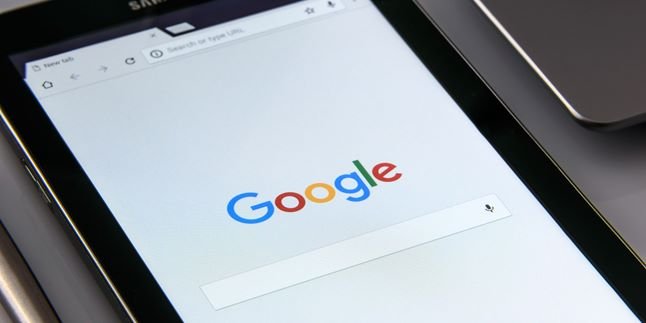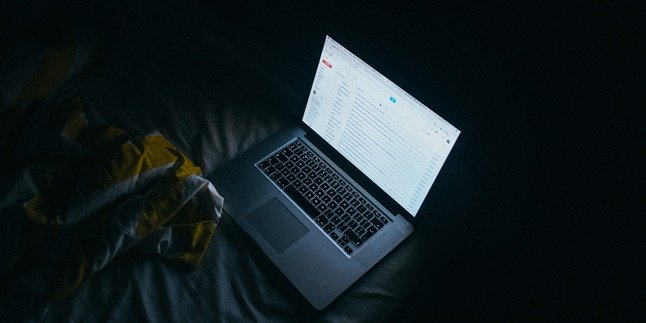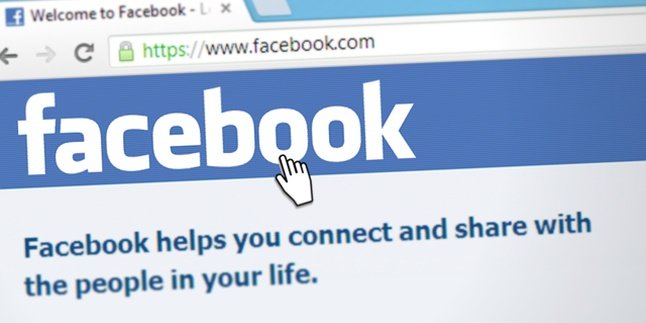Kapanlagi.com - Maybe, you are already familiar with the Google Form links that are widely shared on various social media. So, do you already know how to create a Google Form? Knowing how to do it will be quite helpful for your work, KLovers!
There are many benefits you can get by knowing how to create a Google Form. Starting from saving energy, costs, to the ease of data collection. Maybe, for now, you may not feel the need for it or don't want to create it in the near future.
However, knowing how to create a Google Form is one of the steps to follow the development of technology. That way, if you need it at any time, you can create it right away. Now, it's time for you to pay attention to one of Google's services that will facilitate your work related to surveys below.
1. How to Create Google Form Easily, Quickly, and Clearly

Illustration (Credit: Pixabay)
If you are someone who is trying it for the first time, this explanation about how to easily, quickly, and clearly create a Google Form can help you.
1. Open a browser and visit docs.google.com.
2. Click the three-line logo in the top left corner.
3. After a few options appear, click 'Form' and you will be taken to the Google Form page.
4. You will see several templates that can be used, but you can also create a new one by clicking the + icon or 'Blank'.
5. Next, you can fill in the Google Form title and description below it.
6. You can start creating a list of questions.
7. To create answer formats, whether it's short, paragraph, multiple choice, or checkboxes, you can set them by clicking on the column to the right of the question column.
8. If you want to add the next question, just click the + icon in the bottom left corner.
9. If it is a required question, activate 'Required' at the bottom right of each question.
10. To create response data in spreadsheet format, follow these steps:
- Scroll up and find 'Responses' in the middle, between 'Questions' and 'Settings'.
- Click the green spreadsheet logo in the top right corner.
- Next, a column 'Select responses destination' will appear, choose an option.
- Click 'Create'.
- You will directly enter the spreadsheet to create a file.
11. After that, you can send the Google Form by clicking the arrow (send) in the top right corner.
12. Next, a column with sending options will appear, you can choose via email, link, or HTML embed.
13. The shared Google Form will be filled out by people and the data will automatically go into the previously created spreadsheet.
2. How to Create Google Form with Google Drive
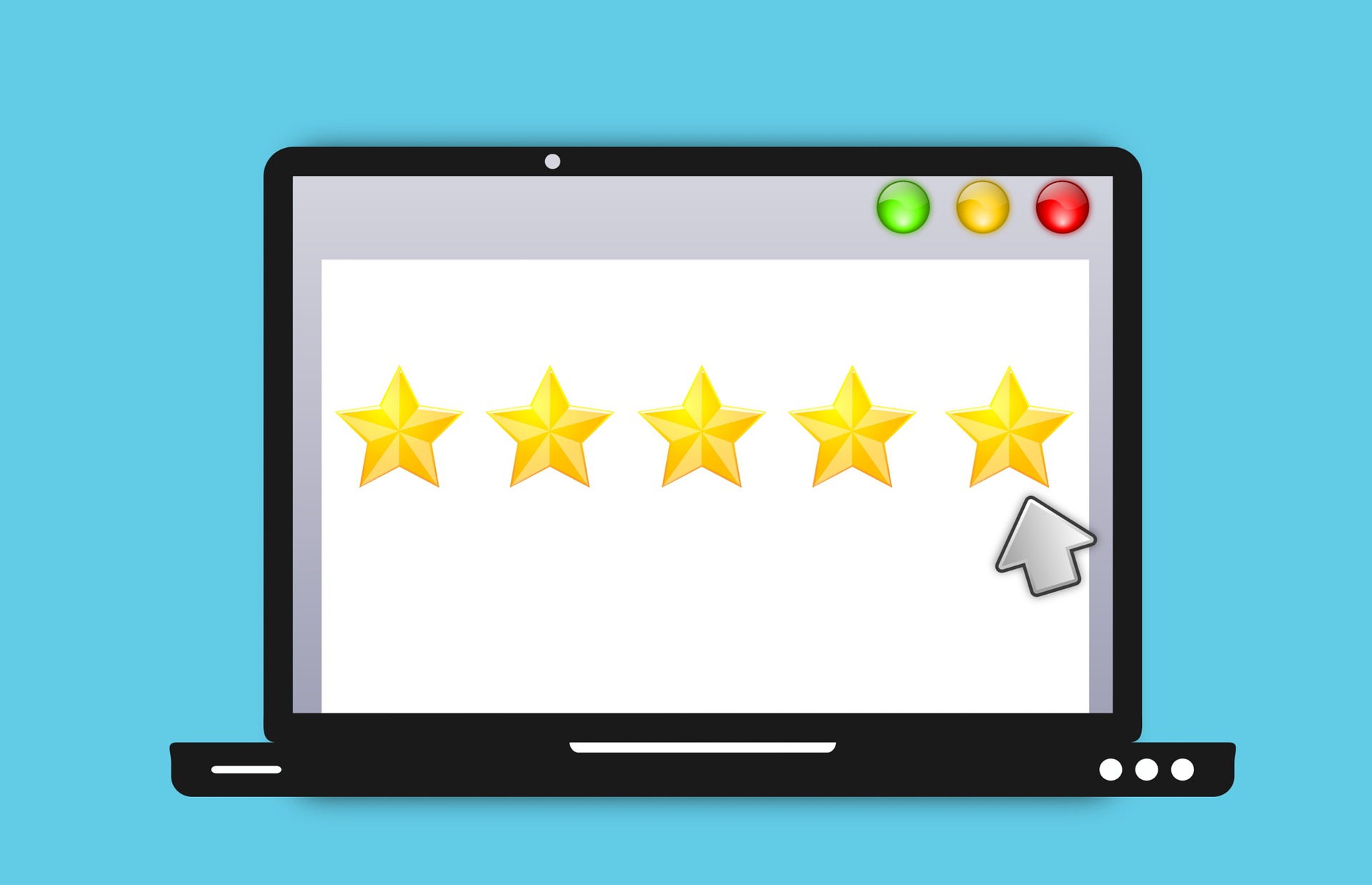
Illustration (Credit: Pixabay)
Creating a Google Form with Google Drive is not much different from the previous method. To know more in detail, just follow the steps and explanations below.
1. Open Google Drive.
2. Click "New" at the top left.
3. Next, several options will appear, choose Google FormApp.
4. After you enter the Google Form page, continue the steps as before, such as selecting a template, filling in the title, questions, and so on.
3. How to Create Google Form on Android Phone

Illustration (Credit: Pixabay)
Creating a Google Form can also be done on an Android phone, and it can also be done through an application, KLovers! For more details, please read the following explanation.
1. Previously, you can install the 'FormApp for Google Form' application.
2. This application has the same function as the Google Form website on a PC.
3. Register with a Gmail account.
4. Agree to the terms.
5. Create a form according to your wishes.
6. Like the previous steps, there are several template options.
7. Select the 'blank' menu in the corner if you want to create a new form.
8. Edit the form according to your wishes.
9. You can fill in the title, description, and also images.
10. Click 'submit' to save the created form.
11. Copy the Google Form link and share it with the intended people.
4. How to Create Google Form on iPhone and iPad
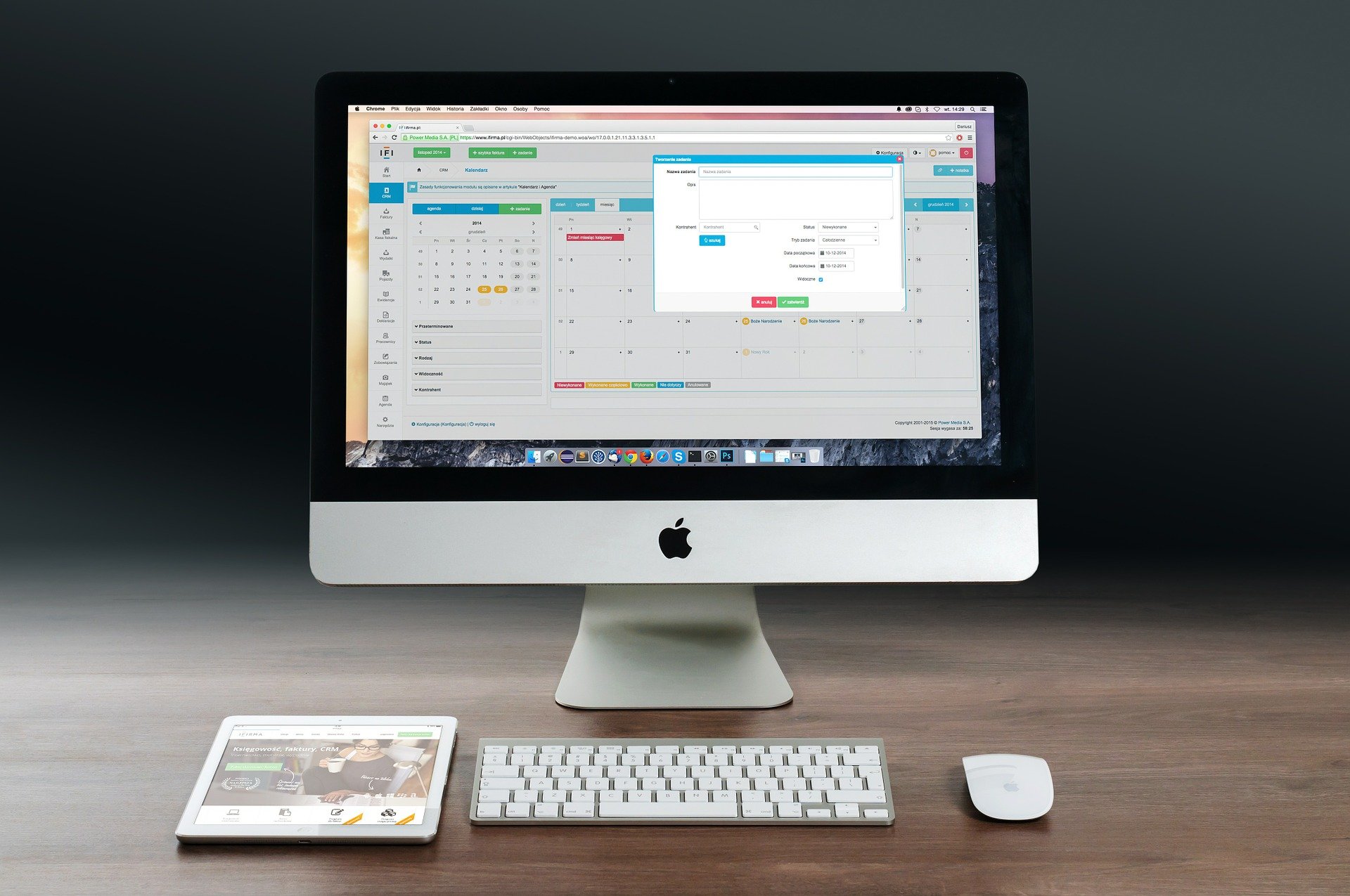
Illustration (Credit: Pixabay)
Here are some steps on how to create a Google Form on iPhone and iPad that you can follow.
1. Open Safari (browser) on your iPhone and iPad.
2. Go to Forms.Google.com.
3. Sign in with your Gmail account.
4. Agree to all the terms and conditions.
5. Create a form according to your preferences.
6. A new form will automatically open.
7. Edit the form according to your preferences.
8. Next, you can fill in the title, description, and image.
9. Choose the location to store the form responses.
10. Click 'submit' to save the created form.
11. Copy the Google Form link and share it with the intended people.
5. Benefits of Google Form

Illustration (Credit: Pixabay)
Why is it important to know how to create a Google Form? Because there are many benefits of Google Form that you can get. If in the past you had to distribute survey forms and manually input the data, with Google Form, this task will be easier and simpler.
Technology is indeed created to facilitate work, save time, and maximize energy for other things. In addition, you can also save costs because you don't need to spend money on paper and ink just to print questionnaires. Well, in reality, at least Google Form can be used for the following purposes.
1. Research surveys.
2. Collecting data from community/organization members.
3. Providing a platform for customer feedback and suggestions for companies.
4. Organizing business documentation.
5. Collecting customer data during giveaways or promotions.
Well, those are just a few benefits that you can get. Furthermore, the benefits of Google Form can be explored according to your needs and creativity. By following the steps above on how to create a Google Form, it can be a first step in honing your creativity.
(kpl/gen/ans)
Disclaimer: This translation from Bahasa Indonesia to English has been generated by Artificial Intelligence.