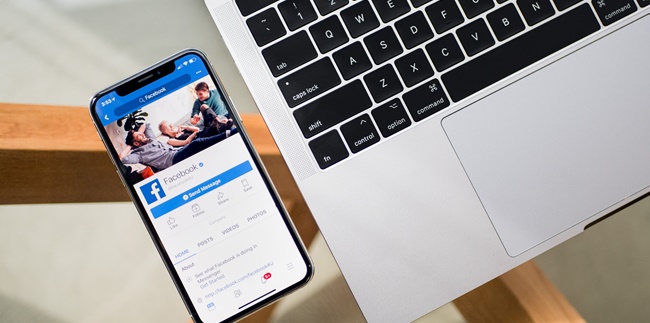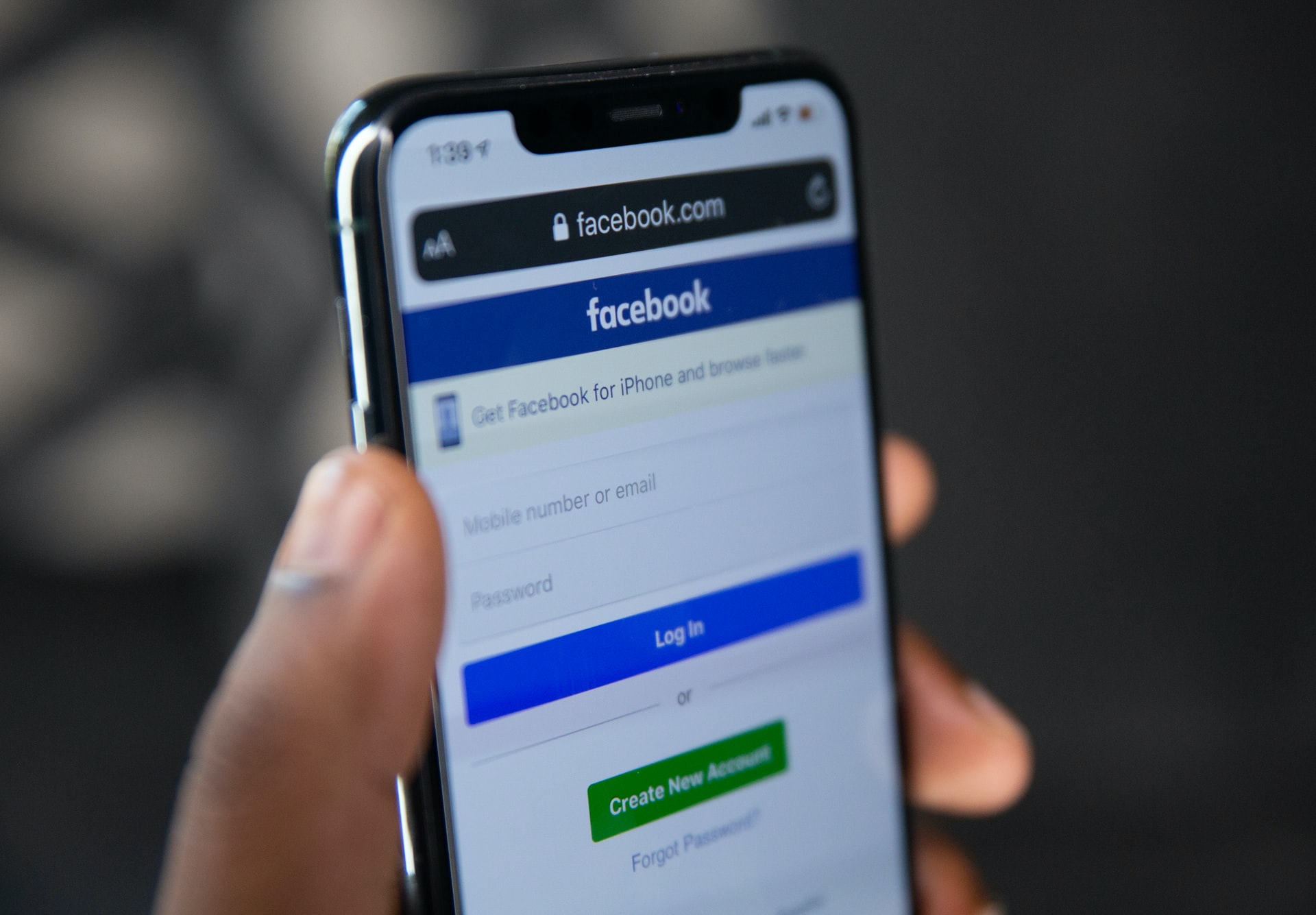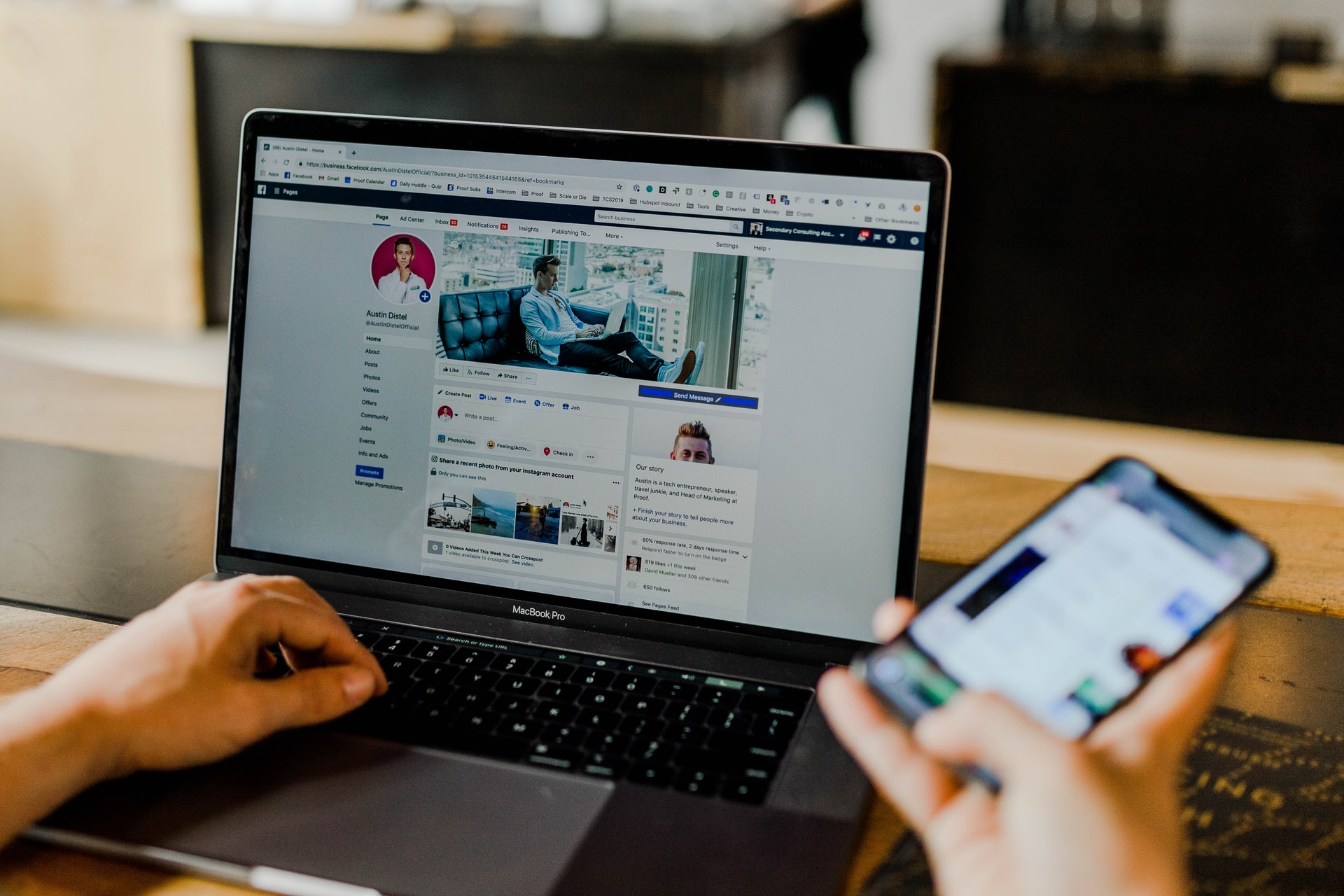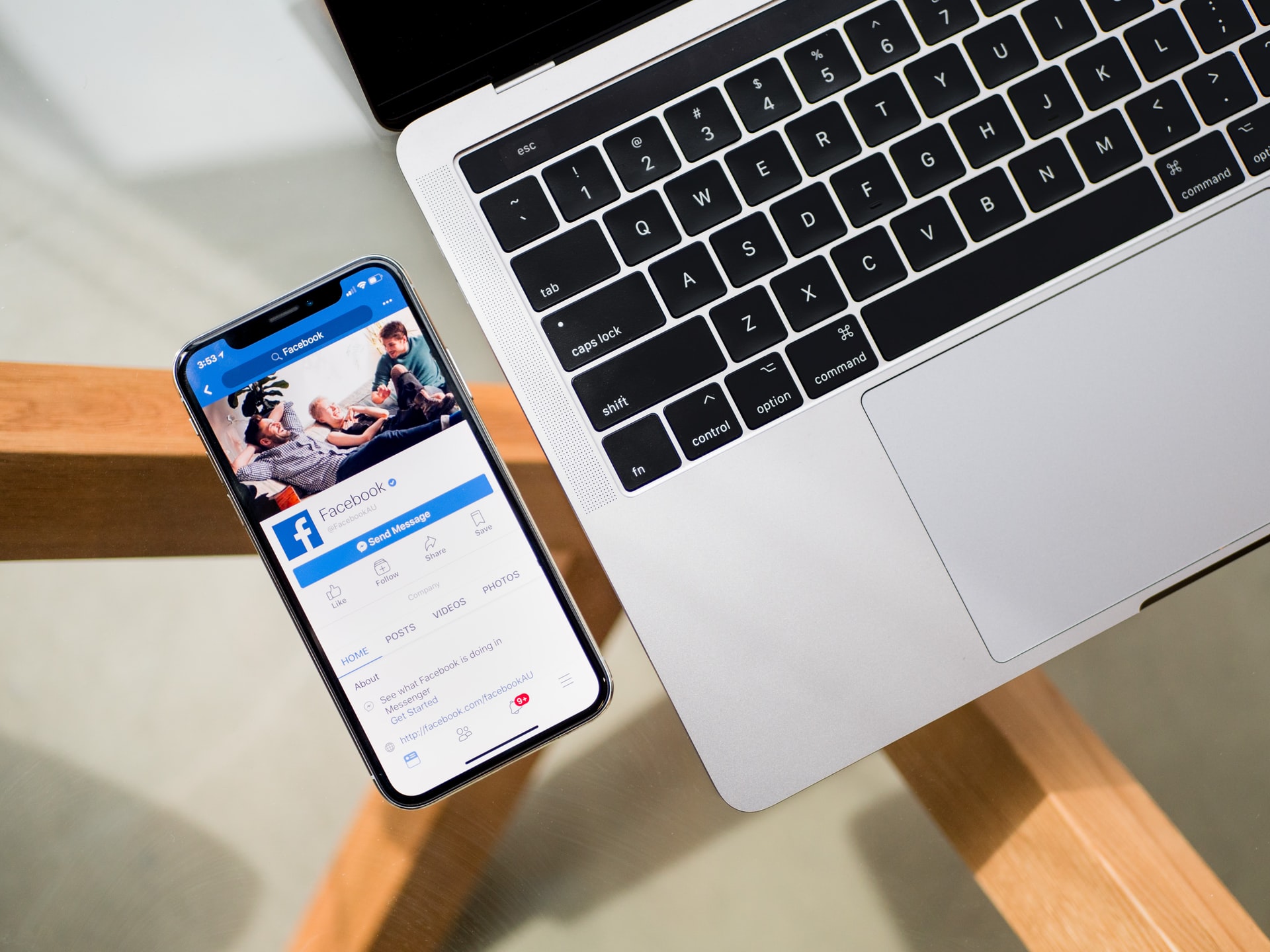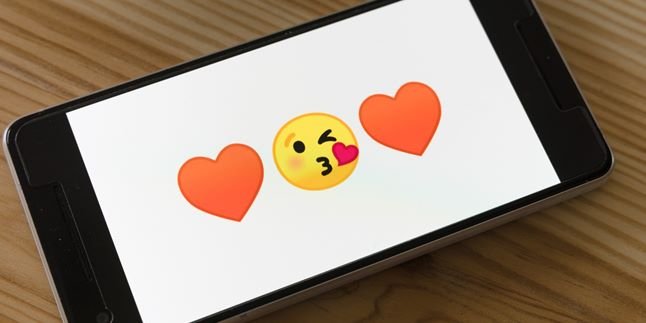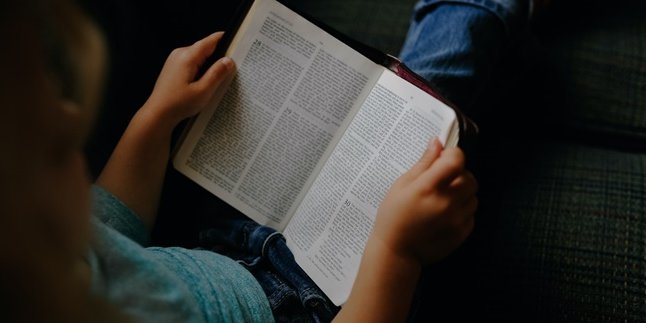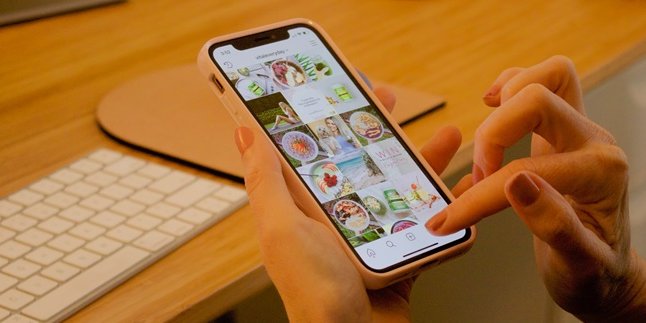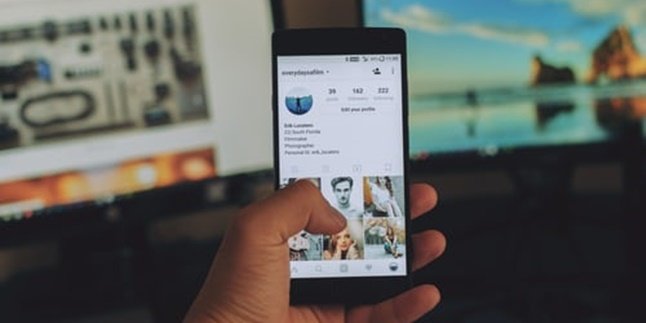Kapanlagi.com - The complete features on Facebook allow users to easily upload photos or videos. One of them is how to delete photos on FB, which is considered very practical and easy. Not only profile photos, you can also delete tagged photos and photo albums that you don't want to display on your Facebook account page.
Facebook is the largest social media platform with many users. The ease of using Facebook along with its attractive features is one of the factors that makes this social media platform highly sought after by the public.
For example, uploading photos or videos can be done easily without limitations and for free. In addition, users can also customize the appearance of their Facebook profile, including photos, tags, and statuses. For example, when you want to delete a photo on FB, you can do it through the application or through the browser.
If you are still confused about how to delete photos on FB, here is the review that you need to know. Because deleting photos on FB is very practical and not difficult. Just check out the review that has been summarized by kapanlagi.com from various sources about how to delete photos on FB.
1. How to Delete Photos on FB Via Browser
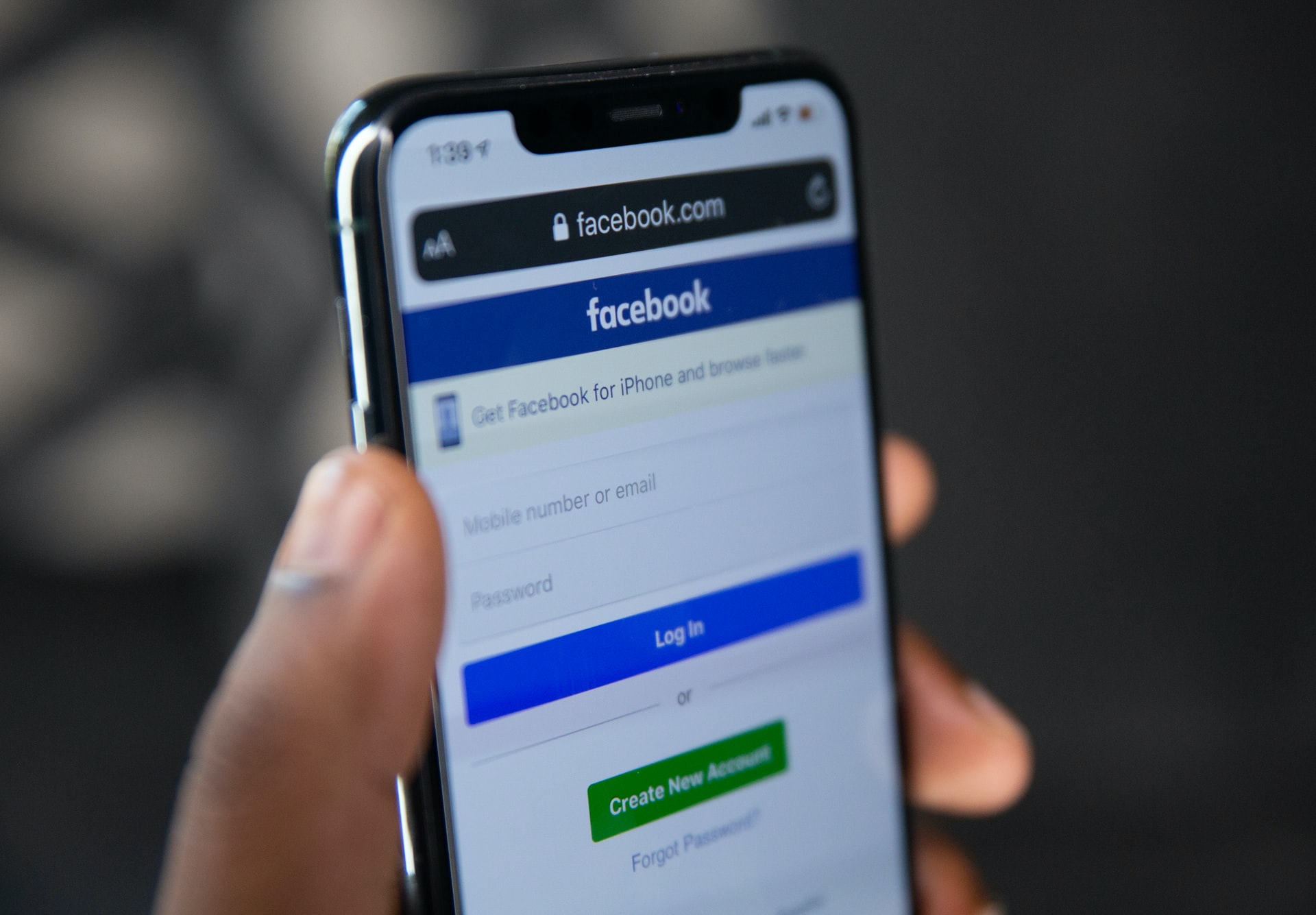
(credit: unsplash.com)
The Facebook social media platform can be accessed on any device, including through a browser or application. To use Facebook via a browser, users can visit the FB link through browsers such as Google Chrome or Mozilla Firefox. Now, if you want to delete a photo via a browser, the method is very easy. In fact, the method of deleting photos on FB via a browser can also be accessed for mobile devices or laptops. Here's how to delete photos on FB via a browser.
- First, open a browser on your laptop or mobile device.
- Visit the link https://web.facebook.com/
- After successfully entering the FB page, enter your username and password.
- When you successfully log in to your FB account, go to the profile menu by clicking on See Your Profile.
- Then click on the Photos menu on the profile page.
- Select the photo you want to delete.
- Then click on the selected photo.
- Click on the three-dot icon in the upper right corner.
- Select Delete Photo to delete it from FB.
- The photo will be automatically deleted from your profile page.
2. How to Delete Photos on FB Through the Application

(credit: unsplash.com)
Meanwhile, the way to delete photos on FB through the application is actually not much different from the browser. Users only need to download the Facebook application for their devices. However, to make it easier, the FB application can be accessed through a cellphone. Well, here's how to delete photos on FB via the application. Deleting photos on FB through the application is so easy and not complicated.
- First, download and install the Facebook application on your cellphone.
- After that, log in with your FB account by entering your username and password.
- Then go to your FB account profile menu.
- After that, click on Photos in the profile menu.
- Select the photo you want to delete.
- Then click on that photo.
- Click on the three-dot icon.
- Select Delete Photo.
- Then the photo on FB will be deleted automatically.
3. How to Delete Photos on FB and Their Albums
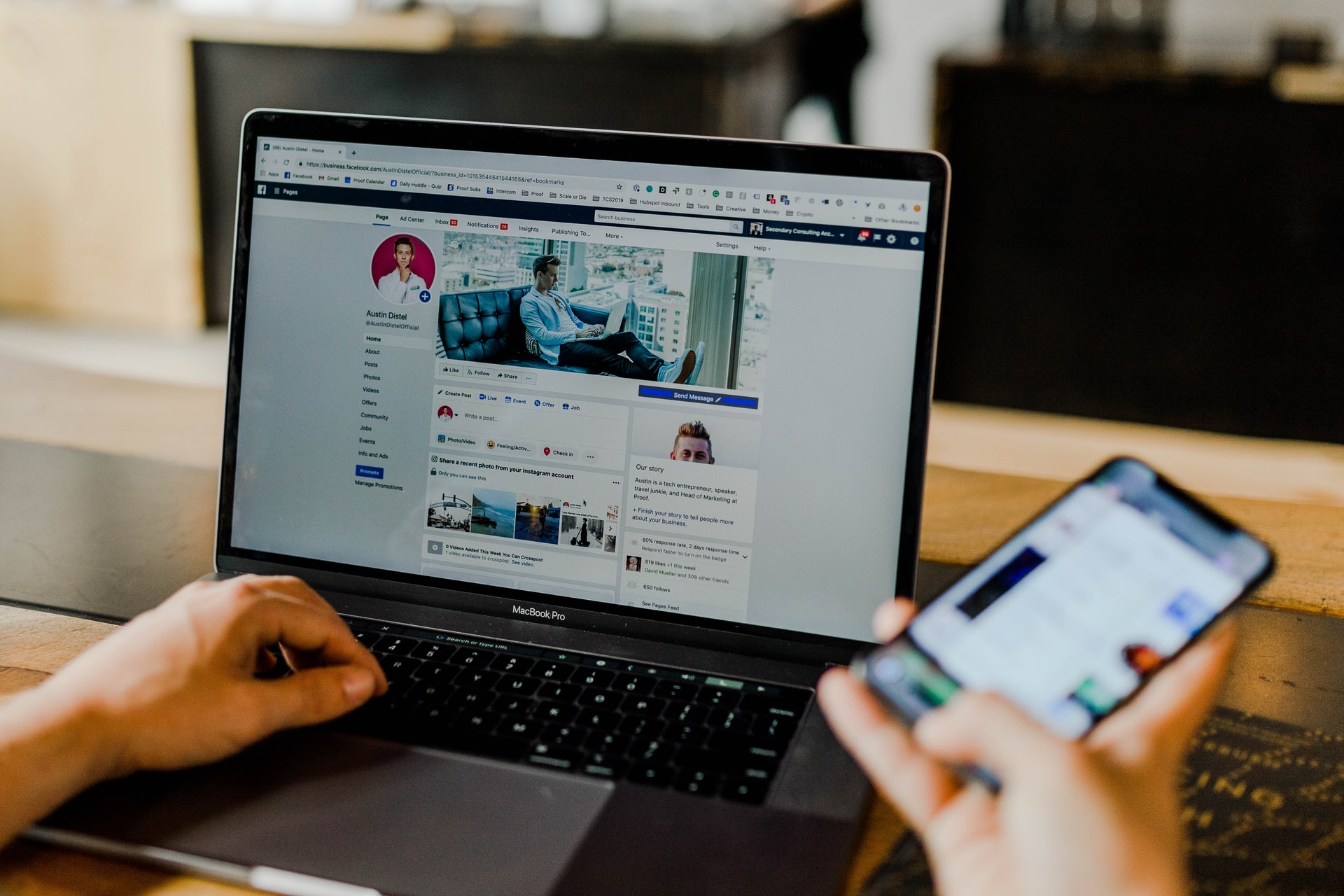
(credit: unsplash.com)
Many users often create photo albums on FB to easily sort photos based on certain themes or criteria. Now, if you have several photo albums but want to delete them, the way to delete photos on FB and their albums is very practical. By deleting this photo album, you don't need to bother deleting each photo one by one. Because automatically, when you delete a photo album, all the photos in that album will also be deleted. Here's how to delete photos on FB and their albums.
- First, log in to your FB account using your device, either on a mobile phone or laptop.
- Then click on the Profile menu.
- Click on Photos on the Profile page.
- Next, select the Album you want to delete from FB.
- After that, click on the three-dot icon on that album.
- Choose Delete Album to delete it.
- Then, automatically, the photo album on FB has been deleted from your profile page.
4. How to Remove Photos on FB from Other User's Tag
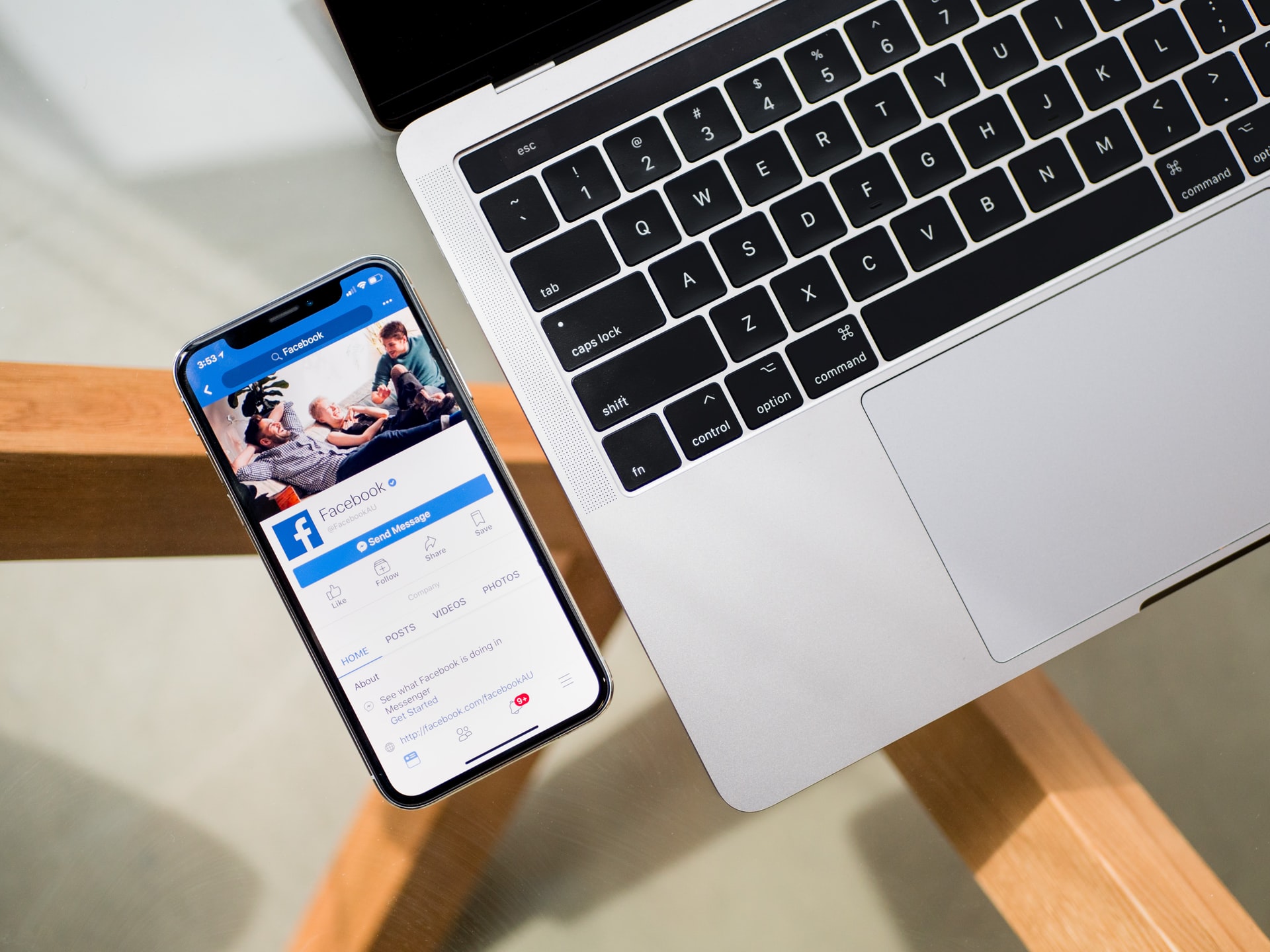
(credit: unsplash.com)
There are various features that can be used in the Facebook application. One of them is the photo tag feature or status to other users' FB accounts. Well, if you receive a photo tag from another user's account but want to remove it, there is an easy way to do it. However, it should be noted that the photo tag is not permanently deleted. The photo tag will only be hidden from your account's profile page. Just follow the discussion on how to remove photos on FB from other user's tag.
- First, log in to your FB account through a browser or application on your device.
- After that, click on the Profile menu of your FB account.
- Select Photos in your FB Profile menu.
- Next, click on Photos Of You.
- Choose the photo on FB that you want to delete.
- Then click on the three-dot icon.
- Click on Remove Tag.
- The photo tag on your FB profile page will be hidden.
Those are some easy and practical ways to remove photos on FB. Not only photos, but you can also delete photo albums or photo tags from your FB account. Hopefully, the information above can help you manage your profile appearance on FB.
Source: jalantikus.com
(kpl/gen/nlw)
Disclaimer: This translation from Bahasa Indonesia to English has been generated by Artificial Intelligence.