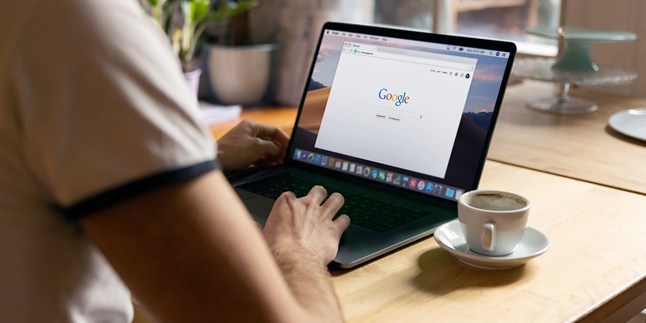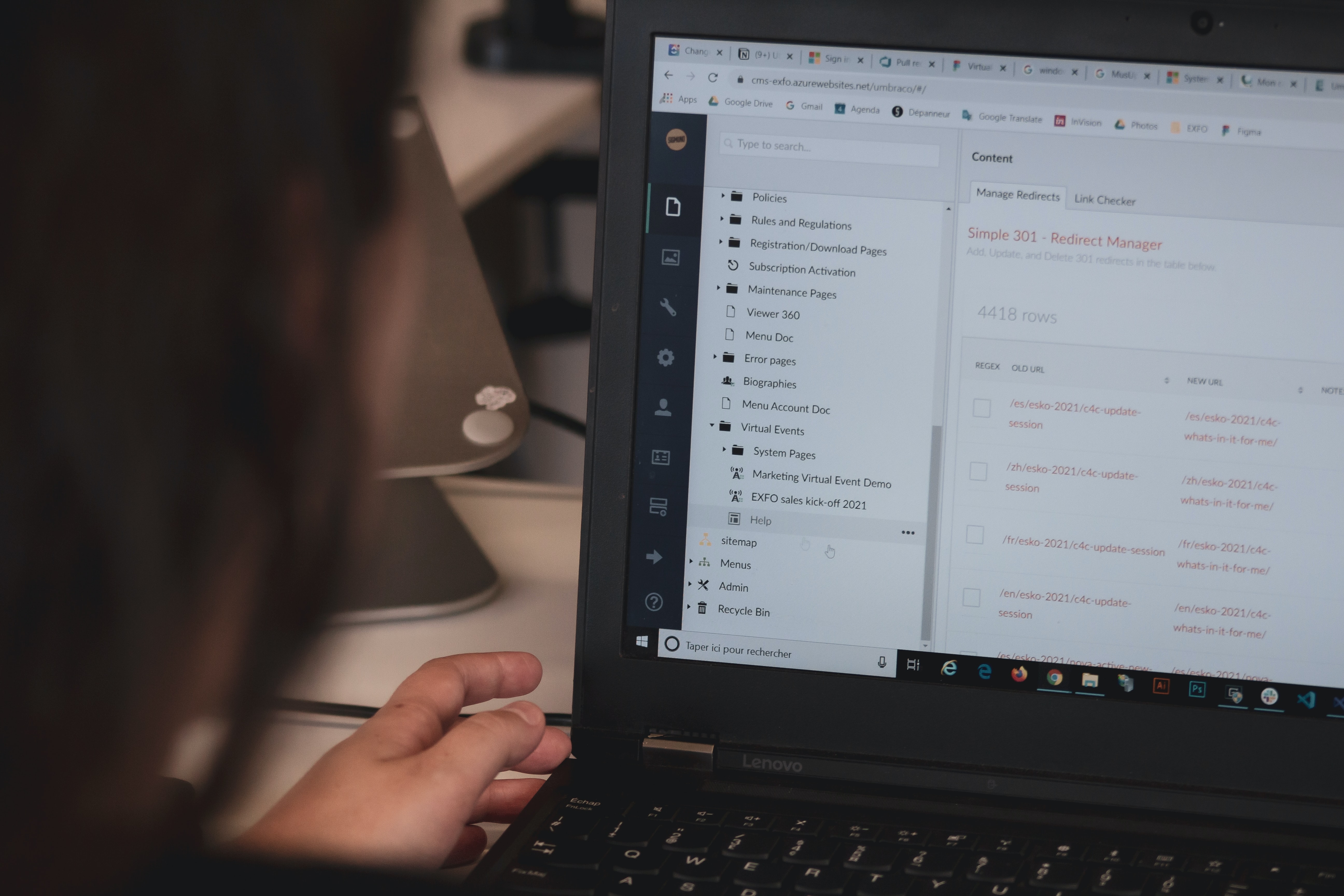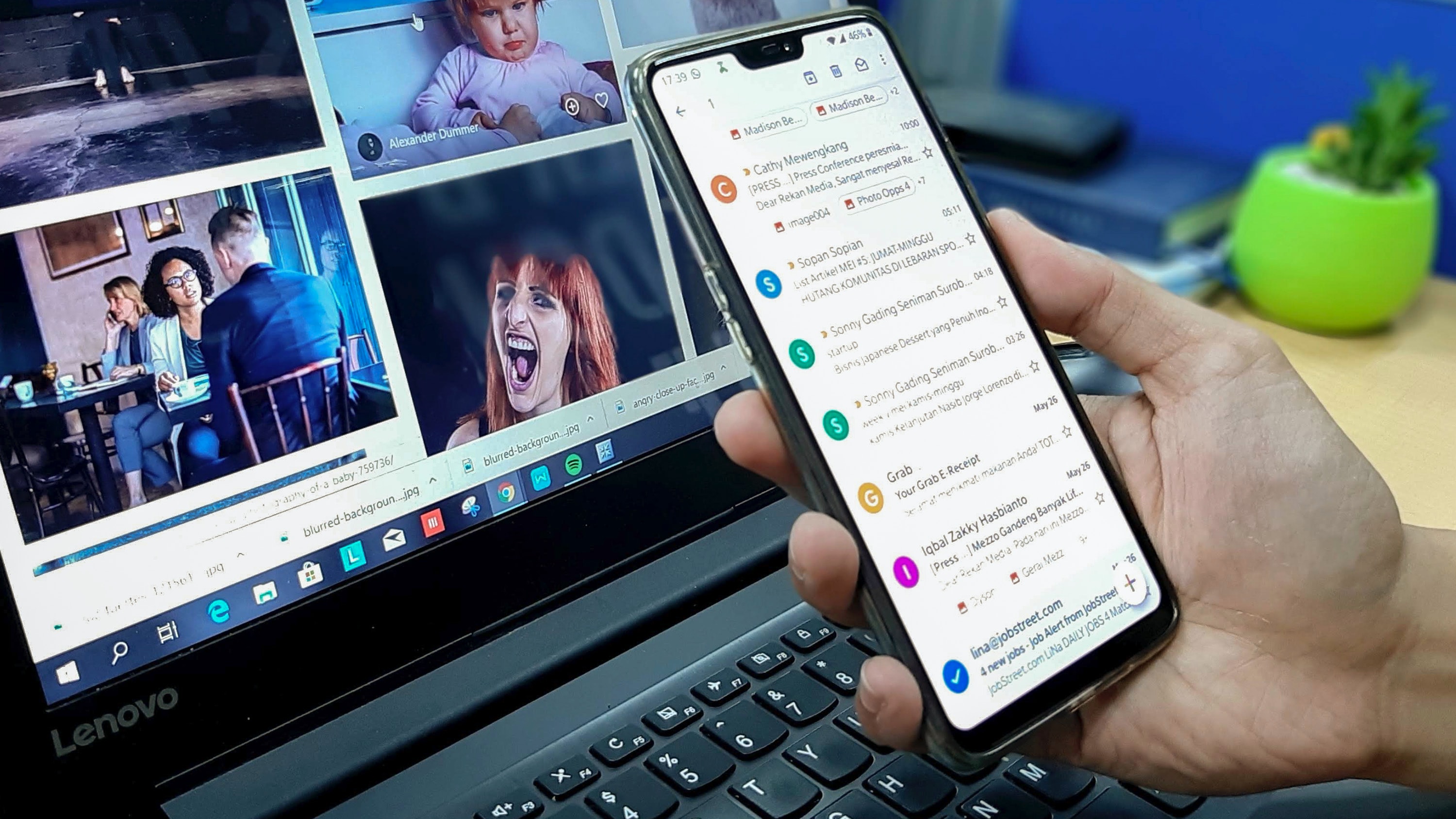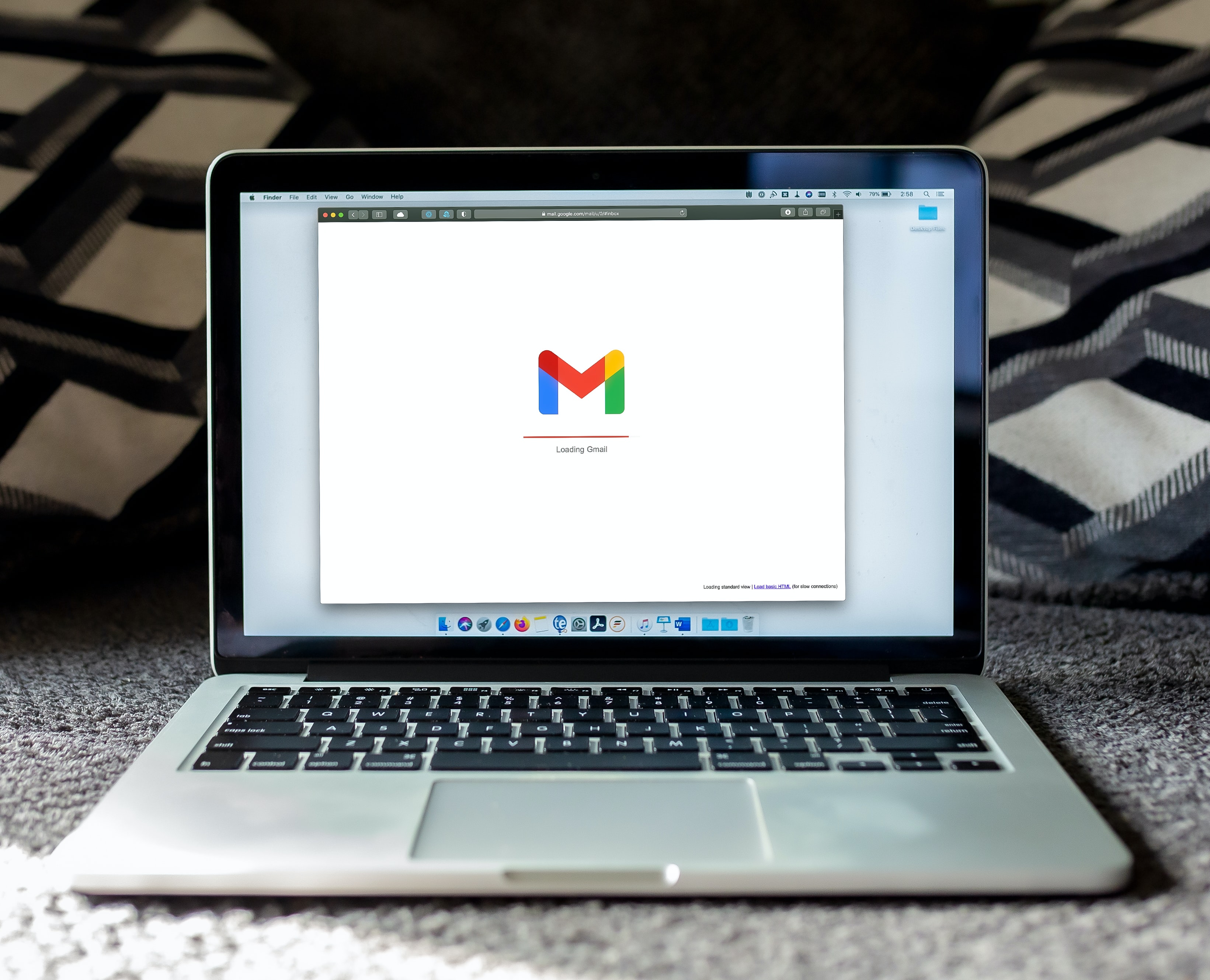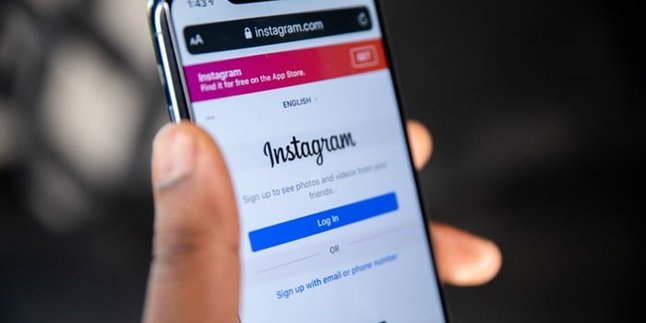Kapanlagi.com - Not only functioning as storage space, Google Drive can also be used as a space to share files. This space is suitable for working together or collaborating. Therefore, you need to know how to open Google Drive access.
There are several ways to open Google Drive access easily. You can open access to the public or specific people. Can be shared via link, web, and email. With that, you can save more time if the file recipients consist of many people.
You don't need to send them manually one by one. By knowing various ways to open Google Drive access, work will feel more efficient. Not only that, you can also determine how far someone can access a file. Whether only as a reader or can also edit it.
1. How to Make Google Drive Access Public
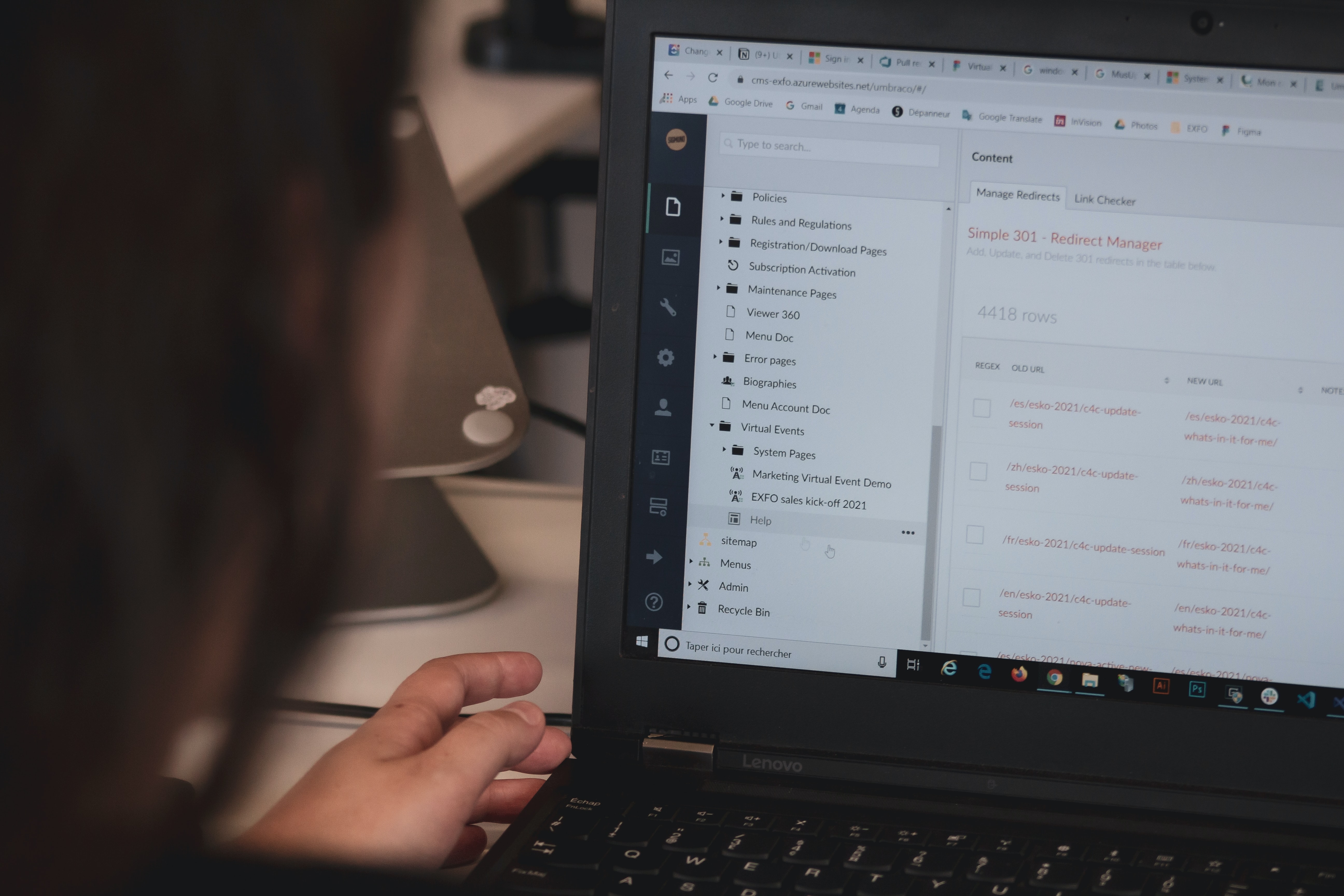
Illustration (Credit: Unsplash)
To give wide access to a file, you need to understand the procedure for opening Google Drive access. As mentioned above, instead of sending it manually, it is better to follow the procedure in the following information.
- First, please log in to your Google Drive account.
- Find the file that you want to change the permission status by right-clicking on the document.
- After that, several options will appear, namely "preview", then select "open with", select "share".
- On the screen, there will be the words "wait" or "waiting", which means you have to wait a few moments for the process.
- After that, the options "Share with others" and "Get a shareable link..." will appear.
- You need to select "Get a shareable link".
- Next, click on the icon like a green chain on the screen, indicating a public file.
- Your file is now accessible to the public.
2. How to Open Google Drive Access with a Link

Illustration (Credit: Unsplash)
You can also open Google Drive access by providing a link to specific people. To understand the steps, please read the following explanation.
- Open your Google Drive account.
- Select the document you want to share, then right-click.
- After that, select "share".
- You will see several options, select "Under Get Link", then click "tap link settings".
- Next, select "Public Link".
- After following these steps, select "Done".
- Please Copy and Paste the link in an email or other website to share the link.
- Access to your file is now open.
3. How to Open Google Drive Access for Specific People
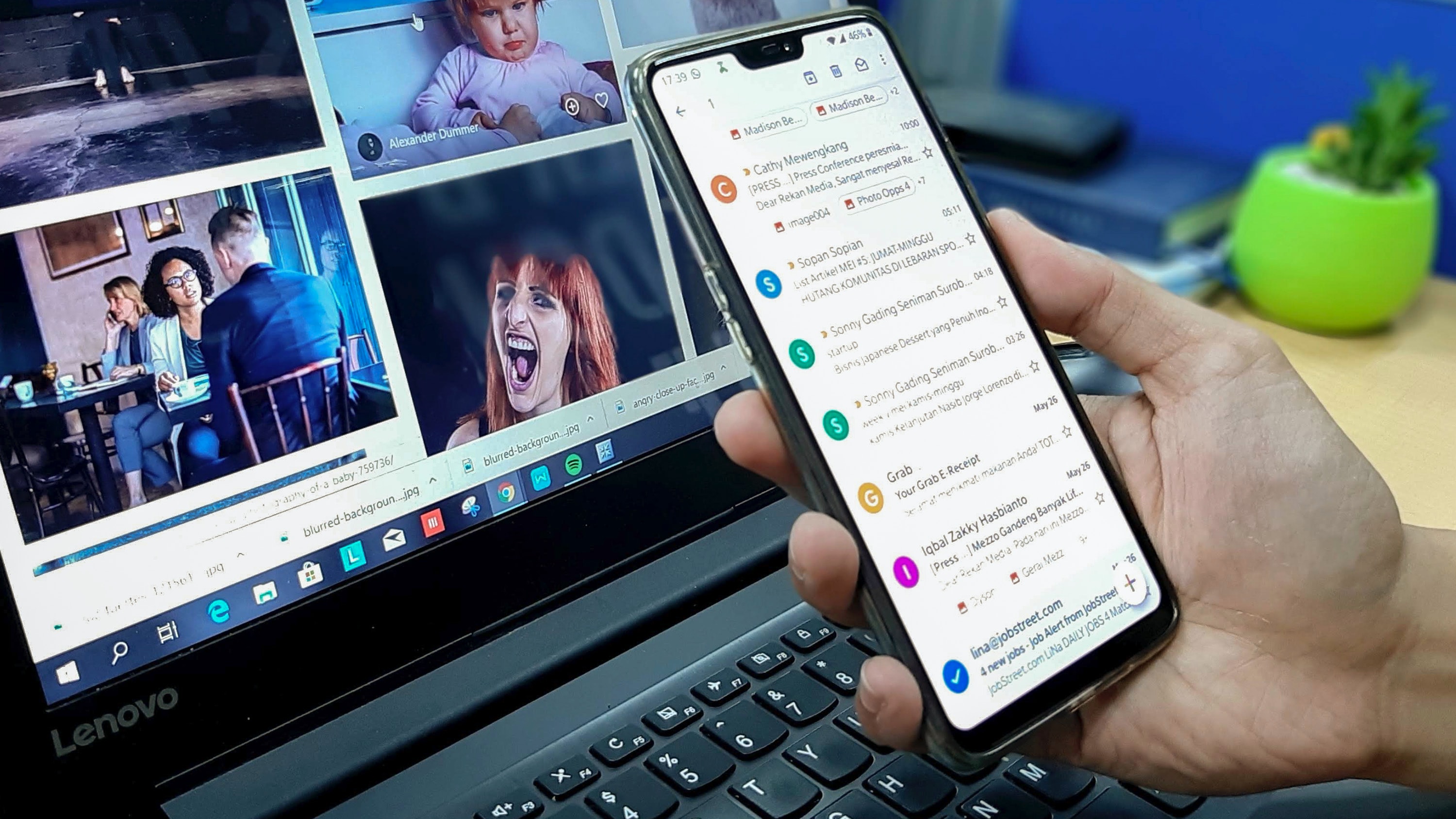
Illustration (Credit: Unsplash)
There are ways to grant access to Google Drive for specific people that you need to know. It means, you can determine who can have access to it. You can also determine the level of access for each person to a file.
- Open your Google Drive account.
- Find the file or document that you want to grant access to.
- Right-click on the file, select "Share".
- Next, a link to the file will appear.
- You can choose specific people from the list who can have access to the file.
- There is also an option "More" that will provide choices.
- "Public on the web" to grant access to anyone on social media or the web.
- "Anyone with the link" for people you give the link to.
- "Specific people" for specific people you want to grant access to.
- After determining the access, click "Save".
4. How to Access Google Drive via Email
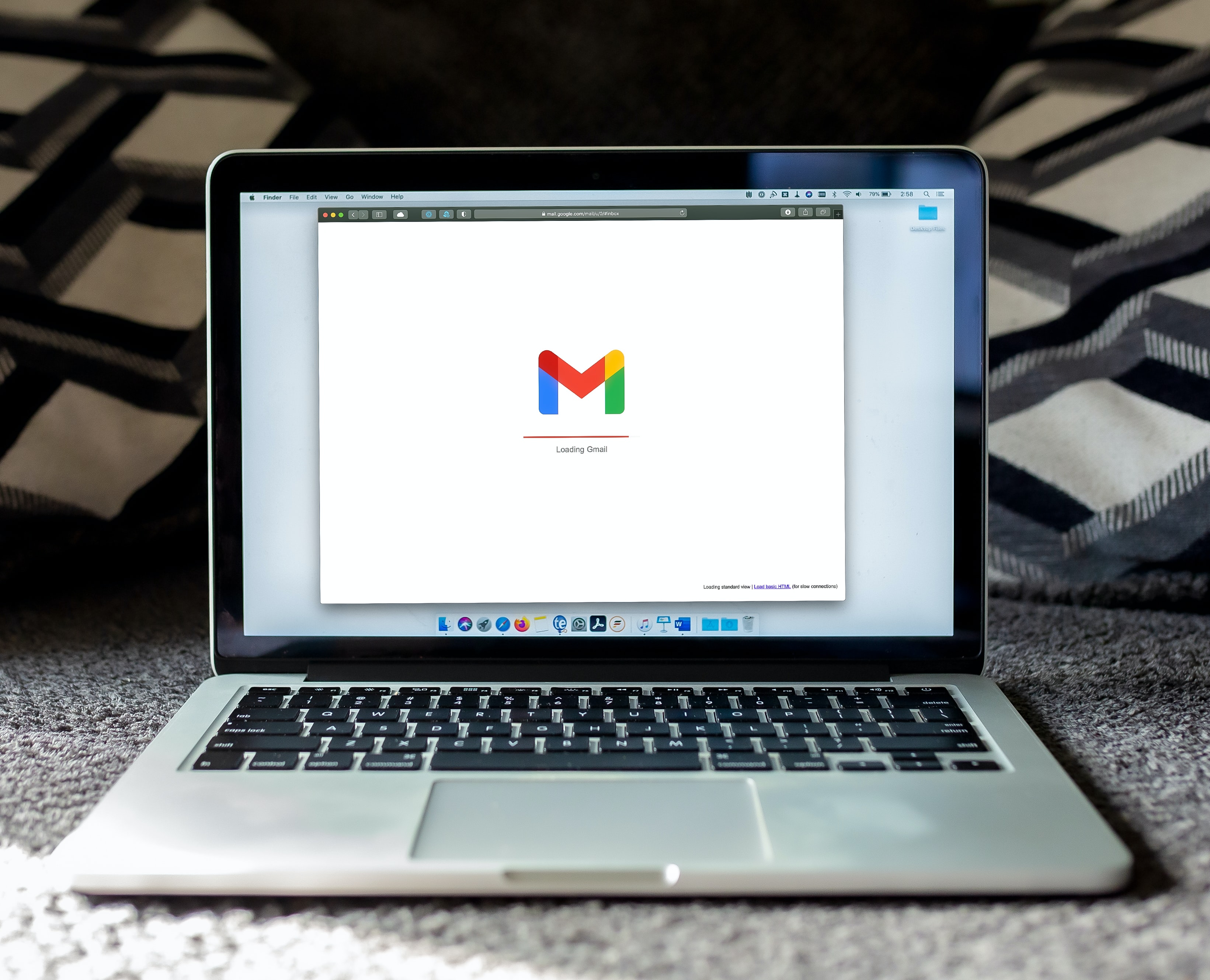
Illustration (Credit: Unsplash)
In addition to the above steps, there are several ways to access Google Drive that can be done through email. Here is an explanation that you can refer to before implementing it.
- Like before, please open Google Drive and find the file.
- Then right-click on the saved file, and several options will appear. Select and click "share".
- Next, you will see a display that contains "People", a pencil symbol.
- In that section, you can enter the email address that you want to grant access to.
- You can also determine the extent of the access granted, including:
- can edit: allowed to edit the shared document
- can comment: allowed to provide comments
- can view: only allowed to view
- You can write a message for that person if you want to provide additional instructions for the shared document.
- Then, click "Send" and that person will have access to the document.
So, those are some ways to access Google Drive that you can take to share files with others.
(kpl/gen/ans)
Disclaimer: This translation from Bahasa Indonesia to English has been generated by Artificial Intelligence.