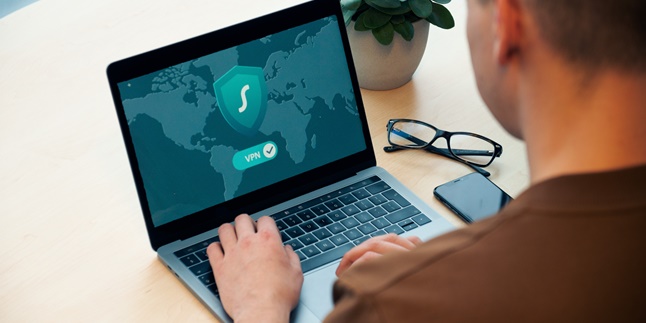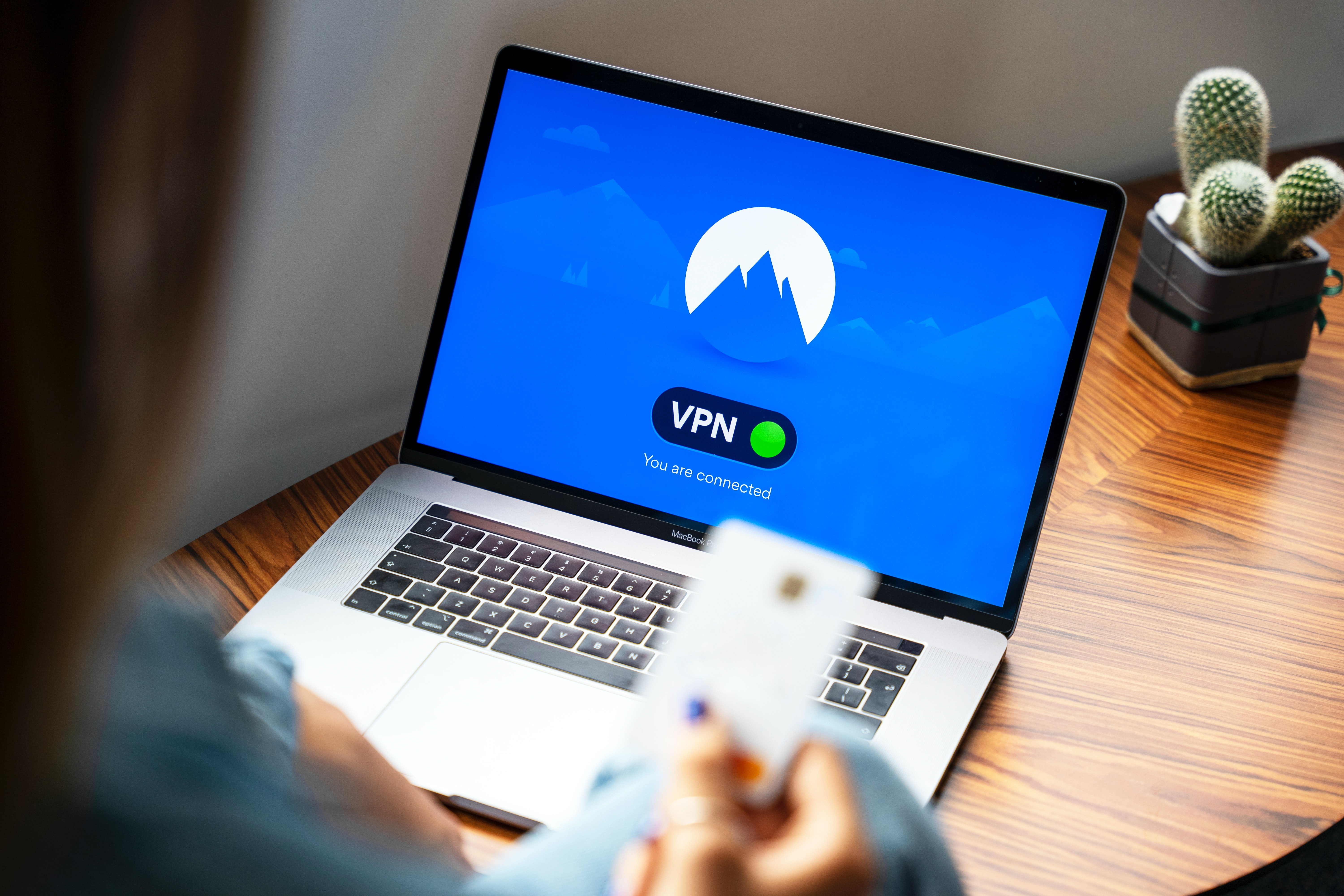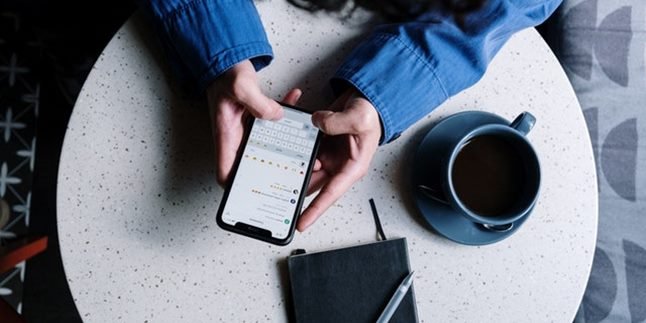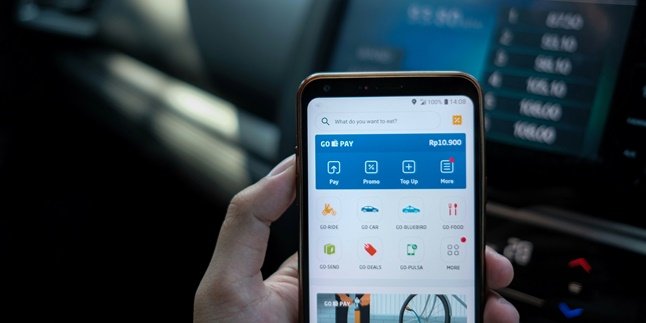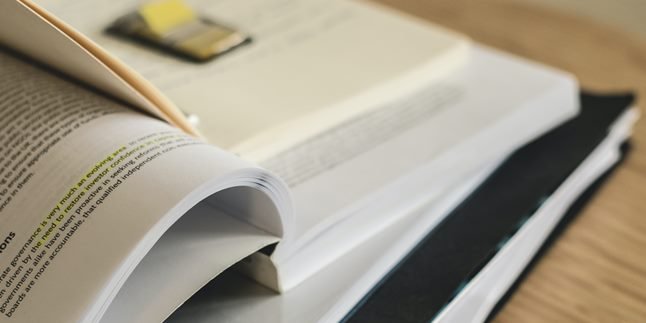Kapanlagi.com - Maybe you already know that not all sites can be accessed freely. There are some sites that are restricted and cannot be accessed by the public. Therefore, many people then look for ways to use VPN on laptops.
Not only restricted, the sites that cannot be accessed may also be blocked. By applying several ways to use VPN on laptops or activating Virtual Private Network (VPN), you no longer need to have difficulties.
Not only about illegal sites, VPN is used to protect local IP addresses when you want to access risky pages. Even, there are companies or educational institutions that provide VPN to access special pages.
Therefore, it is reasonable if you also want to know how to use VPN on laptops. The steps you need to take are quite easy. To find out more, please read the following explanation.
1. How to Use VPN on Laptop

Illustration (Credit: Unsplash)
Here are the steps or procedures for using VPN on a laptop that you can easily follow.
- Turn on your laptop and click the 'Network' icon on the bottom right of the taskbar.
- Then select 'Network Settings'.
- Look for the VPN option and click 'Add a VPN Connection'.
- After the window appears, enter the following VPN connection details:
- In the VPN provider section, select 'Windows (built-in)'.
- In the VPN type, select 'Automatic'.
- In the 'Type of sign-in info' section, select 'User name and password'.
- Next, fill in the 'Connection Name' and 'Server Name or Address'.
- Now, this option varies depending on your laptop's VPN provider.
- Scroll down, find the option for filling in your username and password for the VPN. Then, enter the information provided by the VPN.
- After that, click 'Save' and close the Settings window.
- Click the Wi-Fi icon on the bottom right of the taskbar, then select the newly created VPN connection.
- Finally, click 'Connect' to start.
2. How to Use VPN on Windows Laptop via Settings
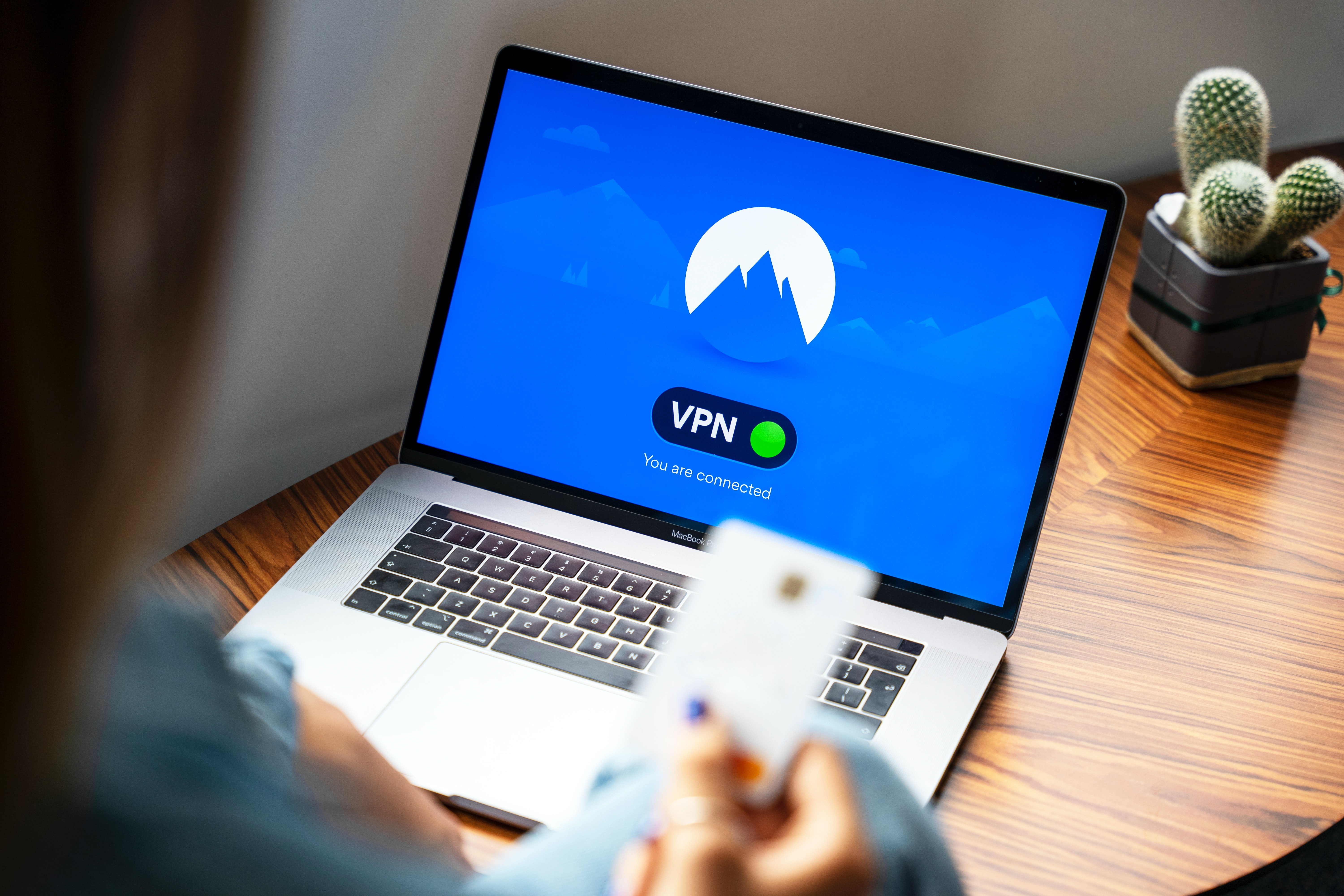
Illustration (Credit: Unsplash)
If you are looking for how to use VPN on a laptop with Windows 10, please follow these steps.
- Click the Network icon.
- Then select Network Settings.
- Click Add a VPN Connection.
- Enter the VPN connection details.
- Click Windows (built-in).
- Click Automatic.
- Enter the Type of sign-in info.
- Click User name and password.
- Enter the Connection Name.
- Click Server Name or Address.
- Enter your username and password, then click Save.
- Click the Wi-Fi icon, select the VPN connection, then click Connect.
3. How to Use VPN on MacBook Laptop

Illustration (Credit: Unsplash)
For those who are looking for a guide on how to use VPN on MacBook laptop, you can set it up through the following steps.
- Go to the Apple menu and select System Preferences, click Network.
- Next, press the plus (+) button, then select the VPN option in the Interface section.
- Select the type of VPN to be used in the VPN Type section.
- Name the VPN in the Service Name, then press the Create button. Enter preferences such as the VPN service used, then click Apply.
- To start using it, users can press the Connect button, while to disable it, users can press the Disconnect button in the settings.
4. How to Use VPN on Windows 10 Laptop through Chrome

Illustration (Credit: Unsplash)
Not only through Settings like the guide on how to use VPN on Windows laptop that has been explained above, you can also use it through Chrome.
- First, open Google Chrome.
- Visit https://chrome.google.com/webstore on Chrome.
- Click the Search column and search for VPN Free.
- Choose one and wait for the extension to be installed.
- Click on VPN Free, click ON.
- Choose the country and the VPN connection is now open.
5. How VPN Works and Its Functions

Illustration (Credit: Unsplash)
When you know the procedure for using VPN on a laptop, you must also know its functions and how it works. Here are some functions that you can learn.
- How VPN Works
1. When VPN is activated, the server will provide a new IP address to the user.
2. It creates a channel between the user and the server.
3. The user's data is then sent to the VPN server for encryption before being sent back to the internet, so that the flow of data traffic is hidden from others.
4. VPN can use several different protocols such as PPTP, IPSec, L2TP, and others.
5. VPN allows people to access sites blocked by the government.
- VPN Functions
1. VPN can protect user data and privacy because user data is encrypted so that data traffic is only known by the user and the VPN provider server can disguise the user's location.
2. By using VPN, the user's location cannot be determined.
3. VPN services also do not store your activity logs. VPN services are connected to private servers and use encryption methods to reduce the risk of data leaks.
4. Useful when you want to make secure transfers.
So, KLovers, those are some easy ways to use VPN on a laptop that you can follow.
(kpl/ans)
Disclaimer: This translation from Bahasa Indonesia to English has been generated by Artificial Intelligence.