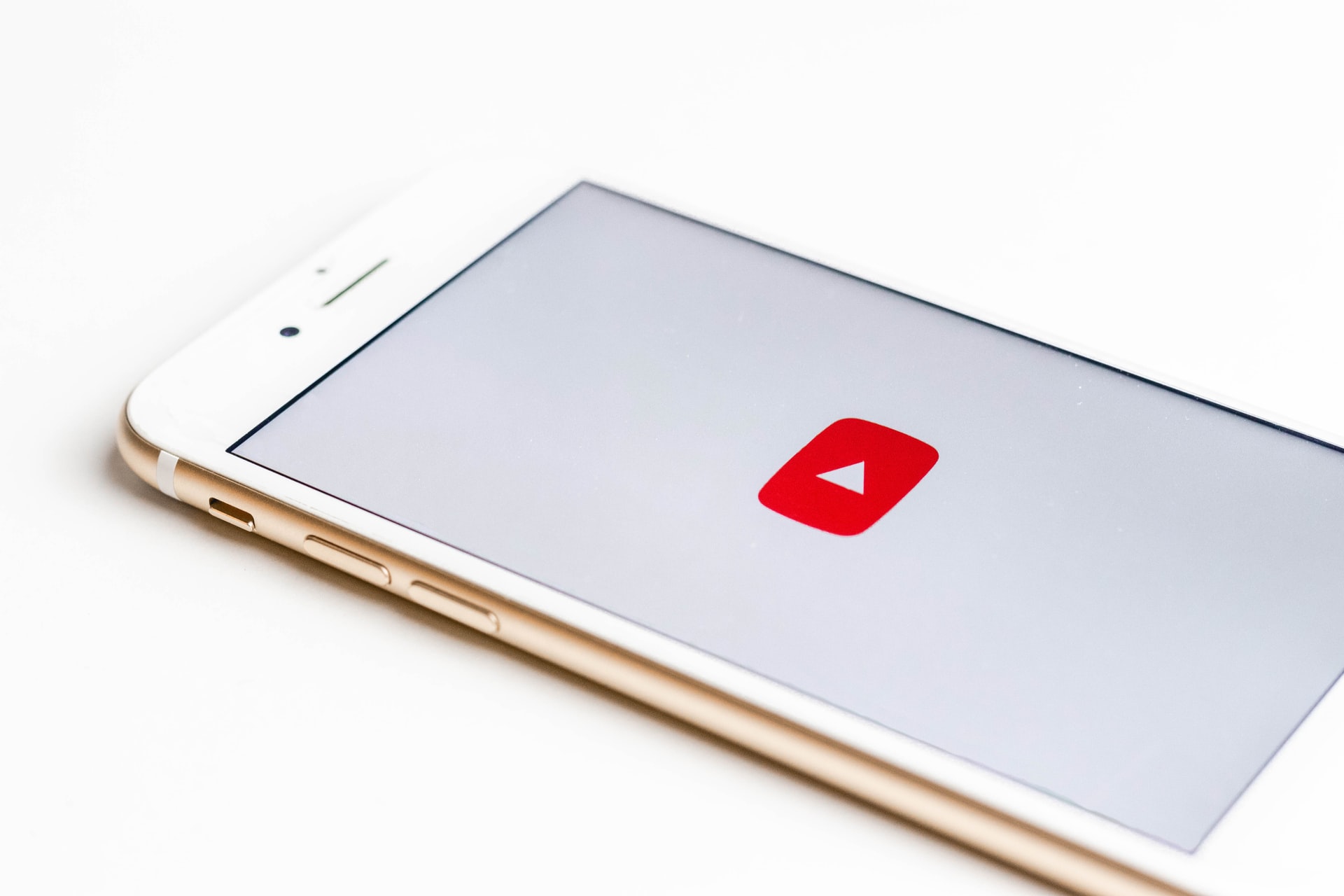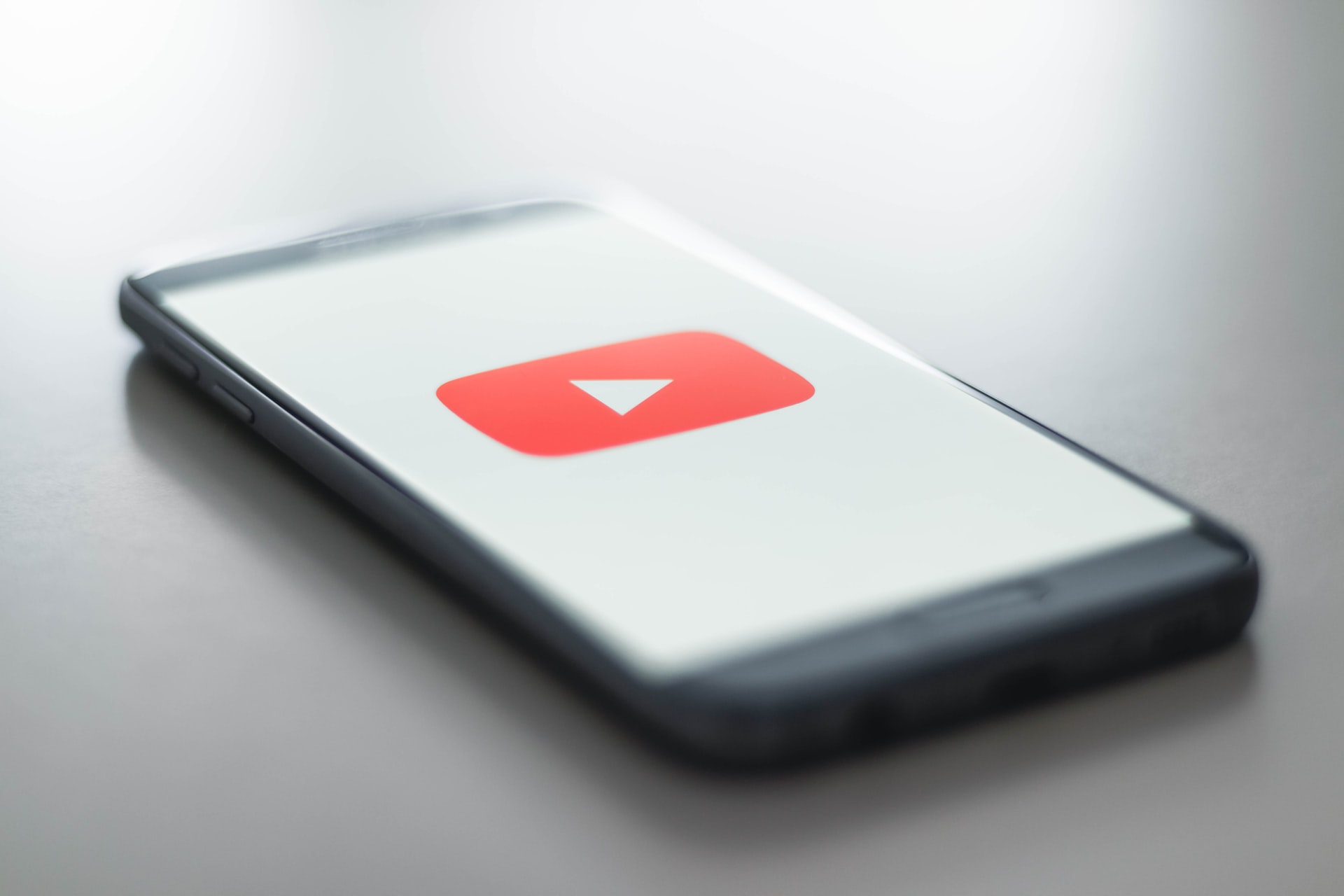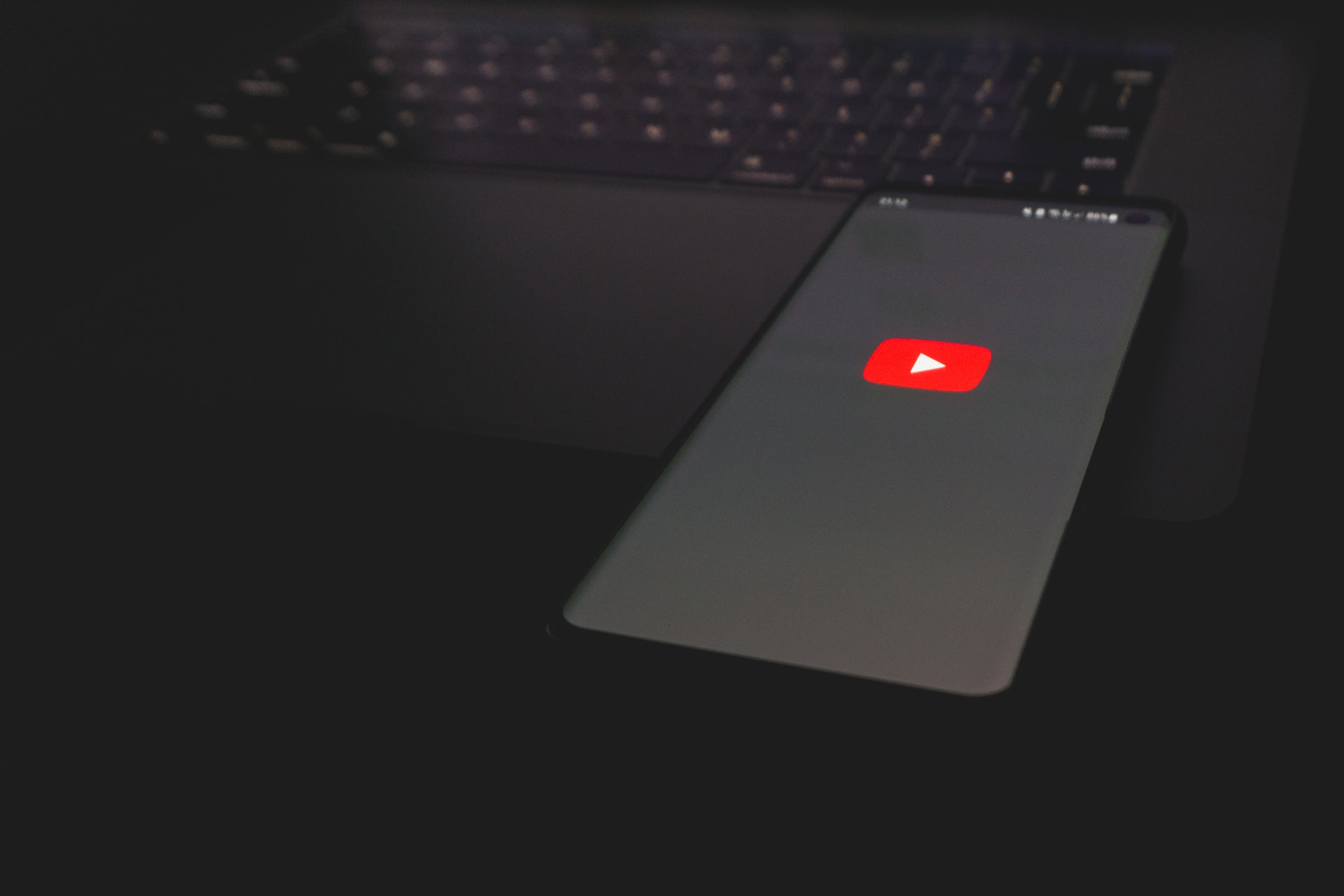Kapanlagi.com - With just a smartphone, anyone can easily download Youtube videos. Moreover, downloading Youtube videos on your phone is quite practical and can be done without an application. Not only that, because the guide on how to download Youtube videos on your phone is also available for free.
Youtube makes it easy for users to stream and even download videos practically. Various types of videos on Youtube can be accessed easily with just a mobile device. Moreover, downloading Youtube videos on your phone is also quite practical and fast.
This guide will certainly be useful for those of you who want to save and download Youtube videos directly on your phone. This can help when you want to watch videos even without data.
Well, below is a guide on how to download Youtube videos on your phone easily and for free. Just check out the review on how to download Youtube videos on your phone, which will be saved directly in your phone gallery.
1. How to Download Youtube Videos on Your Phone Without Any Application
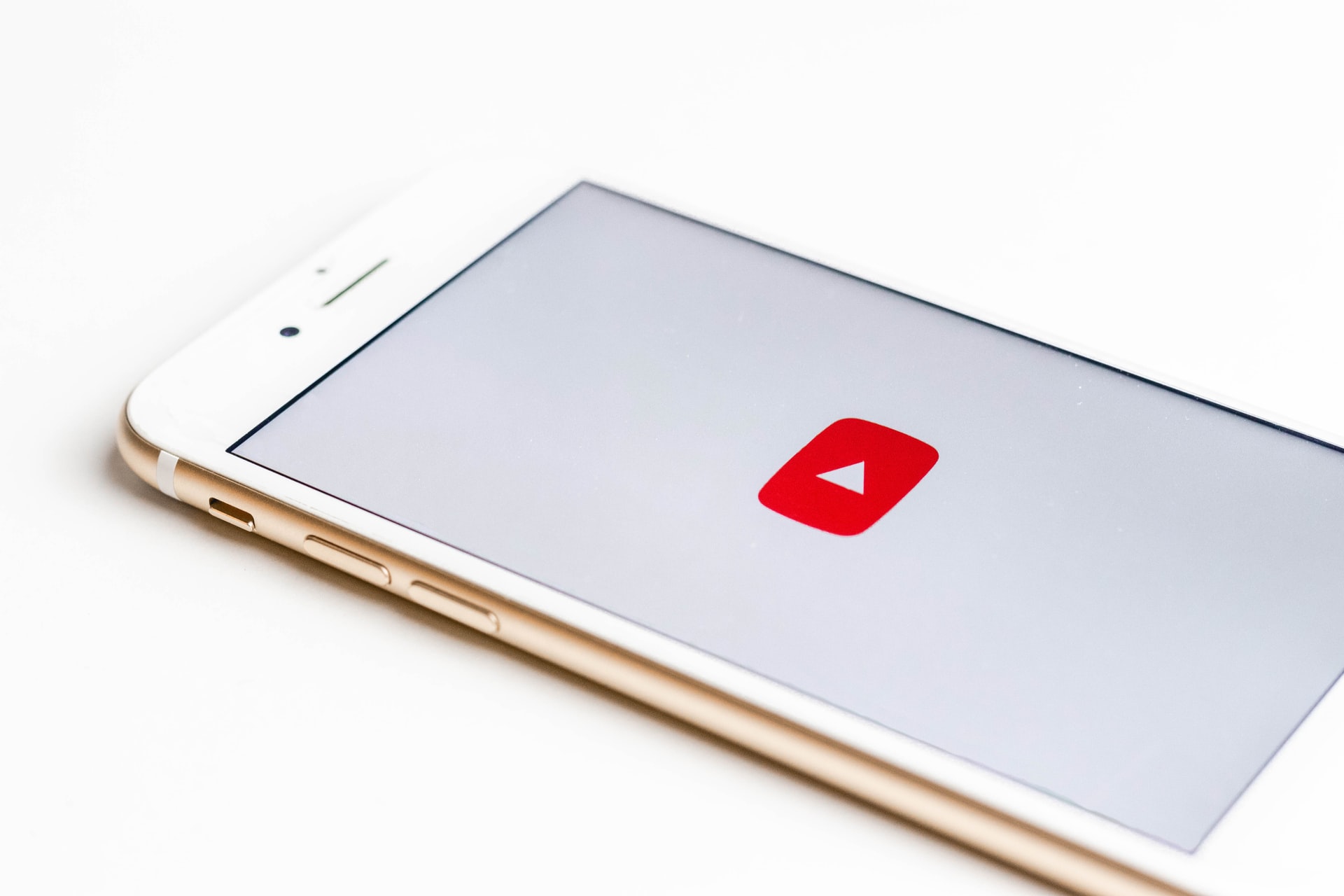
(credit: unsplash.com)
Downloading Youtube videos on your phone can be done easily even without any application. Users can take advantage of several websites on their browser that provide services for downloading Youtube videos. This method can be accessed through various types of browsers such as Google Chrome, Mozilla Firefox, Opera, and others. Below is a guide on how to download Youtube videos on your phone without any application.
1. How to Download Youtube Videos on Your Phone via y2mate.Com
- Search for the video on Youtube that you want to download.
- Then copy the link of the Youtube video by clicking the share icon and selecting Copy Link.
- Next, visit the website y2mate.com.
- Click the Youtube icon on the homepage.
- Then paste the link that you have copied.
- Click Download.
- Follow the steps that appear on the screen.
- Wait until the download process is complete.
- The Youtube video will automatically be saved in your phone's gallery.
- Done.
2. How to Download Youtube Videos on Your Phone via 9convert.Com
- First, open Youtube and search for the video that you want to download.
- Copy the link of the Youtube video.
- Then visit the website 9convert.com.
- Paste the link in the available column.
- Then click Start.
- Wait until the download process is complete.
- The video will automatically be saved on your phone.
- Done.
2. How to Download Youtube on HP for Free
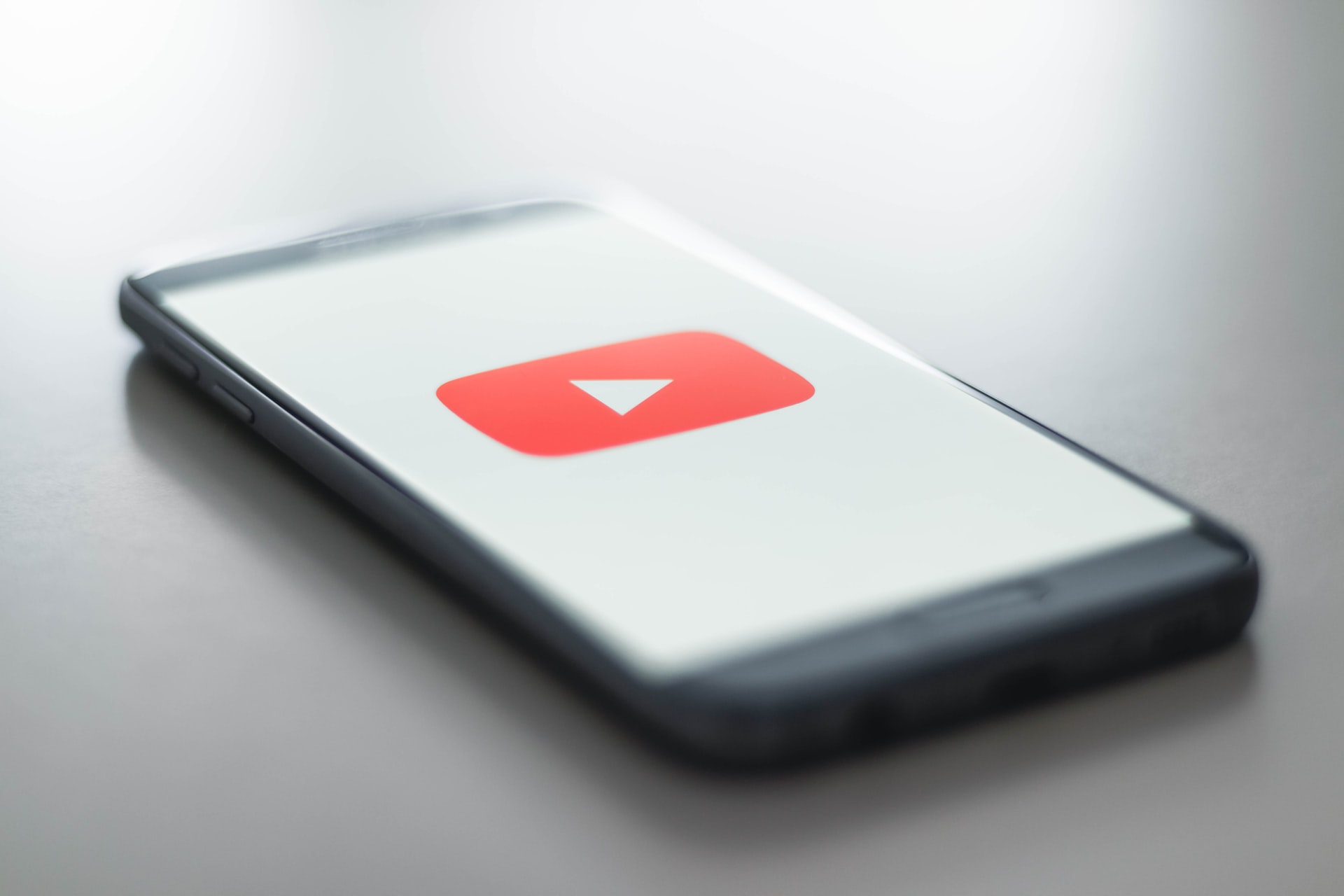
(credit: unsplash.com)
In addition, there are other ways to download Youtube on HP that are also quite easy for you to access. In addition, downloading Youtube on HP through this site is also free. Of course, this makes it easier for you to save videos on Youtube directly on your device. Let's check out how to download Youtube on HP as follows KLovers.
2. How to Download Youtube on HP Via Vidpaw.Com
- Open Youtube and find the video you want to download.
- Then copy the Youtube video URL link.
- After that, visit the vidpaw.com site.
- Then paste the Youtube URL link in the provided column.
- Click Download.
- Then select the video resolution you want to download.
- Click Download.
- Wait for the download process to complete.
- Then the video will be automatically saved on your HP.
- Done.
4. How to Download Youtube on HP Via Saveform.Net
- Open the video on Youtube that you want to download.
- Then copy the URL of the Youtube video.
- Visit the Saveform.net site on your HP browser.
- Paste the copied URL in the provided column.
- Then click Download.
- Wait for the download process to complete.
- Then the video will be automatically saved on your HP.
3. Fastest Way to Download Youtube on HP
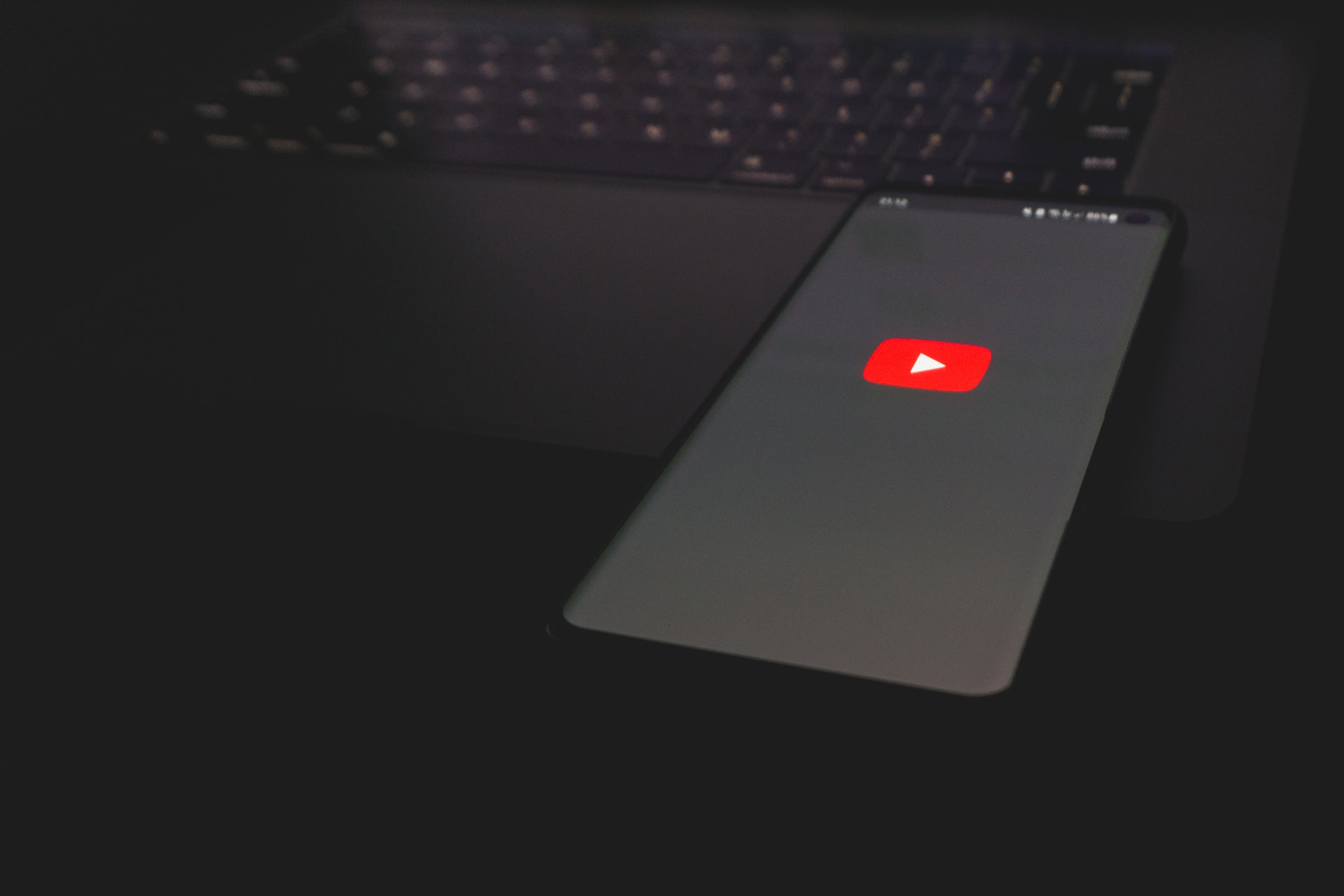
(credit: unsplash.com)
For those who want a quick way to download YouTube on their mobile phones, there is a very easy guide. Below is a review of the fastest way to download YouTube on your mobile phone without the need for additional applications or visiting websites. Curious about how to download YouTube on your mobile phone quickly? Let's check it out.
- First, open the YouTube application that is already installed on your mobile phone.
- Then, search for the video that you want to download.
- After that, click the Download icon below the video.
- Wait until the download process is complete.
- The video will automatically be downloaded in your YouTube application.
By downloading YouTube on your mobile phone in this way, you can access it even without an internet connection. However, note that the method of downloading YouTube on your mobile phone above only saves the video on YouTube.
4. How to Download YouTube on Mobile Phones Using Applications

(credit: unsplash.com)
In addition to downloading without an application, there is a way to download YouTube on mobile phones with the help of third-party applications. The guide for how to download YouTube on mobile phones using applications can be found in the review below.
1. How to Download YouTube on Mobile Phones with Tubemate
- Install the Tubemate application that can be accessed through its official website.
- Search for the YouTube video that you want to download.
- Then, an icon for downloading YouTube videos will appear.
- Click Download to save it.
- Then, select the video quality that you want to save.
- The video will be downloaded automatically.
- Wait until the video download process is complete.
2. How to Download YouTube on Mobile Phones Via Videoder
- Install the Videoder application.
- Then, open the application.
- Select the YouTube option.
- Then, search for the YouTube video that you want to download.
- After that, click the Download icon.
- The download process will start automatically.
- Wait until the video that you downloaded is complete.
- The video will be automatically saved on your mobile phone.
- Done.
Those are some guides on how to download YouTube on mobile phones easily and practically. Hopefully, it can help you save YouTube videos in your phone storage.
(kpl/nlw)
Disclaimer: This translation from Bahasa Indonesia to English has been generated by Artificial Intelligence.