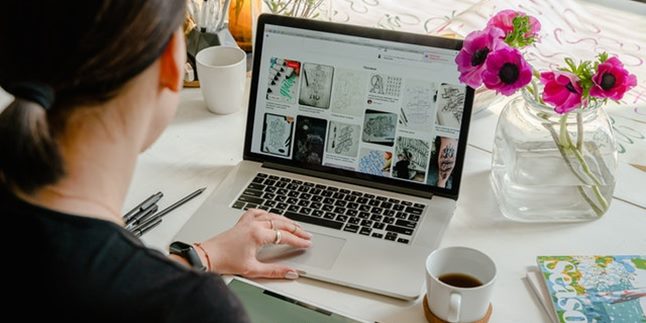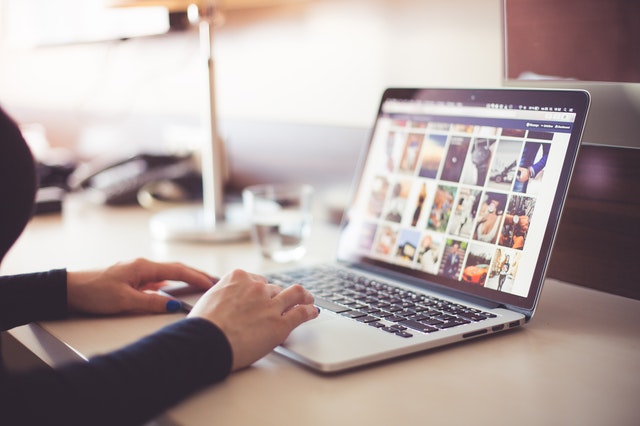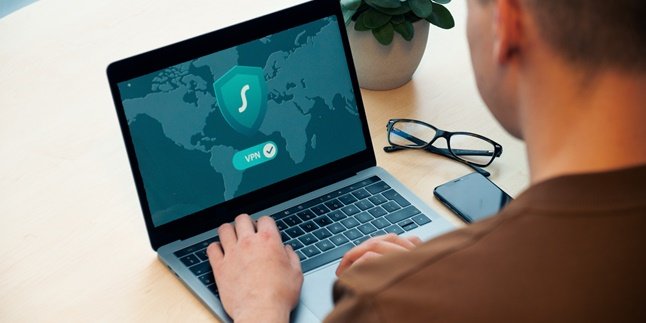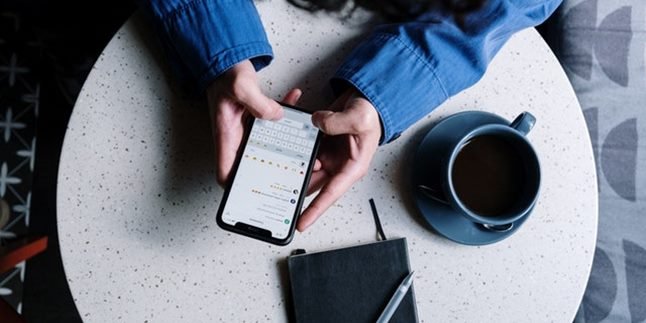Kapanlagi.com - Laptops are currently one of the electronic devices that are widely used in various activities. Laptops are widely chosen because they are easy to carry anywhere. Even, laptops can also adjust your needs, one of which is to shrink the laptop screen. Yes, how to shrink the laptop screen can be used in various ways.
There are ways to shrink the laptop screen for Windows 8 and Windows 7, as well as ways to shrink the laptop screen using a keyboard or mouse. You can choose some of these ways to shrink the laptop screen according to your needs, KLovers. These following ways are some are very easy, some are quite difficult.
So, what are the ways to shrink the laptop screen? Here are some easy and practical ways to shrink the laptop screen that you can do. Let's check it out KLovers.
1. How to Reduce Screen Size on Windows 7 and Windows 8
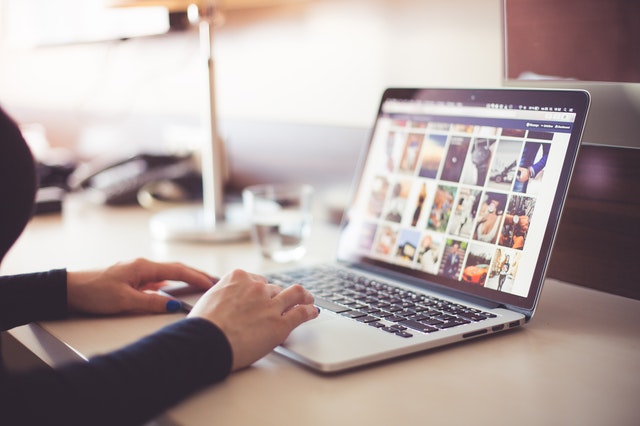
Illustration (credit: Pexels)
The first way to reduce the screen size of your laptop is to do it on Windows 7 and Windows 8. It's quite easy and practical for you to do, KLovers. Here are some steps you can take if you're using Windows 7 and Windows 8:
1. First, you can right-click on the desktop screen and select "Screen Resolution".
2. If the "Screen Resolution" menu has appeared, there will be two options presented, namely "Display" and "Resolution".
3. Once that's done, you can select "Resolution".
4. The "Resolution" menu also offers various options for screen resolution sizes. You can select the smallest "Resolution" to reduce the size of your laptop screen.
5. After that, you can click "Apply" to apply the resolution you've selected.
6. However, please note that before the resolution on your screen changes, there will be another option displayed, namely, "Keep Changes" and "Revert".
7. "Keep Changes" is used to ensure that the changes are made. While "Revert" is used to return it to its original size.
2. How to Reduce Screen Size on Windows 10

Illustration (credit: Pexels)
Then, there's also a way to reduce the screen size of your laptop if you're using Windows 10. Yes, reducing the screen size on your laptop is very easy and practical if you're using Windows 10. Here are some steps you can take:
1. First, right-click on the desktop screen and select the "Display Setting" menu.
2. Then, select "Advance Display Settings".
3. After that, on the "Resolution" menu, there will be several options for screen sizes. Select the resolution you want.
4. If you want to reduce the size of your laptop screen, select the smallest resolution.
5. Next, click "Apply" if you've determined the resolution you want, and the screen will change according to the resolution you've selected.
3. Shrinking Screen with Keyboard

Illustration (credit: Pexels)
Another way to shrink the laptop screen is by using the keyboard. Yes, it's even easier, KLovers. You only need to use the keyboard to change the size of the screen. Here's how to shrink the laptop screen with the keyboard:
1. The first way is to simply press the Ctrl + (-) button.
2. Once done, the size of your laptop screen will become smaller.
3. Whereas if you want to enlarge the screen, you can simply press the Ctrl + (+) button.
4. Shrinking Screen on Browser

Illustration (credit: Pexels)
For those of you who are using a browser screen and want to change its size to be smaller or larger, there is a way. Here's how to shrink the laptop screen on the browser:
1. The first way is to simply click the three-dot icon in the top left corner of Chrome.
2. After that, you can pay attention to the Zoom menu. To shrink the display, click the minus sign (-). Adjust according to the size you want.
3. Once done, you will see a change in the display that becomes smaller.
5. Shrinking Screen with Mouse

Illustration (credit: Pexels)
In addition to using the keyboard, you can also shrink the screen with a trackpad or mouse. However, shrinking the laptop screen using a mouse can be very difficult, KLovers, because the trackpad or mouse is harder to control.
If you are not careful, you can get an ideal screen size. However, for those of you who are careful and smart in using a mouse, the following way to shrink the laptop screen can be a great choice for you.
1. The first way is to press and hold the Ctrl button.
2. Then scroll your mouse wheel or trackpad down to reach the desired screen size.
3. If you scroll down to shrink the screen, then you simply need to scroll up to change the screen size to be larger.
Those are some ways to shrink the laptop screen that you can do yourself. There are several easy and practical ways to shrink the laptop screen, and there are also some ways that are quite difficult. Good luck trying, KLovers.
(kpl/dhm)
Disclaimer: This translation from Bahasa Indonesia to English has been generated by Artificial Intelligence.