The Meaning of the Song Membasuh - Hindia Ft. Rara Sekar about the Healing Process, Complete with the Lyrics
So, what is the meaning of the song Membasuh by Hindia ft. Rara Sekar? To find out, just check out the following review.
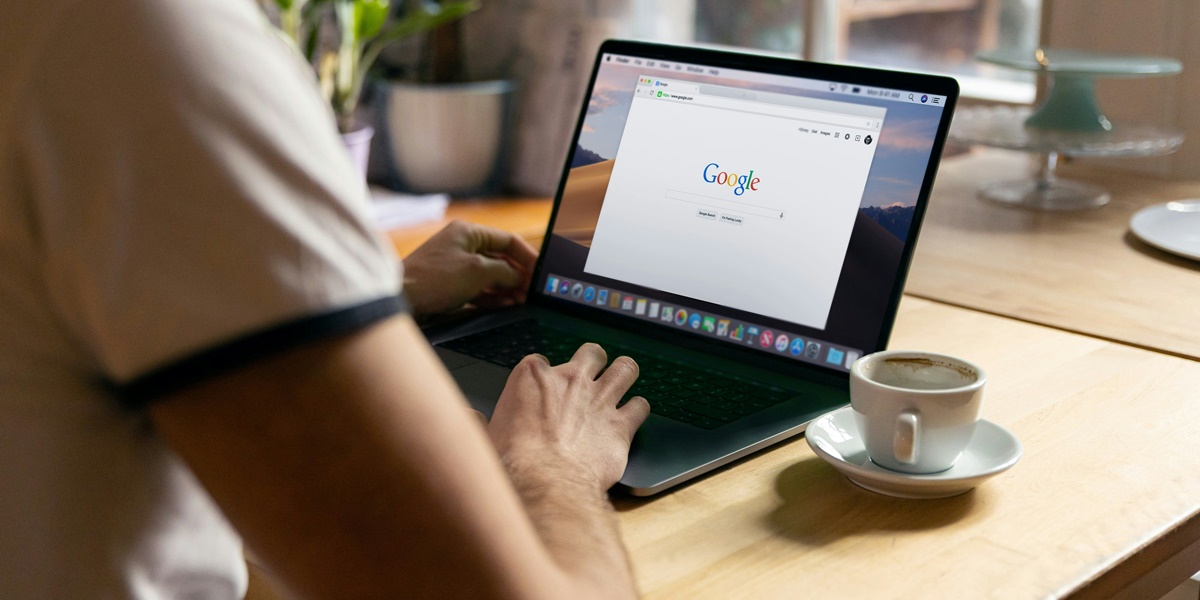
Kapanlagi.com - SafeSearch is a feature used to filter content on the internet. SafeSearch filters out inappropriate content in search engines like Google, Bing, and Yahoo. However, there are times when the SafeSearch feature needs to be turned off temporarily. During those times, it is important to know how to turn off SafeSearch.
SafeSearch can provide a safer search experience, especially for children and teenagers. By blocking images, videos, and websites that contain adult content, SafeSearch offers extra protection while browsing. However, the use of SafeSearch often limits search results. Therefore, some people choose to turn off SafeSearch at certain moments.
Thinking about turning off SafeSearch for a while? Just take a look at the following guide review.

What is SafeSearch? (credit: unsplash)
SafeSearch is a feature designed to help filter explicit and inappropriate content from search results. This feature works by identifying and filtering images, videos, and websites that contain adult content. SafeSearch is very useful for providing a safer browsing experience, especially for children and teenagers.
Some types of content that are typically filtered by SafeSearch include:
- Pornographic content or explicit sexual activities.
- Nudity or highly provocative images.
- Graphic violence or very disturbing scenes.
- Information about illegal drugs or harmful substances.
- Websites that promote illegal or dangerous activities.
If you want to disable SafeSearch directly from the Google settings page, the following steps can help you. This feature allows you to access Google search settings through your desktop browser and easily adjust your SafeSearch settings.
To do this, just follow the instructions on how to turn off SafeSearch below:

How to Disable SafeSearch on Google Chrome Laptop (credit: unsplash)
Google Chrome is a browser integrated with various Google services, including SafeSearch settings. If you are using Chrome on a laptop, you can easily disable SafeSearch through the browser settings. Follow the steps below to change the SafeSearch settings in Google Chrome.
Here’s a guide on how to disable SafeSearch on your Google Chrome laptop that you can try out directly:
For those of you using Android devices, SafeSearch can be disabled directly through the Google app. By following a few easy steps, you can modify the SafeSearch settings in the Google app. Here’s how to disable SafeSearch on your Android device.
Here’s a guide on how to easily disable SafeSearch on Android mobile devices:

How to Turn Off SafeSearch on iOS Devices (credit: unsplash)
However, if you are using an iOS device and want to disable SafeSearch, the steps are quite easy to follow. Through the Google app, you can quickly turn off the search filter for more unrestricted results.
Here is a guide on how to turn off SafeSearch on iOS devices that is just as easy to do:
For those of you using mobile browsers like Chrome, Safari, or Firefox, disabling SafeSearch can also be done through the browser settings. Follow the steps below so you can enjoy more complete and relevant search results.
Here is a guide on how to turn off SafeSearch in mobile browsers:
By following the steps above, you can enjoy search results that are more free and tailored to your preferences.
That’s a summary of several ways to disable SafeSearch on both laptops and smartphones. Try it now, if not now, when else?
(kpl/psp)
Cobain For You Page (FYP) Yang kamu suka ada di sini,
lihat isinya
So, what is the meaning of the song Membasuh by Hindia ft. Rara Sekar? To find out, just check out the following review.
So, what is the meaning of the song Viva La Vida by Coldplay? Rather than being curious, let's dive into the following review.
With a touching story and a beautiful winter setting, these dramas are able to bring warmth in the midst of the cold atmosphere. Here are some romantic Chinese dramas to accompany your Christmas holiday, presenting deep and emotional love stories.
But actually, what is the content of the book Habis Gelap Terbitlah Terang? Instead of being curious, let's directly look at the following review.
Let's take a look at some anime about the struggles of single fathers that teach us that love and sacrifice know no bounds. Come on, let's check it out, KLovers!
In addition to an interesting story and stunning direction, TEBUSAN DOSA still has some intriguing facts to uncover. Here’s a review of some of those interesting facts.
Aside from its interesting and emotional story, the film CAN I CRY JUST ONCE still holds various intriguing facts. Curious about what they are? To find out, just check out the following review.
Let's explore recommendations for social critique comics that boldly criticize various aspects of community life. Come on, let's check it out, KLovers!
Curious about Ni-ki ENHYPEN's diet method? Let's take a look at Ni-ki ENHYPEN's diet tips that might inspire your own diet ideas!
How does Minnie maintain a balance between physical exercise and a healthy diet? Let's check out Minnie (G)IDLE's diet tips below!
So, to understand the meaning of the word respect and tips to cultivate it, let's dive into the following review.
How to delete a Gmail account and the steps to temporarily deactivate it? To find out, just check out the following review.