6 Simple Korean Dim Sum Recipes - Easy, Can Be Made at Home
With easily found ingredients, KLovers can enjoy this delicious dish anytime without having to go to a restaurant. Happy cooking!
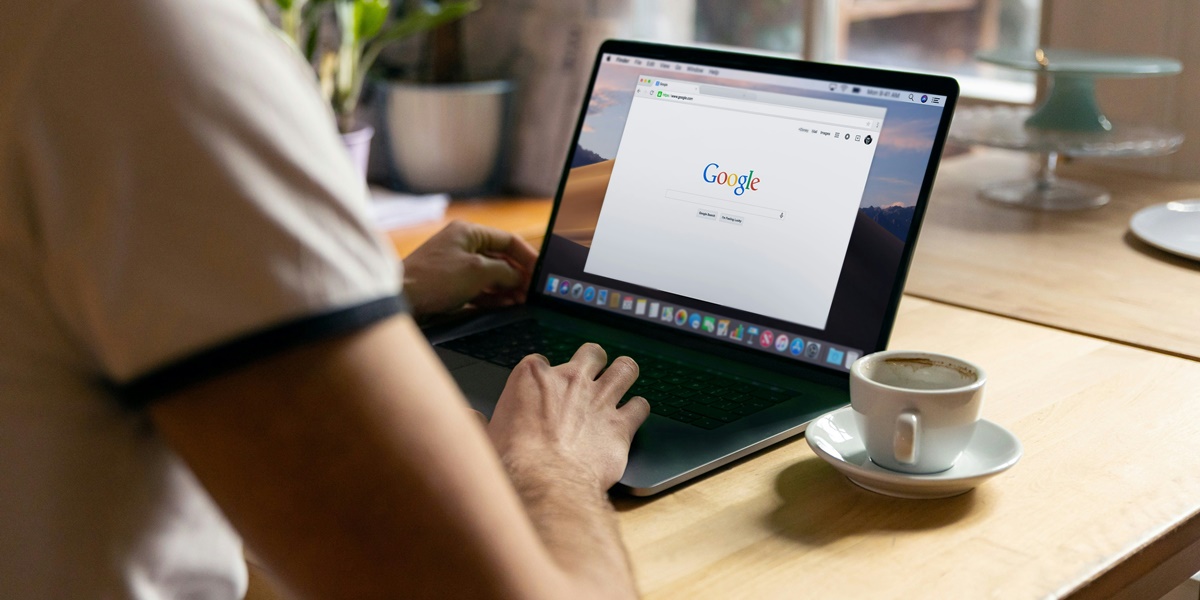
Kapanlagi.com - Deleting a Gmail account is a decision that requires serious consideration. Gmail is often used to access other services such as Google Drive, YouTube, and Google Photos. By deleting the account, you will lose access to those services. Therefore, it is important to back up your data before starting this process.
Additionally, there are several consequences that must be understood, including the impact on subscriptions or purchases associated with the account. This process is permanent after a certain recovery period. However, Google provides an option to temporarily deactivate the account if you need time to consider this decision.
So, how do you delete a Gmail account and what are the steps to temporarily deactivate it? To find out, just take a look at the following review.

Consequences of Deleting a Gmail Account (credit: unsplash)
Deleting a Gmail account is a big decision and has significant impacts. You will lose access to all data such as emails, contacts, and other Google services associated with it. Additionally, this deletion may affect subscriptions or purchases linked to that account.
Therefore, make sure to consider the consequences and back up important data before proceeding.
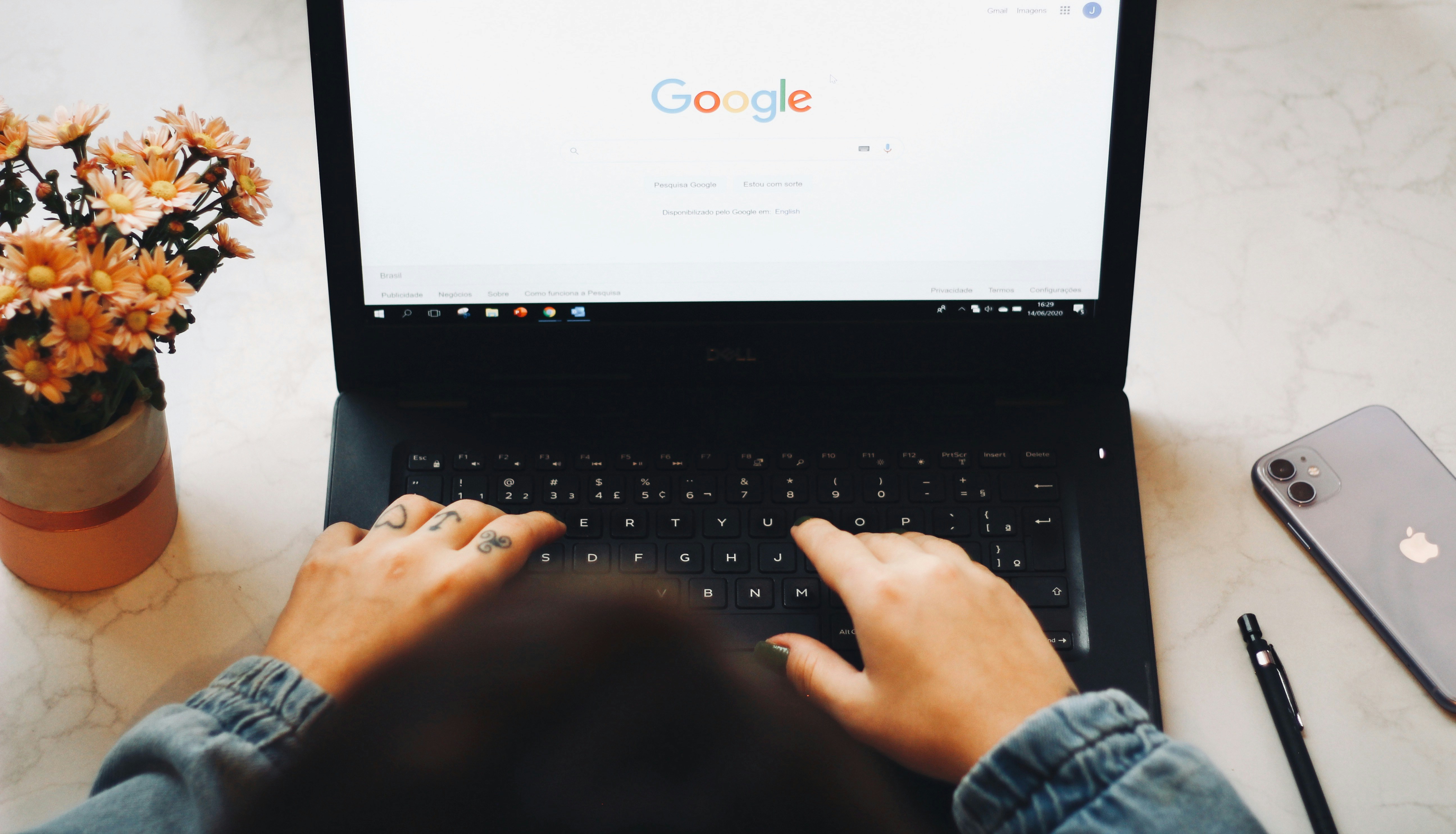
How to Delete a Gmail Account on a Computer (credit: unsplash)
Deleting a Gmail account via a computer is a straightforward step, but it must be done carefully. This process involves settings in your Google account and requires confirmation to complete. Before proceeding, make sure you understand and are ready to accept the consequences of deleting this account.
Here is a guide on how to delete a Gmail account on a computer:
For Android device users, deleting a Gmail account can be done directly through the settings menu. The process is quite simple, but you need to ensure that all important data has been backed up. With a few simple steps, you can complete the account deletion through your Android device.
Here is a guide on how to delete a Gmail account on an Android device:
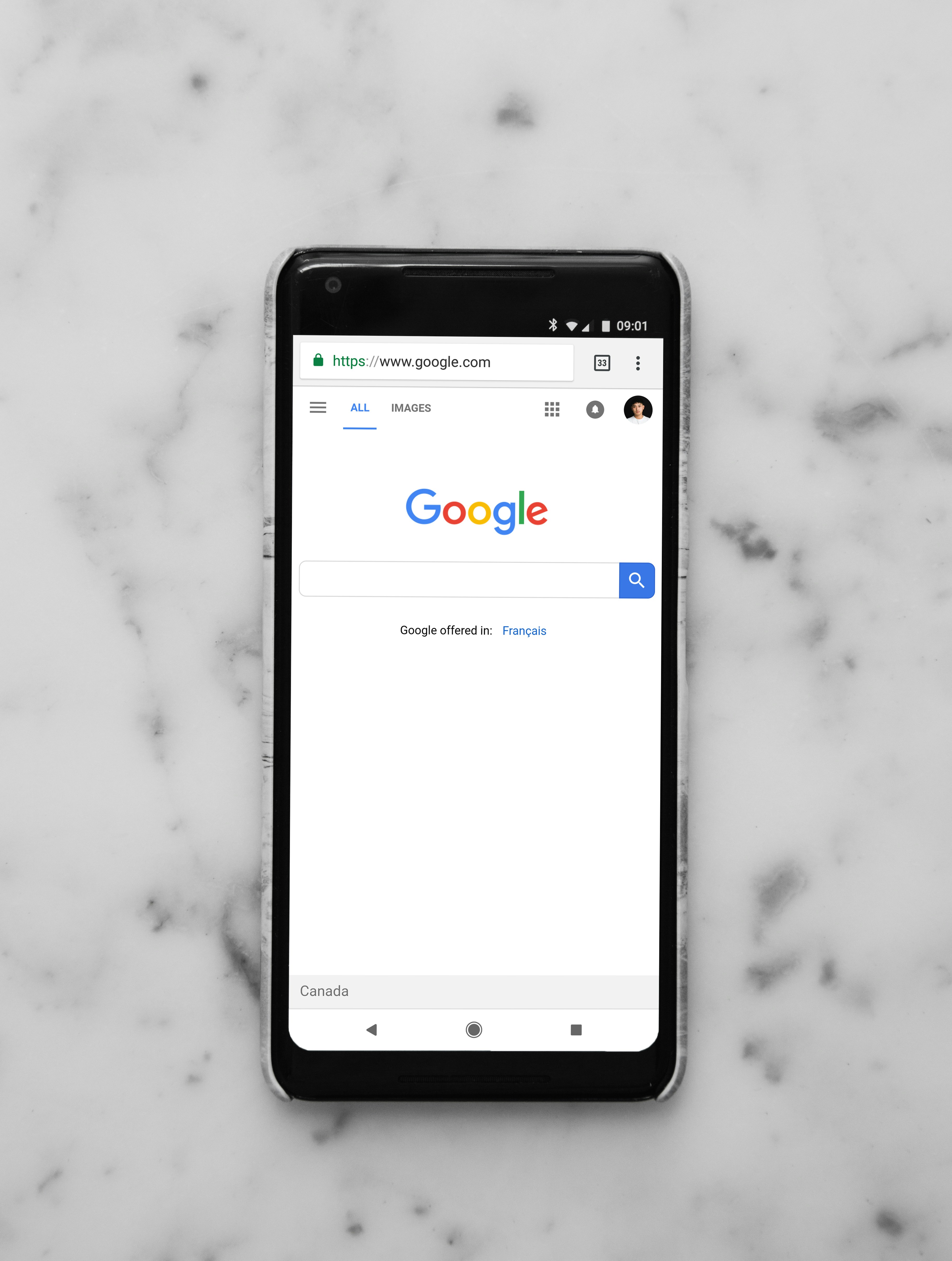
How to Delete a Gmail Account on iOS Devices (credit: unsplash)
iPhone or iPad users can easily delete their Gmail account through the Gmail app. The process involves several steps in your Google account settings. Before proceeding, make sure all important information is backed up to avoid data loss.
Here is a guide on how to delete a Gmail account on iOS devices:
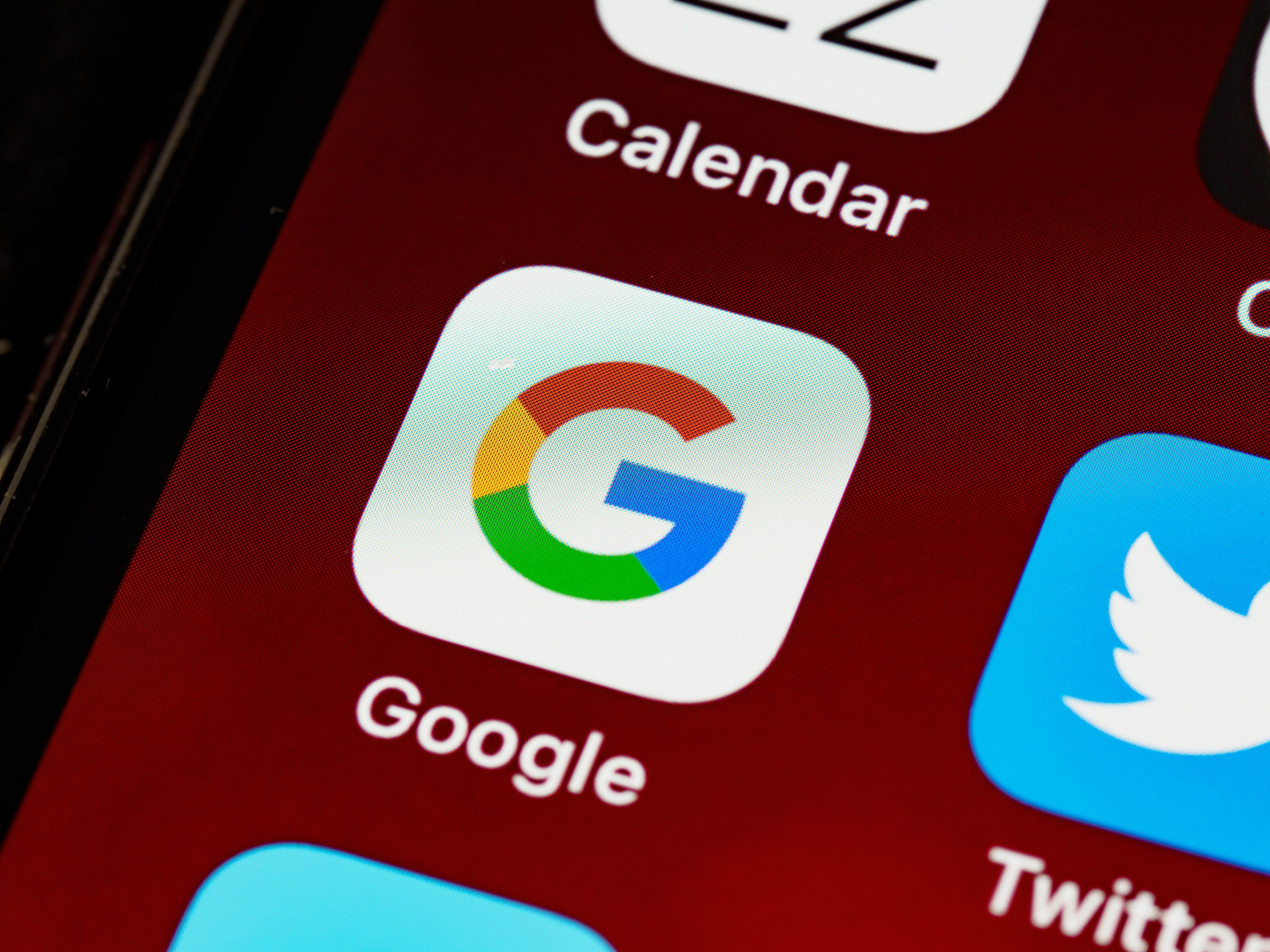
How to Temporarily Disable a Gmail Account (credit: unsplash)
If you do not want to permanently lose your account, the option to temporarily disable it can be the best solution. With this feature, your account can be paused without losing existing data. This provides flexibility if in the future you want to reactivate the account.
Here is a guide on how to temporarily disable your Gmail account:
That’s among some guides on how to delete a Gmail account on various devices. You can choose the best option according to your needs. Don't forget to consider all the consequences and back up important data before proceeding. If not now, When else?
(kpl/psp)
Cobain For You Page (FYP) Yang kamu suka ada di sini,
lihat isinya
With easily found ingredients, KLovers can enjoy this delicious dish anytime without having to go to a restaurant. Happy cooking!
So, what is the actual meaning hidden in the song Right Now popularized by One Direction? To find out, just take a look at the following review.
Curious about what concepts are outlined in the book The Secret? To find out, just check out the following review.
In this article, Kapanlagi will share some easy-to-follow Japanese tofu soup recipes that are perfect for healthy and delicious meals. Let's check it out, KLovers!
From heartwarming family dramas to emotionally charged personal struggles, these films remain relevant even after many years. Here are seven of the best Japanese films of all time that must be on your watchlist.
Some of these dramas not only offer love stories but also showcase inspiring character development. Here are seven recommendations for Chinese dramas about teacher-student love.
Let's take a look at the synopsis of the comic Doom Breaker along with the character list and explanations of the characters in the comic Doom Breaker. Come on, let's check it out KLovers!
If KLovers are looking for a heartwarming and eye-opening watch, here are the recommendations of anime that raise issues of child exploitation according to Kapanlagi that are worth watching. Let's check it out!
This article will discuss the secrets behind Hyolyn's routine to stay healthy and fit. Curious? Let's check it out, KLovers!
Let’s take a look at the diet secret of Shindong from Super Junior that could be an alternative for KLovers who want to lose weight. Come on, let’s check it out KLovers!
This article presents various Chinese noodle recipes that are easy to make at home. Let's check it out, KLovers!
Let's take a look at this article that presents various easy-to-make Korean porridge recipes. Come on, let's check it out, KLovers!