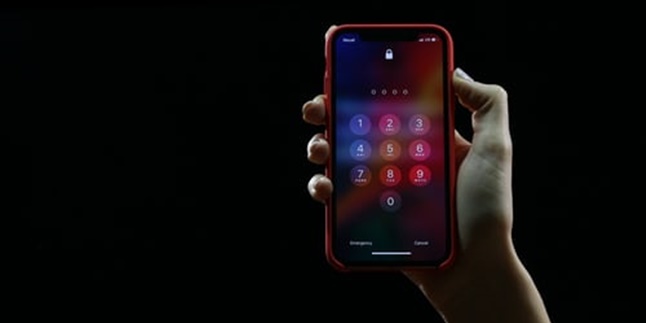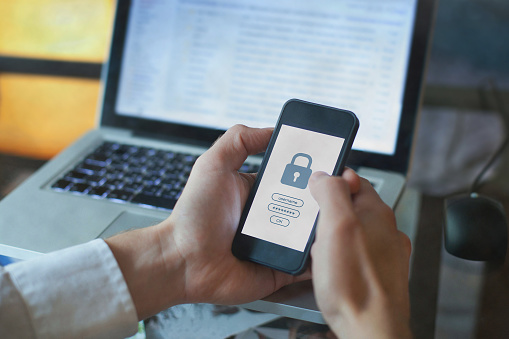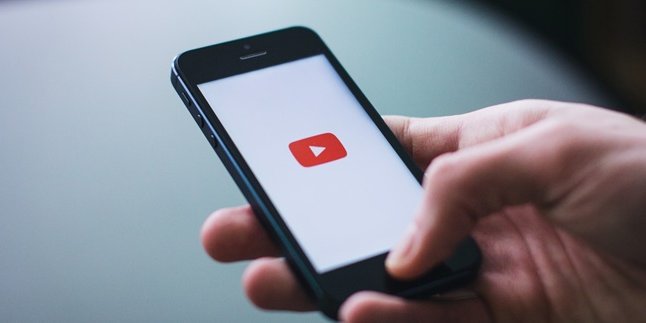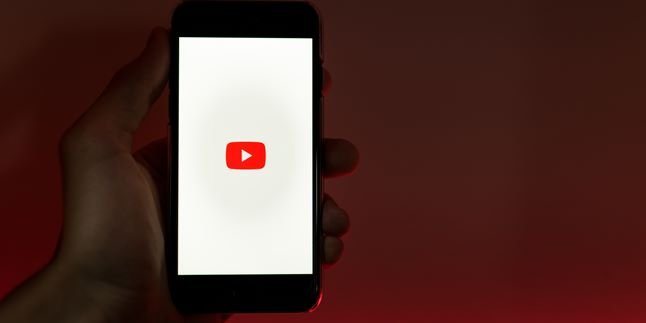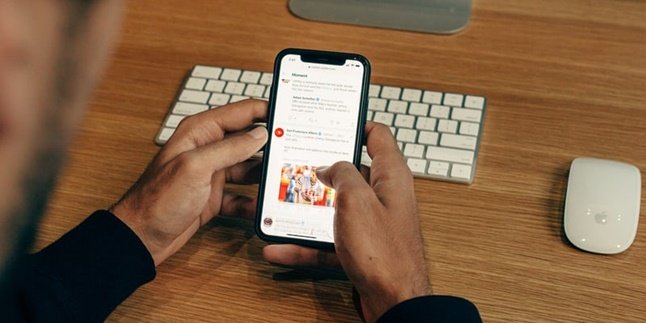Kapanlagi.com - Personal Identification Number or PIN is a series of numbers for data security codes. Some people use a PIN number to protect their data and privacy on their mobile phones. But like a double-edged sword, sometimes someone forgets their own PIN number. If so, how to unlock a forgotten PIN on a mobile phone becomes the sought-after solution.
A mobile phone is indeed one of the important things in today's life. In addition to communication, a mobile phone also stores a lot of important data. Therefore, securing a mobile phone with a PIN number is a common practice. Generally, someone will use a unique and difficult-to-guess PIN number. Because it is so unique, people often accidentally forget the PIN number they have created.
Have you ever experienced or are currently experiencing a forgotten mobile phone PIN? If so, don't worry. Compiled from various sources, here are some ways to unlock a forgotten mobile phone PIN.
1. How to Unlock a Forgotten Phone PIN with Google Find My Device
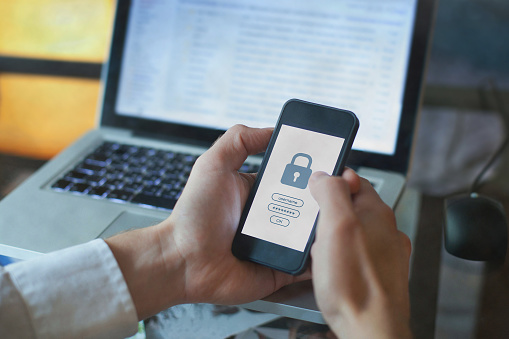
(credit: unsplash)
Google Find My Device has often been used to locate the location of a lost phone. Who would have thought, it turns out that Google Find My Device can also be used to unlock a forgotten phone PIN. How to do it? Just follow the guide below.
1) Access Google Find My Device from a PC or laptop browser.
2) You will get identification of your phone, such as name, last location, and battery percentage.
3) Select the Erase Device option.
4) Follow every step and instruction that appears. Until you reach the Google login page.
5) Login with the Google account registered on your phone.
6) Next, your phone will automatically be reset to a new state. After that, you can set a new PIN number combination that is easier to remember.
2. How to Unlock a Forgotten Phone PIN with Android Device Manager
For Android users, you can also try how to unlock a forgotten phone pin using the device manager feature. This feature is useful for HP owners to control their smartphones remotely. Here's how to overcome forgetting the HP pin using the Android Device Manager.
1) Access the browser on your friend's Android phone, or you can also use a browser from a computer or laptop.
2) Log in to the same Google account used on your HP.
3) Next, you can open the Android Device Manager link.
4) After opening the Android Device Manager link, you will find three options: Ring, Lock, and Erase.
5) You can choose the Lock option.
6) After clicking the Lock option, you will be asked to enter a new password to replace the forgotten pin.
7) Enter the new password twice for confirmation.
8) After that, click Lock. Wait for 5 minutes for your HP to apply the new password.
3. How to Unlock Forgotten Phone PIN with Lock Screen Crash

(credit: unsplash)
If you are an Android user with version 5.0 - 5.1.1 Lollipop, there is a special way to unlock a forgotten phone PIN. You can perform a lock screen crash. Here are the steps.
1) First, press the "Emergency Call" option on your phone's lock screen.
2) After that, activate the dialer interface feature to enter the asterisk symbol up to 10 times.
3) Then double-click to enter and select copy.
4) After copying, paste it so that the asterisk symbol doubles.
5) Repeat this process until the character limit is reached.
6) Once you reach the character limit, you can go back to the lock screen and open the camera shortcut.
7) Next, swipe down the notification and press the Settings icon.
8) Then enter a new password.
9) Long press on the input field and select paste. Repeat this process several times until the lock screen crashes. This way, users can access the entire smartphone interface.
4. How to Unlock Forgotten Phone PIN with ADB
Unlocking a forgotten phone PIN can also be done using ADB. However, to do this, you need to connect your phone to a laptop or PC. Here are the steps.
1) First, connect your phone to a laptop or PC using a USB cable.
2) Next, open the Command Prompt program by typing the command CMD adb shell rm /data/system/gesture.key
3) After entering the ADB installation directory, reboot your smartphone.
4) By doing so, the PIN number on the lockscreen will no longer be valid.
5) You can immediately change the phone PIN before the next reboot process.
5. How to Unlock Forgotten Phone PIN by Performing a Factory Reset

(credit: unsplash)
If the above four methods of unlocking a forgotten phone PIN still do not work, you can perform a factory reset. Performing a factory reset means restoring your phone to its factory settings. This means that any data on the phone may be permanently deleted during this process. Here are the steps to perform a factory reset.
1) First, turn off the phone by pressing the volume down button simultaneously.
2) Automatically, the phone will enter the bootloader system.
3) In the bootloader system, you can use the volume button to navigate to Recovery Mode and use the power button to replace the enter function.
4) Then, select Wipe data/factory reset.
5) Press the power button to confirm the selection.
6) Once done, the phone will restart and erase the data. Finished.
Those are some of the ways to unlock a forgotten phone PIN. Hopefully, it is useful and good luck!
(kpl/gen/psp)
Disclaimer: This translation from Bahasa Indonesia to English has been generated by Artificial Intelligence.