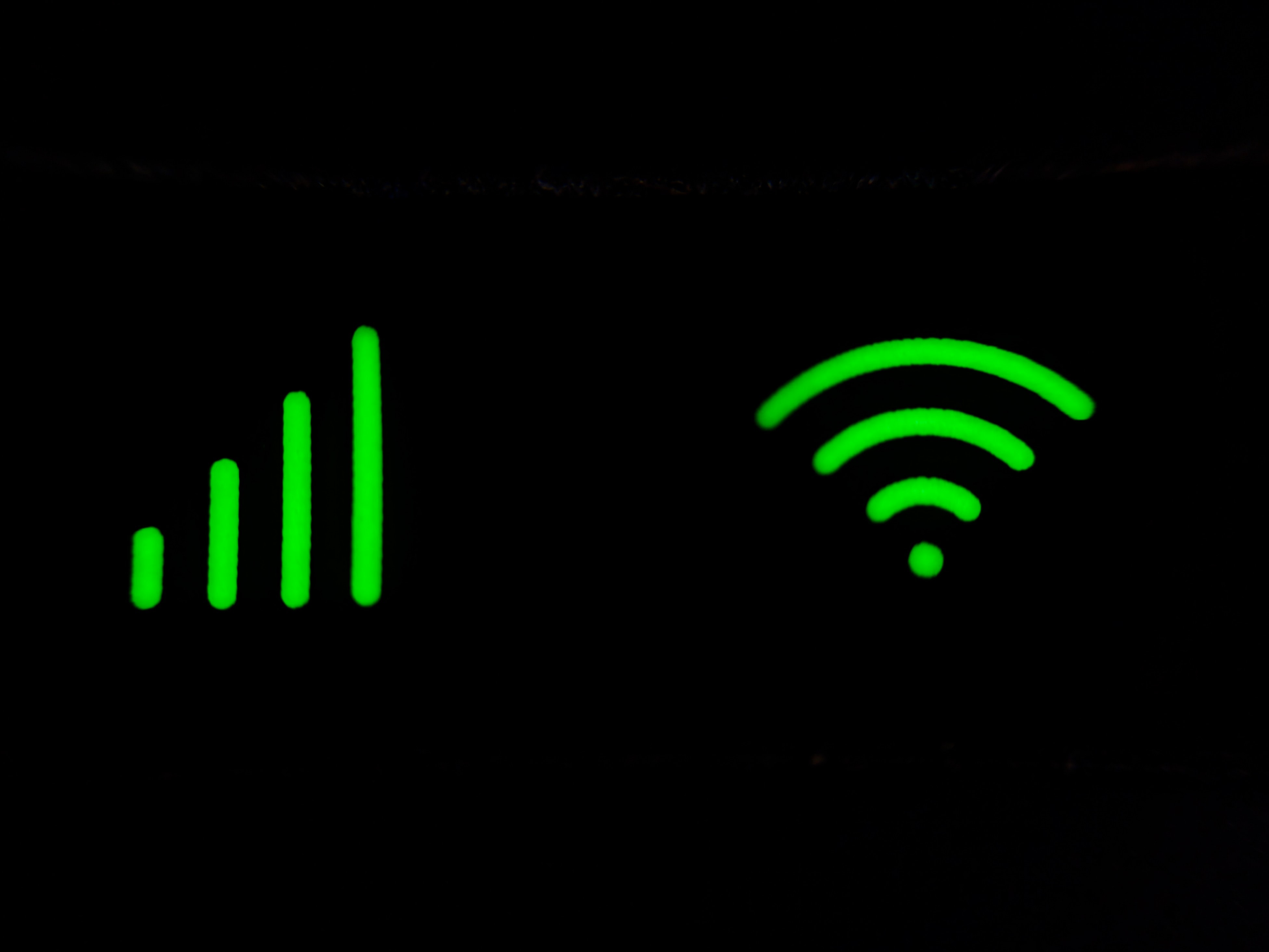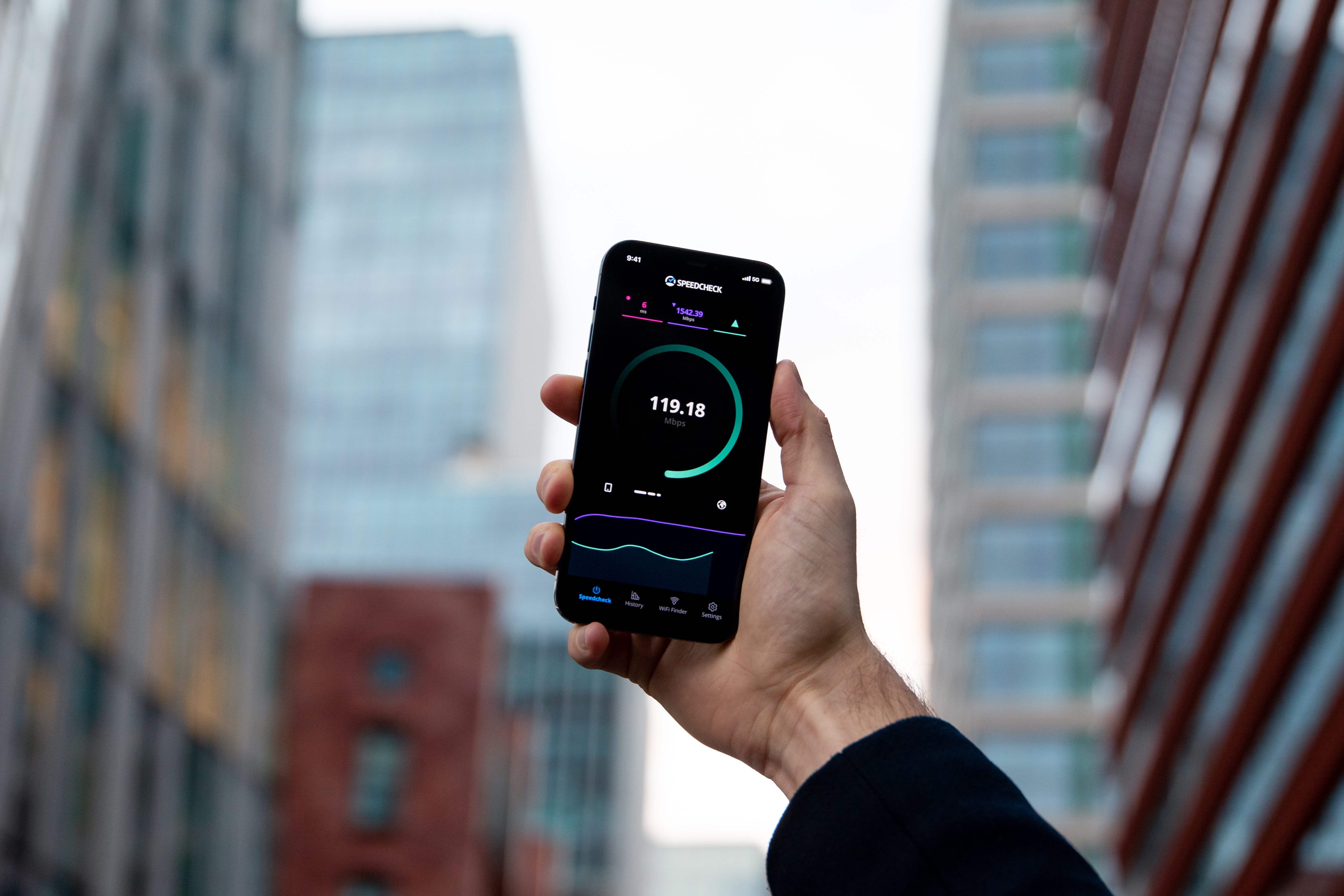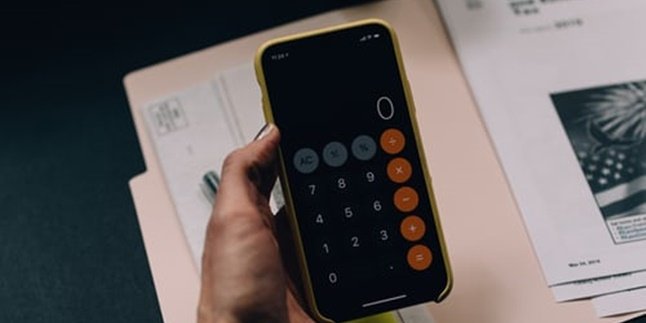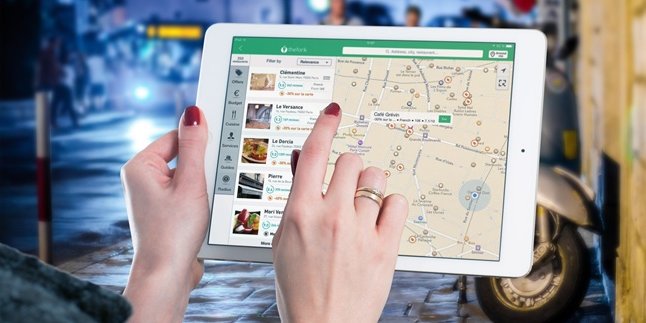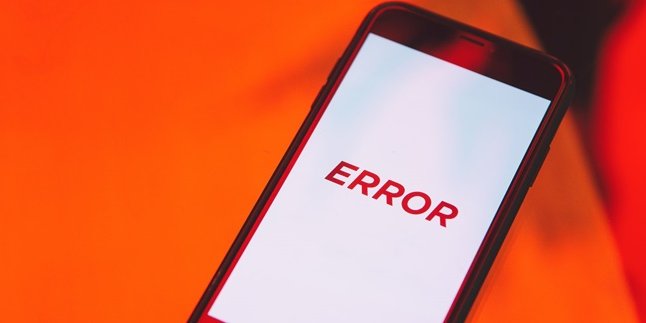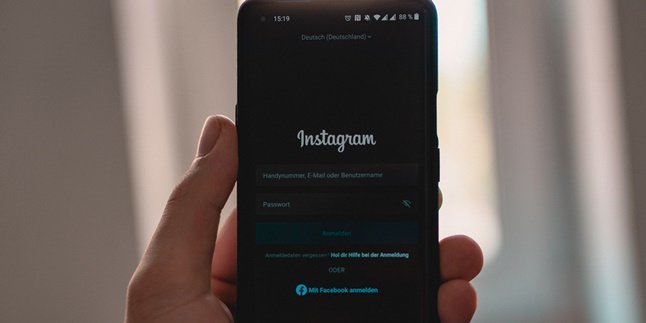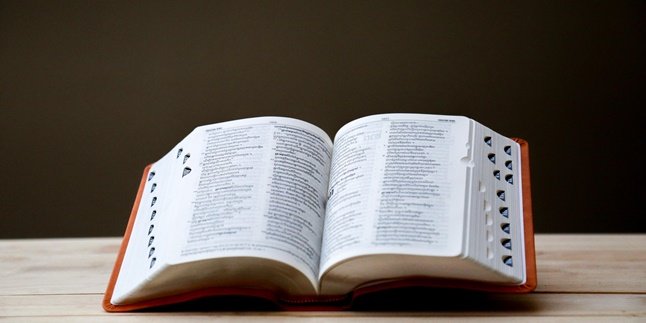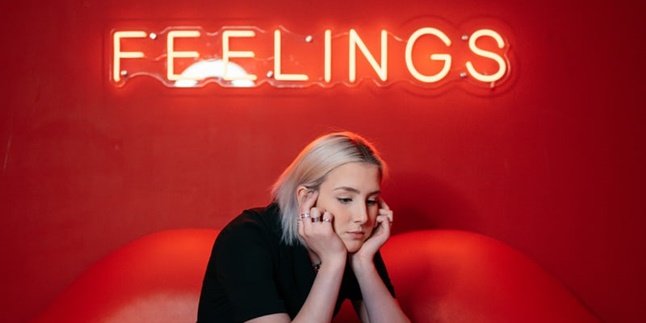Kapanlagi.com - Internet can be considered as a necessity that is difficult to separate from humans. Unfortunately, sometimes the internet network can suddenly become slow. So, how can you speed up your internet connection?
Of course, you need to know how to speed up your internet connection to apply it in your daily life. With that, you can surf freely to get all the information on the internet.
Speed and stability can be considered as the main factors in internet connections. If you have problems with these aspects, please solve them with several ways to speed up your internet connection as provided in the following information.
1. How to Speed Up Internet Connection

How to Speed Up Internet Connection (Credit: Unsplash)
To avoid slow networks, there are ways to speed up your internet connection that you can follow below.
1. Network Reset and Flushing DNS
You can overcome unstable internet networks by using Network Reset and Flushing DNS. With this method, you can reset the DNS client cache or computer used to adjust information on domains, server names, and DNS with new data.
If you don't know how to do it, please follow the steps below.
- Open Command Prompt by right-clicking and selecting Run As Administrator.
- Enter ipconfig /flushdns and then press Enter on the keyboard.
- After that, enter ipconfig /renew and press Enter.
- Close the Command Prompt and try accessing the internet.
2. Change QoS Settings
By default, Windows 8 and above allocate 20 percent of bandwidth for Windows Update needs and 80 percent for your use. You can change it as a way to speed up your internet connection, as follows.
- Click Start, then select Run, and enter "gpedit.msc" (without quotation marks).
- Next, go to Local Computer Policy, then Computer Configuration, and select Administrative Templates.
- Click Network and then QoS Packet Scheduler.
- After that, double-click on Limit Reservable Bandwidth.
- Click Enable. Then enter a value of 0 for the bandwidth limit.
- Click Apply and restart the computer.
2. How to Speed Up WiFi Connection
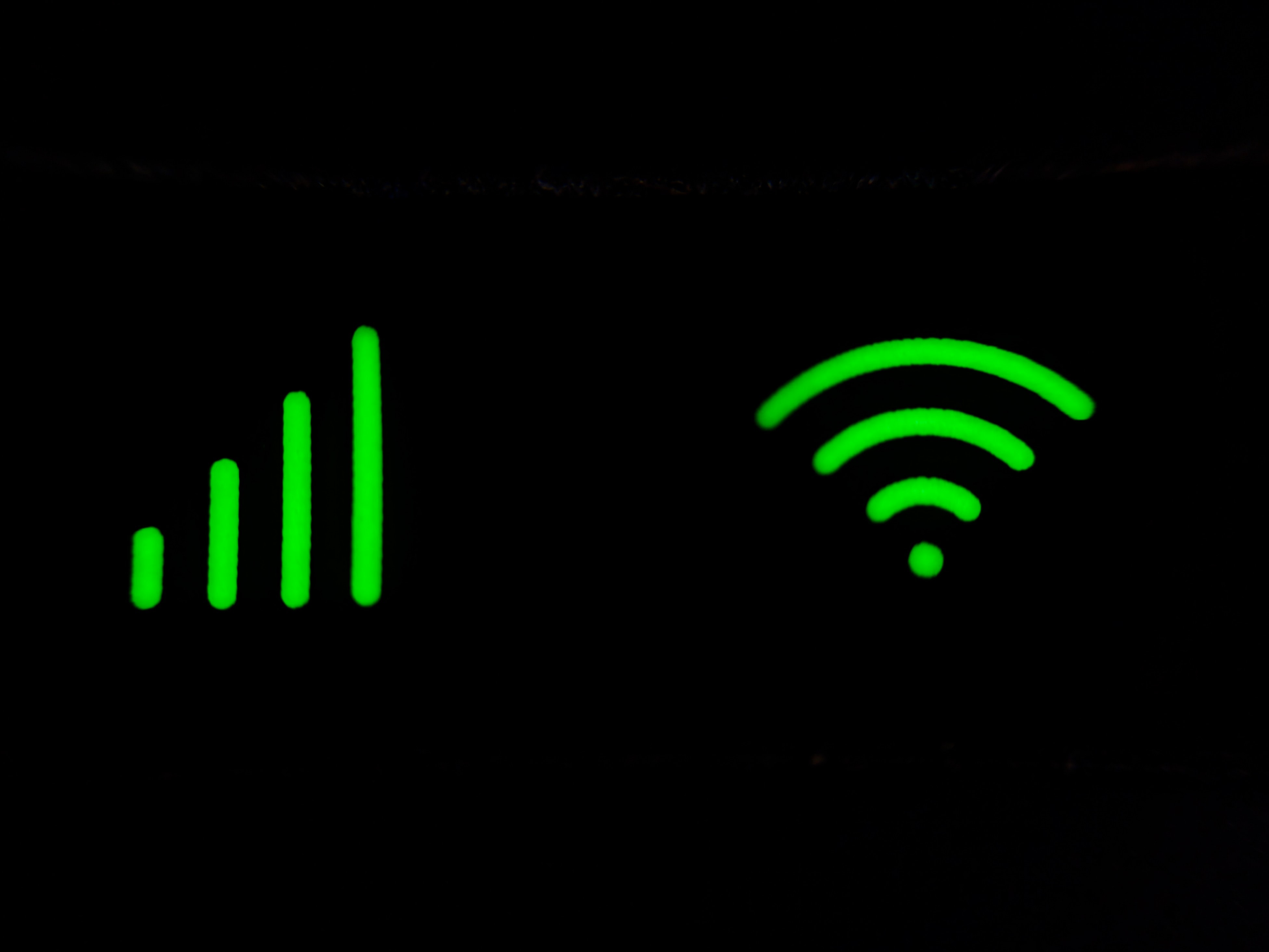
How to Speed Up Wifi Connection (Credit: Unsplash)
WiFi is a device that connects to the internet and humans. This device is widely used. However, the connection can be disrupted. Therefore, you need to follow the tips or ways to speed up your WiFi internet connection.
3. Choose a Place with Strong WiFi Signal
The location or place you choose is important to get a strong and stable signal. Here are some things to consider when choosing a location.
- Do not place the router in a place obstructed by walls or metal.
- Use a repeater or device that functions to capture WiFi signals and transmit them back, as one way to speed up WiFi connection.
- Place the device in an area with minimal WiFi signals.
- Do not use equipment that uses Bluetooth or microwave, both from the router and the computer, because the signals from these devices will interfere with the signal performance.
4. Check the Router
Pay attention to the position of your router's antenna because it can affect internet speed. Try to keep the antenna in an upright position.
In addition, you also need to check the quality of the router itself. Slow network can occur if your router is old enough and damaged. It can also be because the router you are using is of low quality.
3. How to Speed Up Internet Connection on HP
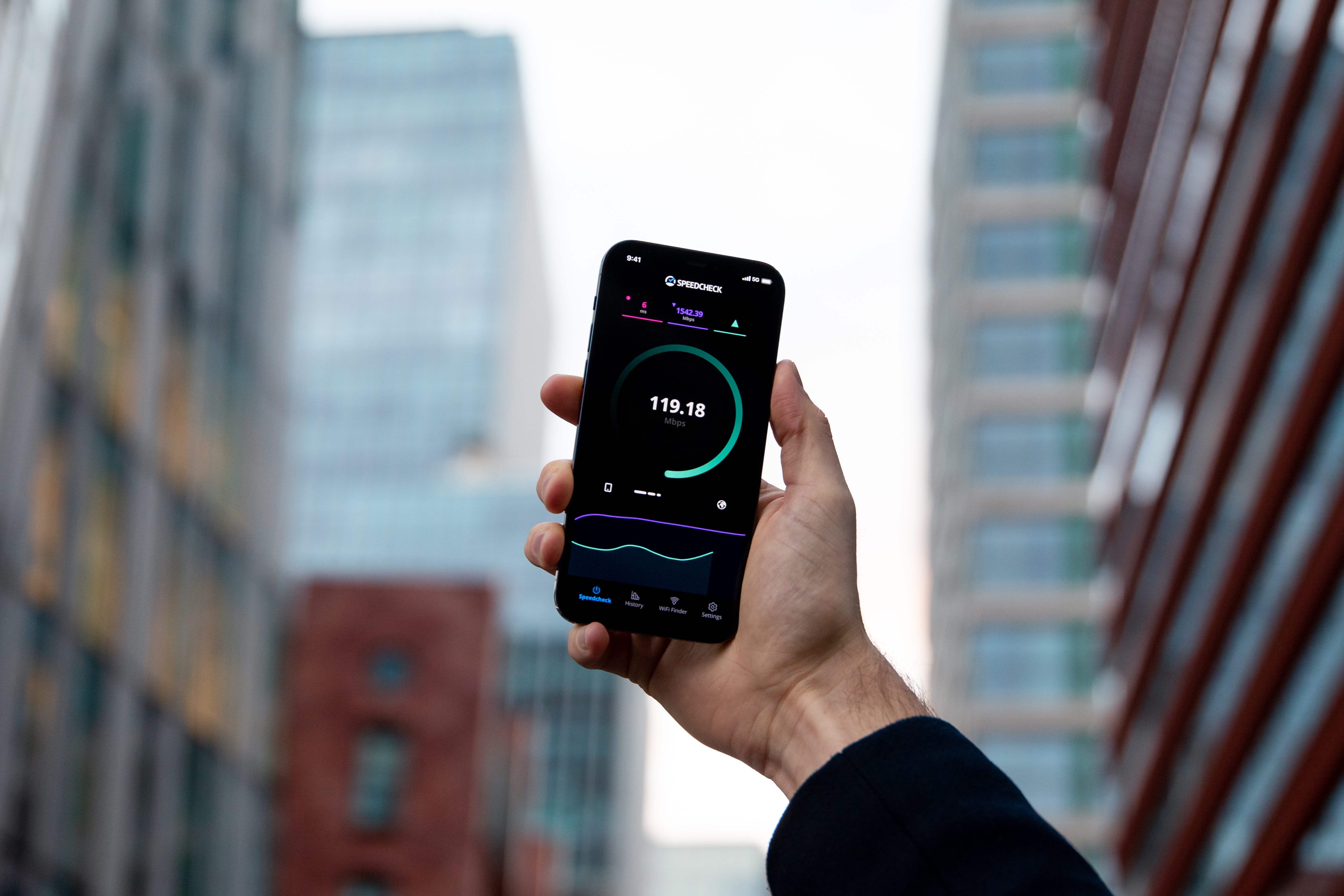
How to speed up internet connection on HP (Credit: Unsplash)
The connection on HP should not be overlooked. You can apply the method to speed up internet connection on HP to keep it smooth and stable when used.
5. Clear Cache
Accumulated cache will consume a lot of memory and make the HP performance heavier. Not only affecting performance, the stack can also make the data load heavier. Therefore, you need to clean the cache regularly.
Clearing the cache is quite easy. You only need to go to the Settings menu, then select Storage, click Cache, and then select Clear Cache.
6. Turn off Tethering
HP does provide tethering feature to share internet network. By doing so, HP can be used as a portable WiFi. Unfortunately, it will have a negative impact on your own internet performance.
If there are too many devices connected, your internet connection will become slower. So, to restore fast and stable connection, you can turn off this tethering feature.
7. Use 3G Only, 4G Only, or 5G Only
If your HP supports the use of this network, change it according to your choice. You only need to go to the Settings menu, then select Network and Internet, continue to select Mobile Network, click Preferred Network Type, and then select 3G, 4G, or 5G network.
Well, KLovers, those are some ways to speed up internet connection that you can apply for both WiFi and HP.
(kpl/gen/ans)
Disclaimer: This translation from Bahasa Indonesia to English has been generated by Artificial Intelligence.