Meaning of the Popular Name Salsabila for Girls along with its Combinations
Salsabila is one of the popular names in Indonesia. Many parents give this name to their daughters. So, what is the meaning of the name Salsabila?

Kapanlagi.com - Twitter has become a popular social media platform lately. Many people decide to create a Twitter account to follow the current trends. Moreover, using Twitter is actually very easy, so new users can learn it quickly.
Aside from following trends, Twitter is also often used for various other purposes such as updating status and sending messages. Yes, just like other social media platforms, Twitter has various features that can be utilized by its users. Therefore, it is important to know how to use Twitter to maximize its usage.
Although it is relatively easy to learn, there may still be some new users who are confused about how to use Twitter. But there's no need to worry, here is a guide on using Twitter compiled from various sources.
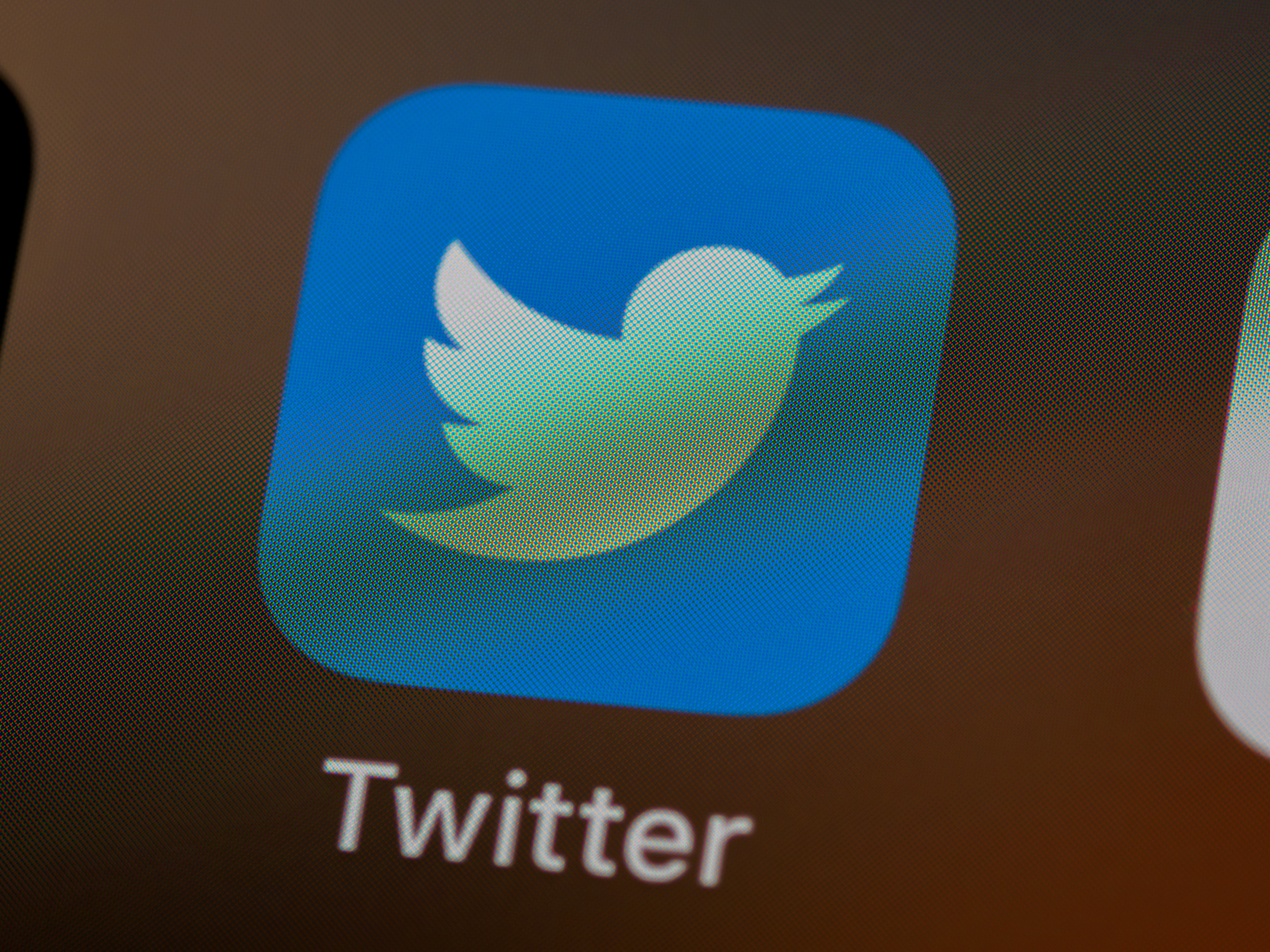
(credit: unsplash)
One of the essential ways to use Twitter is to update your status or tweet. Not only regular status or tweet, but you can also create stacked status or a thread. The steps are very easy, you can follow the following steps.
- Open Twitter, then click the plus (+) icon.
- After that, you just need to write your status or tweet in the available column.
- You can also add photos or videos by pressing the paintbrush icon, then selecting them from the gallery.
- To make it a thread, you can directly click the comment icon, then write a new sentence as a continuation of the thread.
When you receive a reply or comment on the status or thread you created, you will receive a notification. You can check the notification by clicking the bell icon. You can also reply to the comments you receive. In addition, you can also reply to comments on other people's posts. The steps are very easy, here are the steps.
- Open Twitter and find the tweet to reply to its comments.
- Next, click the comment icon.
- Select the comment to reply to.
- Click the comment image icon below the comment you want to reply to.
- Write a reply comment, then send.
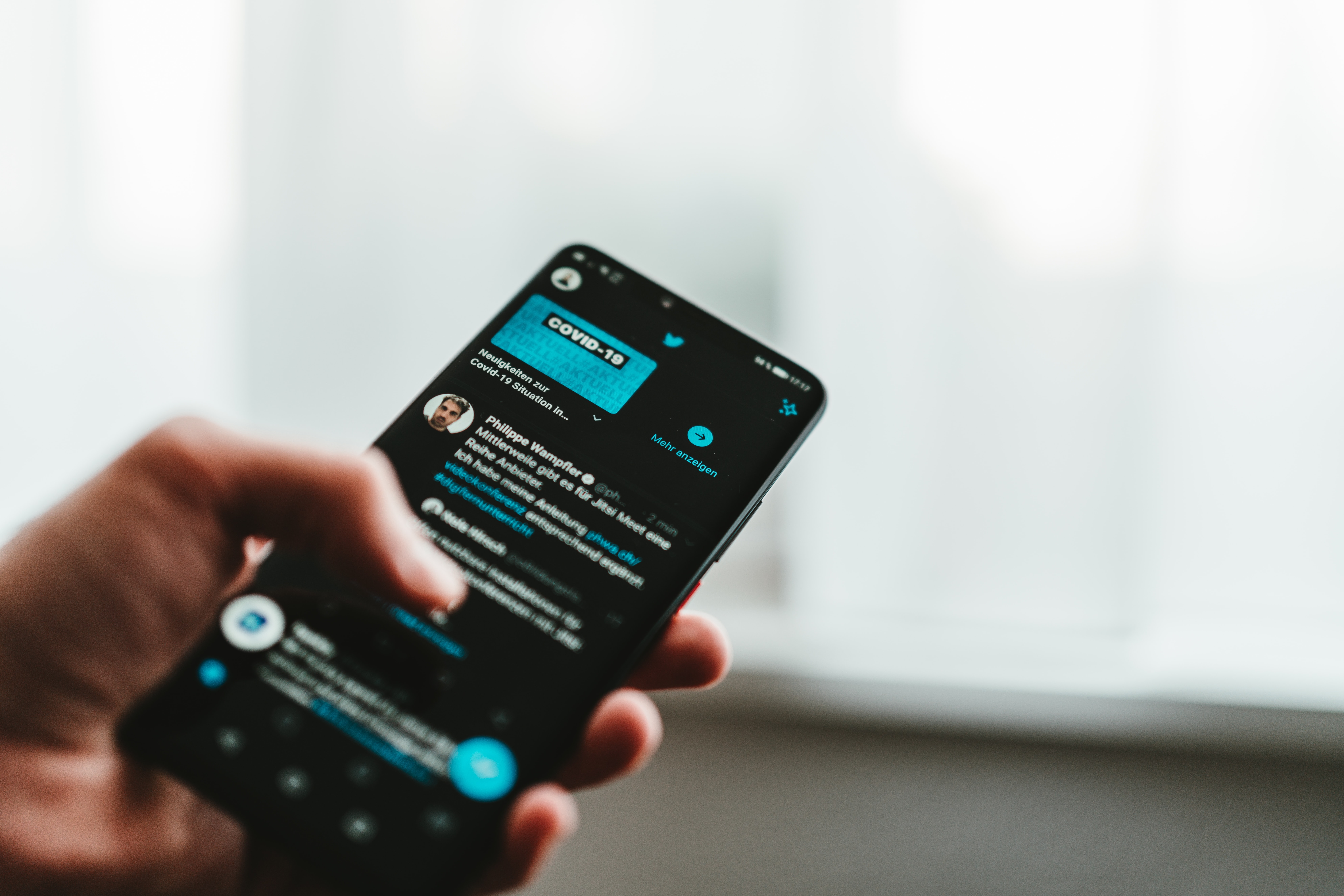
(credit: unsplash)
Twitter users are also given the freedom to delete their posts. This can be done on both new and old posts. When deleting a post, comments will also disappear. Here's how to use Twitter to delete a post.
- Open Twitter and go to the profile section.
- Next, find the post you want to delete.
- Press the three-dot icon in the upper right corner of the post.
- Next, several options will appear, press the delete option.
- Confirm and you're done.
Just like other social media platforms, to facilitate the account search process, every Twitter user will have a username. Usually, usernames are created to be unique and interesting. When you get bored, you can also change your username. Here's how to use Twitter to change your username.
- Open Twitter and log in to your account.
- After logging in to your Twitter account, click on the profile picture.
- Next, several menu options will appear.
- Choose the Settings and Privacy menu.
- Then, select the Account menu.
- Click on the username field and update your username.
- After that, click Save.
- Done, your Twitter account username will be automatically changed to the new one.
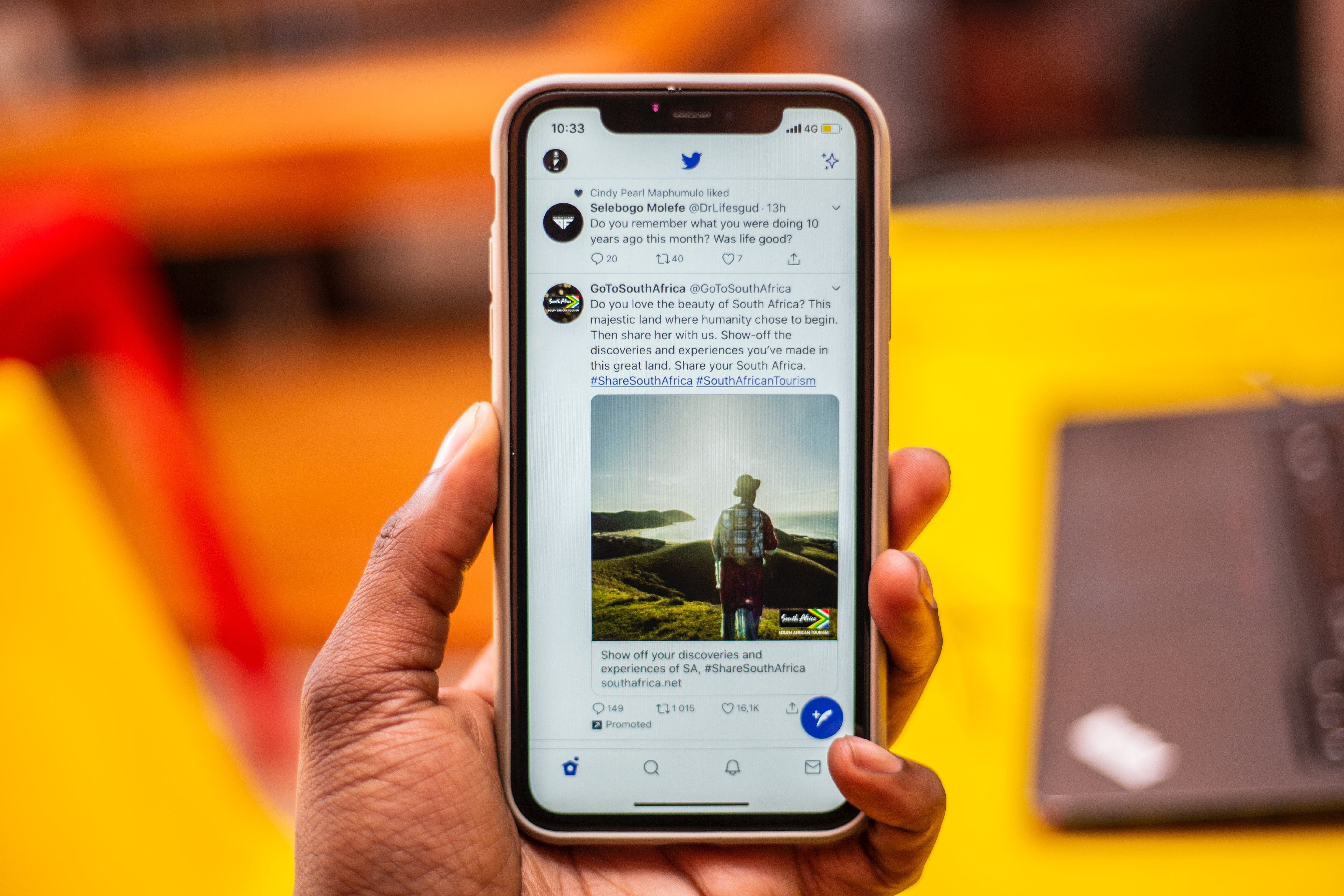
(credit: unsplash)
In addition to the username, Twitter also allows users to change their profile name. For those of you who don't understand, the profile name is different from the username. The profile name is the name displayed on the profile page. The method is just as easy, you can follow these steps.
- Open Twitter on your phone, then log in to your account.
- After entering the home page, click on the profile picture to access the Twitter account menu.
- Next, a list of account menus will appear. Then, select the Edit Profile option.
- Next, to change the name, click on the name column and enter the new Twitter account name.
- Once done, simply click the Save button.
When you encounter other Twitter users who are bothering you, you can take several steps such as muting and blocking them. By doing so, every update made by that user will not appear on your timeline. In addition, that user will not be able to reach your account at all. Here's how to block other Twitter users.
- Open Twitter and log in to your account.
- Next, open the search menu and find the account you want to block.
- After entering the profile page of that account, click on the three-dot icon.
- Then, select the block menu.
- Next, a pop-up will appear to confirm the block, then select block.

(credit: unsplash)
If you no longer want to use Twitter, you can also permanently delete your Twitter account. Deleting a Twitter account can be one way to avoid having the account hacked and used for criminal activities. Here are the steps to delete your own Twitter account easily and conveniently. Follow these steps to use Twitter to delete your account.
- Open a browser and go to the website twitter.com
- Log in to the Twitter account you want to delete.
- After successfully logging in to the Twitter homepage, click on the profile picture.
- Next, a series of menus will appear, select Privacy and Settings.
- Then, go to the Account option.
- Click on Deactivate Your Account.
- Done, in order to permanently delete the account, you should not access the account for 30 days.
Those are some ways to use Twitter. Hopefully, they are useful and good luck!
(kpl/gen/psp)
Cobain For You Page (FYP) Yang kamu suka ada di sini,
lihat isinya
Salsabila is one of the popular names in Indonesia. Many parents give this name to their daughters. So, what is the meaning of the name Salsabila?
Resetting a laptop is a feature available on almost every type of laptop. However, do you know what the function of resetting a laptop is and the steps to reset it? Here's the explanation KLovers.
The word 'real' itself is similar to other English words, which do not have only one meaning in a sentence. Well, for KLovers who want to learn the meaning of 'real', here is the meaning of 'real' along with word development and examples.
What are the recommendations for spicy soupy foods? Here are some recommendations for spicy soupy foods that are perfect to consume during the rainy season. Let's check it out, KLovers.
Although it is one of the flagship services, many users still do not know how to register for Indosat call packages. In fact, the way to do it is very easy.
You can find or hear the term "save" in various places in daily life. Perhaps, you are already familiar with it since childhood, whether in conversation or in computer systems when you want to save documents. So, what is the actual meaning of save?
For KLovers who want to know what the meaning of translate is. Here is an explanation of the meaning of translate along with its types.
Starting from sensitivity, feelings of mutual respect and affection can arise. That's why it's important to understand the true meaning of sensitivity.
There are many ways to express tiredness. One of them is through words in English which commonly use the word tired. This is the meaning of tired and other expressions of fatigue KLovers.
Like other electronic devices, laptops can experience problems, such as going blank or completely dead. Therefore, as active users, you should also pay attention and learn how to overcome a black screen laptop as a form of vigilance.
The built-in camera on laptops sometimes has lower quality compared to phone cameras. That's why there are ways to connect a phone camera to a laptop for use as a webcam. Here's the guide for you KLovers.
Anime has many genres, one of which is yuri or commonly known as Shoujo Ai. This genre usually tells the story of romance between two or more girls. Until now, many people are looking for recommendations for yuri anime as a source of entertainment.