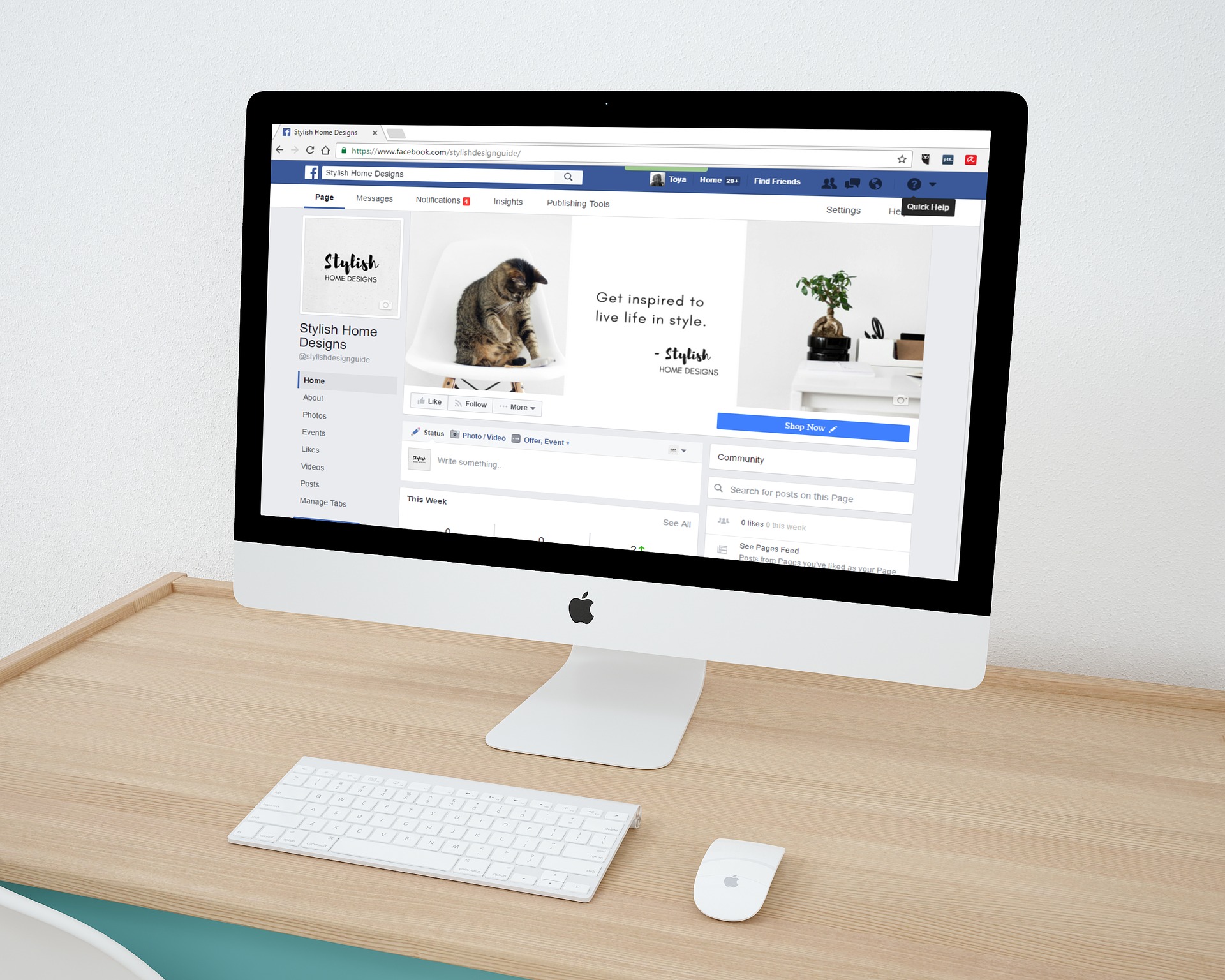Kapanlagi.com - Facebook, or commonly abbreviated as FB, is still one of the popular social media platforms today. There are tens of millions of FB users worldwide. FB is not only a social media platform to connect with friends, but also a place for information. But what if you want to change your Facebook password? Apparently, there is an easy and hassle-free way to change your password on Facebook.
You can change your Facebook password for the security of your Facebook account. You can change your Facebook password anywhere, whether on PC or laptop, or even on your mobile. Even if you are a Facebook Lite user, you can learn how to change your Facebook password through this article. And changing your Facebook Lite password is also easy, KLovers.
Here are easy and practical ways to change your Facebook password, both on PC and mobile, as reported from various sources. Let's check it out, KLovers.
1. How to Change FB Password via Google

Illustration (credit: Pixabay)
The first way to change your FB password is through a browser or Google. This method is one of the simple ways you can do, KLovers. Here are some steps to change your FB password via Google:
1. The first step is to open the Google app on your mobile phone or PC, KLovers.
2. After that, you can directly click on the menu icon in the form of three dots located in the upper right corner of the browser.
3. Next, you can log in to your Facebook account as usual.
4. Once logged in, you can click on the inverted triangle symbol, then choose the option "Settings".
5. After that, you can select "Security and Login".
6. Then, choose "Change Password".
7. In the "Current" column, enter your old FB password. As for the "New and Retype New" column, enter your new FB password.
8. Once done, you can click on "Save Changes".
9. If you see this display, select "Stay Signed In" and then choose "Continue".
10. Done, your account password will be automatically changed.
2. How to Change FB Password Through PC
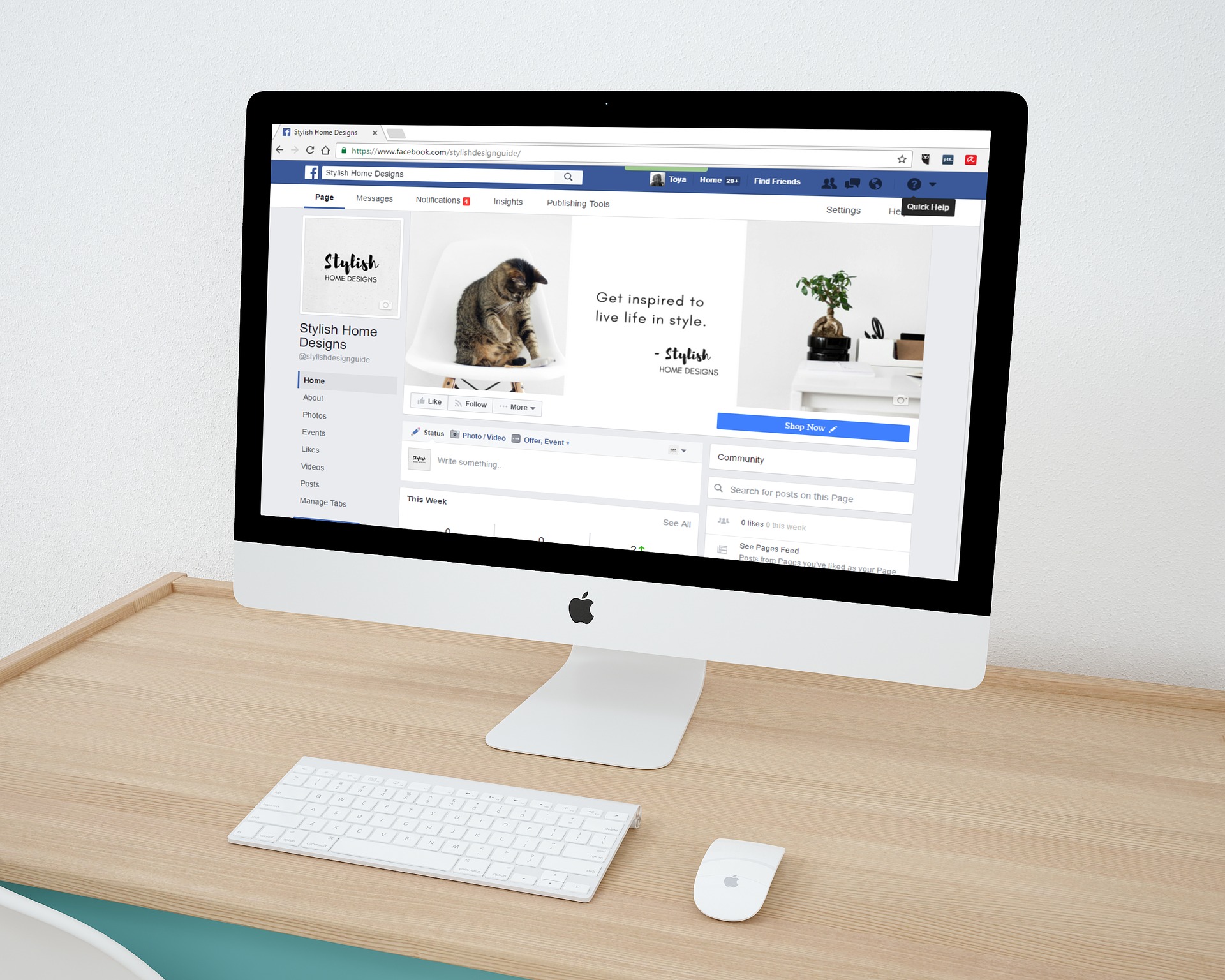
Illustration (credit: Pixabay)
Then the second way to change FB password is through PC. Yup! If you always open FB using a PC, then you can change the password on your PC or laptop. Here are some easy and practical ways to change FB password through PC:
1. The first way is to browse the Facebook application on Google or if you already have the Facebook application on your PC, just click it.
2. Next, you can log in to your Facebook account as usual.
3. After logging in, you can click the inverted triangle symbol, then select the option "Settings".
4. After that, you can select "Security and Login".
5. Next, select Change password.
6. In the "Current" column, enter your old FB password. As for the "New and Retype new" column, enter your new FB password.
7. After that, you can click "Save Changes".
8. If you see this display, select "Stay Logged In" then select "Continue".
9. Done, your account password will be automatically changed.
3. How to Change FB Password Through Mobile

Illustration (credit: Pixabay)
Not only through a laptop, you can also change your FB password through a mobile phone. Changing the FB password through a mobile phone is not difficult and complicated, but of course, you must have the Facebook application first. Here are some steps to change your FB password through a mobile phone:
1. First, you can open the Facebook application that is already installed on your smartphone.
2. Next, you can enter your email address or phone number and password of your Facebook account to log in.
3. After you have logged into your Facebook account, tap on the icon with three lines located in the upper right corner of your smartphone screen.
4. Then click on "account settings".
5. Next, click on "Security and Login" to enter the security settings of the Facebook account being used.
6. Then select "Change password".
7. In the "Current" column, enter your old FB password. As for the "New and Re-type new" column, enter your new FB password.
8. Once done, you can click on "Save Changes".
9. If you see this display, select "Stay Logged In" and then select "Continue".
10. Done, your account password will be changed automatically.
4. How to Change Password on Facebook Lite Account

Illustration (credit: Pixabay)
For those of you who use Facebook Lite, don't worry KLovers. You can easily and practically change your FB password. Here are some ways to change your FB password for you Facebook Lite account owners:
1. First, you can open the FB Lite application.
2. After that, go to the menu on the top right, then select the "Settings" option.
3. Next, select the "Security and Login" option.
4. On the Security page, select the "Change Password" menu.
5. After that, you can enter your current password, then enter your new password at the bottom and repeat it in the bottom column.
6. And finally, click on the "Save Changes" button. And done, your new password will be changed.
5. Tips to Keep Your Password Secure

Illustration (credit: Pixabay)
After knowing how to change your FB password, you also need to know some tips to keep your password secure. Yup! Making a password too easy will make it easy for others to hack. Now, here are some tips to keep your password secure for your Facebook account:
1. Use a password with at least 8 letters and include numbers.
2. You can use a combination of letters and numbers, making it difficult for hackers to try to log in to our account.
3. However, you can still use words or characters that are easy to remember.
4. Use a combination of lowercase letters, uppercase letters, and numbers.
5. Do not use names, birth dates, home addresses, pet names, or any other easily guessable words.
6. Do not use your real name, birth date, parents' names, or anything closely related to you to avoid being easily guessed by others.
7. Make it a habit to change your FB password once a month when you have time.
8. Do not leave your phone or laptop with your Facebook account logged in when you are away, KLovers, to prevent easy hacking.
Those are some easy and practical ways to change your FB password. You can change it on your laptop, PC, or even your phone. Additionally, there are tips to keep your password secure. Good luck, KLovers.
(kpl/gen/dhm)
Disclaimer: This translation from Bahasa Indonesia to English has been generated by Artificial Intelligence.