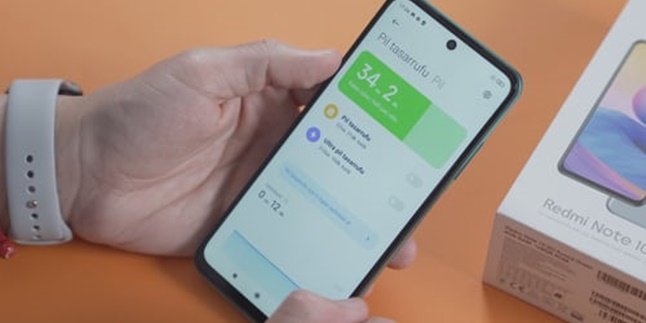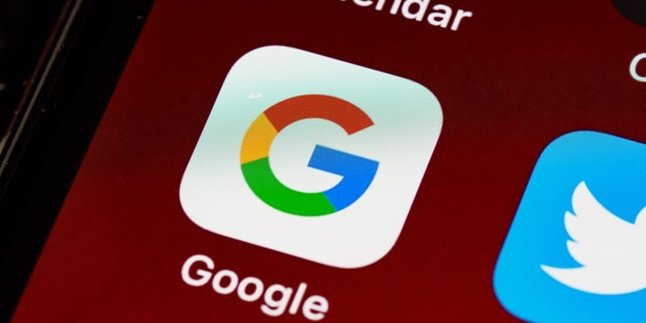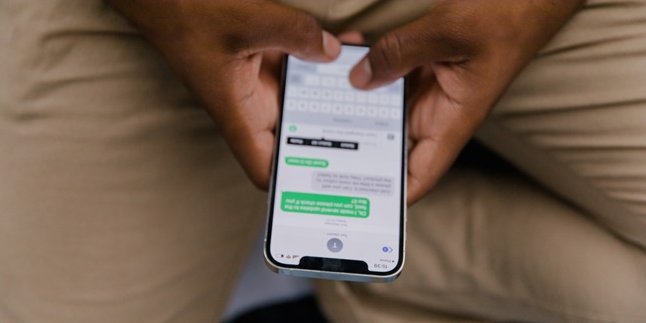Kapanlagi.com - Not only on mobile phones, all applications on laptops must go through the installation process. There are many ways to install applications on a laptop, whether it's a Windows or Mac laptop. This method of installing applications on a laptop is also easy for KLovers to do. Installing applications will make it easier for you to do various activities, especially for those of you who do a lot of activities on a laptop.
Installing applications has actually become something we do every day. However, nowadays people tend to download applications on their mobile phones more often than on laptops. In fact, many people know more about downloading applications on mobile phones than on laptops. This is because technology in mobile phones or smartphones allows us to download and install various applications easily and practically.
However, not all ways to install applications on a laptop are complicated, KLovers. You can do it easily and practically. Therefore, based on various sources, here are easy and practical ways to install applications on a laptop that you can do. Let's check it out, KLovers.
1. How to Install Applications on a Laptop Using Microsoft Store

Illustration (credit: Pexels)
For Windows users, you can install applications using Microsoft Store. Here are several steps to install applications on a laptop using Microsoft Store:
1. The first step is to open the Microsoft Store platform.
2. For Windows 8, you can move the cursor to the top right or bottom right until the "Search" menu appears.
3. For Windows 10, you can go to the taskbar and find the "Search" menu.
4. Then select the "Microsoft Store" program, and choose the application or software you want to install.
5. Click "Get" and the application will be automatically downloaded.
6. After the download is complete, just click "Launch" and the application will be installed on your laptop.
2. How to Install Applications on a Laptop Using App Store

Illustration (credit: Pexels)
For Mac users, you can install applications on your laptop using several methods. Here are some ways to install applications on your laptop using the App Store:
1. The first method is to open the App Store on your macOS laptop.
2. Then, search for the application or software you want to install.
3. Click on the Get option for the application, then select "Install" from the menu and wait until it finishes.
4. Next, you will be asked to log in to your Apple ID.
5. After logging in, the application will appear in the "Launchpad", and you have successfully completed the installation process.
3. How to Install Applications on a Laptop Using file.exe

Illustration (credit: Pexels)
Another method to install applications on a laptop is by using file.exe, which is easy and practical. You can use file.exe as one of the methods to install applications on your laptop. Here are some ways to install applications on a laptop using file.exe:
1. First, download the application or software.
2. Once downloaded, open the folder where you saved the application.
3. Usually, the downloaded application will have a file.exe. Right-click on the file.exe and click open.
4. Next, you will see the "User Account Control" (UAC) dialog box. Choose "OK".
5. Then, simply select the "Next" option until the installation process is complete.
6. After the installation process is complete, click on "Finish".
7. And you have successfully installed the application on your laptop.
4. How to Install Applications on a Laptop Using file.dmx

Illustration (credit: Pexels)
And the last way to install applications on a laptop is by using file.dmx. Installing applications on a laptop using file.dmx is similar to using file.exe, which is also easy and practical. Here are several ways to install applications on a laptop using file.dmx:
1. First, download the application or software.
2. Once downloaded, you can open the folder where you saved the application.
3. The application you downloaded has a file.dmg
4. Then, double-click on the file.dmg to open it and start the installation process.
5. Next, you will see the "End User License Agreement" dialog box. Click "Agree" to continue the installation process.
6. After the loading process is complete, move the application by clicking and dragging it to the "Application" folder.
7. Wait until the installation process is complete, and you will have the application.
Those are several ways to install applications on a laptop that you can easily and practically do. It's not only for Windows users, but there are also ways to install applications on a laptop for Mac users. Good luck, KLovers.
(kpl/gen/dhm)
Disclaimer: This translation from Bahasa Indonesia to English has been generated by Artificial Intelligence.