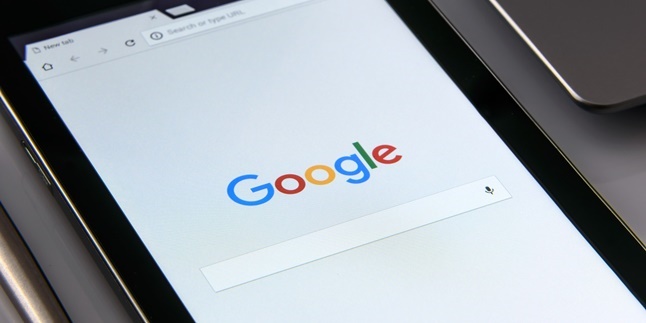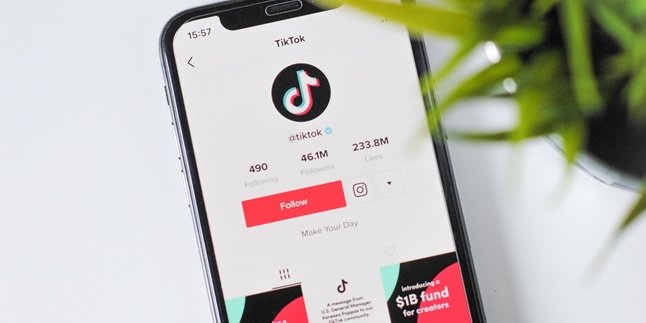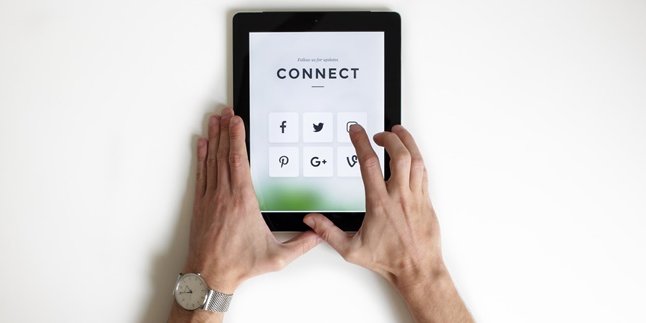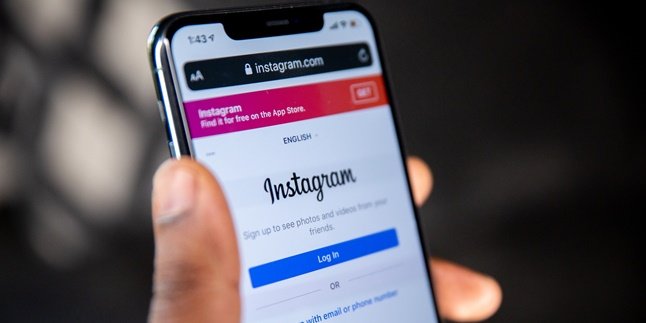Kapanlagi.com - Email is one of the important things in today's digital life. Email can be connected to various services that you may need, such as social media, e-commerce, and digital wallets. Therefore, knowing how to create an email on your mobile phone is necessary.
Especially now, almost all new mobile phones require an email for login. With that, you can enjoy various available services. So, what if you don't know how to create a new email on your mobile phone?
Well, you don't need to worry. Now, you don't need to ask for someone else's help to create it. Creating a new email on your mobile phone is quite easy and you can do it yourself by following the following explanation.
1. How to Create a New Email on a Mobile Phone Using the Gmail App

Illustration (Credit: Pixabay)
The first way to create a new email on a mobile phone is through Gmail. Usually, this app is already available on the phone along with other Google features.
- Please open the Gmail app.
- Then tap on the Account Menu located in the top right corner of the page.
- Click on add account.
- Look for the Google icon, then options for 'sign in' and 'create a new account' will appear.
- According to the displayed columns, you need to fill in your first name and last name, then click continue.
- After that, you also need to fill in your date of birth and gender, then click continue.
- Choose a name as your username, then continue.
- However, if there is a message saying "That username is taken. Try another.", it means the username you chose is already taken. You can work around it by adding numbers, then click next.
- Set a password. Minimum 8 characters, can use lowercase letters, uppercase letters, numbers, and special characters. Don't forget! Match the input in the upper and lower columns. Once done, click next.
- Then, a Privacy and Terms box will appear, click on the 'I Agree' button.
- After that, there will be a confirmation of the username and password. Click Next.
- The app will process. After that, there will be a notification saying that you have a new Gmail account.
2. How to Create a New Email on Mobile Phone with Settings

Illustration (Credit: Pixabay)
Next, you can create a new email on your mobile phone through the settings. For more details, please refer to the following explanation.
- Please open "Settings" on your phone.
- Next, you can search and select the Google Menu.
- Press the arrow in the top right corner of the page. Then, you can press "Add Another Account".
- At this stage, you will be asked to scan your fingerprint or enter the PIN used to access your phone for email account security.
- On the Gmail Login page, select Create Account. And options will appear, "For Myself" and "To Manage a Business". You can choose according to your needs.
- Next, enter your First Name and Last Name. Enter Basic Information such as Date of Birth and Gender.
- Choose Create Your Gmail Address, then enter the Email address you want to create.
- You will also create a new Password for that email account and enter your phone number.
- Then press "Next", and you will be taken to the Privacy and Terms page, scroll down and press "I Agree".
- Done. The email address we created earlier will automatically appear. The email will be linked to your Android phone.
3. How to Create a New Email on a Mobile Phone Using a Browser

Illustration (Credit: Pixabay)
Besides using an application, it turns out that you can create a new email on a mobile phone using a browser, as follows.
- Open a browser on your device, whether it's a mobile phone or laptop.
- Then visit https://accounts.google.com/.
- Next, enter your personal data such as First Name and Last Name.
- Then enter a username.
- Enter a password and confirm the password.
- Click next.
- You can add a phone number for account verification, then click "Next".
- Complete the steps until your Google account is successfully created.
4. How to Create a New Email on a Mobile Phone Using Outlook

Illustration (Credit: Pixabay)
Outlook is an email service from Microsoft. Therefore, you can also create a new email on a mobile phone using Outlook with the following steps.
- Open outlook.com.
- Select "Create free account".
- Create an email, choose the email ending between outlook.co.id, outlook.com, or hotmail.com.
- Create a password.
- Enter your first and last name.
- Enter your country and date of birth.
- Finally, solve the puzzle to prove that you are not a robot.
- And your Outlook email is now active.
5. Benefits of Email

Illustration (Credit: Pixabay)
In addition to how to create a new email on your mobile phone, you also need to know its benefits. This way, you can make the most of it.
- Wide reach.
Email can be used by everyone in various countries, there are no limitations for you to send letters.
- Send letters for free.
Compared to sending messages or letters traditionally which require paper, glue, and stamps, email is clearly more affordable as it does not incur any costs.
- Personal identity.
Personal identity is everything that shows a person's identity. Personal identity is usually required to fill in certain forms for registration or membership data of an organization. The email column usually needs to be filled in as an official contact.
- Instant delivery.
Sending letters using email can be faster and reach the recipient in just minutes, or even seconds. Unlike traditional delivery that takes days for information to reach the recipient.
- Long-term storage.
Letters that you have sent or received will not easily be damaged if stored in email. Digital storage is long-term compared to fragile and easily damaged paper.
- Attaching documents.
Email allows the sender to easily attach documents in the form of photos, videos, and audio files.
- Creating Social Media Accounts
When creating social media accounts, you need to enter your email for login and verification. You also need it to create an e-commerce account or digital wallet as a transaction tool in daily life.
KLovers, those are some ways to create a new email on your mobile phone along with the benefits you can get.
(kpl/gen/ans)
Disclaimer: This translation from Bahasa Indonesia to English has been generated by Artificial Intelligence.