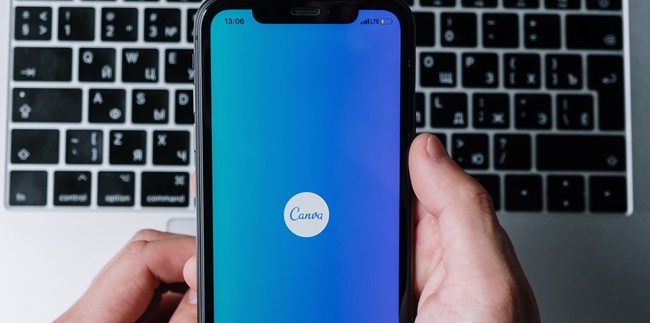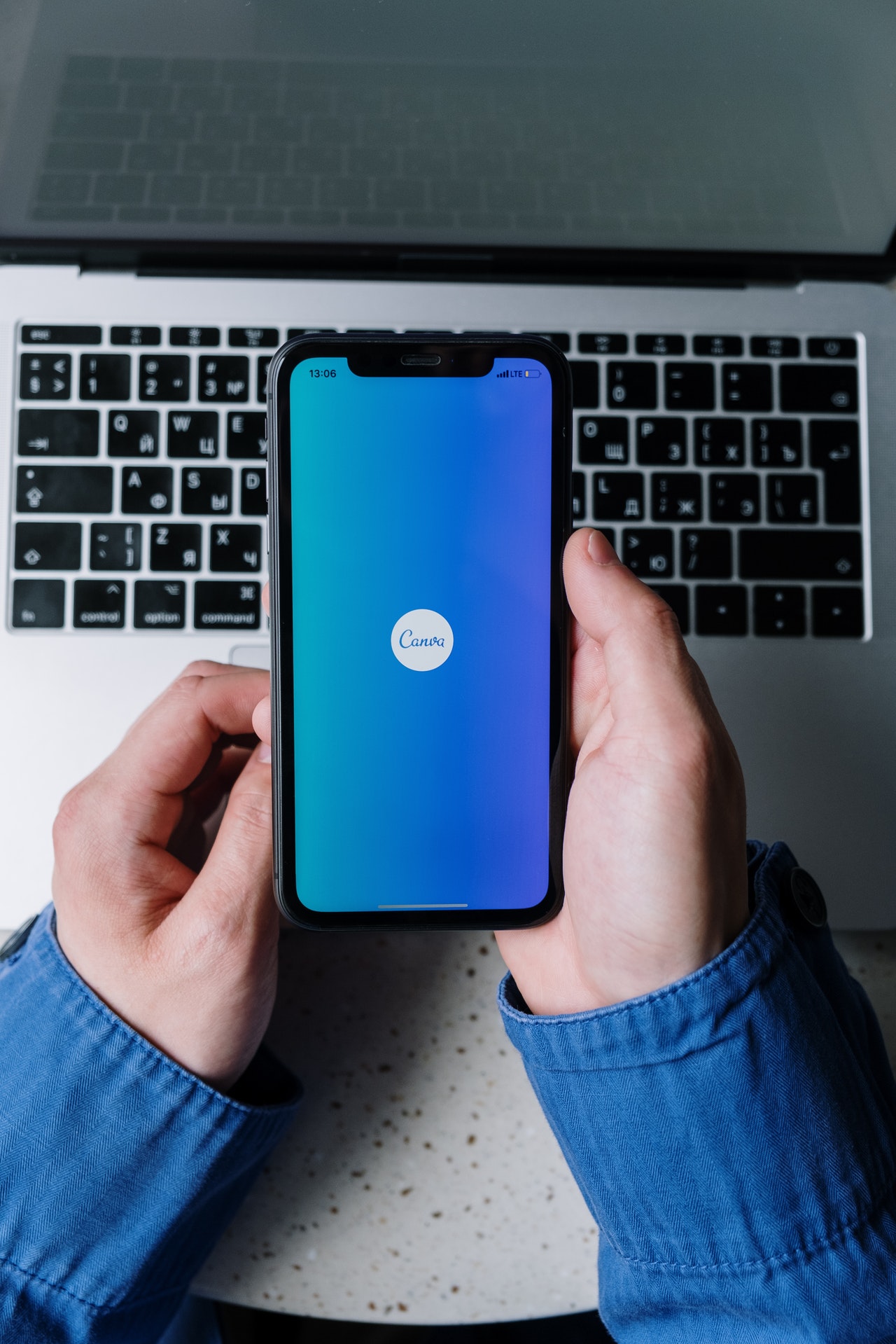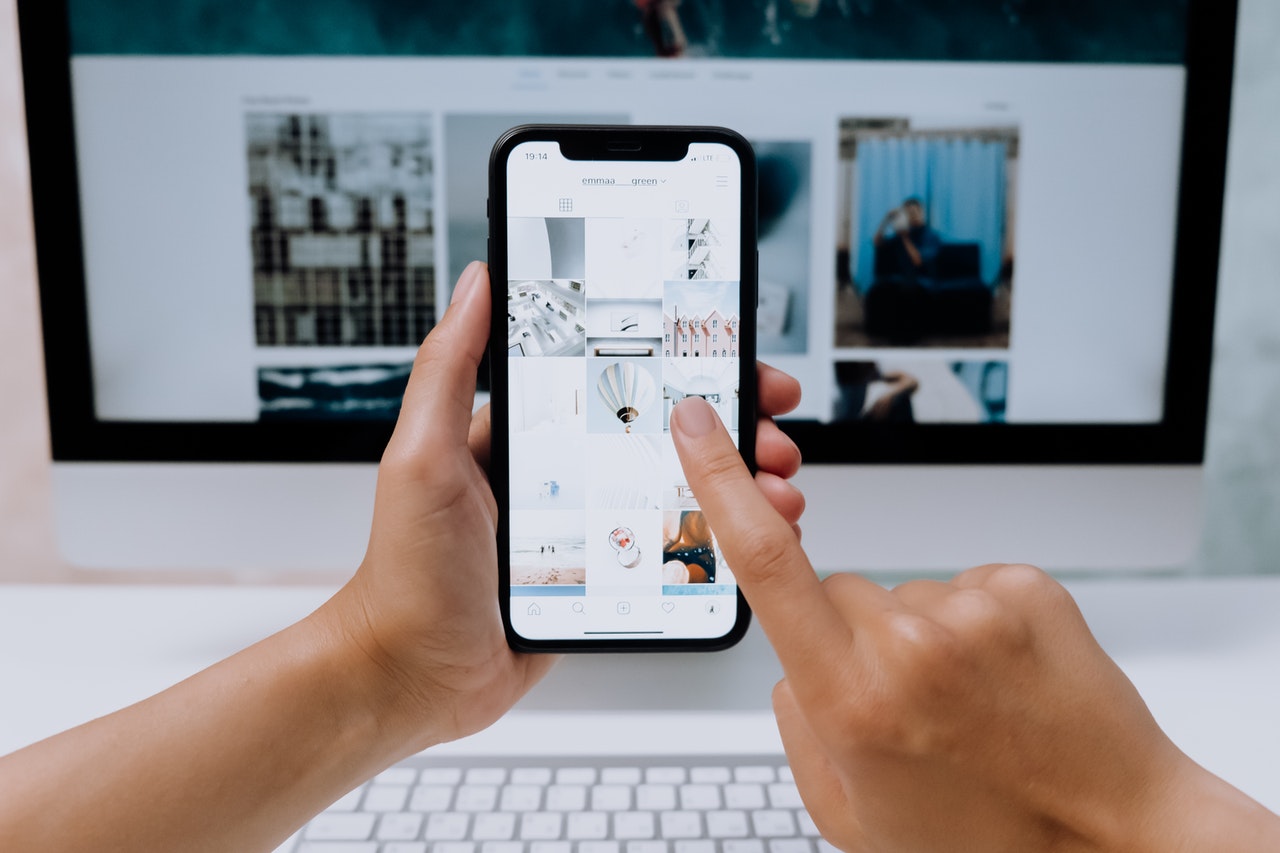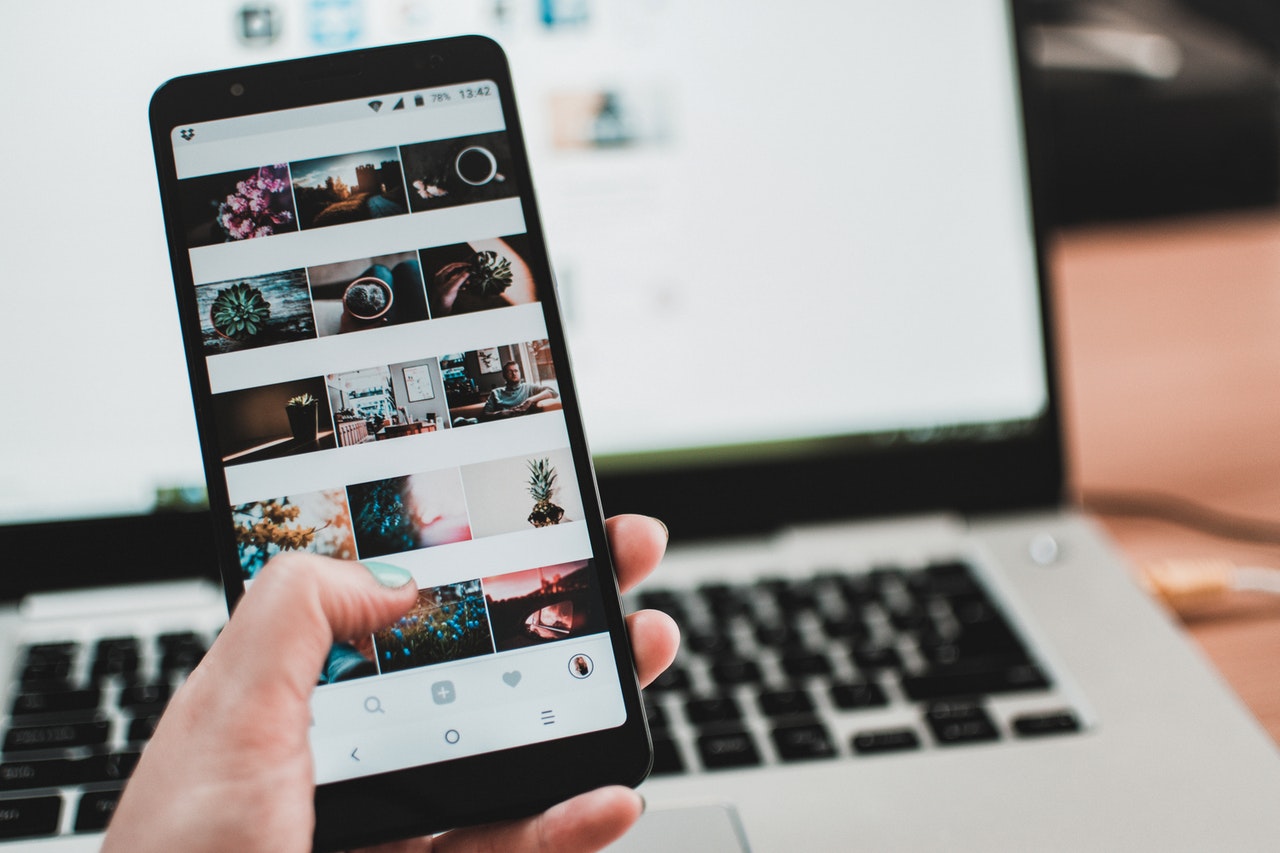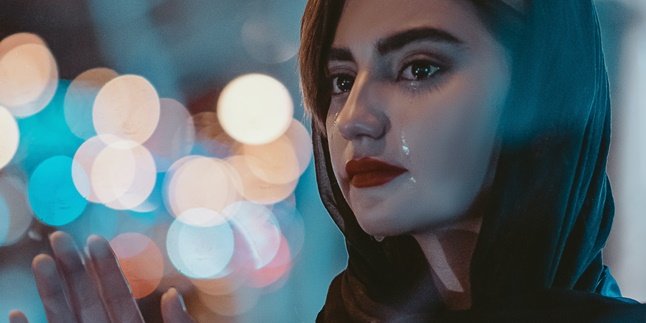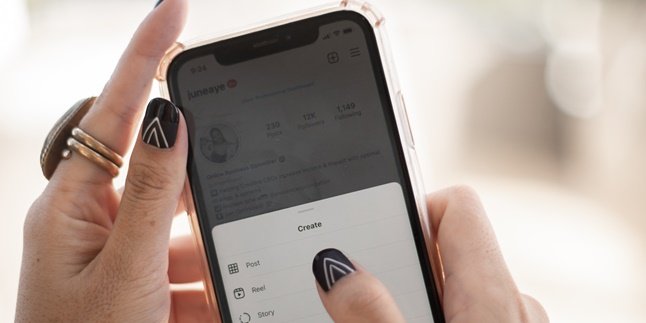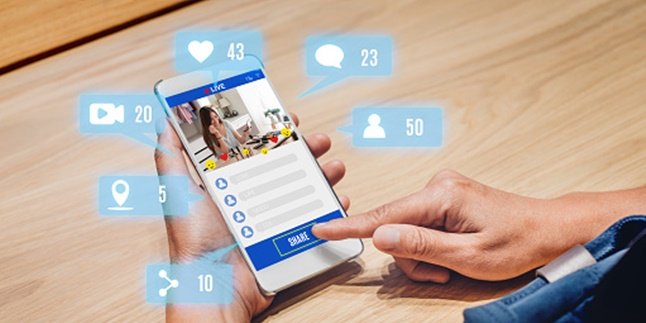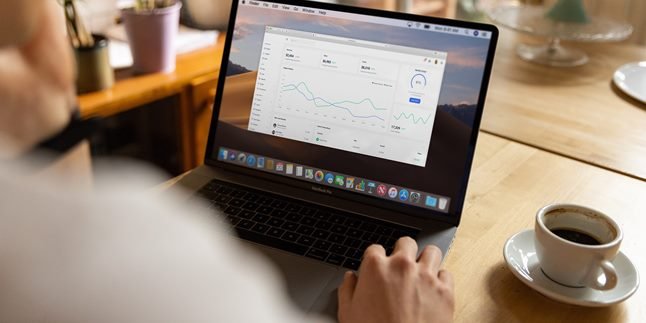Kapanlagi.com - Many Instagram users want to create an attractive feed in the form of a puzzle. That's why connected Instagram feed is also very popular. Moreover, creating a connected Instagram feed with Canva is very easy.
Instagram puzzle feed makes your IG appearance more attractive and aesthetic. Because Instagram posts that come from your photos, texts, or images will be connected. So, without opening them one by one, you can already see the connected IG feed.
This can make your IG more unique and attractive. Especially most connected Instagram feeds are used by creators and businesses. The goal is certainly to brand the product to be more attractive.
But how do you create a connected Instagram feed with Canva? It's not difficult, creating a connected Instagram feed with Canva can be practiced easily. That's why below is the review on how to create a connected Instagram feed with Canva.
1. Preparing to Create a Connected Instagram Feed with Canva
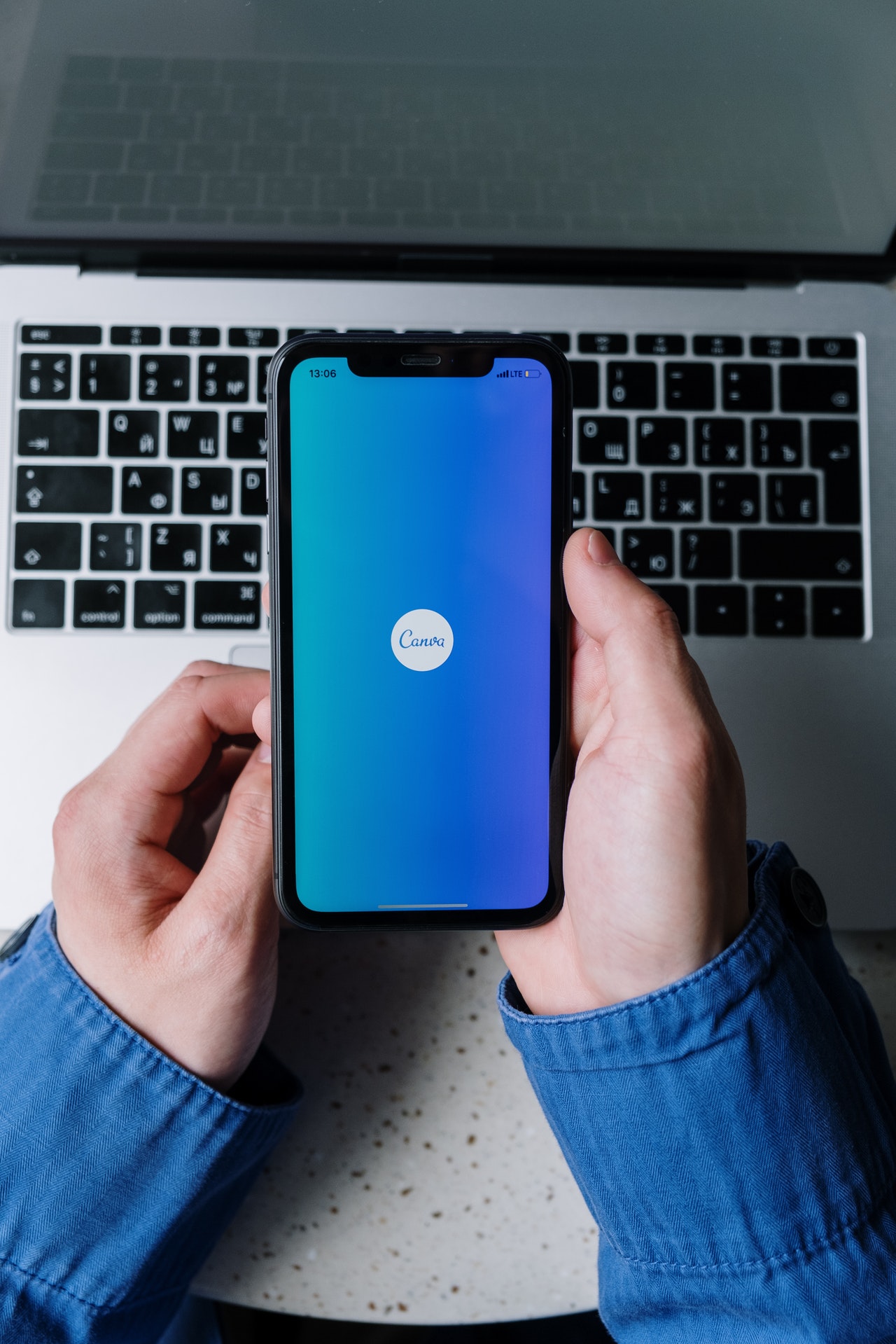
(credit: pexels.com)
Canva has become one of the most popular graphic design websites and applications. There are thousands of designs on Canva that can be easily used by users. Moreover, some designs are available for free and can be edited by users. That's why many beginner graphic designers use Canva as their favorite design tool.
You can easily create posters, brochures, logos, and even Instagram feeds on Canva. But before knowing the steps to create a connected Instagram feed with Canva, first, understand what needs to be prepared. Because there are several things that users need to pay attention to before starting the process of creating a connected Instagram feed with Canva. That's why below is an explanation about the preparation before entering the steps to create a connected Instagram feed with Canva.
- First, you need to have a Canva account first. You can register using a Google account, email, or Facebook social media.
- Second, you can enter a specific dimension or custom size.
- Third, you can choose a puzzle template to create an Instagram feed design.
- Fourth, edit the images, add photos, text, and other elements as desired to make the IG feed more attractive in each puzzle piece.
- Fifth, you can separate the connected IG feed from the created puzzle.
That's the preparation for creating a connected Instagram feed with Canva. So it can provide a brief overview of how to create a connected Instagram feed with Canva.
2. How to Create a Connected Instagram Feed with Canva
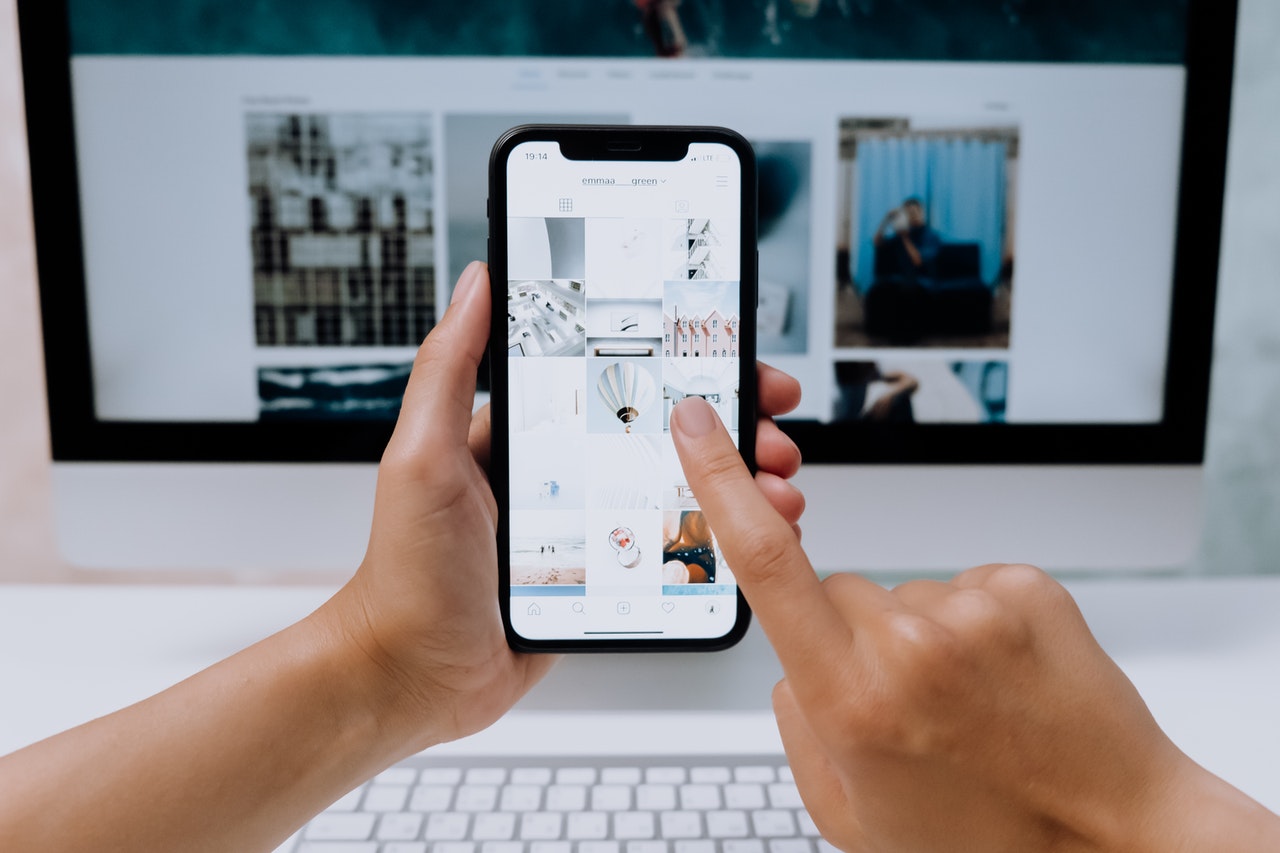
(credit: pexels.com)
Making a seamless Instagram feed with Canva is actually very easy. Especially if you have prepared a plan for a seamless feed design on IG, then the steps to make a seamless Instagram feed with Canva can be done more easily. However, it is also important to know how to actually make a seamless Instagram feed with Canva. That's why below is a review of how to make a seamless Instagram feed with Canva.
- First, you can open the Canva website.
- Log in to your Canva account.
- Next, you can go to the Custom Dimensions menu in the middle right corner next to Create a Design.
- Set the size of the file you will create, starting from a square or portrait shape.
- You can determine how many slides you will create, such as 3 and so on.
- Click Create a New Design.
- Then a long edit will appear for the new design.
- To know the boundaries of each feed, you can add square shape elements.
- You can give each feed a different color to make it easier to identify each slide piece later.
- Next, you can create a seamless Instagram feed design according to your wishes.
- If you have finished creating the design, you can delete the shape elements that were previously used as markers.
- Add a background according to your wishes to make the IG feed more aesthetic.
- If you are confident with the IG feed design, just click Download.
- Then you have successfully created a seamless Instagram feed.
- The next step is to crop the IG feed image through the website https://pinetools.com/split-image
- Follow the instructions that appear on the screen when you visit the website. Adjust the number of puzzles to be separated. Once done, you can download it.
That's how to make a seamless Instagram feed with Canva. Very easy and practical, right?
3. Other Ways to Create a Connected Instagram Feed
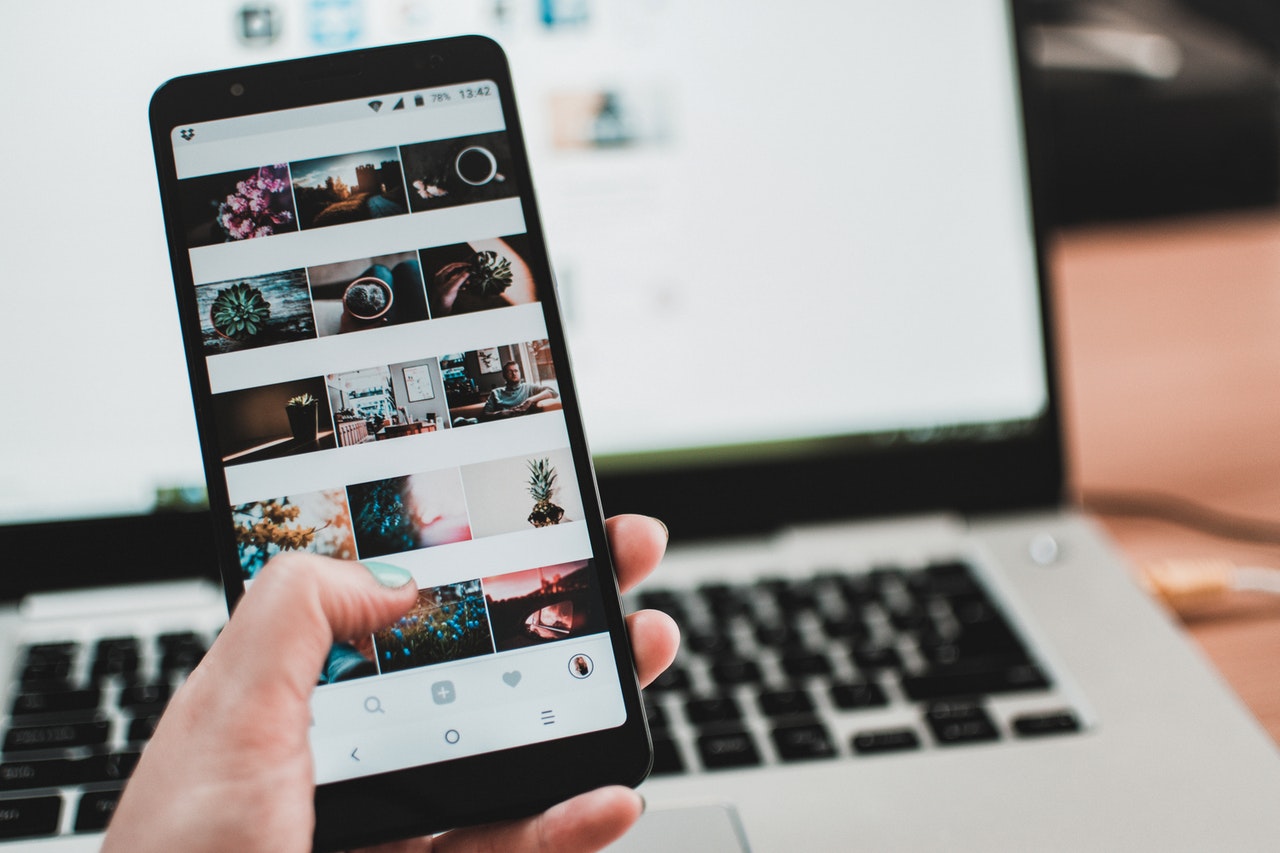
(credit: pexels.com)
In addition to Canva, you can also use other media to create a connected Instagram feed. One of them is using Photoshop. Yes, Photoshop is also the most popular design application. For beginners, it may be confusing to use Photoshop compared to Canva. However, you can try it to create a connected Instagram feed. Now, here are some steps to guide you on how to create a connected Instagram feed.
- First, you can open the Photoshop application on your laptop.
- After that, you can click Open to import a photo.
- Then, click the Slice Tool.
- Next, you can right-click on the imported photo.
- Select Divide Slice.
- Then, click the checkmark for Divide Horizontally Into and Divide Vertically Into.
- After that, enter the number 3.
- Next, you can choose File.
- Then Save for Web.
- Select JPEG.
- Save the file on your laptop.
- Done.
That's how to create a connected Instagram feed with Photoshop. Meanwhile, hopefully, the guide on how to create a connected Instagram feed with Canva above can also help you create a connected IG feed.
(kpl/gen/nlw)
Disclaimer: This translation from Bahasa Indonesia to English has been generated by Artificial Intelligence.