6 Ways to Get Free Credit, Only with Internet Capital Can Make a Profit
In addition to buying, it turns out there are several ways to get free credit, which can be tried. How to?

Kapanlagi.com - Technological advancements make it easier for everyone to engage in various digital activities. One of them is the Zoom application, which is popularly used for learning and working from home. Not only can the Zoom application be used on mobile phones, but it can also be installed on laptops. Before installing, you need to know how to download Zoom on a laptop easily.
The ease of access and use of the Zoom application has become a favorite among digital users in the current era. Especially in the situation of the Covid-19 pandemic, which requires most activities to be done online. Yes, the Zoom application is often used for meetings, online learning, seminars, workshops, or hosting specific events.
The complete features of the Zoom application, such as video calls, user interactions, and presentations, make all online activities feel easier. To make it more practical, you can actually download Zoom on your laptop. Moreover, downloading Zoom on a laptop is very easy and free.
Downloading Zoom on a laptop and installing it is quite simple to practice. Users only need to make sure that the internet on the laptop is connected. That's why here is an explanation of how to download Zoom on a laptop easily along with how to install Zoom. It has been summarized from various sources related to downloading Zoom on a laptop.
(kpl/gen/nlw)

(credit: unsplash.com)
Almost every long-distance activity now uses the Zoom application. Because Zoom can be used for communication, interaction, exchanging information, presentations, meetings, learning, or workshops. Various fields use Zoom to support their activities. For example, the education sector, companies, communities, or governments often use Zoom for long-distance meetings.
Moreover, with Zoom, the number of participants is unlimited and its reach is wider. That is why the current pandemic situation seems to change the order or habits of society, including the utilization of digital media.
Based on its brief history, Zoom was founded by Eric Yuan in 2011. The plan to create Zoom was implemented after his idea was rejected by the company where he worked and he decided to resign. Regardless of its history, Zoom greatly facilitates users in face-to-face interactions.
Where users only need to provide a smooth internet connection. Moreover, Zoom can be accessed with various networks, including Wifi, 5G, 4G/LTE, and even 3G. This is one of the many advantages of Zoom as an online communication medium.

(credit: unsplash.com)
Registering for Zoom is very easy. Users simply need to register their email address through the Zoom website. Don't worry about the cost, because Zoom registration is free. The steps to register for Zoom are as follows.
- First, go to the Zoom website at zoom.us.
- Then select Sign Up and fill in your date, month, and year of birth.
- Then proceed.
- Enter your email and verify it through email.
- After that, click Active Account.
- Then a new window will open to create a password.
- After that, your Zoom account has been successfully registered.
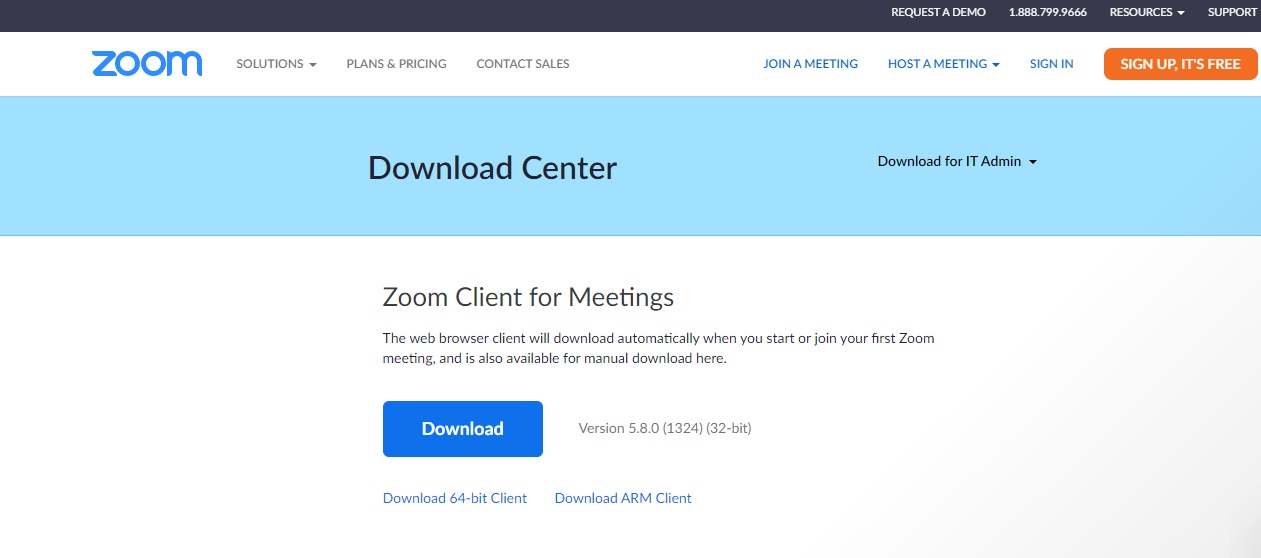
(credit: unsplash.com)
After understanding how to register for Zoom, it's also important to know how to download Zoom on a laptop. With the Zoom application, you can enjoy its complete features more easily. Not only through a mobile phone, you can also download Zoom on a laptop. The process of downloading Zoom on a laptop is also very easy and simple. Here is an explanation of how to download Zoom on a laptop.
- First, open Google Chrome or an internet browser.
- Then open the link https://zoom.us/download
- Look for the Zoom Client for Meetings section, and download it on the available page.
- Then click Save to store the downloaded file.
- Once downloaded successfully, Zoom will be saved in the download folder of your laptop.

(credit: unsplash.com)
After knowing how to download Zoom on a laptop, you need to install it. Because by installing Zoom, it will certainly make it easier for you to use the Zoom application on your laptop. In addition, you can also enjoy other interesting features available in the Zoom application. The steps to install Zoom are also very simple. Here's how to install Zoom on a laptop:
- Open the downloaded Zoom file through the download folder on your laptop.
- After that, double click to start the installation process.
- Then click Run.
- Wait a few moments until the Zoom application is successfully installed on your laptop.

(credit: unsplash.com)
After successfully installing Zoom, you can enjoy various features through Zoom. The features available in the Zoom application can be found in the following review. Here is the review of the features available in Zoom:
- HD video feature.
- HD audio feature.
- Users can share screens or use the built-in collaboration feature.
- End-to-end encryption feature that ensures user data security.
- Can be used to record and transcribe meetings or learning sessions.
- Scheduling feature that allows you to set the meeting time at any time.
- Team interaction feature, including sharing notes, files, or making group or individual calls.
That's how to download Zoom on a laptop and how to install it, easy and free. Some of the information above may help you maximize the use of Zoom.
Source: liputan6.com, trikinet.com
Cobain For You Page (FYP) Yang kamu suka ada di sini,
lihat isinya
In addition to buying, it turns out there are several ways to get free credit, which can be tried. How to?
Wifi networks often require a password to connect via mobile phones or PCs. As a result, various ways to hack Wifi with HP without using applications or using applications have emerged.
Because it is considered very interesting, it is not uncommon for the desire to save the video in the phone gallery to arise. Therefore, many people are looking for ways to download Tiktok without a watermark.
When you have logged out but forgot your FB password, the best solution is to change it to a new password that is verified through email or mobile number. Check out the review below, KLovers!
The use of conjunctions can be placed at the beginning or middle of a sentence depending on the desired function. Therefore, it is important for you to know the function of each type of conjunction so that the sentences or discourse you compose can be more cohesive and easily understood.
Reference words are words used to refer to something or to obtain further information. For those of you who want to know more about reference words, you can learn the definition, types, and examples of reference words below.
In the Indonesian language, there are two types of usage for 'di', which are 'di' as a prefix and 'di' as a preposition. Both have different writing rules. Unfortunately, not many people can differentiate between the two, resulting in confusion when writing it.
For those of you who want to give yourself appreciation on your birthday, here are some birthday words for yourself.
Email is short for electronic mail. Since the sender and receiver must both have accounts, it is only right that you know how to create a new email on mobile phones. Not only for sending letters, but you also need an email to be included as your personal identity.
AXIS provider has three ways to check AXIS credit via SMS, calls, or applications. Check out the following review, KLovers!
Facebook is still one of the popular social media platforms today. However, there are times when we want to delete our FB account. There are several ways to deactivate FB that you can use. Here's how to deactivate FB permanently or temporarily.
Family card number is often needed for various administrative purposes. However, unfortunately, the physical family card is not efficient to carry around. The large number of digits also makes it difficult to remember. Therefore, you need to know how to easily check the family card online.