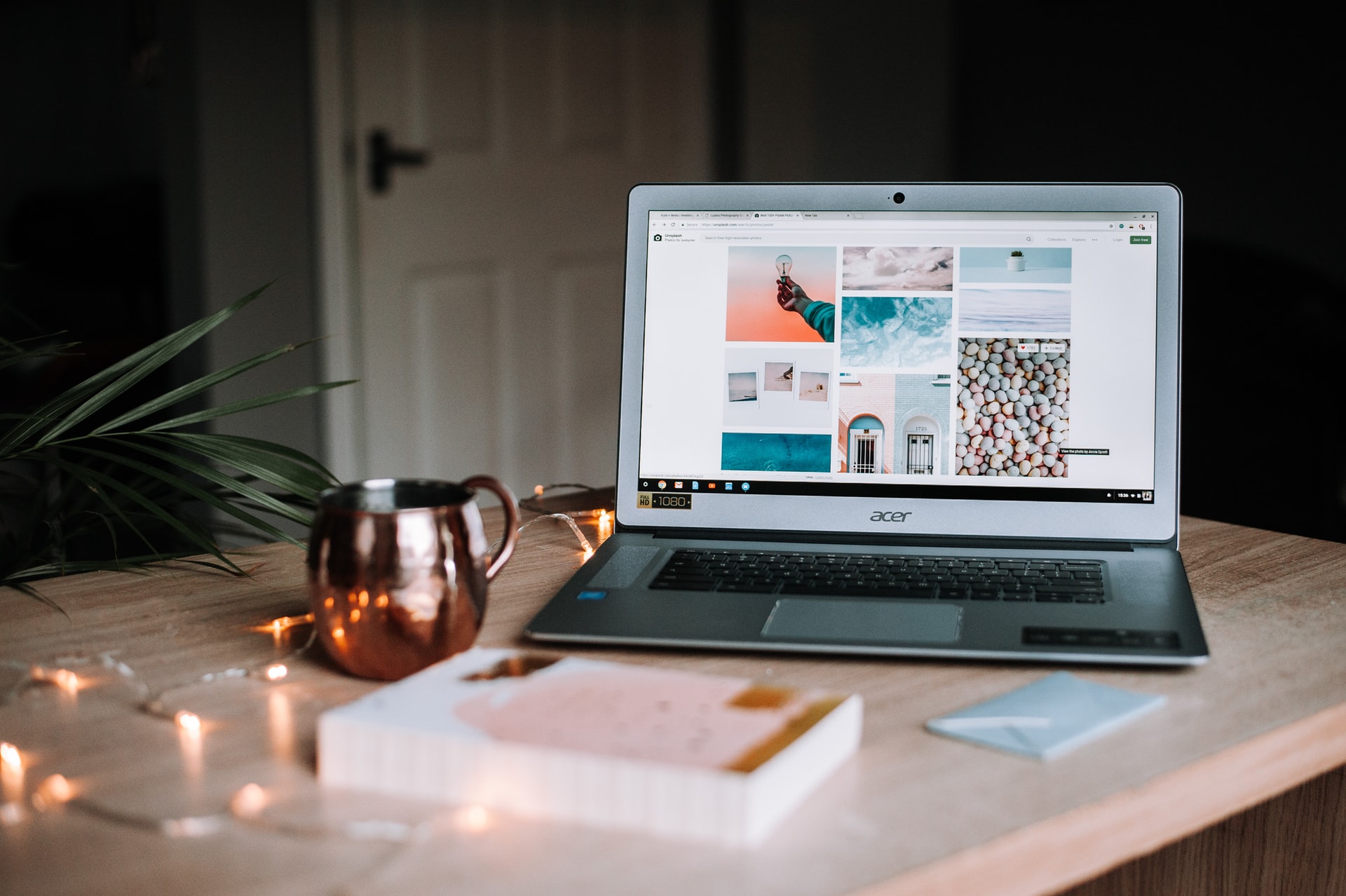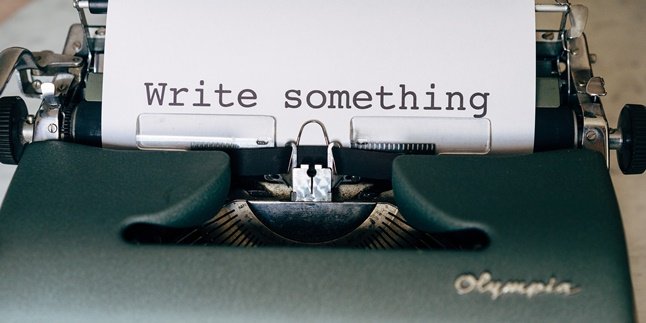Kapanlagi.com - Various applications on a laptop are sometimes not needed or even damaged. That's why users can uninstall apk on a laptop to free up memory. Moreover, uninstalling apk on a laptop is very easy and fast without additional applications.
Interesting features on a laptop can indeed be used by users according to their needs. One of them is installing or uninstalling applications. Compared to installing applications, uninstalling apk on a laptop tends to be easier and faster.
This is because users only need to use the built-in feature on the laptop to delete the application or apk. If you have applications that are no longer needed or are experiencing damage and problems, uninstalling the application can be the right choice.
However, you need to know how to easily and quickly uninstall apk on a laptop. Moreover, the method of uninstalling apk on a laptop is very practical. Here is a complete review of how to easily uninstall apk on a laptop that has been summarized by kapanlagi.com from various sources.
1. How to Delete Apk on Laptop Via the Start Menu

(credit: unsplash.com)
The first way to delete an apk on a laptop without using an application is through the start menu. Laptop users can use the delete apk feature through the start menu. Yes, the start menu on a Windows laptop is marked with the Windows logo or icon. Well, deleting an apk on a laptop via the start menu is very easy. Just follow the review on how to delete an apk on a laptop via the start menu.
1. How to Delete Apk on Windows 10 Laptop
- First, open the start menu by clicking the Windows logo icon on the left.
- After that, all installed applications on the laptop will be visible.
- If you want to delete the apk, please search for the application to be deleted.
- Then right-click on the apk to be deleted on the laptop.
- Select uninstall.
- After that, wait for the deletion process to finish.
- If successful, the apk will no longer appear in the start menu.
2. How to Delete Apk on Windows 8 Laptop
- First, open the start menu by pressing the Windows logo icon on the keyboard or clicking the start menu located at the bottom of the screen.
- After that, all installed applications on the laptop will be visible.
- If you want to delete the apk, please search for the application to be deleted by moving the mouse to the left or right.
- Then right-click on the apk to be deleted on the laptop.
- Select uninstall.
- After that, wait for the deletion process to finish.
- If successful, the apk will no longer appear in the start menu.
2. How to Delete Apk on Laptop Via the Control Panel

(credit: unsplash.com)
The next way to delete apk on a laptop is through the control panel menu. The control panel is a built-in feature of the laptop that users can use to manage features and applications on the laptop. Here's how to delete apk on a laptop via the control panel menu.
3. How to Delete Apk on Windows 10 Laptop
- First, open the control panel menu by typing Control Panel in the start menu.
- Next, select Programs and Features.
- Then right-click and select Uninstall a Programs.
- You can choose the application you want to uninstall.
- Then wait for the deletion process to complete.
4. How to Delete Apk on Windows 8 Laptop
- First, right-click on the Start menu icon.
- Next, select Program and Features.
- Then select the application you want to delete.
- After that, right-click on the application.
- Select Uninstall/change.
- Then wait for the deletion process to complete.
5. Deleting Apk on Windows 7 Laptop
- First, click on the Start menu icon.
- Next, select Control Panel.
- Then select Programs.
- Next, click on Programs and Features.
- Then select the application you want to delete.
- Then click Uninstall.
- Wait for the uninstallation process to complete.
3. How to Remove Apk on Laptop Via Menu Settings

(credit: unsplash.com)
Meanwhile, the way to remove apk on a laptop via menu settings is actually not much different. You can simply use the menu settings feature to remove apk on your laptop. The steps to remove apk on a laptop via menu settings can be seen through the following review.
6. How to Remove Apk on Windows 10 Laptop
- First, open the menu settings by clicking Start.
- Then select Apps & Features.
- Next, you will see a list of applications that have been installed on your laptop.
- Right-click and select uninstall.
- Wait until the process is complete.
- If successful, the application will no longer appear on your laptop.
7. How to Remove Apk on Windows 8 Laptop
- First, click Start.
- Then select PC Settings.
- Next, you can select Search and Apps and click App Sizes.
- Then you will see the applications that have been installed on your laptop.
- Click uninstall.
- Wait until the process is complete.
- If successful, the application will no longer appear on your laptop.
4. Differences Between Windows 7, 8, and 10
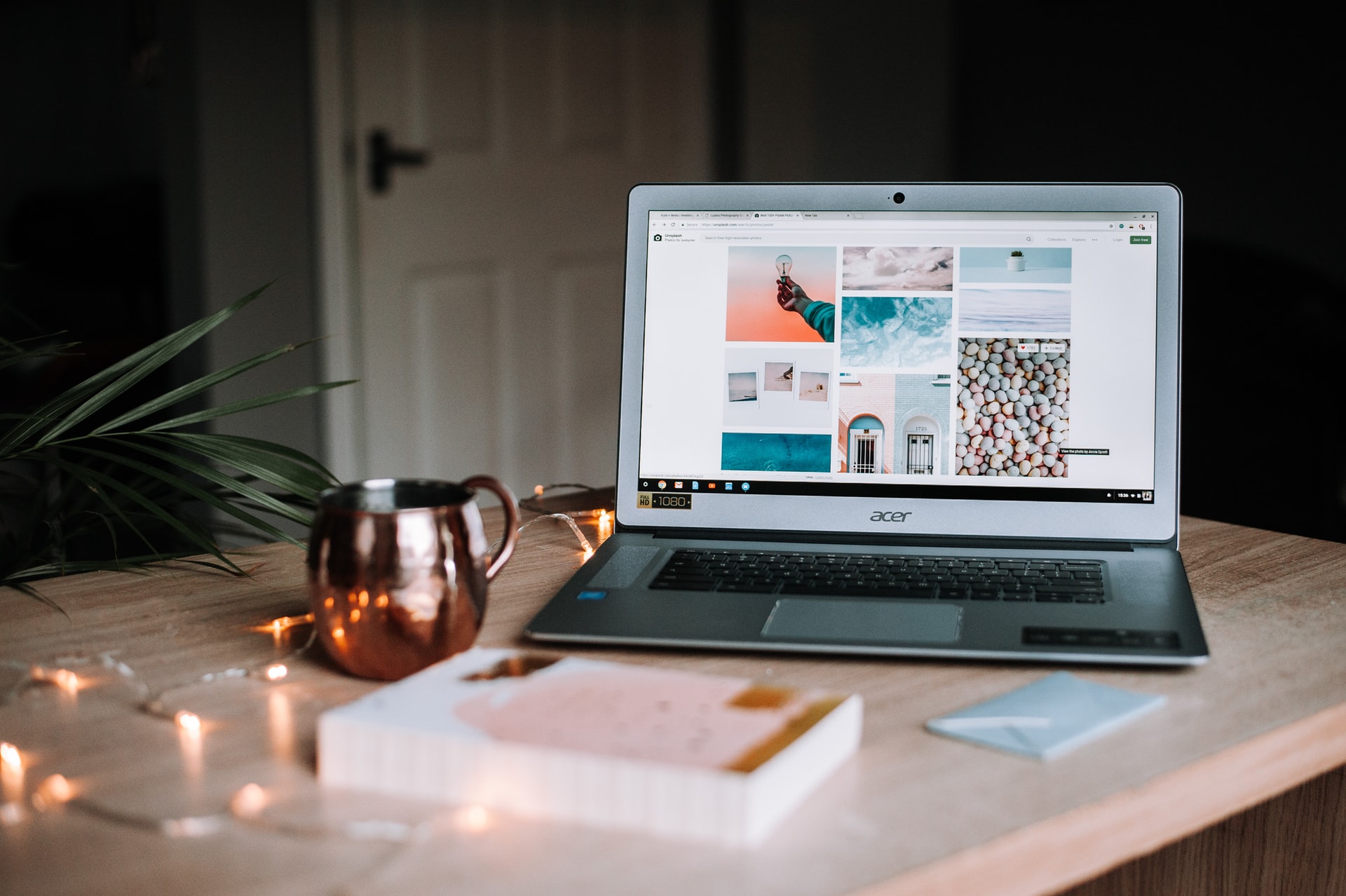
(credit: unsplash.com)
after knowing how to uninstall apk on a laptop, you may wonder what are the differences between Windows 7, 8, and 10. even though all three are derived from the Windows operating system. yes, the way to uninstall apk on a laptop for Windows is actually the same. but the differences lie in the features available on the laptop according to the device used. for more details, here are the differences between Windows 7, 8, and 10.
- Windows 10 is the latest operating system released in 2015, Windows 7 was released in 2009, and Windows 8 was released in 2012.
- Windows 7 uses the Windows Aero Start Menu, Windows 8 does not have a Start Menu in its appearance. Windows 10 uses a newer version of the Start Menu.
- Windows 10 has more complete features compared to previous versions, namely Windows 7 and 8.
- Windows 8 can be used for touchscreen.
- Windows 10 is more optimized for gaming functions, one of which is its support for DirectX 12.
So those are some ways to easily uninstall apk on a laptop. The above methods can be used for Windows 10, 8, or 7. Hopefully, with the above explanation, it can help you easily uninstall applications on your laptop.
(kpl/gen/nlw)
Disclaimer: This translation from Bahasa Indonesia to English has been generated by Artificial Intelligence.