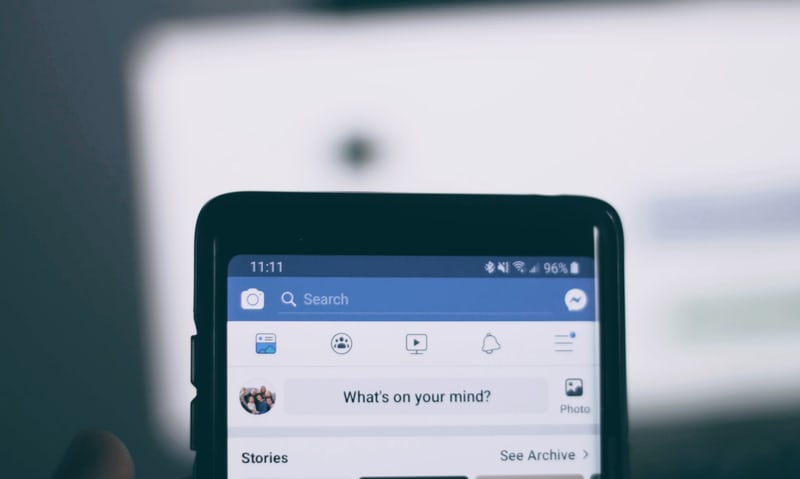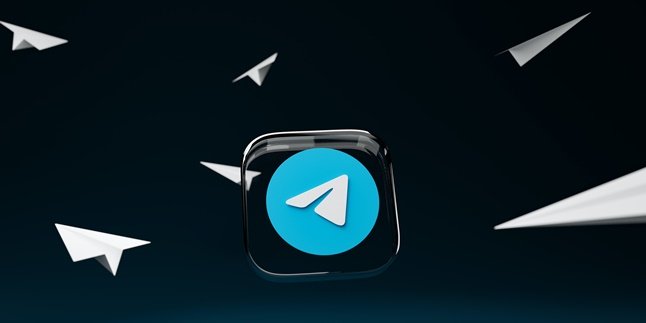Kapanlagi.com - Live streaming has become one of the popular features on social media and has been widely utilized recently. Currently, almost every social media platform has a live streaming feature. One of the social media platforms that has this feature is Facebook or FB. In fact, live streaming on FB is one of the most searched topics. This is because Facebook is one of the social media platforms with a large number of users.
With the live streaming feature on Facebook, users can interact with their followers or Facebook friends in real-time. Therefore, unlike replying to comments or chat messages, live streaming on Facebook will definitely create a unique sensation. In addition, for business activities, the live streaming feature can also be utilized for marketing strategies. Are you interested in trying live streaming on Facebook?
If you are interested in trying it, live streaming on Facebook is actually very easy. To find out how, you can read the following explanation.
1. Terms and Policies of Live Streaming on FB
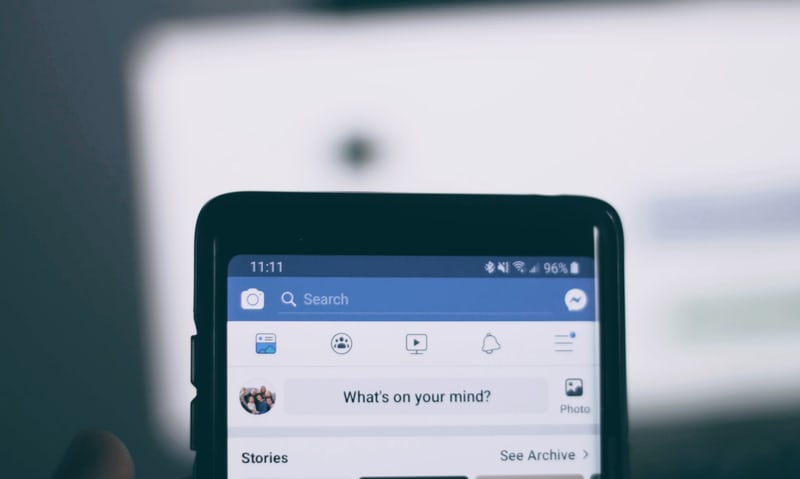
(credit: unsplash)
Before knowing how to live stream on FB, it is important to know the terms and policies first. This way, you can do live streaming smoothly without worrying about being blocked by FB. So, what are the terms and policies? Here are some of them.
- FB users who do live streaming are responsible for ensuring that the displayed content complies with all applicable laws, regulations, and rules.
- During live streaming, it is not allowed to mislead participants by showing recordings that appear to be done live.
- Live streaming is also not allowed to mislead participants regarding the location. This means that users are not allowed to show that they are in a certain location when they are not.
- FB users are also not allowed to do live streaming with replayed videos, static images, or videos that only contain polls.
2. How to Live Stream on FB via Mobile

(credit: unsplash)
Currently, many people access Facebook through the mobile application. Not only to check the timeline or update status, the Facebook app on mobile can also be used for live streaming. The way to do it is also very easy and practical, for more details you can follow the following steps.
- First, open the Facebook app on your mobile.
- If you have, log in to your account. Then click on the column "What's on your mind".
- After that, several options will appear. Click on the "Live" option.
- Next, select the camera to use for live streaming. You can choose whether to do live streaming using the camera at the top of the screen, front camera or rear camera.
- Then, invite your Facebook friends by pressing the "Bring a Friend" option to notify the selected friends.
- Next, you can choose filters, frames, or text by tapping the magic wand icon next to the "Start Live Video" button.
- In addition, also select who can watch your live streaming. You can choose anyone, friends, or specific contacts. Do it by tapping the "To:.." button at the top left of the screen.
- If you're ready, the next step is to click "Start Live Video" to start live streaming.
- To end it, you can stop it by pressing the "Finish" option.
3. Live Streaming on FB with Laptop

(credit: unsplash)
How to live stream on FB with a laptop or PC is not difficult. You can do it with just a few simple steps.
- First, open a browser and access facebook.com
- Once there, please log in to your account with your registered email and password.
- After logging in to the main Facebook page, click on the three horizontal white dots icon in the "What's on your mind" column.
- There will be several options, to do live streaming, you can click on the live broadcast option.
- Next step, add the necessary details, starting from the description and location.
- To start, you can directly click on "Start Live Broadcast" at the bottom right.
- To end it, you can stop it by pressing the "finish" option.
4. How to Block Participants in FB Live Streaming
During a live broadcast, various possibilities can occur. Even things beyond your control, such as participants' behavior that may be offensive or even attacking. If left unchecked, such participants can often disrupt the continuity of the live streaming.
Therefore, besides knowing how to live stream on FB, it is also important to know how to block participants. This will be very useful in urgent situations. Here is how to block participants in live FB.
- Pay attention to the name of the participant you want to block.
- Once you are sure, you can directly block them by tapping and holding the profile picture of their account for a moment.
- Once done, an option to block will appear.
- Simply click on the block option and you're done.
Those are some of the ways to live stream on FB that can be done through a mobile phone or PC or laptop. Hope it is useful and good luck!
(kpl/gen/psp)
Disclaimer: This translation from Bahasa Indonesia to English has been generated by Artificial Intelligence.