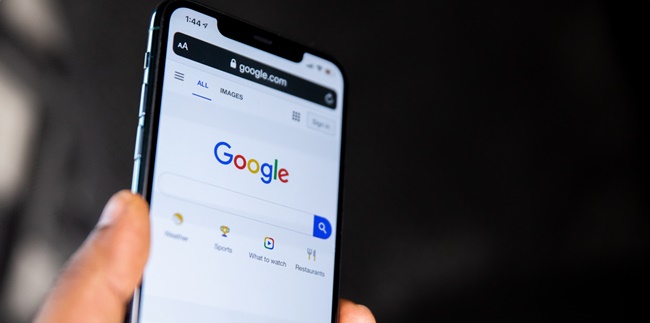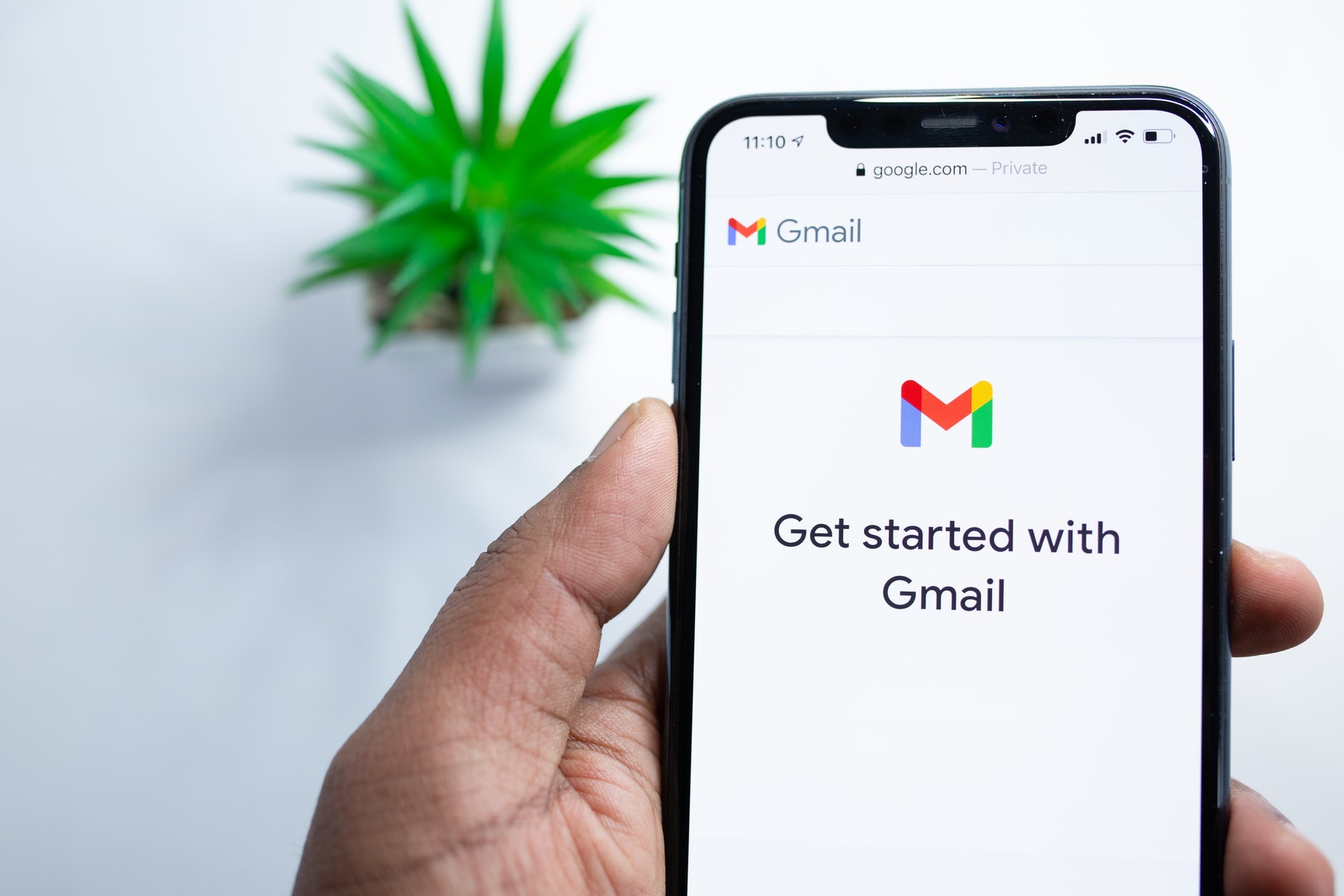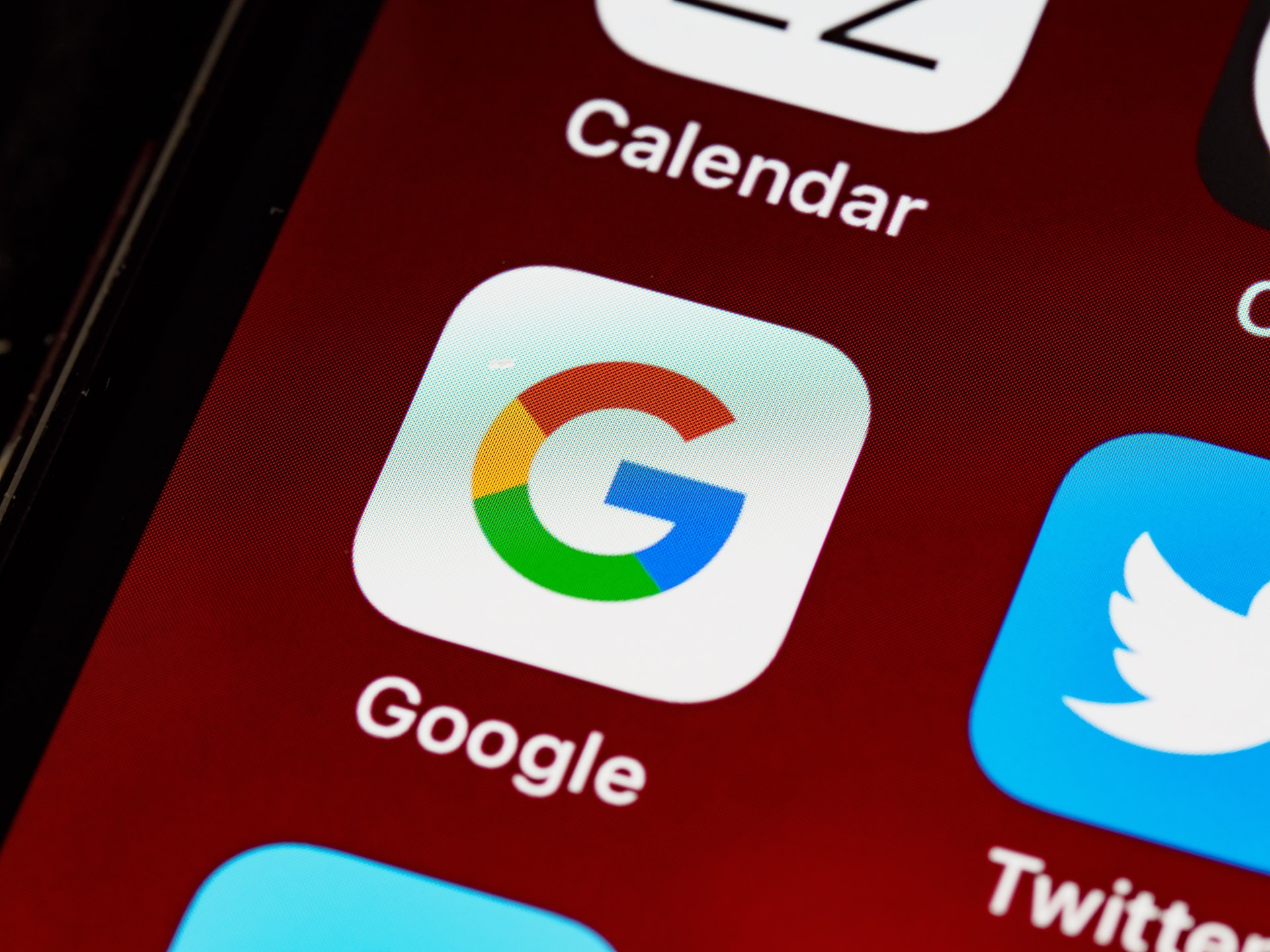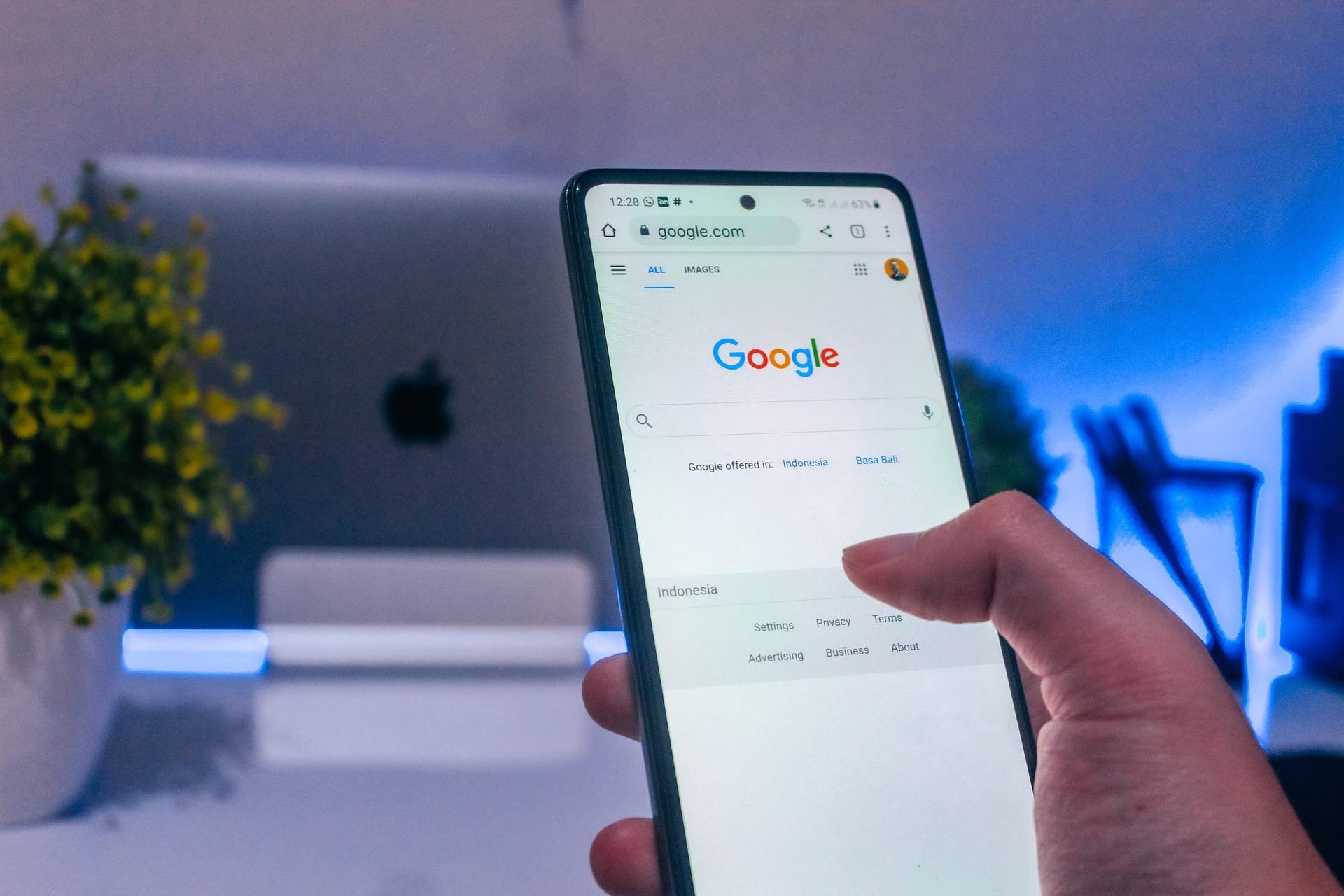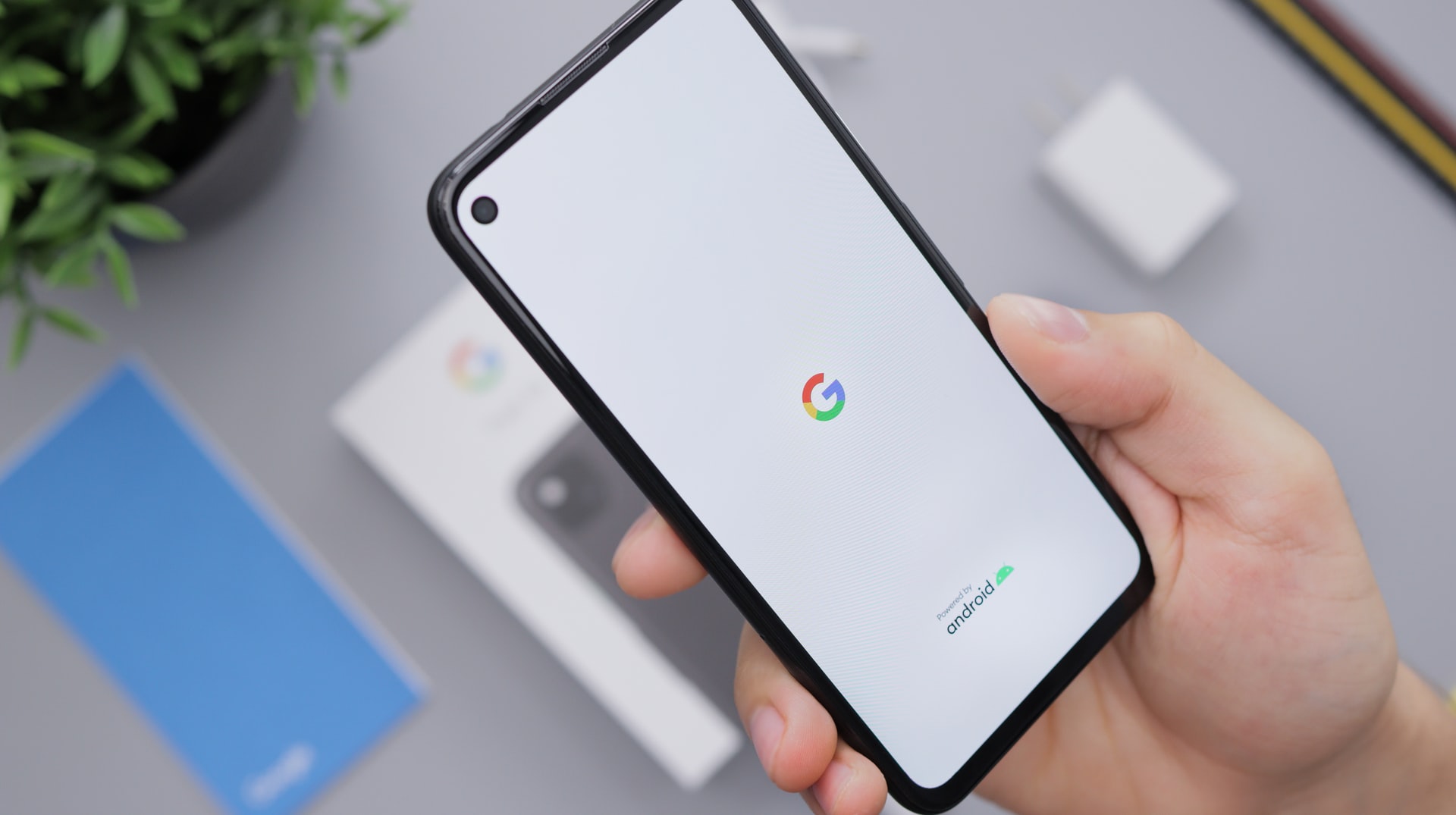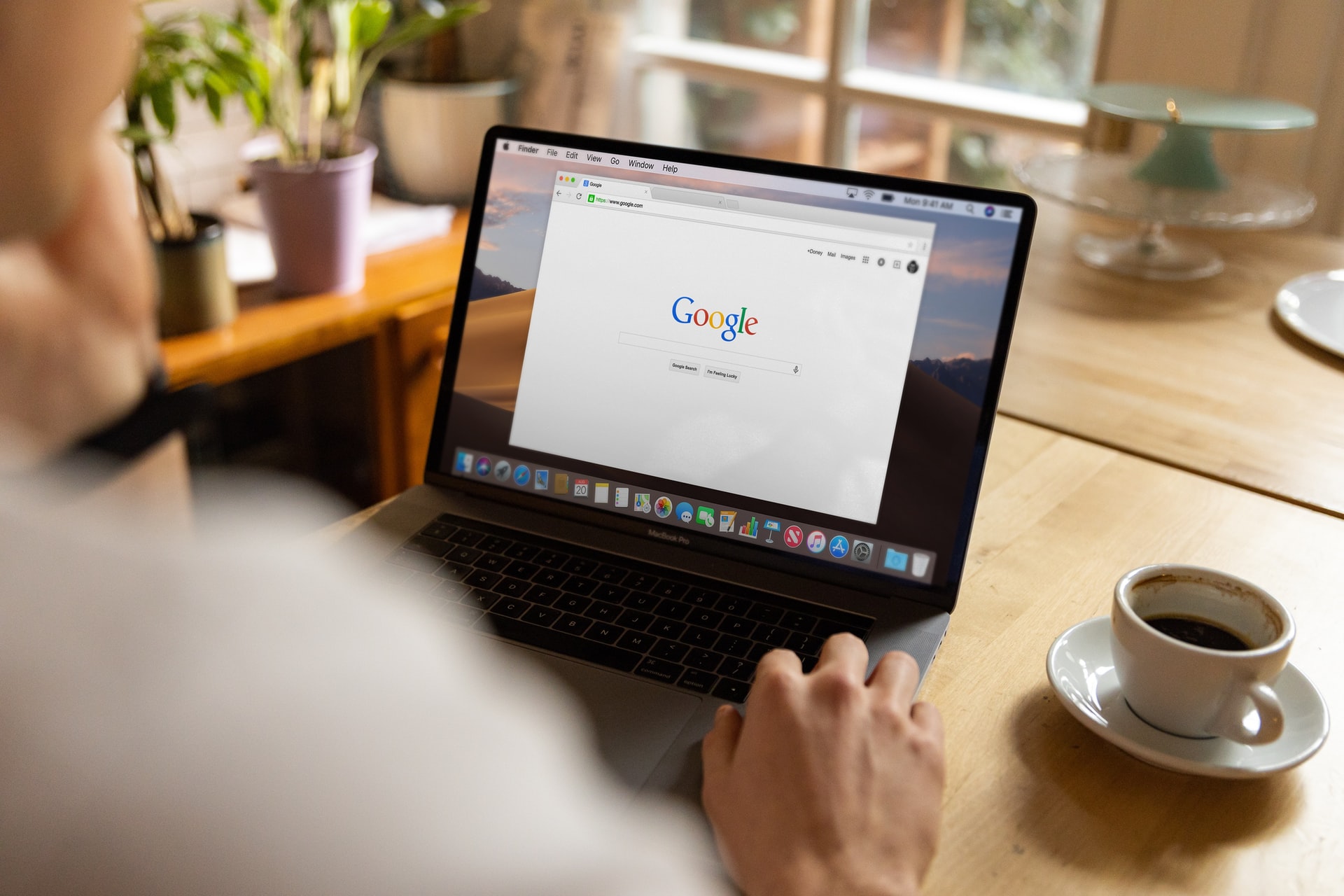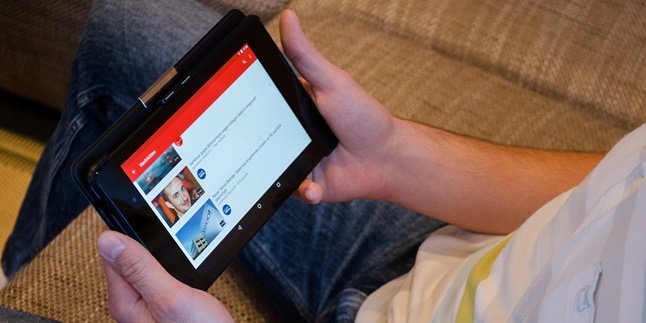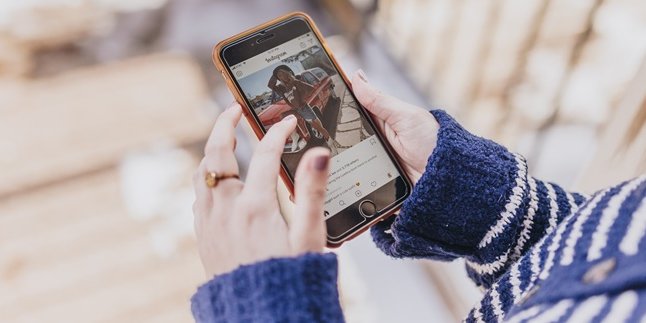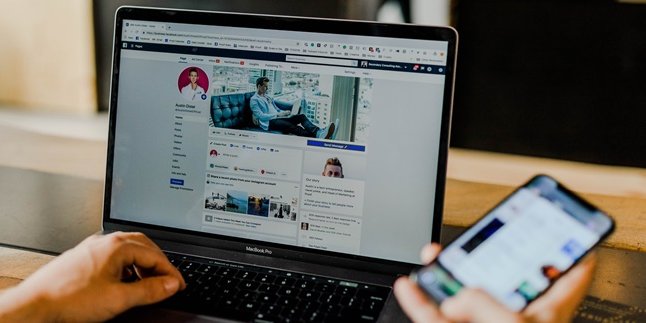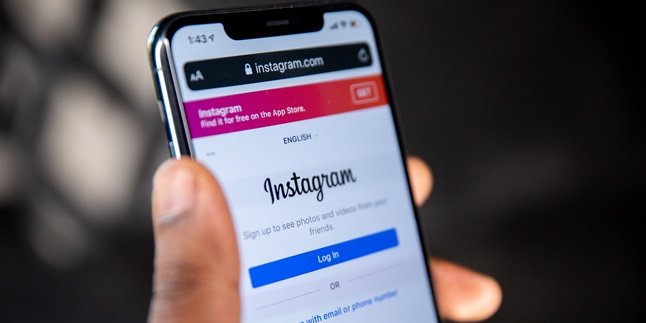Kapanlagi.com - The way to log out of a Google account on a mobile phone is actually very easy and simple. Users can log out of a Google account on a mobile phone using the settings menu, the Gmail application, or a browser.
A Google account can be connected to various services provided by Google such as Gmail, Google Groups, or Froogle. This Google account is usually owned by every mobile phone to enjoy the available services.
Furthermore, when users have logged in to a Google account on their phone, there is no need to log in again. This means that the Google account will continue to be logged in until the user logs out or signs out of the account. Now, if you want to log out of your Google account, there are several easy ways to do it.
Logging out of a Google account on a mobile phone is very easy and quick. Users can choose to log out of a Google account through the settings menu or through the Gmail application. Here is a complete guide on how to log out of a Google account on a mobile phone easily and quickly, compiled by kapanlagi.com from various sources.
1. How to Log Out of Google Account on Mobile Phone Through Gmail
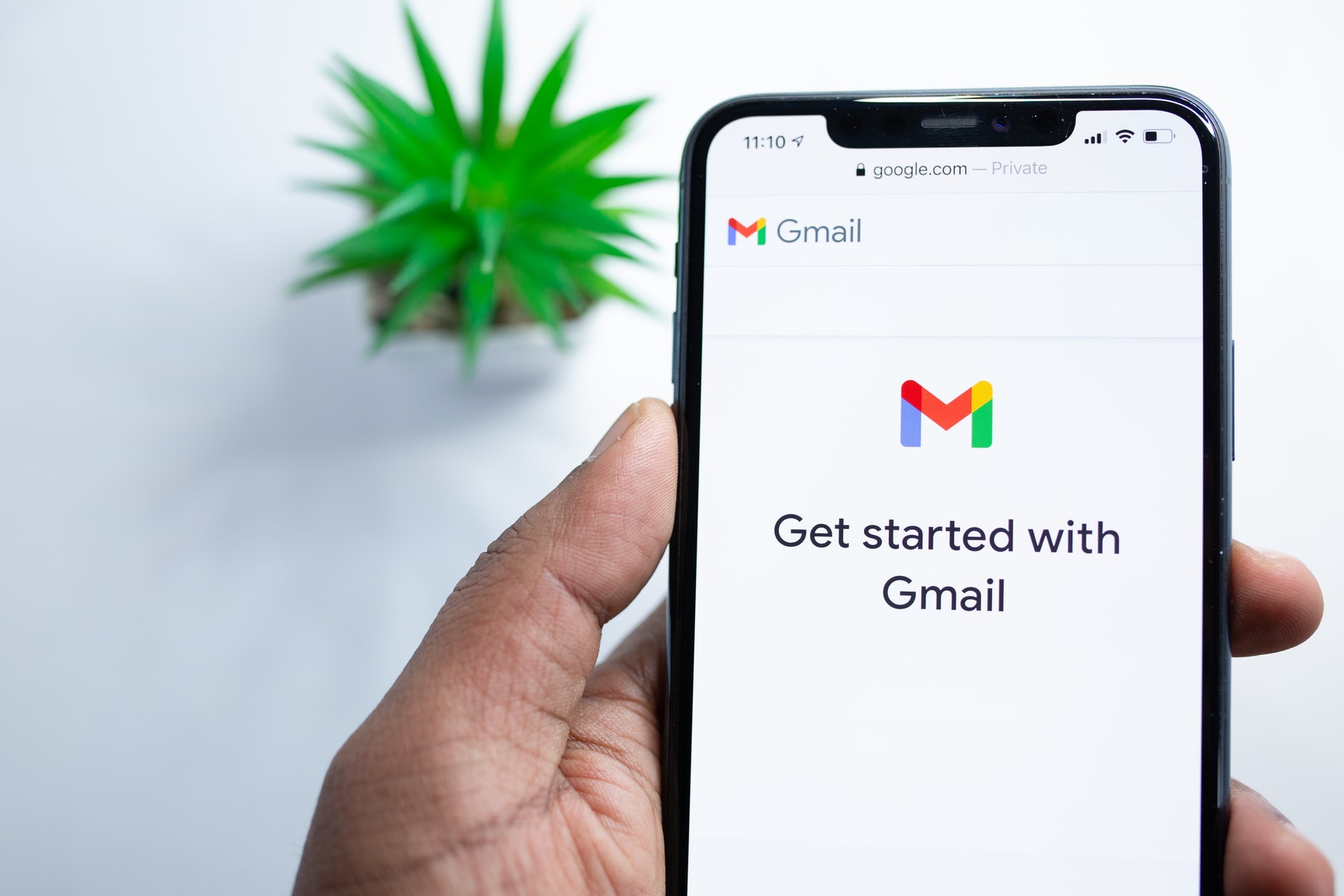
(credit: unsplash.com)
Gmail is one of Google's products that provides communication and email services. Gmail is also connected to a Google account. Additionally, users can easily and simply log out of their Google account through Gmail. Here's how to log out of a Google account on a mobile phone through Gmail:
- Open Gmail on your phone.
- Select the menu option at the top left.
- Tap on your Google account profile.
- Then, Manage Account.
- Click on Edit.
- Select Remove Account.
- You will automatically be logged out of your Google account on your phone.
2. How to Log Out of Google Account on Mobile Phone Through Settings Menu
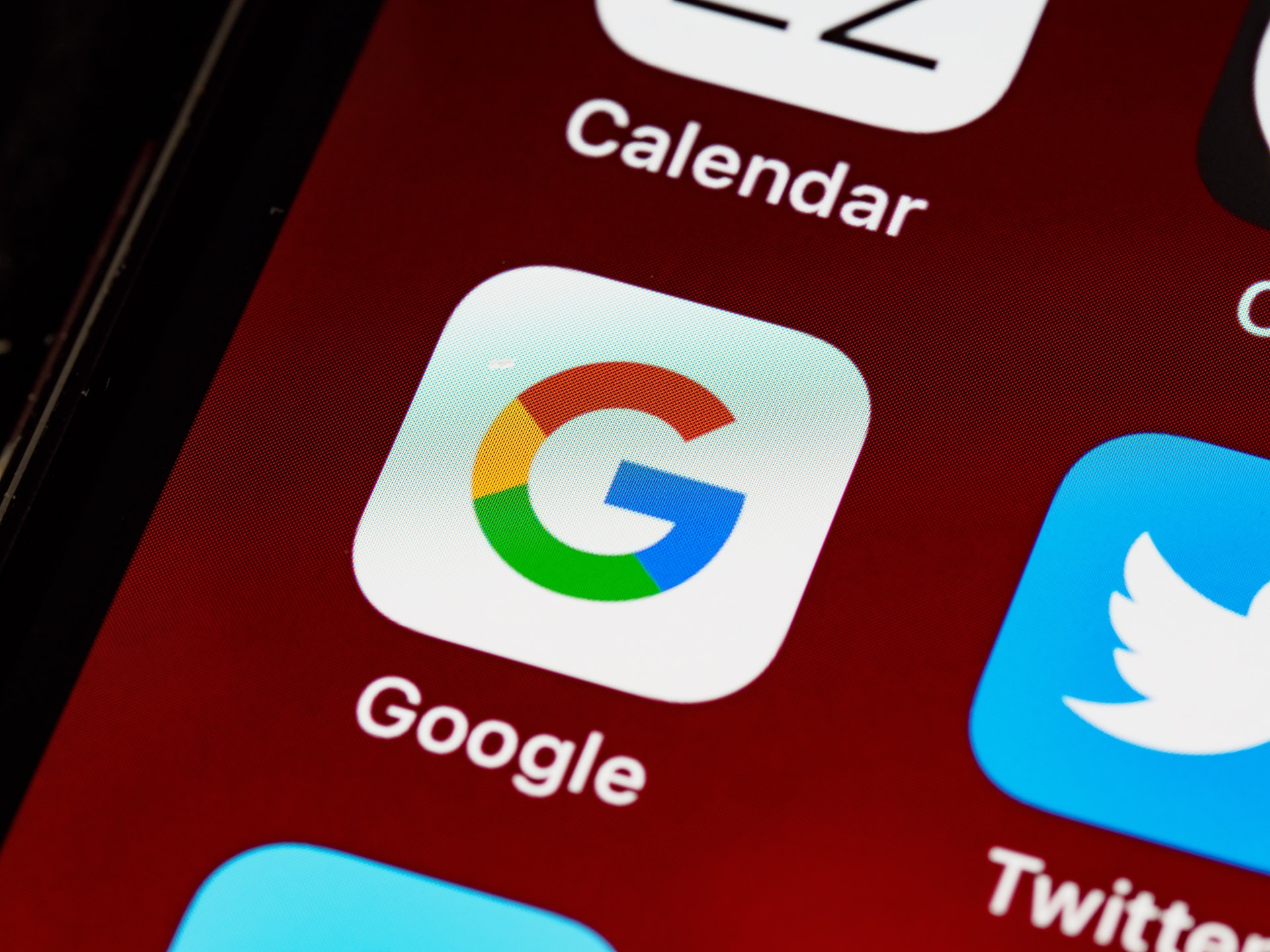
(credit: unsplash.com)
On the other hand, if you choose to log out of your Google account on a mobile phone using the settings menu, the process is very easy and simple. You don't need to log in to your Gmail or Google account, as you can use the settings menu to log out of your account. Here's how to log out of a Google account on a mobile phone through the settings menu:
- First, open the settings menu on your phone.
- Then, select Users & Accounts.
- You will see the information of the accounts on your phone.
- Choose Google and then Manage Google Account.
- Click on Remove Account.
- Your Google account will be automatically logged out from your phone.
3. How to Log Out of Google Account on HP Through Browser
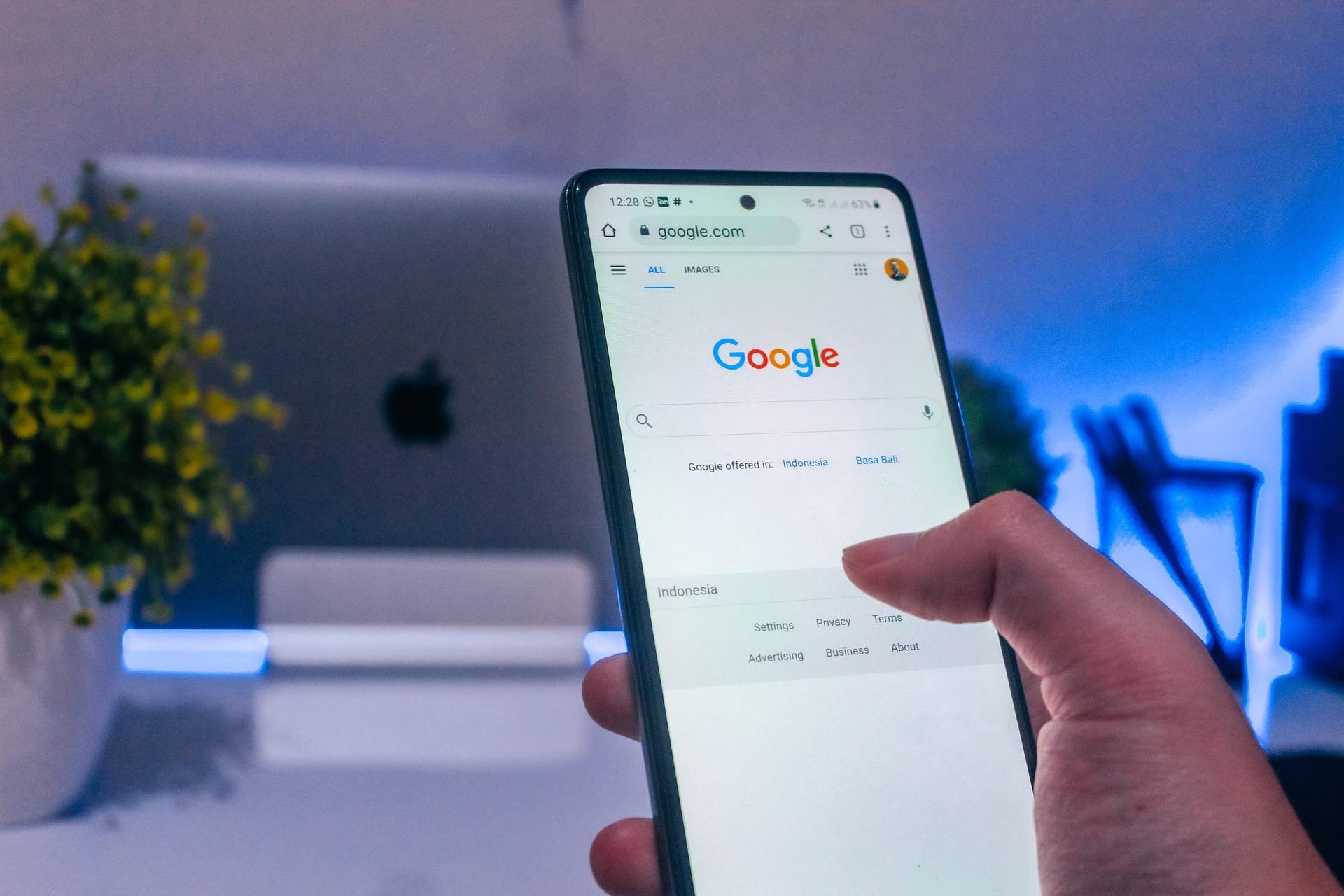
(credit: unsplash.com)
In addition to using Gmail or phone settings, users can log out of their Google account through the browser. The method of logging out of a Google account on HP through the browser is just as easy. If you want to use this method, here are the steps you need to know.
- First, open your browser.
- Next, sign in to your Gmail account on the Google homepage.
- Then, click on your account profile.
- Select sign out.
- You will automatically be logged out of your Google account.
4. How to Log Out of Google Account on HP From Connected Applications
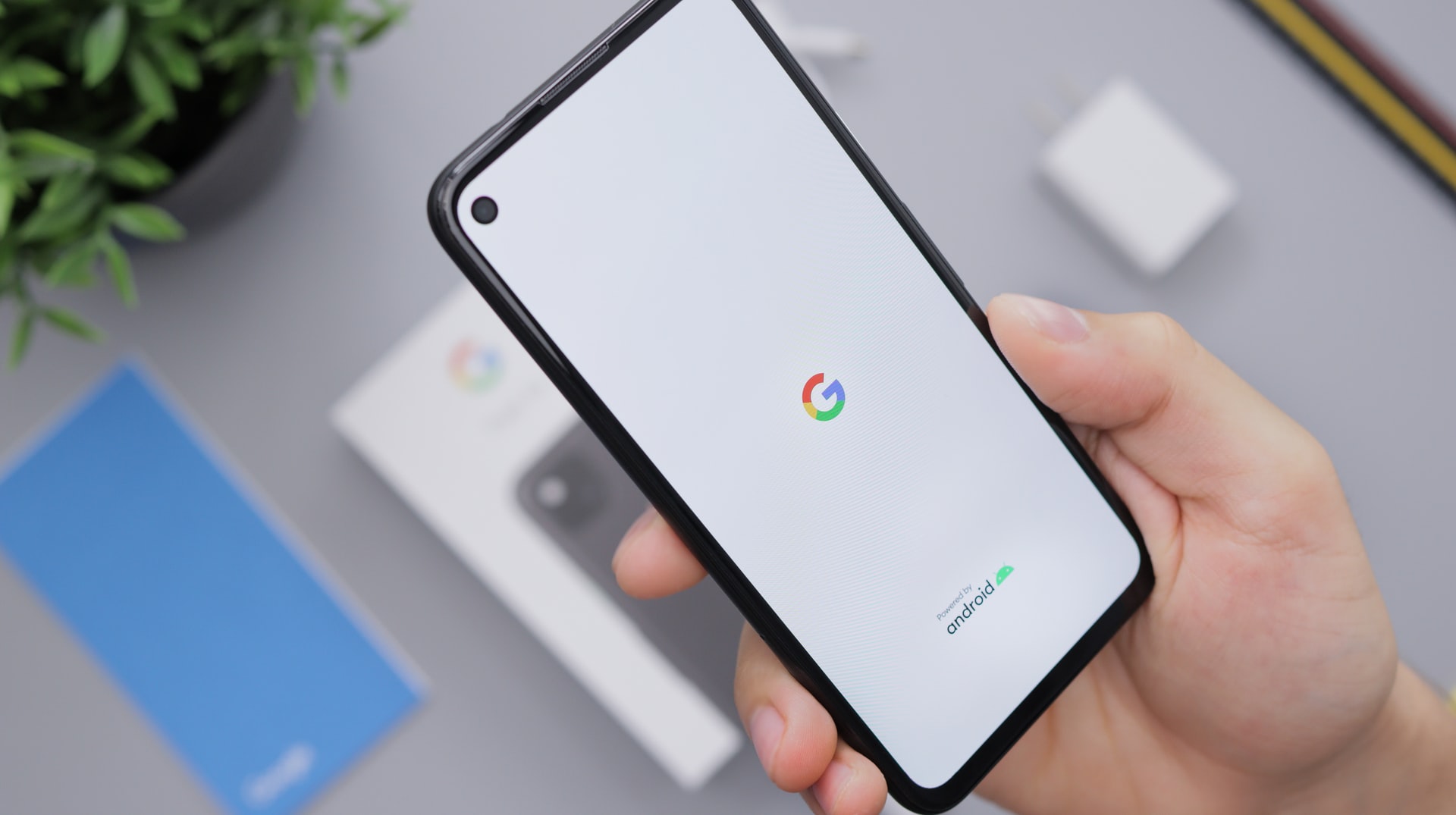
(credit: unsplash.com)
As you know, Google accounts are often connected to several applications. Well, if you want to log out of your Google account on HP from connected applications, there are several easy ways to do it. Here are the steps to log out of your Google account on HP from connected applications.
- First, open the settings menu on your phone.
- Select Google.
- Then, select Manage Your Google Account.
- Click on Security.
- Then, select Login to other sites.
- Click on Login with Google again.
- You will see the applications connected to your Google account.
- Then, Remove Access.
- Your Google account connected to the application will be automatically logged out.
5. How to Log Out of Google Account on PC
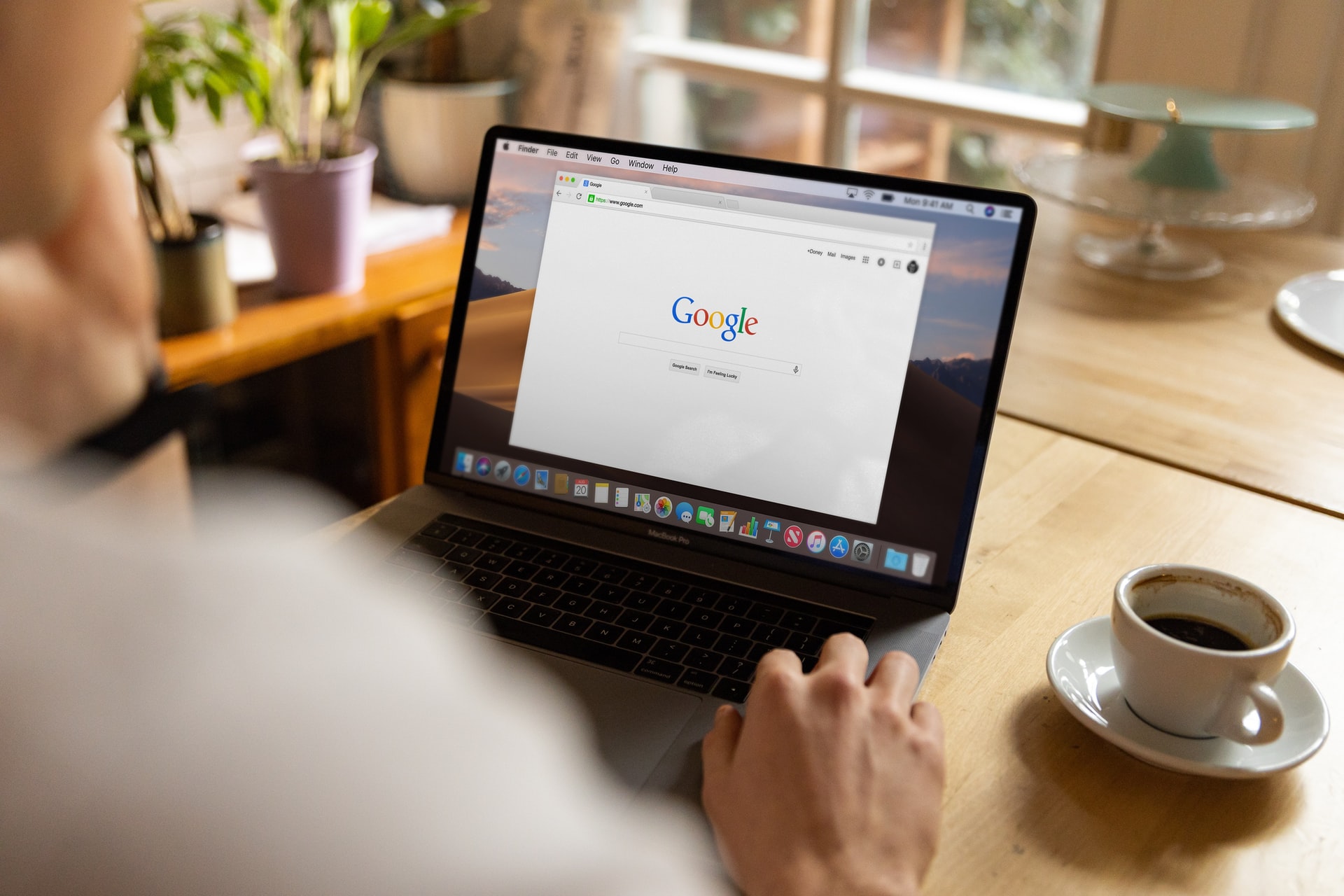
(credit: unsplash.com)
Unlike logging out of a Google account on a mobile phone, logging out of a Google account on a PC can be done using either the Chrome or Mozilla browser. Here's how to log out of a Google account on a PC, very easily and conveniently.
- First, open the Chrome browser.
- Next, go to the website myaccount.google.com
- After that, click on the account profile section.
- Then, select Sign Out.
- Your Google account will be automatically logged out.
6. How to Delete a Google Account
After learning how to log out of a Google account on a mobile phone, you may also need an explanation on how to delete a Google account. However, it should be noted that deleting a Google account does not mean deleting other connected accounts. It only deletes the Google account itself. Also, you may not be able to use that Google account again once you choose to delete it. Here's an easy way to delete a Google account.
- First, open your Google account.
- Next, open the Data & Privacy menu in your Google Account.
- Then, select More Options.
- Click on Delete Your Google Account.
- Your Google account will be automatically deleted.
That's how to log out of a Google account on a mobile phone easily and quickly. Hopefully, with this explanation on how to log out of a Google account on a mobile phone, it will make it easier for you to log out of your Google account conveniently.
(kpl/gen/nlw)
Disclaimer: This translation from Bahasa Indonesia to English has been generated by Artificial Intelligence.