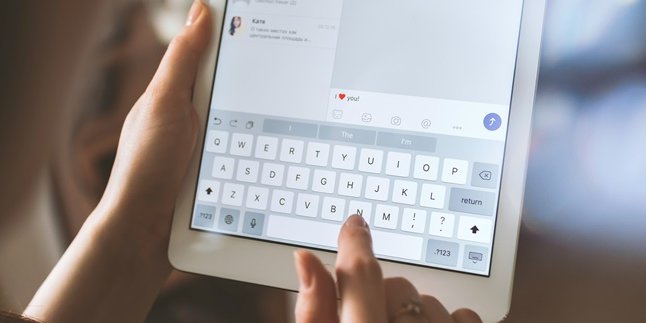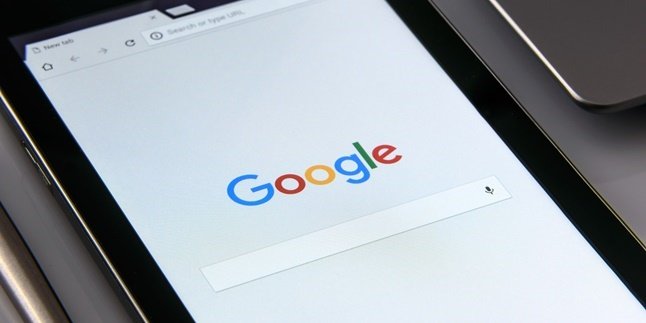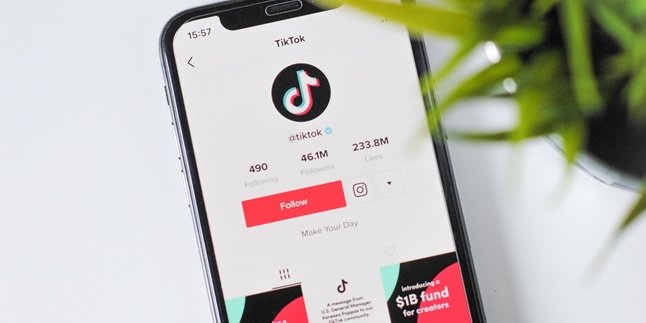Kapanlagi.com - How to overcome a hanging laptop becomes an important thing to know. Because, now laptops have become a vital item for most people. Laptops are commonly used for various purposes, such as studying, working, and doing business. If the laptop suddenly hangs, it will certainly be very annoying.
When the laptop hangs, work will be disrupted. Because when it hangs, the laptop cannot be used as it should. Laptop performance will be stopped and various important data in it will also become inaccessible. So, what should be done?
It turns out that there are several ways to overcome a hanging laptop that can be tried. These various ways can restore the performance of a laptop that is hindered by hanging. Curious, how to do it? Summarized from various sources, let's just take a look at the following reviews of the methods and steps.
1. Close Some Running Applications or Programs

(credit: unsplash)
The first way to overcome a hanging laptop is to close some running applications or programs. To do this, you need to press the Ctrl + Alt + Delete keys together. After that, the laptop screen will display the Windows Task Manager containing various running programs.
Next, check which program consumes the most CPU and RAM resources. If you have found a program that consumes a lot of laptop resources, select that program and click the 'End Task' button. Then close the Windows Task Manager, and the laptop will work as usual.
2. Use a Cooling Pad to Prevent Overheating
Overheating is one of the causes of a hanging laptop. Overheating usually occurs when the laptop heats up, which affects the processor's performance. Therefore, one way to overcome a hanging laptop is to prevent overheating.
The best way to avoid overheating is to use a cooling pad. The cooling pad will draw out the hot air that comes from the laptop's ventilation. As a result, the laptop will remain cool and avoid overheating and hanging.
3. Check RAM Availability

(credit: unsplash)
The condition of RAM also greatly affects laptop performance. In some cases, a hanging laptop can be caused by full or unsupported RAM. In order to run normally, a laptop must have sufficient RAM.
What often happens is that laptop owners often run several heavy applications (such as Adobe Photoshop, Adobe Premiere, AutoCAD, or Visual Studio) simultaneously. Meanwhile, the RAM condition does not support it. This is what makes the laptop often experience hanging.
Therefore, if your laptop often hangs, check the availability of RAM. Use only the applications or programs that are truly needed. Because, if it is continuously left with insufficient RAM and forced, it can cause various disturbances to the laptop.
4. Check Hard Drive Condition
In addition to RAM, the condition of the hard drive is also something that needs to be checked when a laptop hangs. This is because a damaged hard drive can cause a laptop to hang and various other problems.
To check the condition of the hard drive, you can do it by running wmic diskdrive get model, status in Command Prompt. However, to know the condition of the hard drive comprehensively, you need the CrystalDiskInfo program for Windows. If the CrystalDiskInfo program does not show the drive status as "OK", you should be suspicious. Because, this could be what causes the laptop to frequently hang.
5. Installing the Latest Version of Windows

(credit: unsplash)
According to onsitego.com, a laptop hang can also be caused by not installing Windows updates or operating system updates in a timely manner. This results in a laptop that cannot function smoothly. Therefore, the next way to overcome a laptop hang is recommended to regularly update Windows.
6. Perform a Reboot
If the various ways to overcome a laptop hang above do not work, there is no other choice but to perform a reboot and turn on the laptop again. However, if you press the Ctrl + Alt + Delete keys but it doesn't work, it means that the laptop is completely locked. Therefore, you need to perform a hard reset.
Press and hold the button for a few moments until the laptop completely shuts down. After that, press the power button again, until the laptop turns back on. Unfortunately, with this method, there is a risk of losing the program being worked on in some programs.
However, in some programs such as Microsoft Word, Excel, and PowerPoint, the document is usually automatically saved as a backup file. You can recover it simply by opening the program or navigating to File - Info - Manage Document(s) - Recover Unsaved Document.
Those are some of the ways to overcome a laptop hang that can be tried. Hopefully, it is useful and good luck!
(kpl/gen/psp)
Disclaimer: This translation from Bahasa Indonesia to English has been generated by Artificial Intelligence.