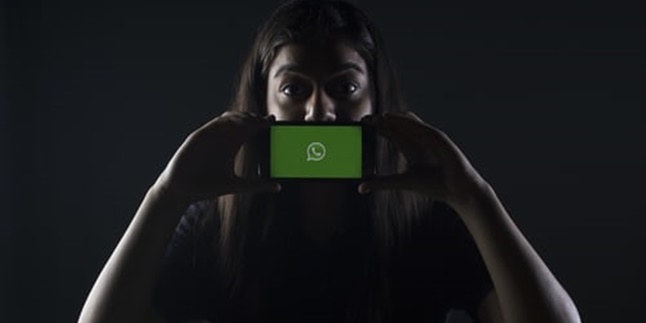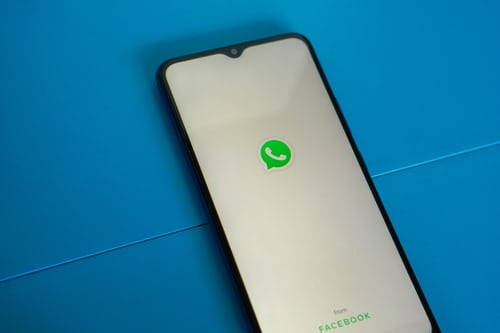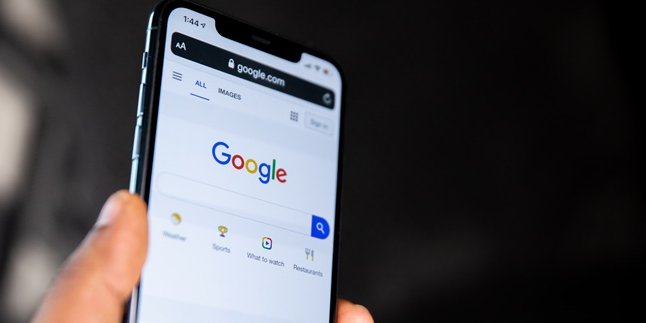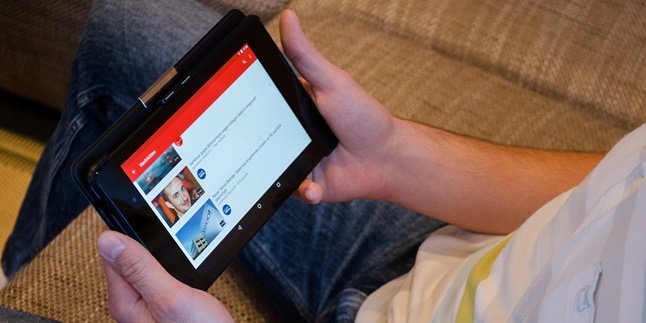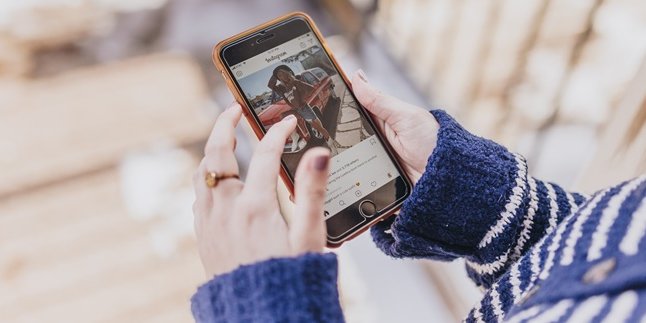Kapanlagi.com - Whatsapp was previously more often used for sharing messages like SMS, but faster because it utilizes internet connection. However, now Whatsapp continues to develop various features so that it can be used for updates like other social media. To be able to take advantage of the latest features, you must update Whatsapp.
Without being updated, Whatsapp on your phone will still be in an old version. Therefore, you cannot enjoy the features or services available in the latest version of Whatsapp. That's why it's important to update the Whatsapp version on your device so you don't miss out. In addition, by updating, the Whatsapp application will also feel more attractive and easy to use.
Updating Whatsapp can be done easily and quickly. How to do it? Just follow the following reviews, which have been summarized by kapanlagi.com from various sources.
1. Latest Features of Whatsapp

(credit: unsplash)
As mentioned earlier, WhatsApp continues to develop various features that make it easier for its users. By updating to the latest version, we can enjoy various new services or features. The latest version of WhatsApp has been developed with several features including the following.
1) New Feature in Group Chats
One of the latest features of WhatsApp is found in both voice and video calls. With this new feature, users can join missed group calls as long as the conversation has not ended. This feature is often referred to as joinable call. In addition, in terms of appearance, a list of who is currently joining and who has been invited but has not joined yet also appears.
2) Automatic Removal of Photos and Videos
Another feature in the latest version of WhatsApp is the automatic removal of photos and videos. With this feature, users can set the duration of displaying the photos or videos they send to someone or a group. So, unlike the old version where every photo and video could be accessed as long as it hasn't been deleted by the recipient.
3) Latest Archive Feature
Whatsapp has just updated the archive feature in its latest version. With this new archive feature, Whatsapp users can now hide chats or messages from others without having to block them. Even when new messages or chats come in, the archived chat will not appear. Previously, archived chats would only appear on a special page.
2. How to Update Whatsapp for Android

(credit: unsplash)
After knowing the latest features of the latest version of Whatsapp, now it's time to try updating Whatsapp. There are two ways to update Whatsapp, depending on the system used on your phone. If you are an Android user, you can follow these steps.
1) Activate your Android phone, then open the Play Store application.
2) Then tap on the search bar, and type Whatsapp.
3) Once you find it, you can directly click on update.
4) Automatically, your phone will start the process of updating to the latest version of Whatsapp. After the update is complete, you can try it out by tapping on "open".
3. How to Update Whatsapp for iOS
However, if you are an iOS user, the method of updating WhatsApp is different. Nevertheless, the steps are still easy and simple. You can do it conveniently and quickly. For more details, here's how to update WhatsApp for iOS devices.
1) Activate your iPhone and open the App Store.
2) Then, select Updates.
3) Next, find the WhatsApp application in the list and tap Update.
4) Automatically, your phone will start the process of updating to the latest version of WhatsApp.
4. How to Backup WhatsApp Conversation Data
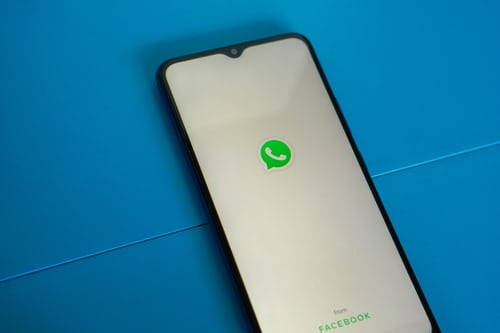
(credit: unsplash)
In addition to updating WhatsApp, it is also important to know how to backup your chats. This is because updating WhatsApp can risk losing some of your chats. Therefore, backup is necessary. Here's how to backup your conversation data on WhatsApp.
1) Open the WhatsApp application on your phone.
2) Tap the three-dot icon in the top right corner.
3) Then, several menu options will appear. You can choose to backup your chats.
4) After selecting the backup chat option, you can customize various settings such as regular backup time, registered Google account, and connection for backup (Wi-Fi or cellular data).
5) Once you have adjusted the settings, you can directly tap Backup.
6) Automatically, WhatsApp will start the process of backing up your messages.
Those are the methods for updating WhatsApp and backing up messages. Hopefully, this information is useful and good luck trying it out!
(kpl/gen/psp)
Disclaimer: This translation from Bahasa Indonesia to English has been generated by Artificial Intelligence.