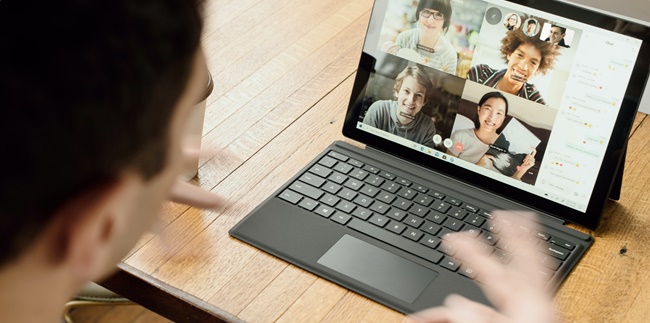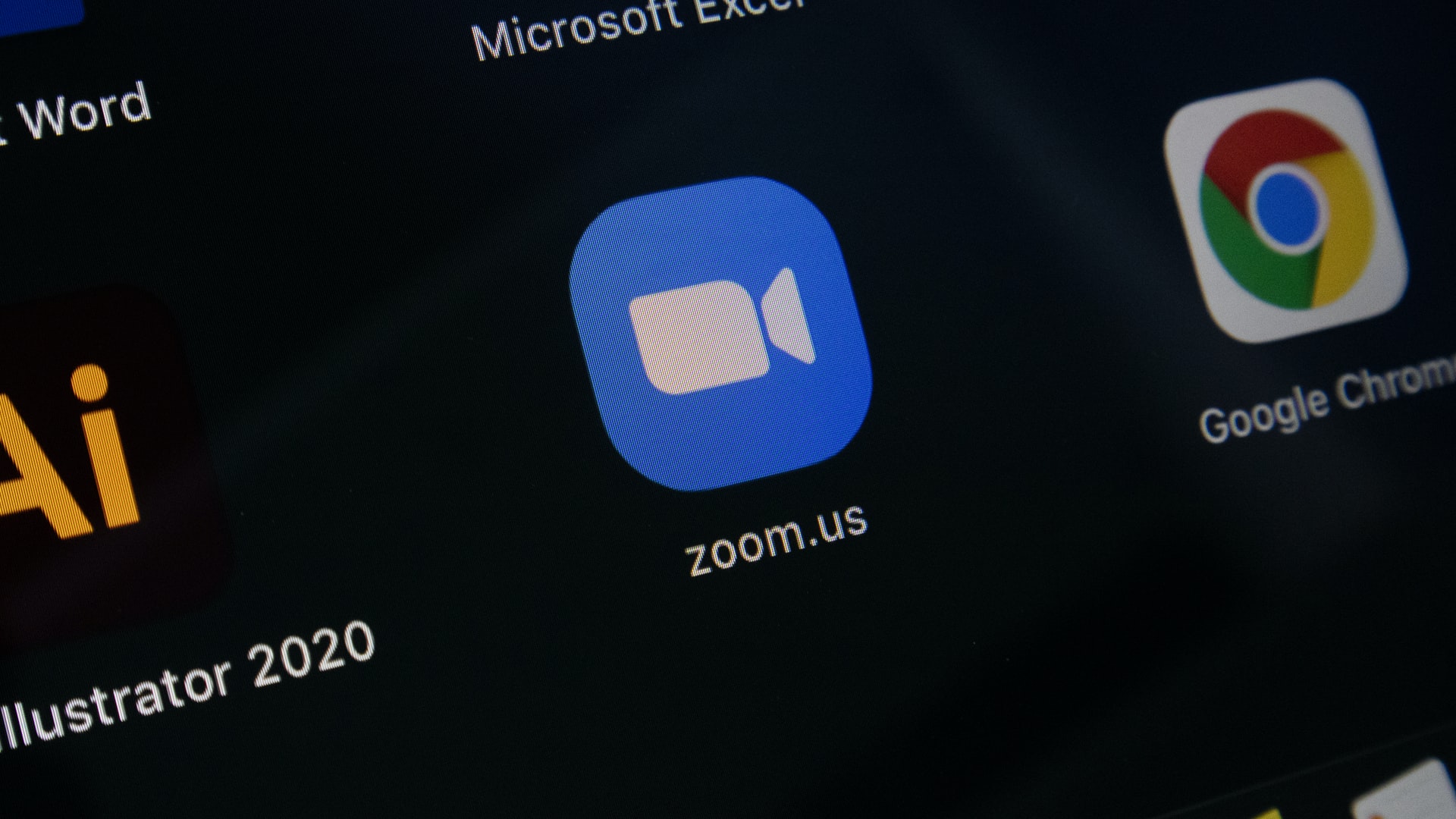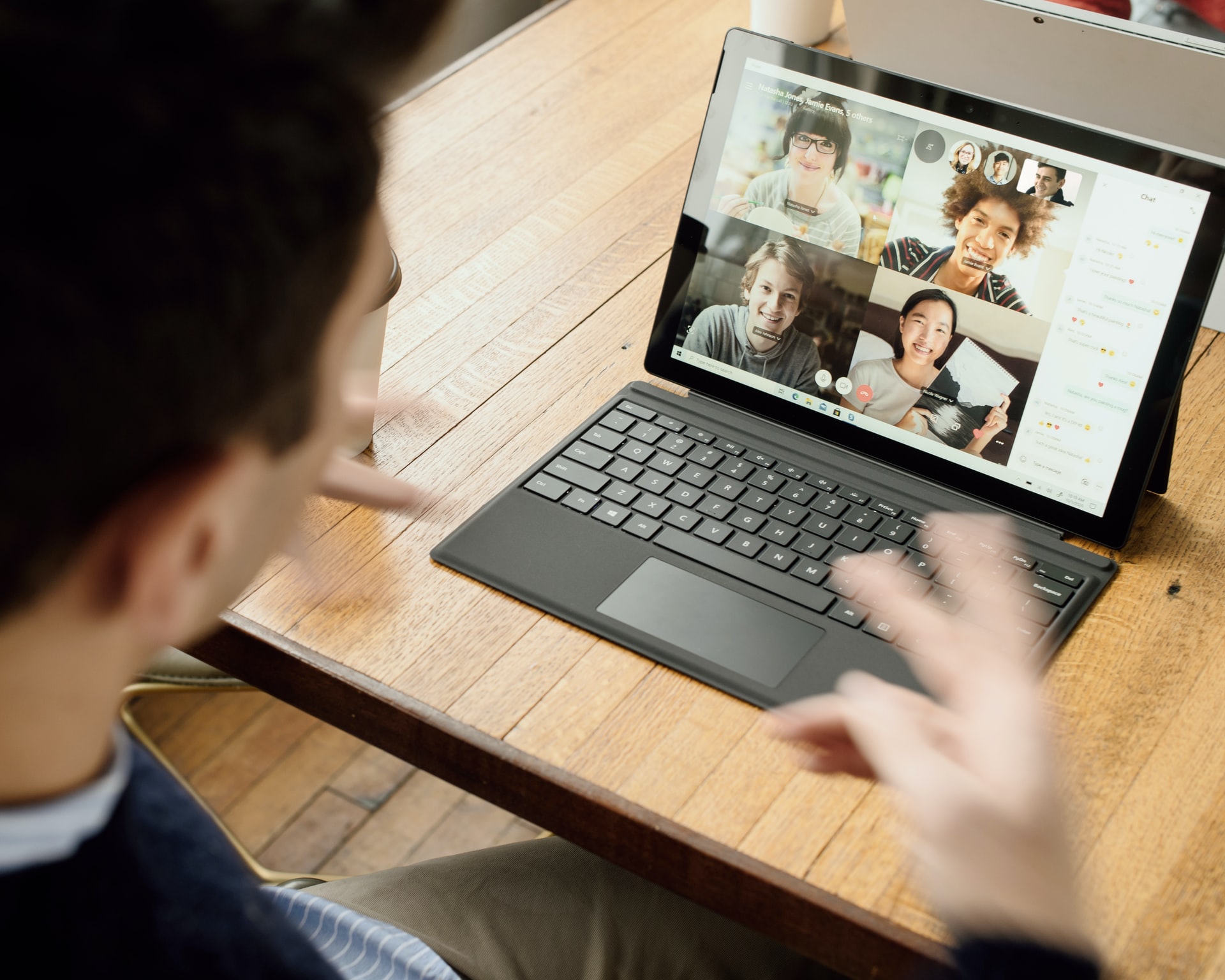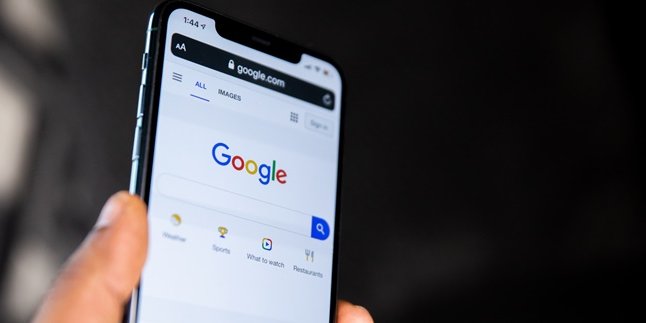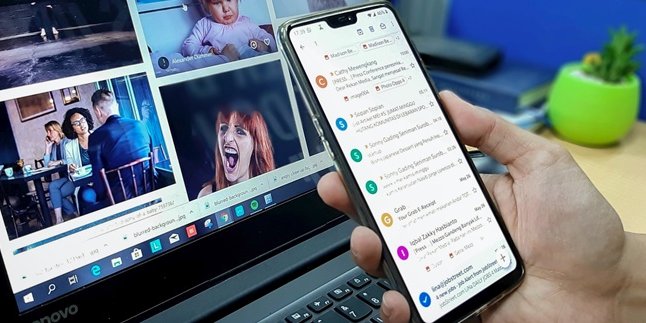Kapanlagi.com - The Zoom application can be accessed on all types of devices, both laptops and mobile phones. Meanwhile, Zoom on a laptop is considered very easy and practical. Before using it, you need to download and install Zoom on your laptop.
Now there are several popular applications used for working and studying online. One of them is the Zoom application that can be accessed through various devices. Moreover, the interesting and complete features in Zoom make it easy for everyone to have online meetings as if they were face-to-face. Users can use features such as camera, background, profile picture, vanishing pen, screen recording, immersive Zoom display, and so on.
Compared to other service providers, Zoom is considered easier to use. Moreover, Zoom can support online meetings or conferences with a capacity of up to 500 participants. Especially if you choose to use the premium version of Zoom (paid), the features will be even more complete.
So, how do you Zoom on a laptop? If you choose to use Zoom on a laptop, here are some steps that you need to understand. The steps for Zoom on a laptop can be found in the review below, which has been summarized by kapanlagi.com from various sources.
1. How to Zoom on Laptop Along with the Download Link
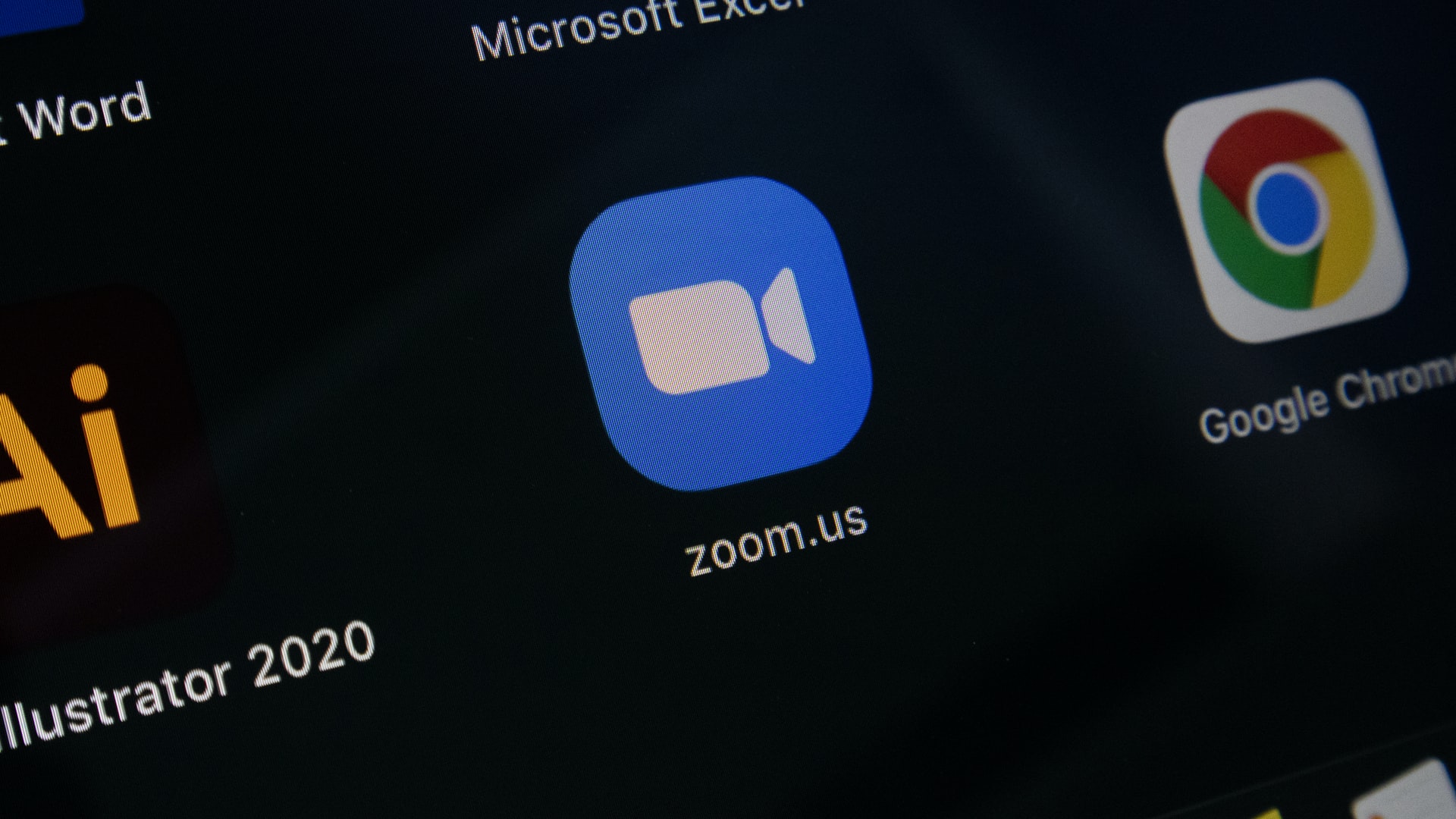
(credit: unsplash.com)
To use Zoom on a laptop, you can choose to download Zoom on your laptop or access it through a browser. However, downloading Zoom on your laptop will make it easier for you to use all the features of Zoom. That's why here is a guide on how to Zoom on a laptop along with the download link that you need to know. Especially for free and easy installation of Zoom on a laptop. Want to know how to Zoom on a laptop? Here is a guide on how to Zoom on a laptop along with the download link.
- First, open a browser on your laptop, you can use Google Chrome.
- After that, open the Zoom download link https://zoom.us/download
- Select Download in the Zoom Client for Meetings section.
- Click Save to save the Zoom application download file.
- Done, if successful, the Zoom application file will be saved in a folder on your laptop.
That's the complete guide on how to Zoom on a laptop along with the download link that you need to know. This will make it easier for you to download Zoom and use various interesting features in it.
2. How to Zoom on Laptop Complete How to Install

(credit: unsplash.com)
After the Zoom download process is successful, the next way to Zoom on your laptop is by installing this application on your device. Not too complicated, installing Zoom on a laptop is so simple to practice. Especially for beginners, Zooming on a laptop by installing this application is very easy. Just listen to the review of how to Zoom on a laptop complete with how to install it as follows.
- First, open the storage folder for the previous Zoom download.
- After that, the Zoom application file will appear on your laptop.
- Click Zoominstaller on the application.
- After that, click Run to start the installation process.
- Wait until the installation process is complete.
- If successful, then the Zoom application is ready to use on your laptop.
That's how to Zoom on a laptop complete with how to install it. The way to Zoom on a laptop above is also important for you to know, especially if you want to use Zoom directly from the application.
3. How to Zoom on a Laptop to Create a Meeting Link

(credit: unsplash.com)
You can also use Zoom on a laptop to create a meeting link. Additionally, you can join a Zoom Meeting link through a laptop. However, if you want to know how to Zoom on a laptop to create a meeting link, here is the information you need to know.
- First, open the Zoom application on your laptop.
- Click on New Meeting to create an online meeting.
- Then, select Join With Computer Audio.
- Next, choose Participants.
- Click on Invite.
- To get the download link, click on the left side of the invite menu, which is Copy URL.
- Share the URL link to invite friends.
- As the host, you can also manage who is allowed to join the meeting. You can do this by clicking on Admit in the Participants menu.
That's how you Zoom on a laptop to create a meeting link. Here, you will be the host who can manage the online meeting.
4. How to Zoom on Laptop to Join
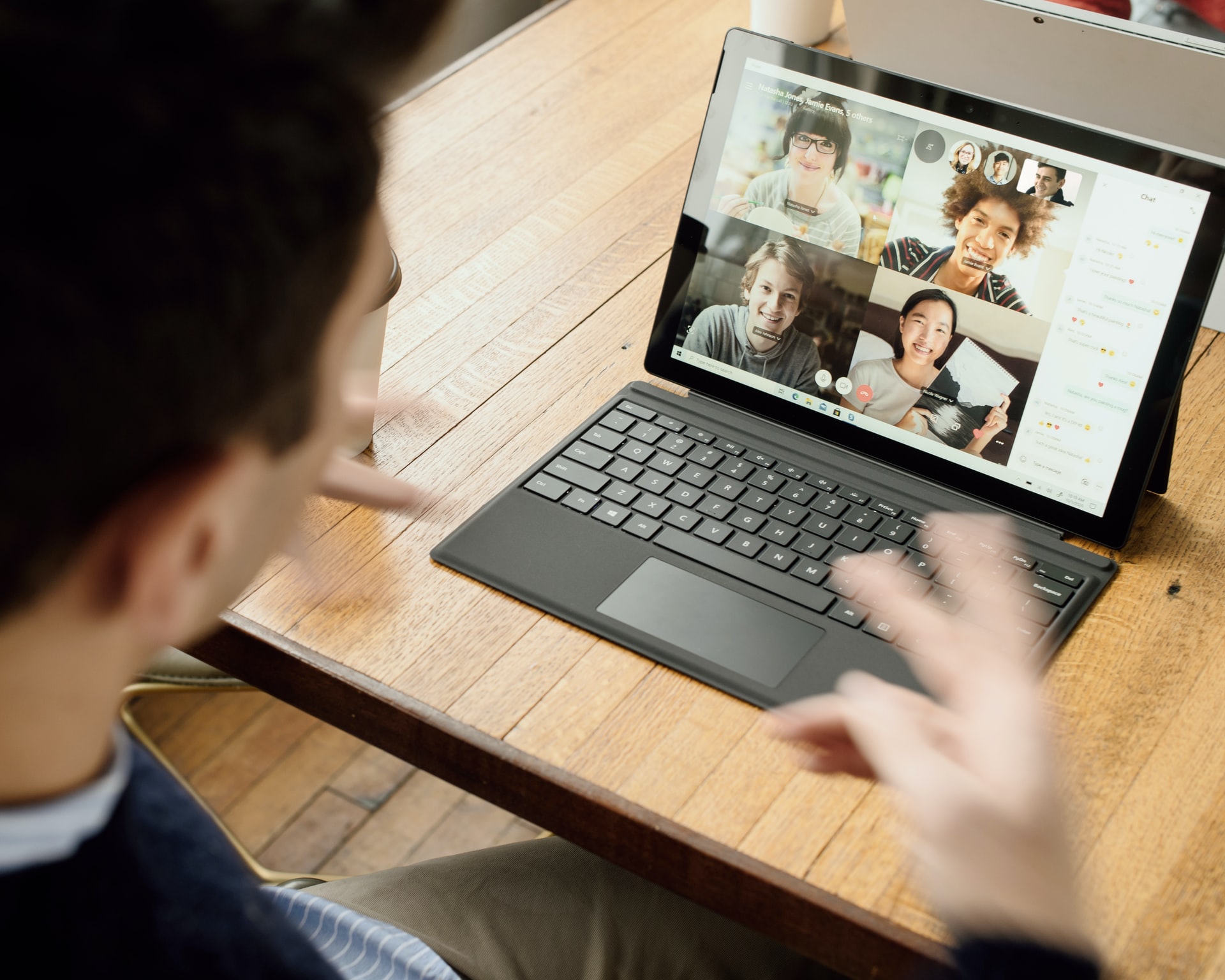
(credit: unsplash.com)
If you are a participant, you also need to know how to Zoom on a laptop to join. Where as a participant, you can choose Join Zoom. Zooming on a laptop to join is very easy. However, it is important to note that you already have the link to join the meeting. Usually, this Zoom meetings link can be shared via email or WhatsApp. Meanwhile, you can learn how to Zoom on a laptop to join through the review below. Here's how to Zoom on a laptop to join.
- First, open the shared Zoom Meetings URL link.
- Then click Open Zoom Meetings.
- Next, wait for the host to approve your joining the Zoom Meetings session.
- After that, click Join With Computer Audio if the pop-up appears.
- Then you have successfully entered the meeting room.
That's how to Zoom on a laptop complete with downloading and accessing it. Hopefully, with the review above, it can help you use Zoom on a laptop easily.
(kpl/gen/nlw)
Disclaimer: This translation from Bahasa Indonesia to English has been generated by Artificial Intelligence.