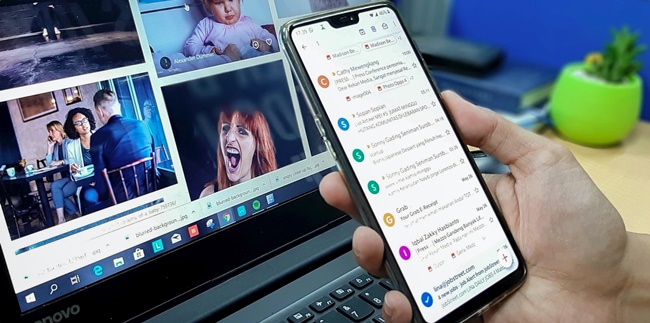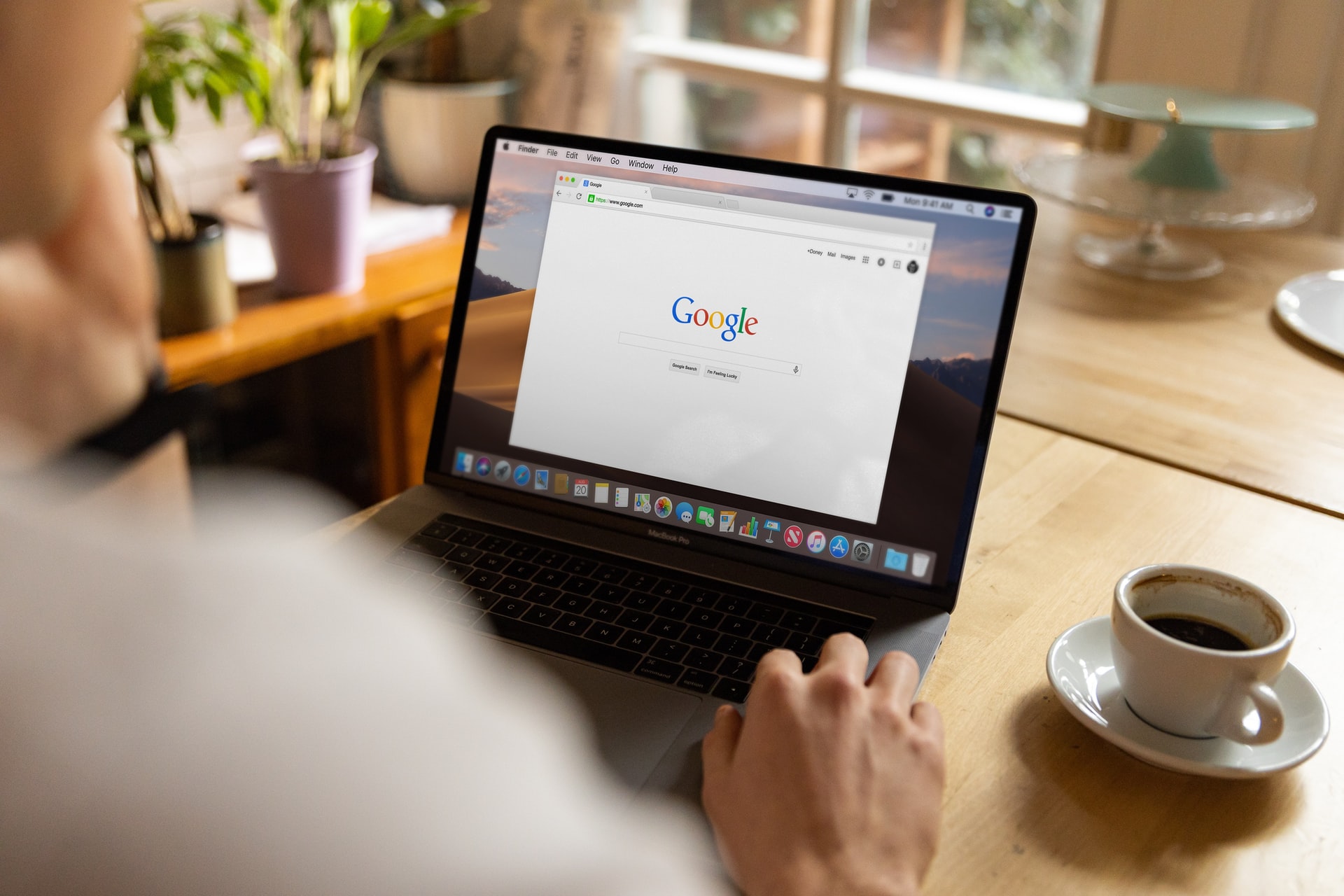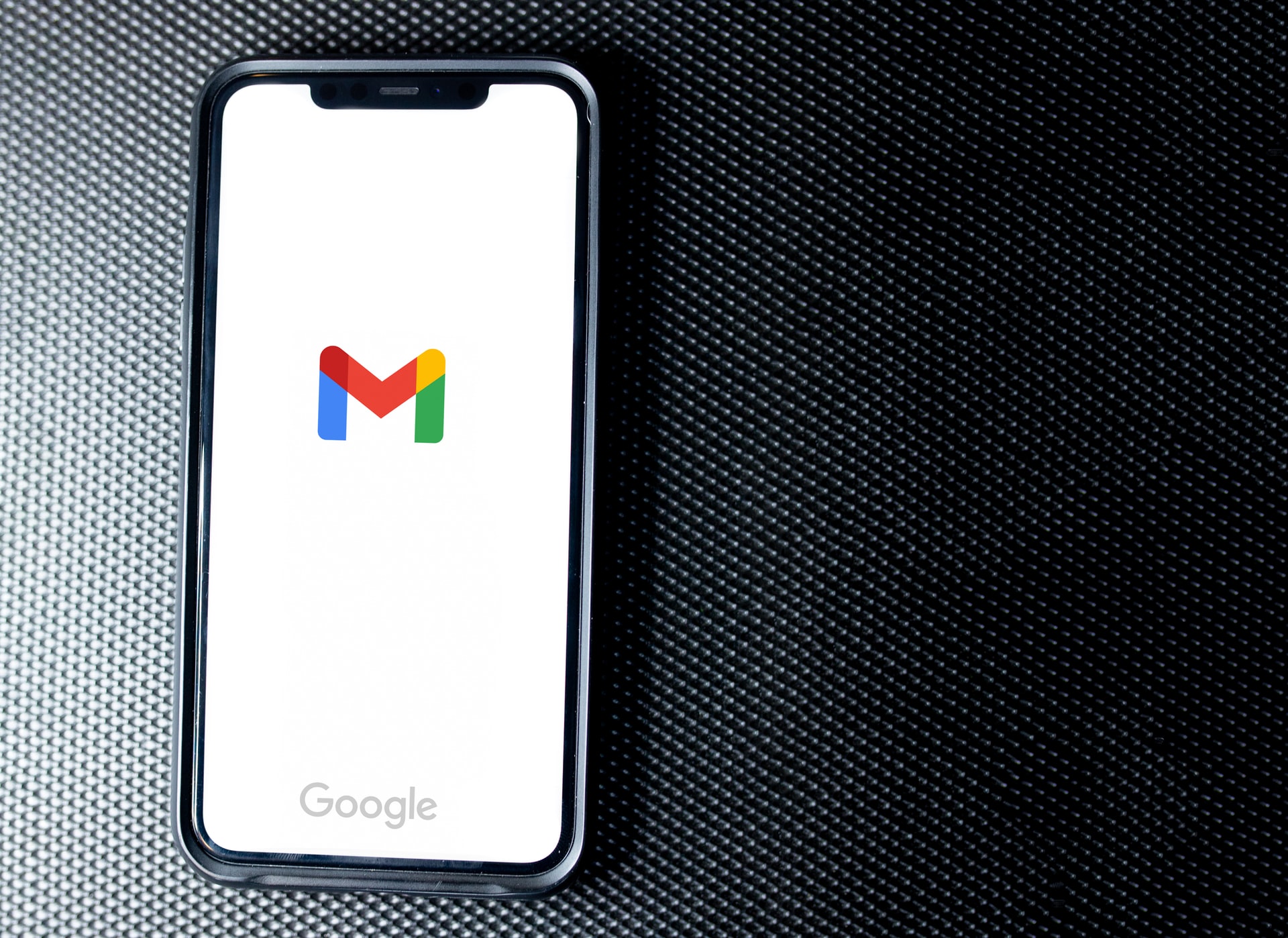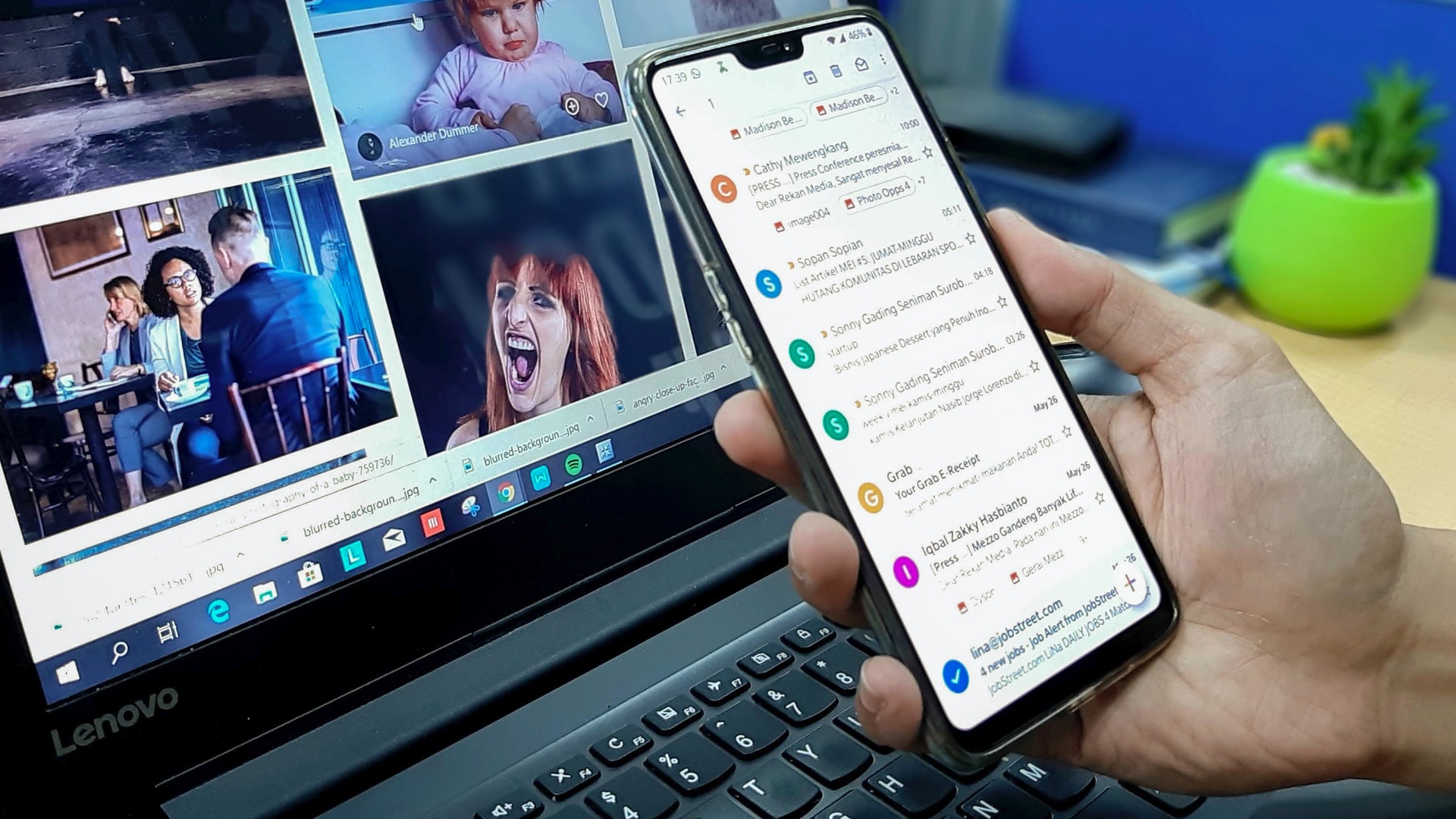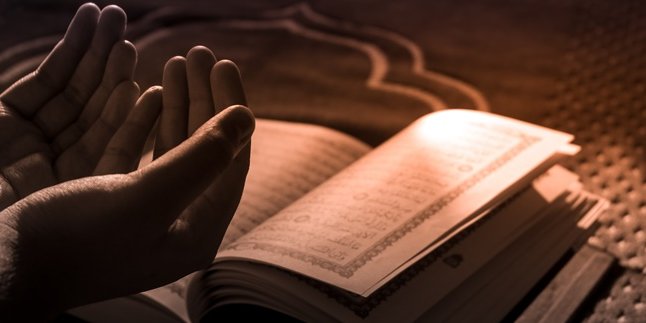Kapanlagi.com - How to sign out of a Gmail account can be done on various devices, starting from Android phones, iOS, or computers. Moreover, signing out of a Gmail account is very easy and safe. Users only need to know the steps to sign out of a Gmail account through the application or settings menu.
Gmail account is a Google product that has many functions. One of them is to access services on mobile phones and other interesting features. That is why almost every digital device user has a Gmail account to be able to use various services.
When already logged in to Gmail on a phone, users will continue to be logged in without having to log in again. That is why you also need to know how to sign out of a Gmail account easily and safely. Moreover, signing out of a Gmail account is very practical and fast.
Here is a complete guide on how to sign out of a Gmail account easily and safely, compiled by kapanlagi.com from various sources. Just take a look at the references on how to sign out of a Gmail account easily and quickly as follows.
1. How to Log Out of Gmail Account on Laptop or Computer
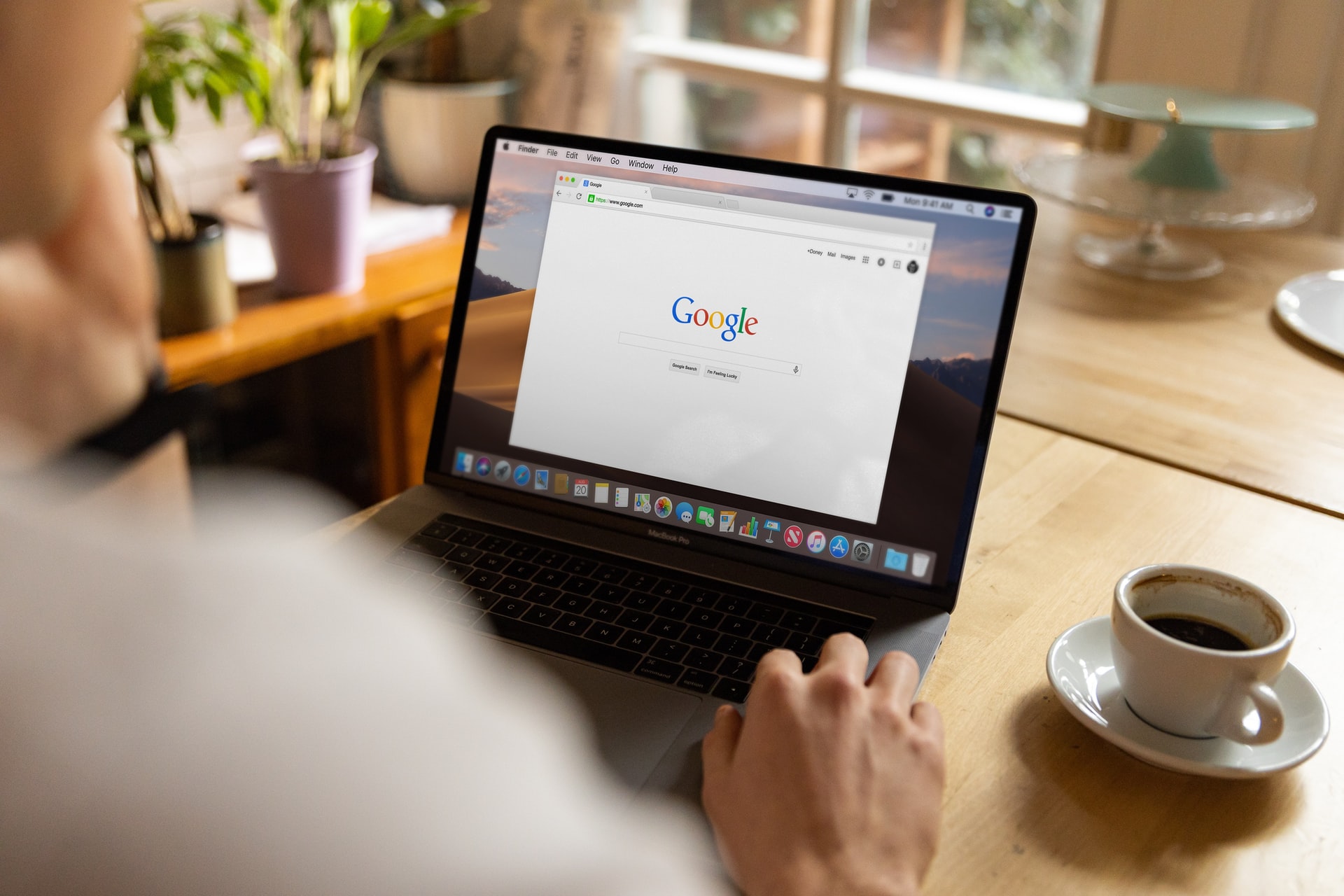
(credit: unsplash.com)
Logging out of a Gmail account on a PC or personal computer is very easy. Users can use a browser to log out of their Gmail account. The steps to log out of a Gmail account on a laptop or computer are also more practical. To ensure security, you can log out of your Gmail account through the official Google Mail (Gmail) page on browsers like Google Chrome or Mozilla Firefox. If you want to log out of your Gmail account on a PC, here are the easy steps:
- First, open a browser and log in to your Gmail account.
- Once opened, click on your Gmail account profile, usually displaying your account name and profile picture.
- Then click on Log Out.
- If you want to log out of all accounts, you can choose Sign Out of All Accounts.
- You have successfully logged out of your Gmail account on your laptop or computer safely and quickly.
- If you want to log in again, simply enter your Gmail account username and password.
2. How to Log Out of Gmail Account via Mobile Phone
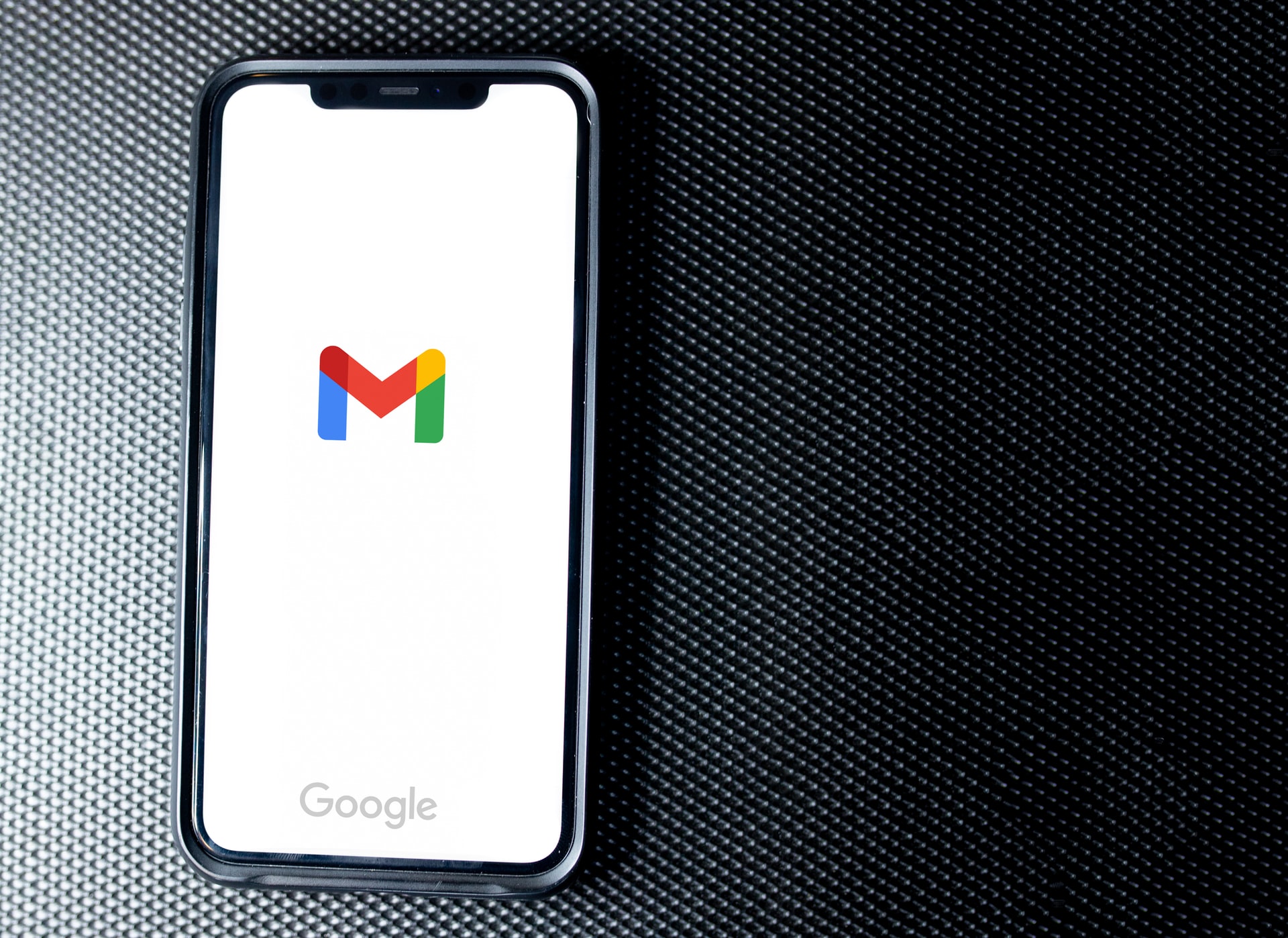
(credit: unsplash.com)
Gmail accounts can be accessed through any device, whether it's a computer or a mobile phone. The same goes for logging out or signing out of a Gmail account via a mobile phone, which is actually very easy and quick. Not only can you access multiple Gmail accounts on your phone, but you can also log in to several Gmail accounts on your phone. Now, if you want to log out of your Gmail account via your mobile phone, here are the easy steps. Besides being more secure and practical, logging out of a Gmail account via a mobile phone using this application does not take long.
2. How to Log Out of Gmail Account on Mobile Phone Via Application
- First, open the Gmail application on your phone.
- Then, tap on the Gmail profile located in the top left corner.
- After that, select Manage Account on This Device.
- Choose Remove Account.
- Done, you have successfully logged out of your Gmail account via your mobile phone.
3. How to Log Out of Gmail Account Via Settings Menu
- First, open the settings menu on your phone.
- Select Users & Accounts.
- Next, choose Gmail.
- Select Remove Account.
- Done, you have successfully logged out of your Gmail account via the settings menu on your phone.
4. How to Log Out of Gmail Account via Browser on Mobile Phone
- First, open the browser on your phone.
- Then, click on the Gmail Account on the browser page located in the top left corner.
- Click on the Gmail account name.
- Choose Sign Out.
- Done, you have successfully logged out of Gmail on your phone.
3. How to Sign Out of Gmail Account on iOS Phones

(credit: unsplash.com)
Meanwhile, signing out of a Gmail account on iOS phones is quite different. Signing out of a Gmail account on iOS is very easy and fast. This is because signing out of a Gmail account on iOS phones can be done through the Gmail application. Here's how to sign out of a Gmail account on iOS phones.
- First, open the Gmail application.
- Next, click on the Menu located in the top left corner.
- Select the profile account.
- Click on Manage Account.
- Then, click on Edit.
- Choose Sign Out.
- Done, you have successfully signed out of your Gmail account on iOS phones.
4. How to Sign Out of Gmail Account Remotely
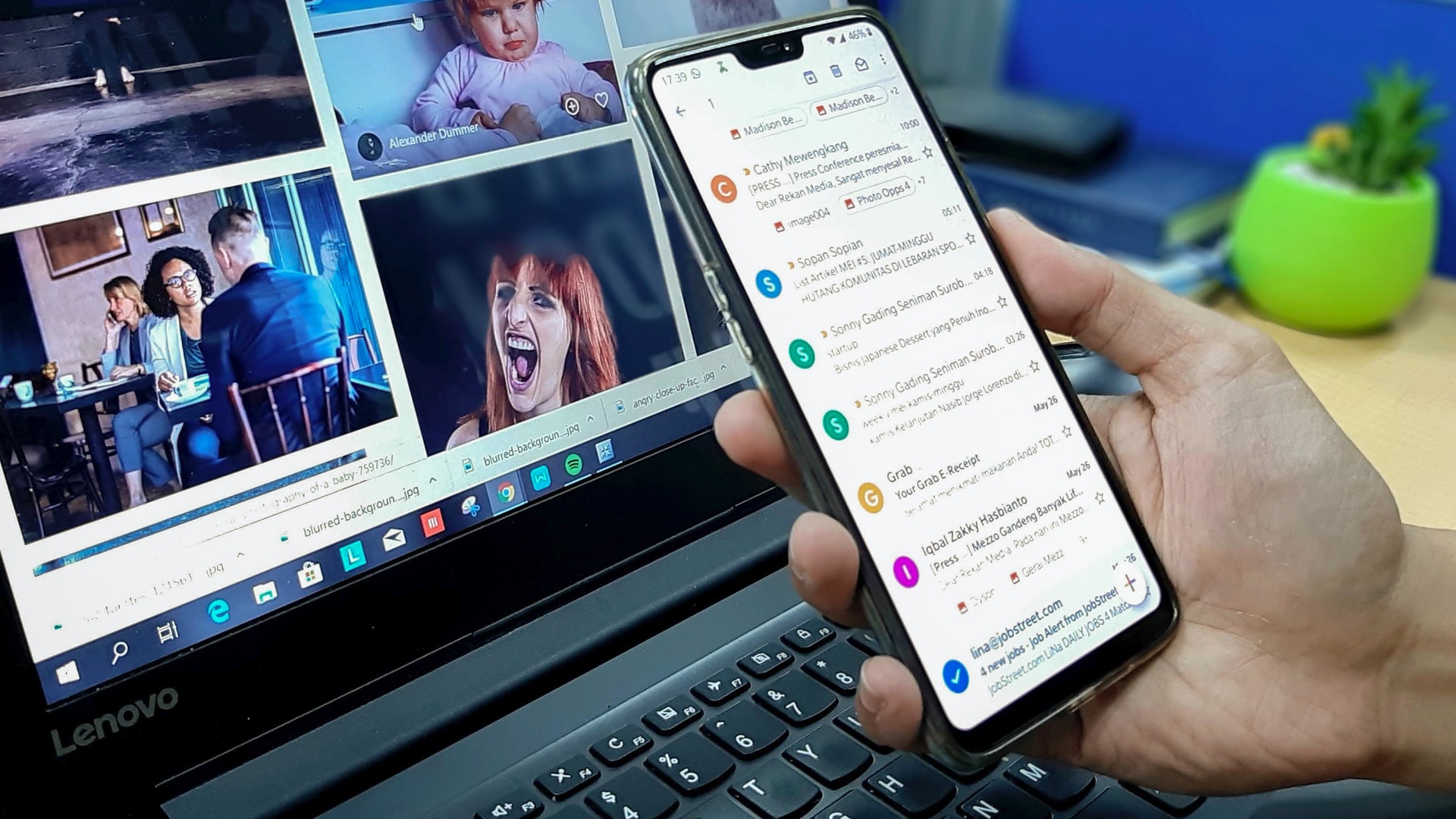
(credit: unsplash.com)
If you want to sign out of your Gmail account remotely, the process is actually very easy. However, it should be noted that the Gmail account is also logged in on the device you are using on your PC or phone. So, here's how to sign out of your Gmail account remotely or through another device.
- If using a laptop or computer, open the browser first.
- After that, log in to the same Gmail account as on the device you want to sign out remotely.
- Next, visit this link to sign out of your Gmail account https://myaccount.google.com/device-activity/
- Then, you will see the devices that are logged in using your Gmail account.
- Choose the device you want to sign out.
- Then, select Sign Out to sign out of your Gmail account.
- Done, you have successfully signed out of your Gmail account.
That's how to easily and safely sign out of your Gmail account, whether using a PC or a phone. Hopefully, the information above can help you sign out of your Gmail account easily.
(kpl/gen/nlw)
Disclaimer: This translation from Bahasa Indonesia to English has been generated by Artificial Intelligence.