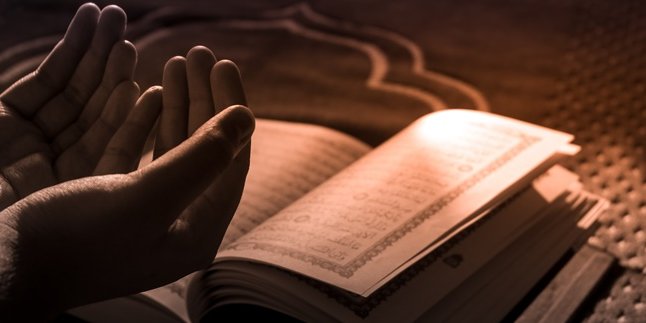Kapanlagi.com - Resetting a smartphone is often done when users experience various problems or disturbances on their devices. For Samsung smartphone users, there are several easy and appropriate ways to reset their Samsung phones. You can choose several methods that you consider easy to perform a phone reset, especially for Samsung phones.
In addition, you can also learn about the benefits and functions of resetting a phone, as well as the disadvantages that you may experience. You can even find out things to consider before resetting a Samsung phone. This is to prevent you from making fatal mistakes when resetting a Samsung phone.
Now, for KLovers who are curious about the ways to reset a Samsung phone, here are some easy and appropriate methods. Let's check them out right away, KLovers.
1. Benefits and Functions of Resetting HP

Illustration (credit: Pixabay)
Before knowing the various ways to reset Samsung HP, you need to know what benefits can be obtained by resetting HP. And here are some benefits that you can get when resetting HP:
1. The first benefit is that it can clean and overcome viruses or malware on your mobile phone.
2. Then it improves the performance of the phone faster.
3. Overcoming error problems on the phone.
4. Then, permanently deleting junk files or unused data.
5. Emptying the memory so that it has more storage space.
6. And finally, restoring the phone's settings to factory settings. So your phone will be like new again.
2. Disadvantages of Resetting HP

Illustration (credit: Pixabay)
In addition to getting benefits, it turns out that there are disadvantages when resetting. Here are some disadvantages of resetting your HP:
1. The first disadvantage is that resetting can delete data and a number of applications, so be careful if you might lose important data if you don't back it up.
2. Then the failure to reset the HP can cause the phone to be locked and difficult to open again.
3. Then the failure to reset the HP can cause the phone to experience screen errors.
4. Some software problems may occur if users experience a failure to reset the HP.
5. Not only that, but applications on the phone may also have errors such as exiting on their own.
6. And finally, there may be disruptions to the phone signal.
3. Things to Consider Before Resetting Samsung HP

Illustration (credit: Pixabay)
If you need to perform a reset, then you need to pay attention to things in the reset including Samsung HP. These are the things you need to consider and you must know, KLovers. Here are some things to consider before resetting Samsung HP:
1. The first thing to consider is to backup important data such as documents, media files, and contacts before resetting HP.
2. Then the second thing is to make sure the phone's power is at least 75% when resetting HP.
3. Avoid charging while the HP reset is running.
4. Finally, remove the microSD memory card before resetting HP.
4. How to Reset Samsung HP Using Manual Buttons

Illustration (credit: Pixabay)
The first way to reset Samsung HP is by using manual buttons. Yes, this method can be one of the quick ways for those of you who want to reset your Samsung HP. Here are some ways to reset Samsung HP that you can do:
1. The first way is to make sure the battery condition is above 75%.
2. After that, with the HP turned off, you can press and hold the Volume Up, Home, and Power buttons together for a few seconds.
3. Well, if you've done that, you will be taken to the Samsung Android System Recovery menu.
4. To execute commands, you can use the Volume Up & Down buttons.
5. Continue by finding the Wipe data or Factory reset menu.
6. If you have found it, you can press the home button, then the HP will be reset automatically.
7. The reset process can take about 5-10 minutes, KLovers, depending on how many files are stored in the internal memory of the HP.
8. Finally, you can select the Reboot System Now menu to restart the HP. Done.
5. How to Reset Samsung Phone Through the Settings Menu

Illustration (credit: Pixabay)
In addition, there is also a way to reset Samsung phones using the Settings menu. This method is indeed one of the most commonly used methods for those who want to reset their phones. Moreover, this method is also easy to do. Here are several ways to reset Samsung phones through the Settings menu:
1. The first method you can do is to open the settings or Settings on your Samsung phone.
2. After that, on the Settings screen, you can scroll up in the list of categories.
3. If you see the General Management menu, you can select that menu.
4. On the General Management screen, tap Reset.
5. On the Reset screen, tap Factory Data Reset.
6. Then, on the Factory Data Reset screen, tap Reset Device.
7. After one or two minutes, you will see the Android Recovery screen.
8. Press the Volume Down button until the Wipe data or factory reset option is selected.
9. Then, press the Power button.
10. On the warning screen, press the Volume Down button until the Yes option is highlighted. Then, press the Power button again.
11. After a few seconds, the Android Recovery screen will appear again with the Reboot System Now option selected.
12. Finally, press the Power button to reboot the system. Done, the Samsung phone reset process is complete.
6. How to Reset Samsung Phone with Code

Illustration (credit: Pixabay)
And the last way to reset a Samsung phone is by using a code. Every phone brand also has different secret codes. Samsung also has a secret code to reset the phone. Here's how to reset a Samsung phone using a special code:
1. First, you can enter the Dial menu, like when you want to make a call.
2. After that, type *2767*3855# and click call.
3. Once you have typed it, you will automatically be taken to the factory reset menu.
4. And your phone will be automatically reset to the factory settings.
Those are some easy and practical ways to reset a Samsung phone along with the benefits and drawbacks of resetting a phone. Hopefully, this method can help you, KLovers. Good luck.
(kpl/gen/dhm)
Disclaimer: This translation from Bahasa Indonesia to English has been generated by Artificial Intelligence.