Meaning of Crush in Slang Language About Love, Popular Among Young People
The meaning of crush is actually related to love or romance. This slang term shows the condition when you are falling in love with someone. Let's find out more, KLovers!

Kapanlagi.com - Whatsapp is currently one of the most widely used communication applications, especially in Indonesia. Moreover, there are many features provided by the Whatsapp application, such as chat backup. There are several ways to backup Whatsapp that you can do. The process of backing up Whatsapp is also easy for you to do.
You can do it on Android phones, iPhones, PCs, and laptops. So, don't hesitate to backup your Whatsapp chats. There are many features that we can use in the Whatsapp application, not only sending chats, but you can also send videos, voice notes, make phone calls, and even make conference calls with multiple people.
The Whatsapp application also allows you to create groups if you want to create a work group, school group, family group, friends group, or community group. So, it's no wonder that Whatsapp is widely chosen as one of the communication applications. You can even backup your chats so that they are still saved and available when you switch phones.
Now, for KLovers who are curious about how to backup Whatsapp, here are several methods that you can do. This method can be done on Android phones, iPhones, PCs, and laptops. Let's check it out, KLovers.

Illustration (credit: Pixabay)
Before knowing how to backup Whatsapp, you need to know what are the benefits of backing up on Whatsapp? And here are some benefits that you can experience by backing up chat on Whatsapp:
1. Restore Chat History
The first benefit is that you can restore chat history on the Whatsapp application. WhatsApp states that you can backup WhatsApp data using Google Drive and/or local backup. Local backups will be created automatically at 02.00 AM and will be saved as a file on your phone.
2. Can Restore Chat when Changing Phones
For those of you who back up, you don't need to worry about losing chats when changing phones. Because when changing phones, your chats will still be there from the moment you made the backup. So it doesn't harm you who have important things like work or business when communicating on WhatsApp.
3. Evidence
In addition, by doing backups, you can provide evidence if you experience something that harms you. This chat can be an undeniable proof. You can do backups for chats only, or it can be done for photos or videos.

Illustration (credit: Pixabay)
The first way to backup WhatsApp is for Android users. Yup! Android users can also backup their chats on WhatsApp. Here are several ways to backup WhatsApp with Android phones:
1. Before doing the backup, make sure that your phone is connected to Google Drive.
2. Then, as usual, you can open your WhatsApp application.
3. After that, you can click the three-dot icon in the top right corner of the application.
4. Once opened, there will be options in the menu bar. You can choose Settings.
5. Next, select Accounts. In this section, choose which Google account you want to connect with your WhatsApp account.
6. Select Chats, then choose Chat Backup.
7. Then, select Back Up, and WhatsApp will automatically backup your data to Google Drive.

Illustration (credit: Pixabay)
In addition to using an Android phone, you can also backup with iPhone. The method is not different from using an Android phone, KLovers. Here are some ways to backup WhatsApp using iPhone:
1. First, open your WhatsApp application.
2. Then, click on Settings to perform a backup.
3. Then select Back Up Now, and WhatsApp will automatically backup your data to your iCloud.
4. However, to perform automatic scheduled backups, you just need to tap on Auto Backup and choose the backup frequency.
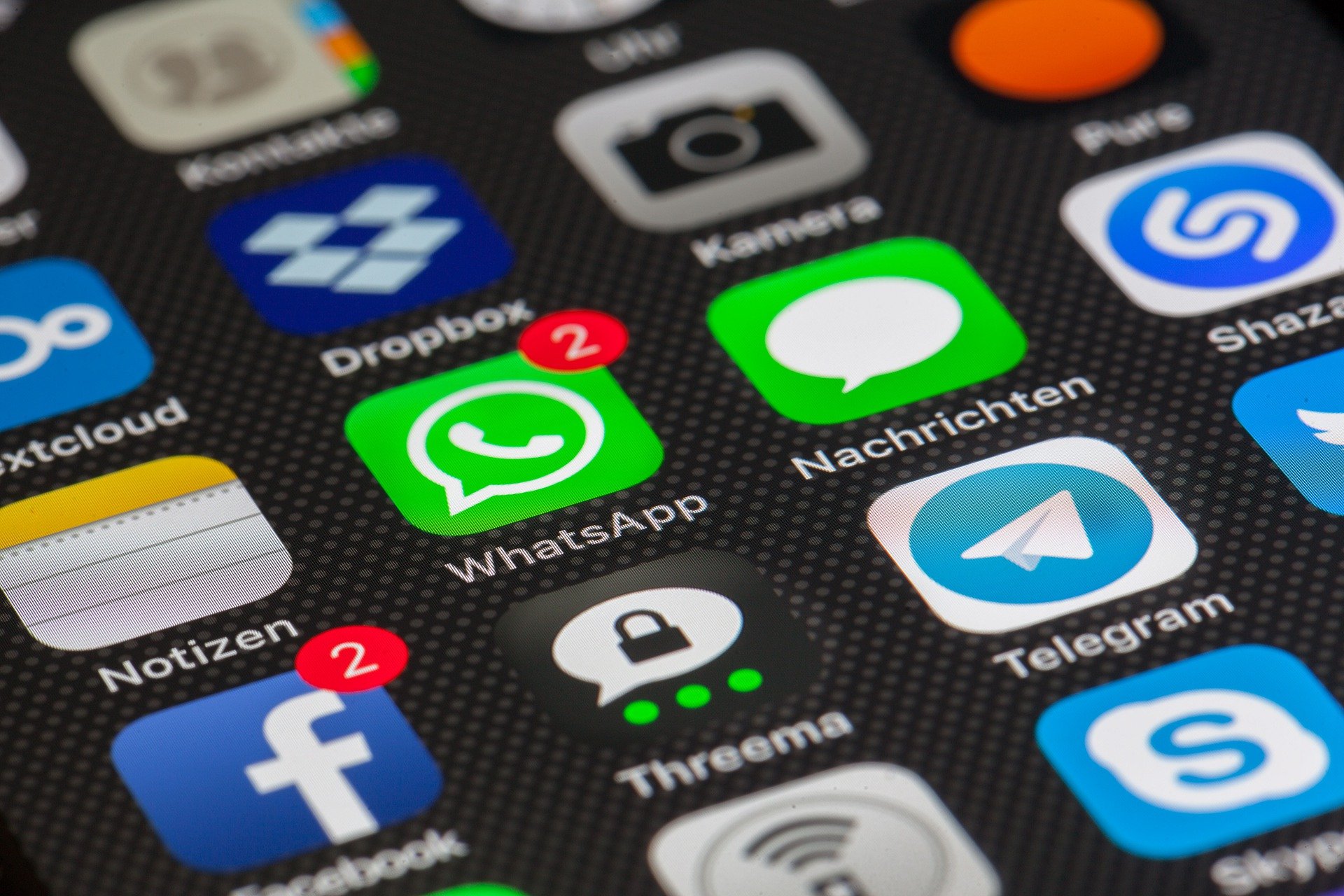
Illustration (credit: Pixabay)
What if you want to backup WhatsApp on your PC or Laptop? Can it be done easily? Actually, the WhatsApp application will backup your data to the SD card of your phone. So, you can easily transfer the data from WhatsApp directly to your computer or laptop. And here are some ways you can do it:
1. The first method is to connect your phone to your computer using a USB cable.
2. Once connected, you can open the WhatsApp folder on your phone's drive.
3. Next, you can open the Databases folder.
4. Select the data you want to backup.
5. Then, copy and paste that data into a folder on your computer, and the data will be backed up on your PC or Laptop.

Illustration (credit: Pixabay)
What about automatic backup? If you have set up automatic backup for WhatsApp, you can follow these steps to avoid making any mistakes during the backup process:
1. As usual, open your WhatsApp application.
2. Then, on the application, tap on the three-dot icon located at the top right corner.
3. Next, go to the Settings section.
4. After that, select Chats and then choose Chat Backup.
5. Then, choose Back up to Google Drive and select the backup frequency you prefer.
6. Finally, select Back up over to choose whether the backup is done through mobile internet or WiFi.
Those are some easy and accurate ways to backup WhatsApp. You can perform these steps on Android phones, iPhones, as well as PCs and laptops. Good luck, KLovers.
(kpl/gen/dhm)
Cobain For You Page (FYP) Yang kamu suka ada di sini,
lihat isinya
The meaning of crush is actually related to love or romance. This slang term shows the condition when you are falling in love with someone. Let's find out more, KLovers!
Funny Sundanese words contain funny, hilarious, and silly messages to bring out your sense of humor. Let's take a look at the review, KLovers!
Surah Al Ikhlas is a short surah in the Quran. Surah Al Ikhlas consists of four verses with amazing meanings and virtues. Check out the following review KLovers!
Talking about the meaning of capjikia, it seems incomplete if we don't discuss the history of this game. Although it has been in Indonesia for a long time, it turns out that capjikia is not an original game, KLovers! This game is a type of card game that originated from China.
For those of you who are fond of the English language, surely you know the meaning of what. In addition, there are also several examples of the word what in a sentence along with its functions.
To know more about the meaning of saranghae and its pronunciation variations, check out the following review.
If you have applications that are no longer needed or are experiencing damage and problems, uninstalling the application can be the right choice. This is how to easily and quickly uninstall apk on a laptop.
To register, you need to know how to activate the Smartfren card. This way, you can comply with the regulations and immediately enjoy various services provided by Smartfren. Not only that, this registration is also an effort to prevent digital crimes.
To understand more deeply the meaning of fana is temporary or not eternal, consider the following discussion.
Restarting a Samsung phone is important to know, especially for its users. It cannot be denied that Samsung is currently one of the most popular phone brands.
LOL is a slang language used nowadays on social media. The real meaning of LOL is an acronym in English, which is Laugh Out Loud. Check out the following review, KLovers!
Nikita Willy stays active in sports even though she is pregnant with her first child with Indra Priawan.