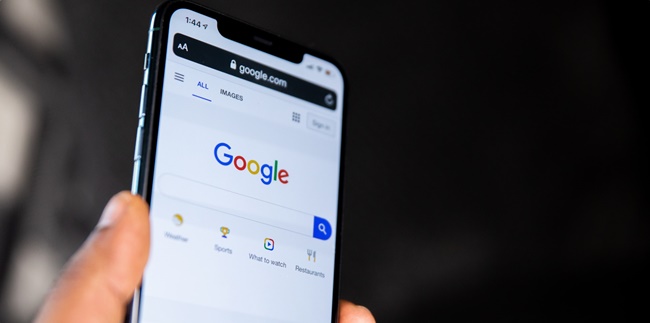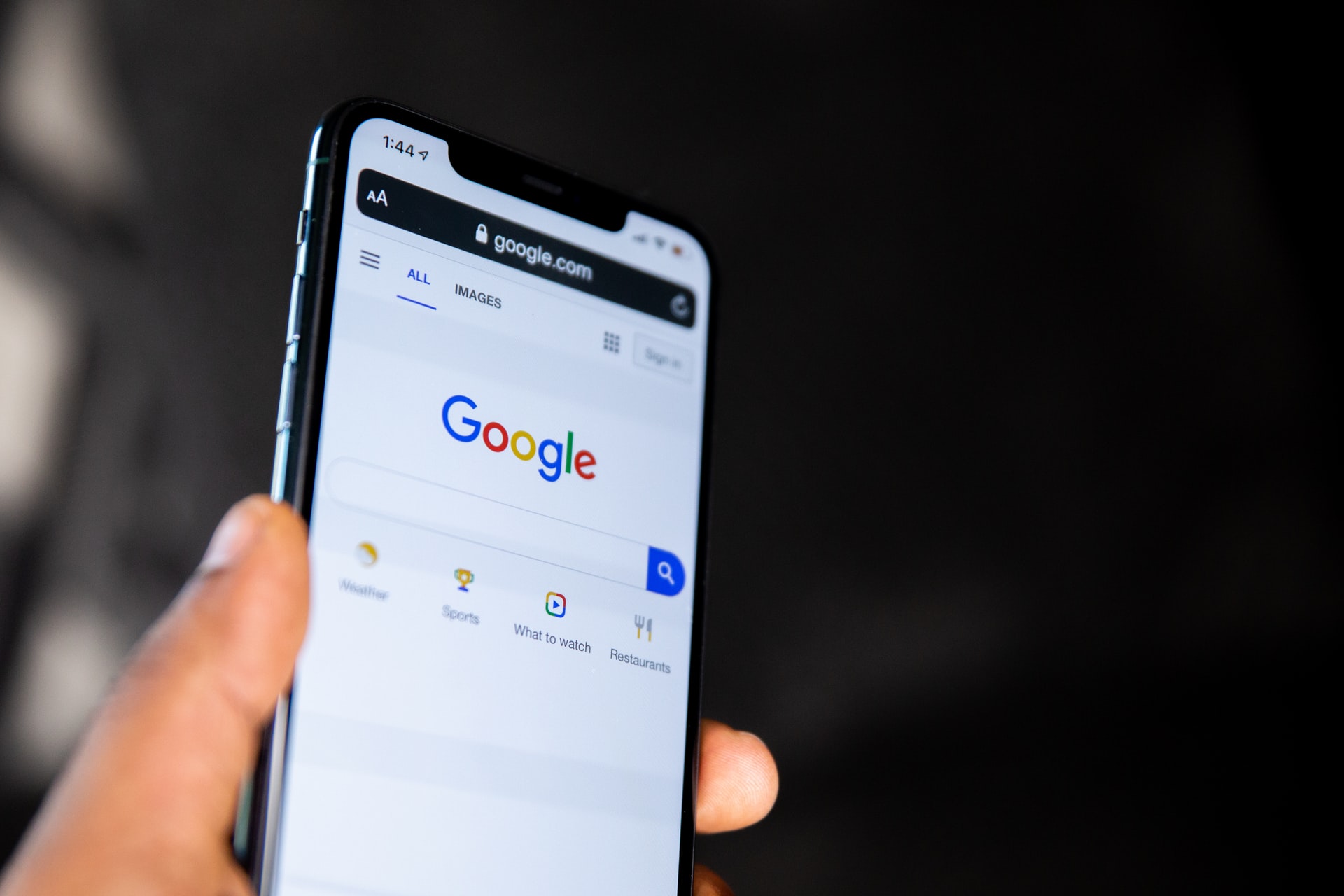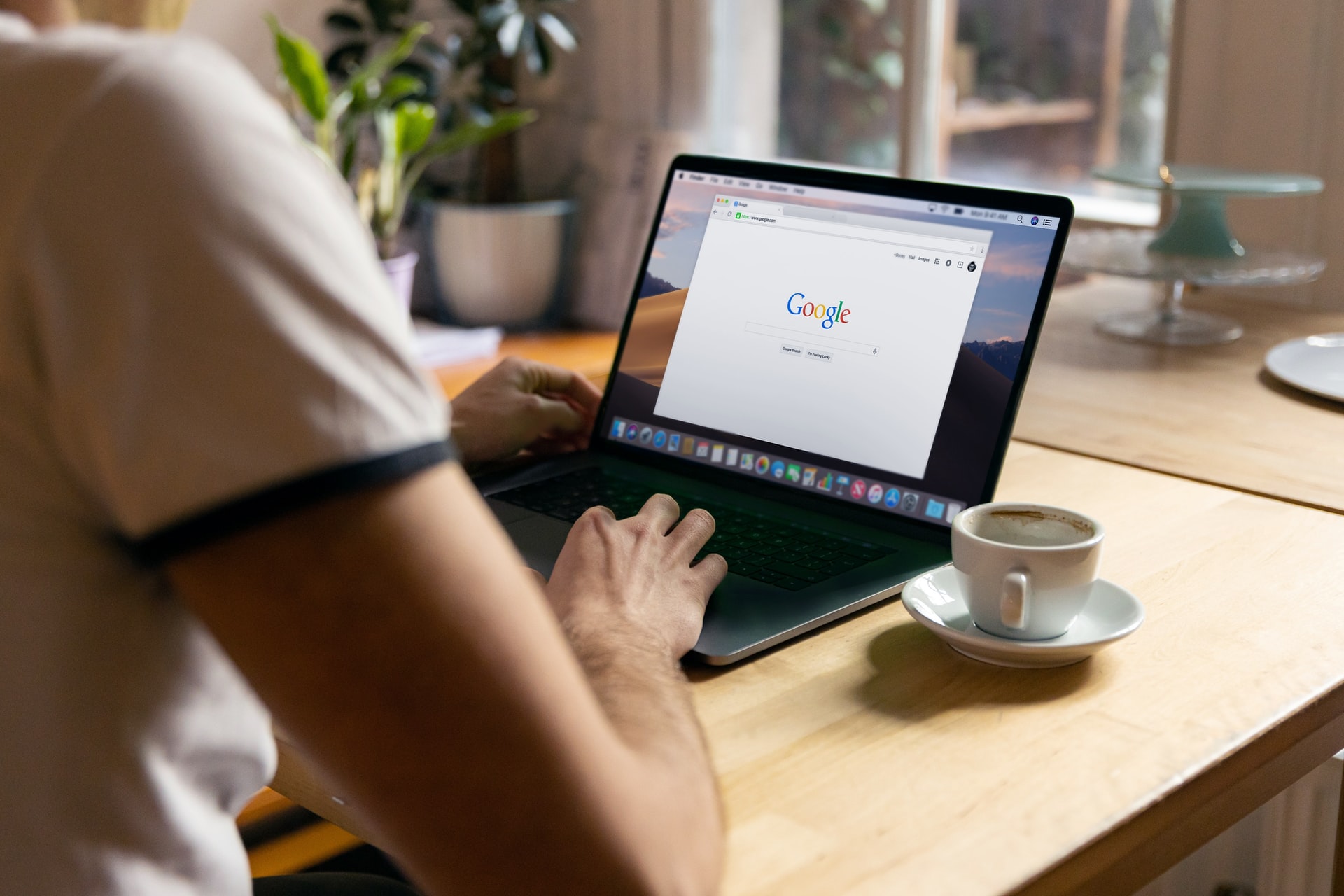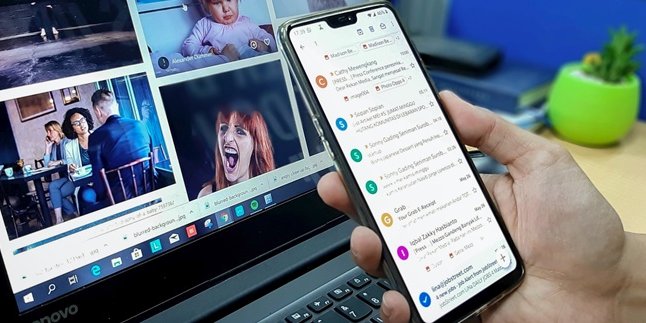Kapanlagi.com - Various things are now very easy to find through Google, the world's largest internet search engine. One of them is to download images on Google, which can be done through PCs or mobile phones. How to download images on Google is even very practical without the need for additional applications.
There are several functions of Google, one of which is to search for specific information. Moreover, users can also download images on Google according to their needs. The actual way to download images on Google is very easy. Because without the need for an application, you can already save images on Google on your device.
However, it should also be known that not all images on Google may be available for free. Because some of them are paid with a certain fee. However, don't worry because there are thousands of images on Google that can be downloaded for free. It is also important to know that when you have downloaded images on Google, sometimes some sources require users to provide image sources to avoid copyright.
Well, here's how to download images on Google via laptop and mobile phones easily without using additional applications. For more details, how to download images on Google via laptop and mobile phones has been summarized by kapanlagi.com from various sources.
1. How to Download Images on Google Via Android HP
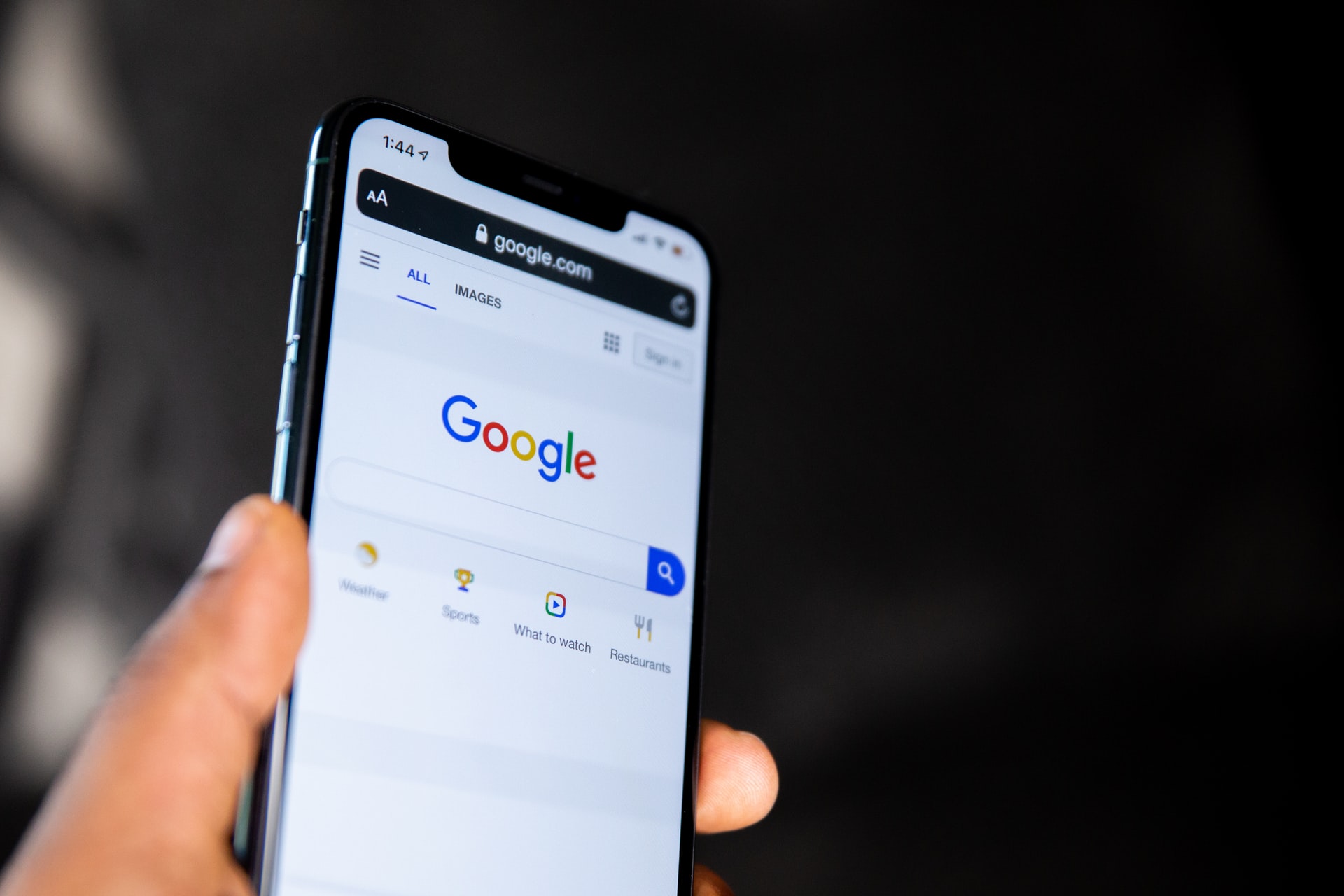
How to download images on Google (credit: unsplash.com)
Downloading images on Google through Android HP is actually very easy. Users can download images on Google directly through the Google app in a practical and fast way. Here's how to download images on Google via Android HP easily and conveniently.
1. How to Download Images on Google Via Google App
- First, type keywords on the Google page on your mobile phone. For example, using the keyword Umbrella.
- Then click search.
- After appearing on the Google page, select Images.
- Then select the image you want to download.
- After that, click on the image.
- Once it's open, press and hold the image until several options appear.
- Select Download Image.
- Done, the image will be automatically saved in the gallery on your mobile phone.
2. How to Download Images on Google Via Browser (Google Chrome, Mozilla, Opera Mini, Brave, UC Browser)
- First, type keywords on the Google page on your mobile phone. For example, using the keyword Umbrella.
- Then click search.
- After appearing on the search homepage, select Image.
- Click on your chosen image.
- Then press and hold for a few seconds.
- Select Download Image.
- Done, the image will be automatically saved in the gallery on your mobile phone.
2. How to Download Images on Google via Laptop

How to download images on Google (credit: unsplash.com)
Meanwhile, downloading images on Google is also easy and very practical. However, unlike downloading images on Google via a mobile phone, users only need to access the browser page on their laptop and search for the images they need. Well, here are some easy steps to download images on Google that you can practice.
- First, open the browser on your laptop.
- Then, enter the keyword on the browser page on your laptop.
- Next, click search.
- After your search results appear, click on Image.
- Then, choose the image you want to download.
- Click once, and the image you want to download will open.
- Next, right-click and several options will appear.
- Select Save Image As...
- The location to save the image will automatically appear.
- You can choose the location to save the image.
- Then, click Save.
- The image will be automatically saved in a folder on your laptop.
3. How to Download Images on Google Via Free Sites
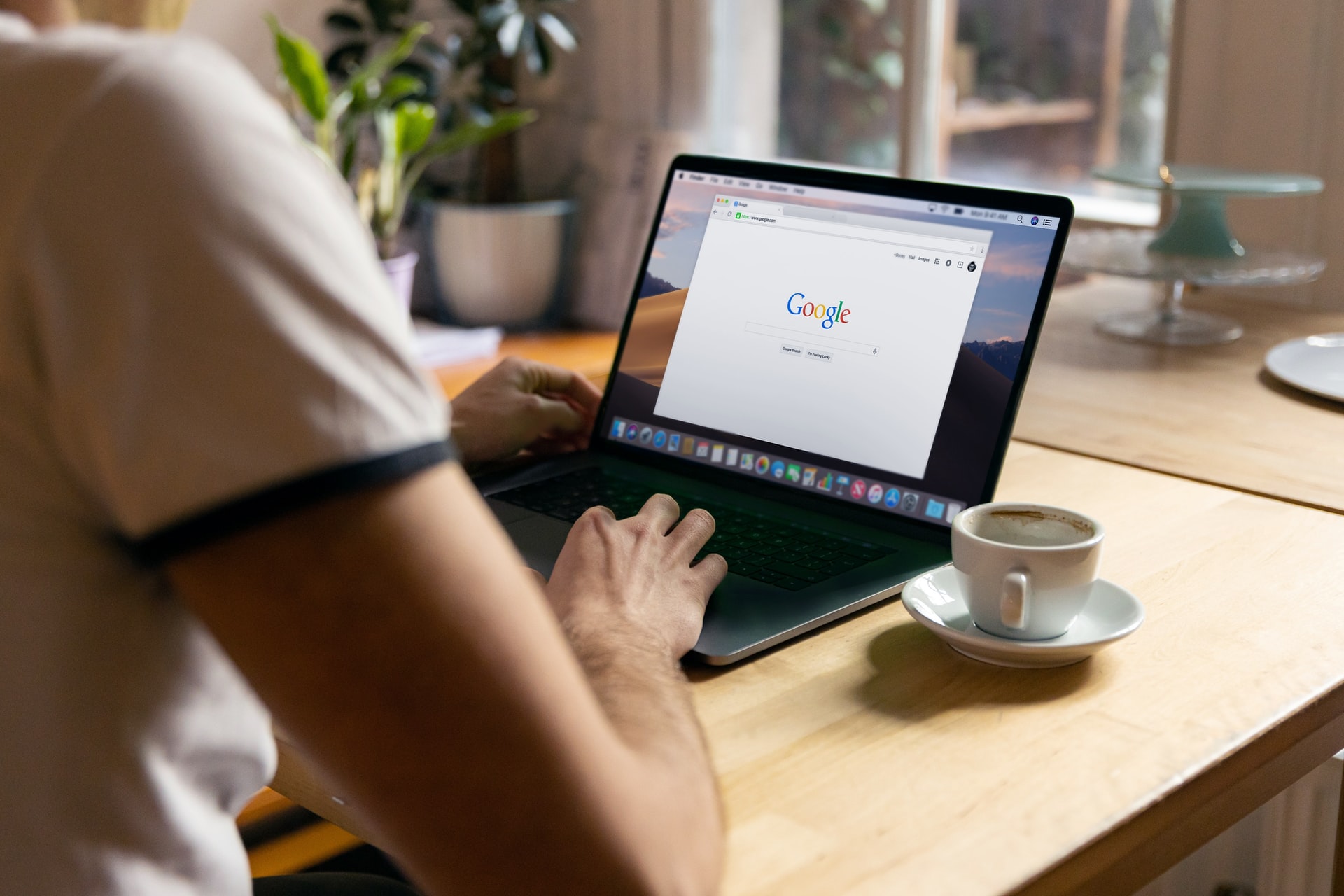
How to download images on Google (credit: unsplash.com)
Several websites also provide services to download images on Google for free. Through these sites, anyone can upload their own photos. However, there are also some images that may require payment and subscription. Additionally, it is important to note that using images from Google or certain websites may require attribution to prevent copyright issues. Here is how to download images on Google via free sites that provide image downloading services.
4. How to Download Images on Google Via Freepik
- First, open your browser and go to Google.
- Then, visit the link https://www.freepik.com/
- Enter the keywords in the available column on the Freepik page.
- Next, click the Search button.
- After that, several images and photos will appear.
- Choose according to your preference.
- Click on the chosen image.
- Click Download.
- Then, select Free Download and choose the image quality according to your preference.
- The image will be automatically downloaded.
However, through the Freepik website, users can only download a maximum of 5 images. Because each account is only limited to downloading one image per day.
5. How to Download Images on Google via Pixabay Website
- First, open the browser on Google.
- Then, visit the link https://pixabay.com/
- Enter keywords in the available column on the Pixabay page.
- After that, click the search button.
- Select the image you need.
- Then, click on the image.
- Choose Download for Free, determine the size.
- Then, enter the secret code or Captcha to download the image.
- Wait until the download process is complete.
- Automatically, the image will be saved on the device.
6. How to Download Images on Google via Unsplash.com
- First, open the browser on Google.
- Then, visit the link https://unsplash.com/
- Enter keywords in the available column on the Unsplash.com page.
- After that, click the search button.
- Select the image you need.
- Then, click on the image.
- Choose Download Free.
- To adjust the quality and size of the image, select the small arrow next to Download Free.
- Automatically, the image will be saved on the device.
Those are the ways to download images on Google via laptop and mobile phones easily without any applications. Hopefully, the above review can help you download or save images on your laptop or mobile phone easily and practically.
(kpl/gen/nlw)
Disclaimer: This translation from Bahasa Indonesia to English has been generated by Artificial Intelligence.