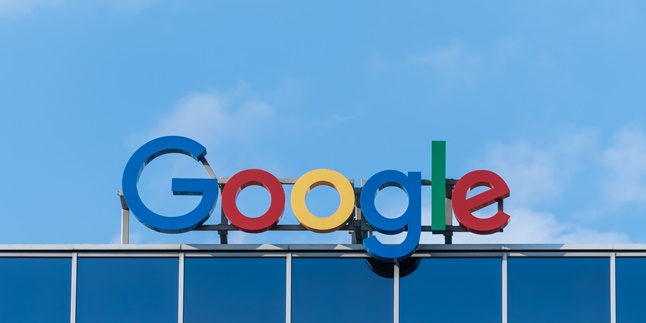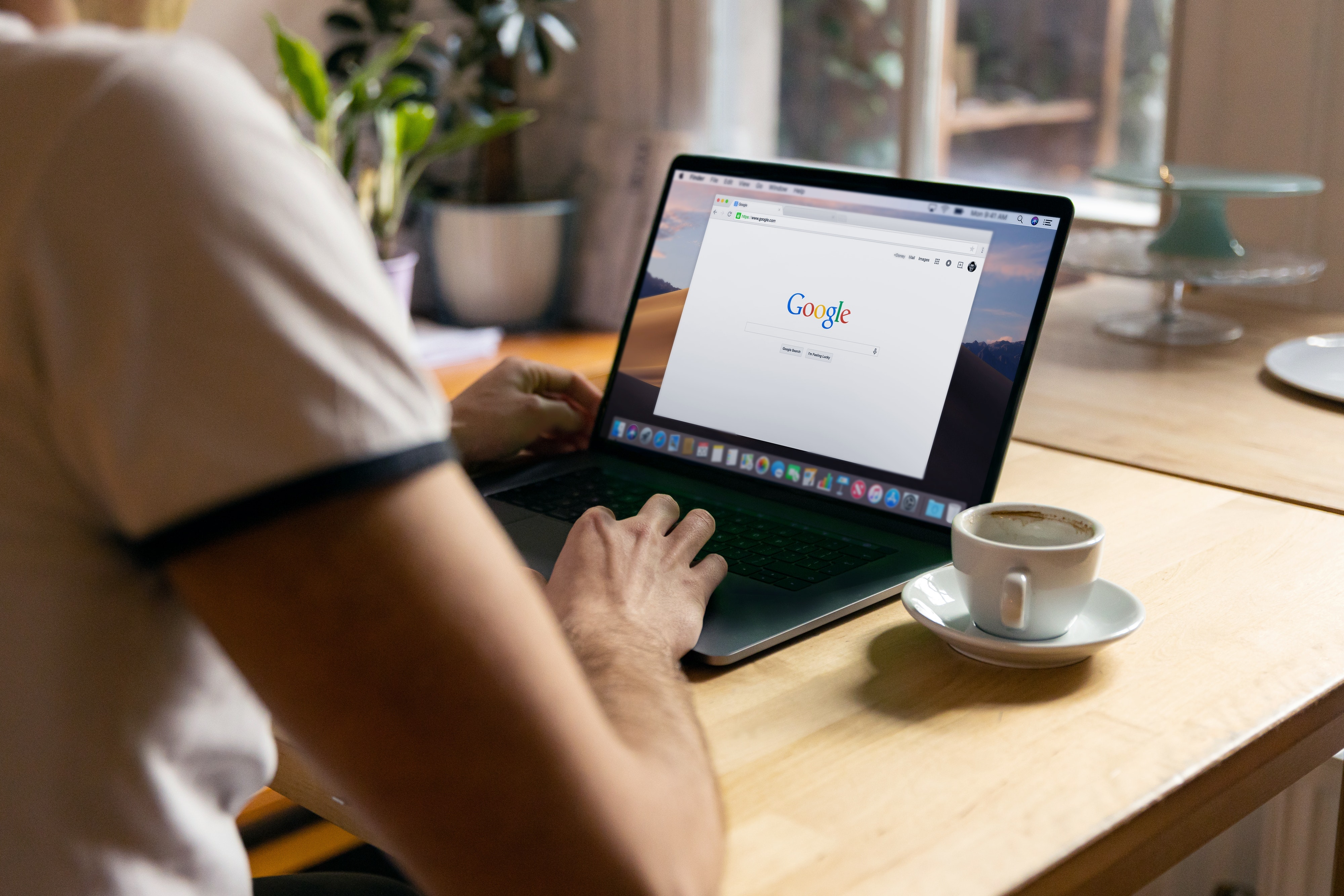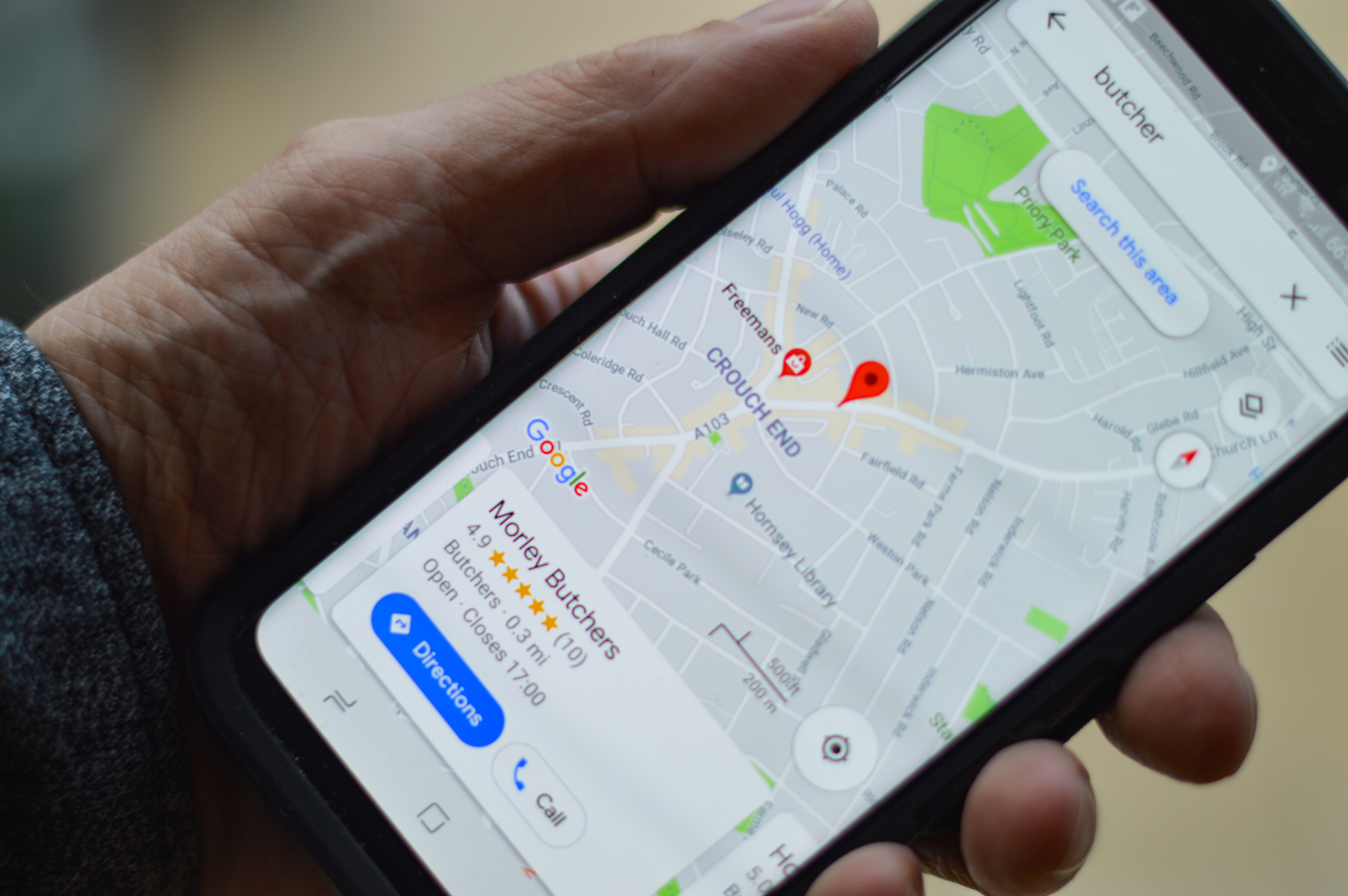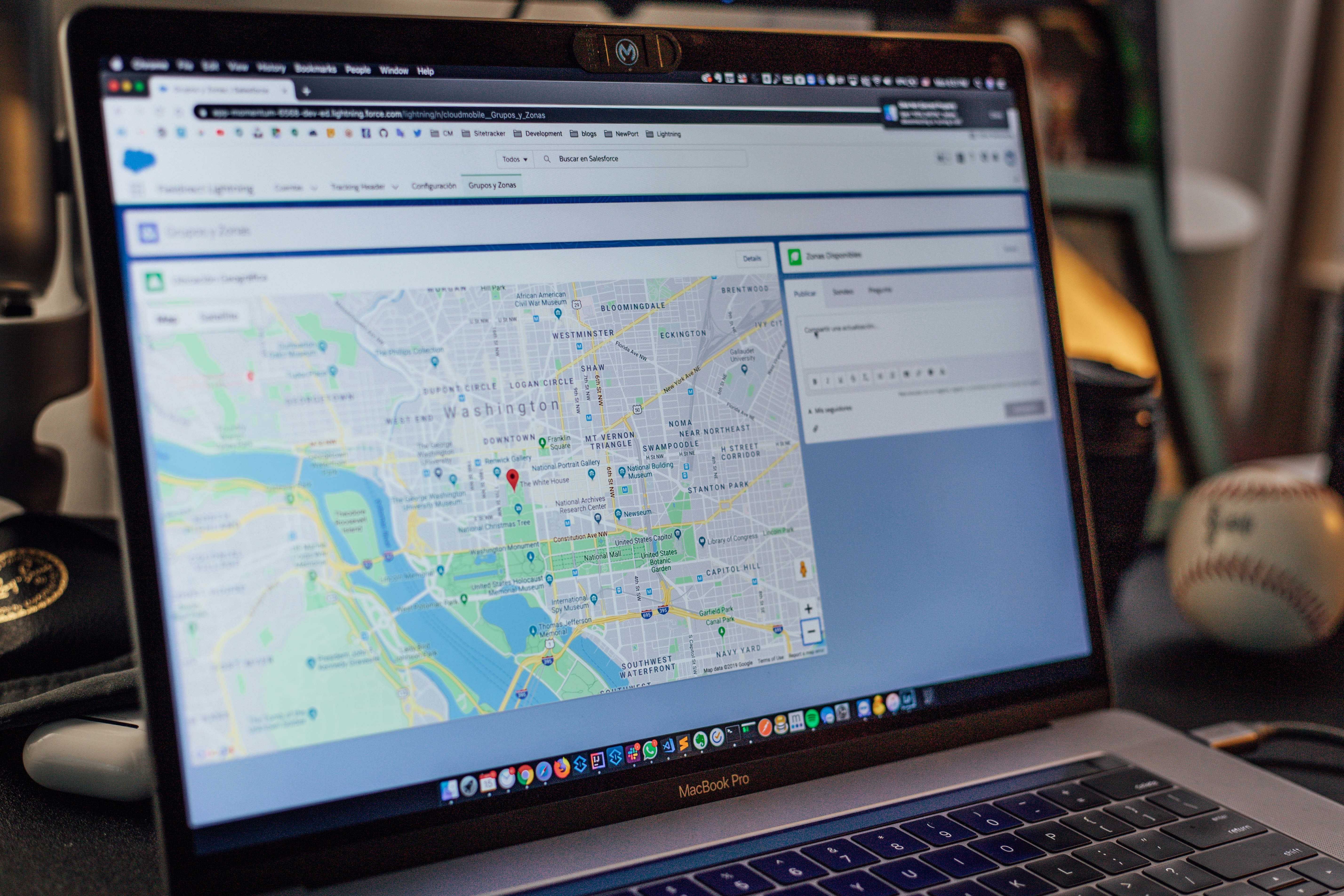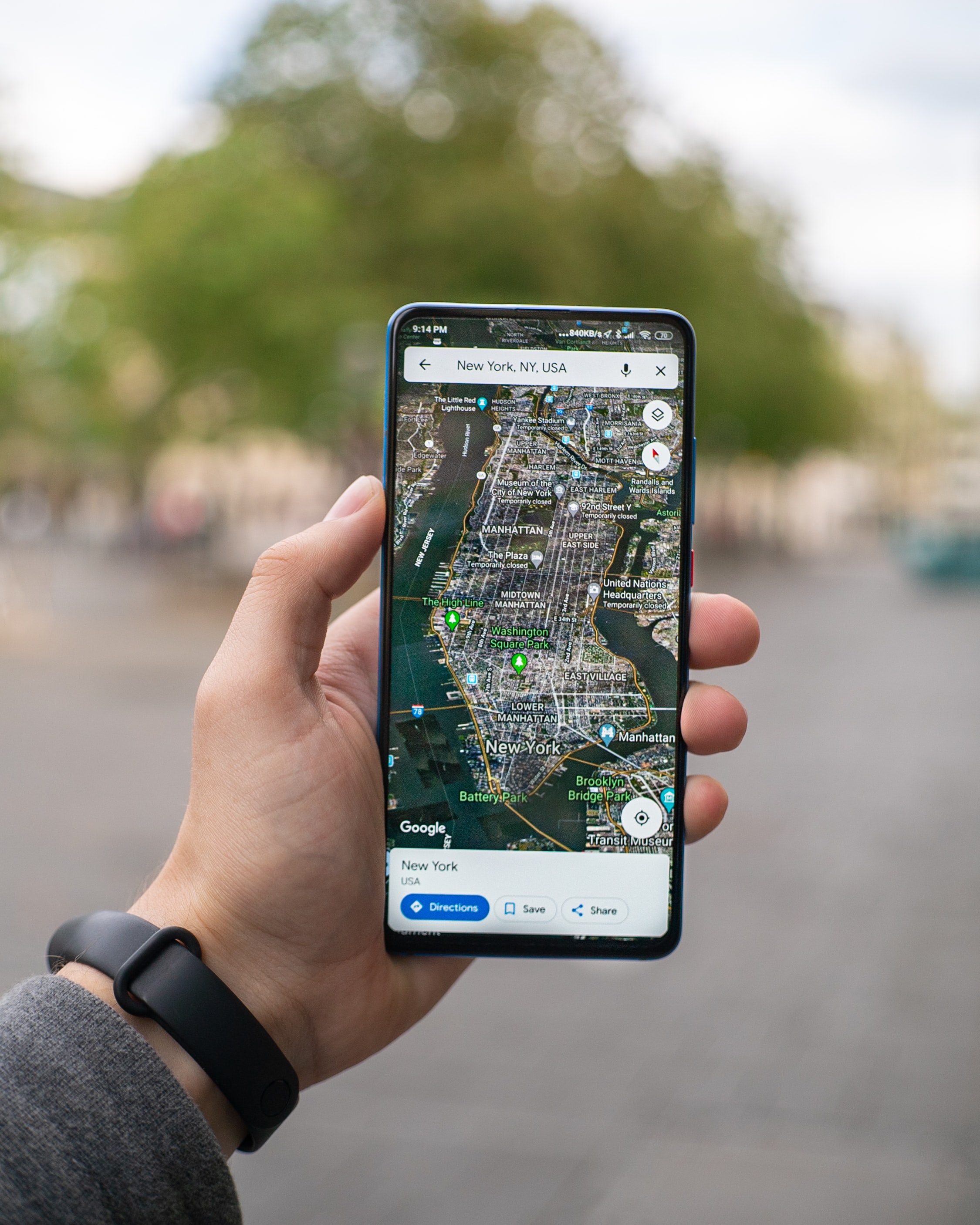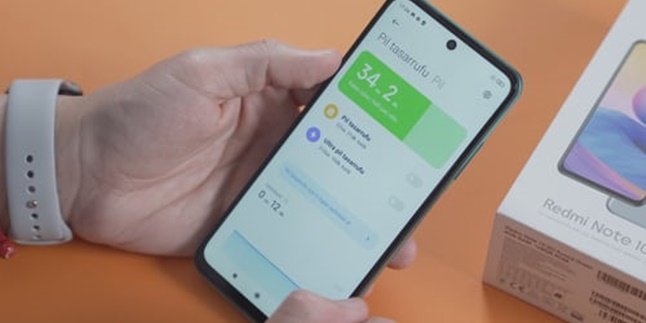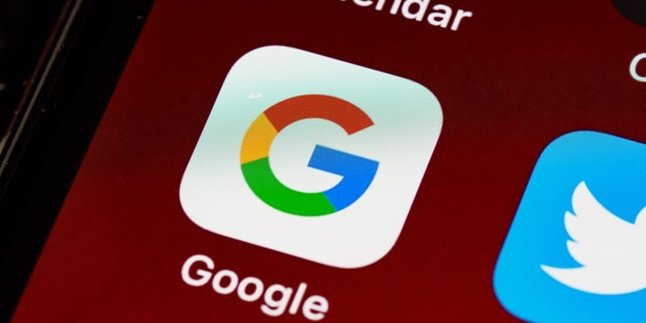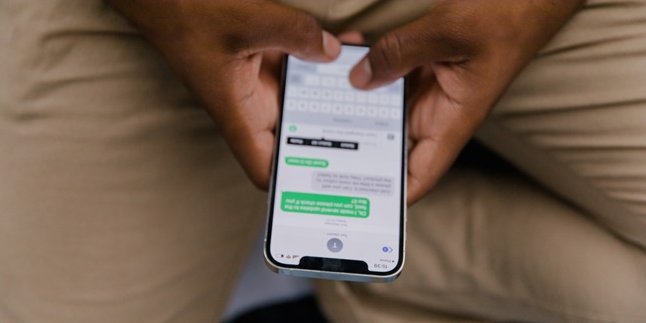Kapanlagi.com - Google Maps is one of the services that greatly helps human work. Besides being able to provide directions, you can use it to pin business locations that will also facilitate promotions. Therefore, you need to know the procedure for adding locations on Google Maps.
By knowing how to add locations on Google Maps, you can pin various addresses. Whether it's a house, store, cafe, and so on. With that, you will find it easier to promote the location of your business to potential customers.
Indeed, you need to do this so that the location of your business is easier to find. With the support of current technology, it is indeed necessary for you to know how to add locations on Google Maps, as explained below.
1. How to Add a Location on Google Maps in Google My Business
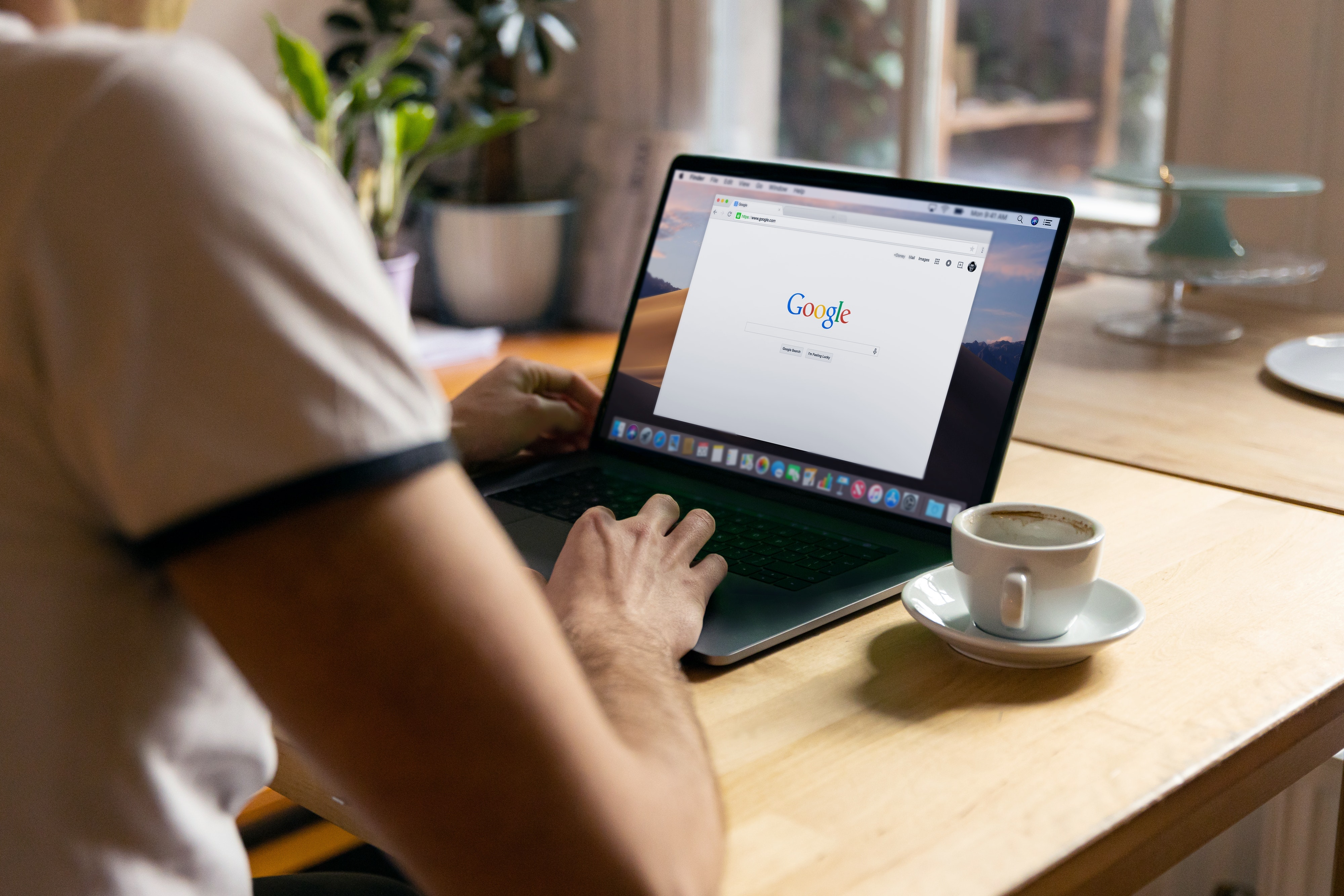
How to add a location in Google Maps (Credit: Unsplash)
You can apply the following steps to add a location on Google Maps in the Google My Business feature. This feature will be useful in providing various information to customers according to your business location. If you don't know how, just follow the explanation below.
- Register by accessing Google My Business
- Click on the "Get Started" button
- Next, enter your business name.
- Choose the category that suits your business.
- When asked about the ownership of the business location, select "Yes".
- Please enter your office address or place of business.
- Proceed to mark your location on Google Maps.
- Determine whether you provide delivery services or not.
- Choose whether to display contact details or not.
- Verify your business by registering your address.
- You will receive a letter from Google.
2. How to Add a Location in Google Maps on Mobile
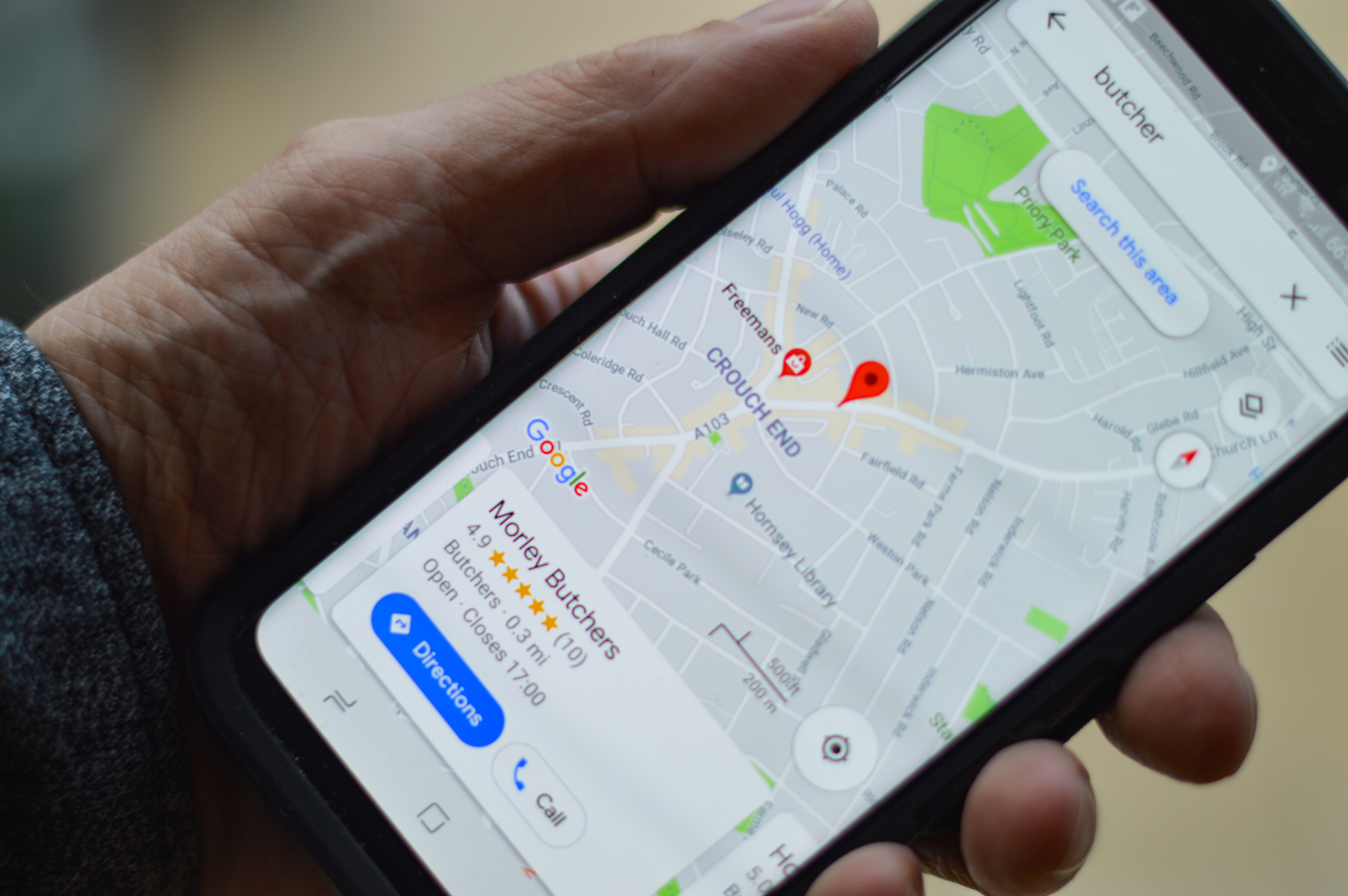
How to Add a Location in Google Maps (Credit: Unsplash)
Google Maps is not only for businesses. You can also add other locations to the map. Here is an explanation of how to add a location in Google Maps on your mobile phone that you can follow.
- Open the Google Maps app on your Android or iOS device.
- Next, click on the contribute option.
- You can click on the edit map option.
- Then click on "Add or fix a place", then "Add a place that is not on the map".
- You can also directly click on the "add place" or "add a missing place" option.
- Please fill in the information of the place you want to add (name, address, category, operating hours, website, contact, and photos).
- Click "Submit".
- Wait for an email and information validation from Google.
- If Google approves the submission, your location will be visible to Google Maps users within 24 hours.
3. How to Add a Location in Google Maps via Browser
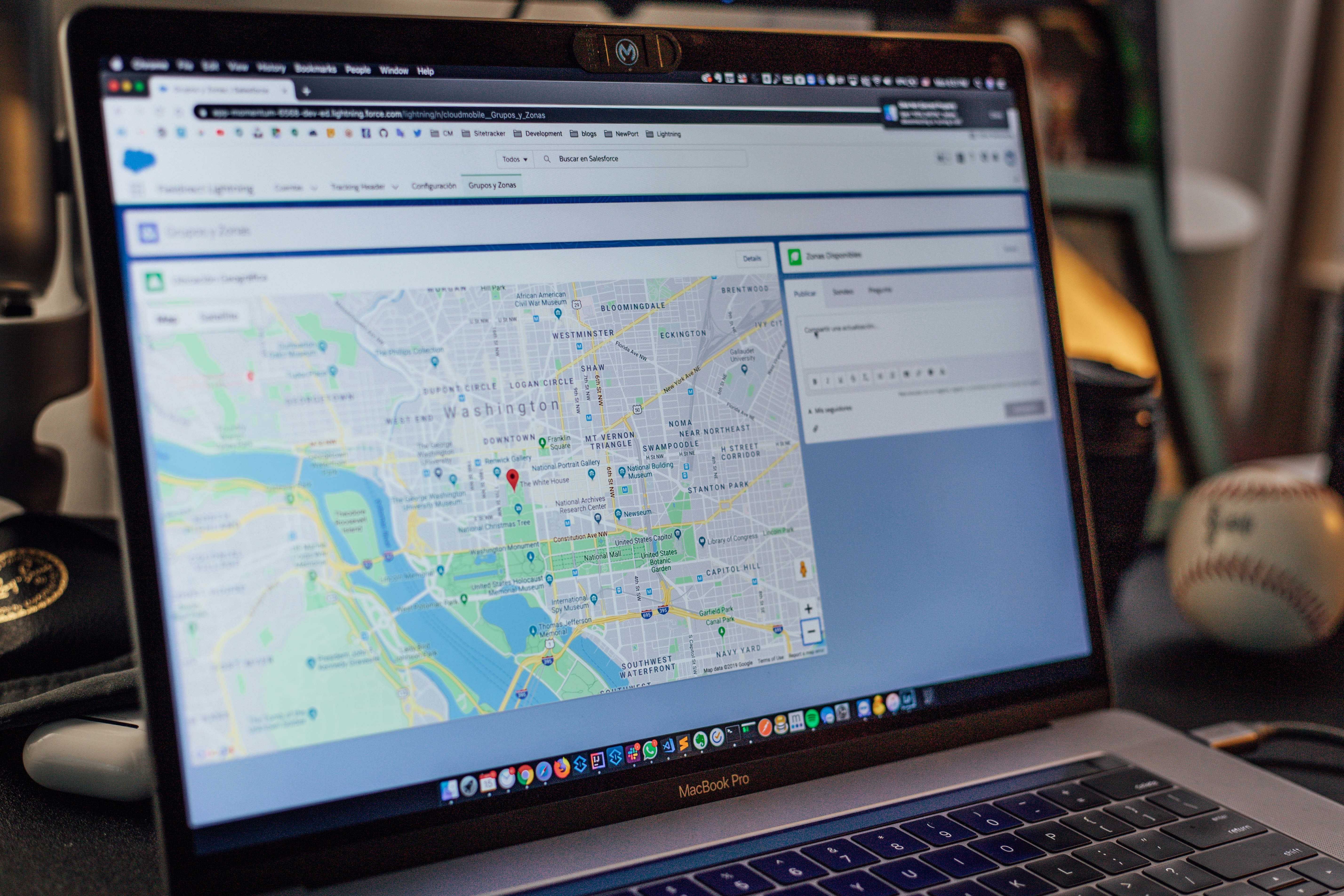
How to Add a Location on Google Maps (Credit: Unsplash)
Not only through the previous two explanations, you can also easily add a location in Google Maps through a browser. To make the process clearer, just follow the following discussion.
- First, open a browser and type the address google.co.id/maps.
- Then, search for the address you want to add.
- After that, right-click on the red pin symbol.
- Select the add place option.
- Please fill in the information of the place you want to add (name, category, location, operating hours, contact, website, and photo)
- Send the information.
- You just have to wait for an email and information validation from Google.
- If approved, your location will be visible to Google Maps users within 24 hours.
4. Benefits of Google Maps
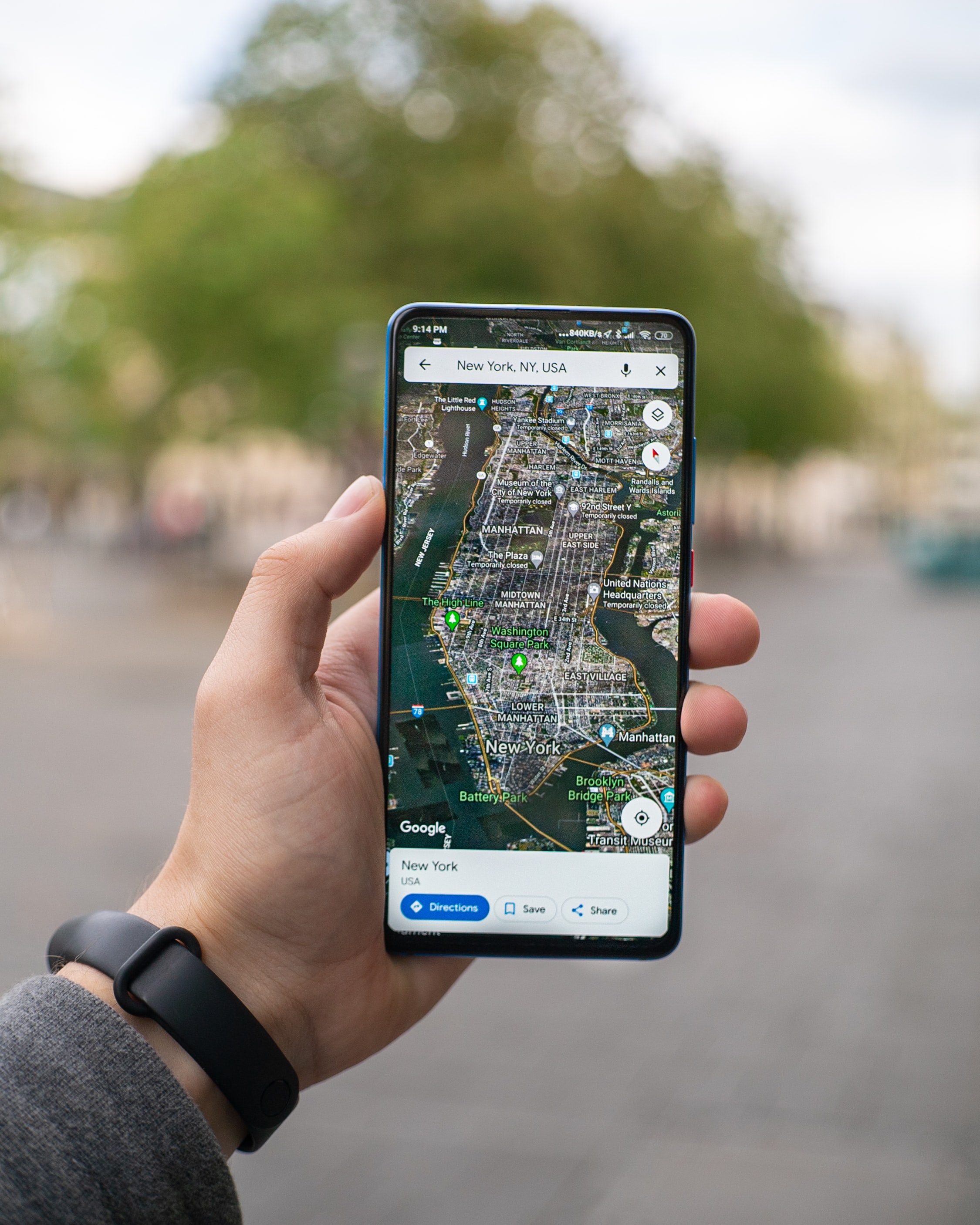
Benefits of Google Maps (Credit: Unsplash)
After learning various explanations about how to add a location on Google Maps above, surely you are curious about the reasons for doing so. These reasons come from the benefits that you can enjoy in sharing or finding locations as follows.
- Easier Location Search
Google Maps is a reliable service for location search. Even in Indonesia, this service has more than 140 million active users. When you happen to get lost or don't know the location you want to visit, Google Maps can be your solution.
- Providing Accurate Location Points to Customers
For business owners, Google Maps is a very helpful service. This service will facilitate promotion by simply including the location link. This link will provide accurate location guidance through the Google Street Views feature.
With this feature, customers can see real photos around the destination location. With this, customers will be more confident in the existence of your business place and can consider whether the location is accessible or not.
- Google My Business Feature
Perhaps, you have searched for information about a business location on Google. Usually, Google will display business locations with a box containing relevant information based on the search. Well, the location with that information box is a facility provided by the Google My Business feature.
You can also add business locations to this feature. That way, information about your business location will be easier for customers to find.
So, KLovers, those are some ways to add locations on Google Maps that you can follow. By doing so, you will be able to promote your business more easily. In addition, customers will also find it easier to locate your office, store, or place of business.
(kpl/gen/ans)
Disclaimer: This translation from Bahasa Indonesia to English has been generated by Artificial Intelligence.