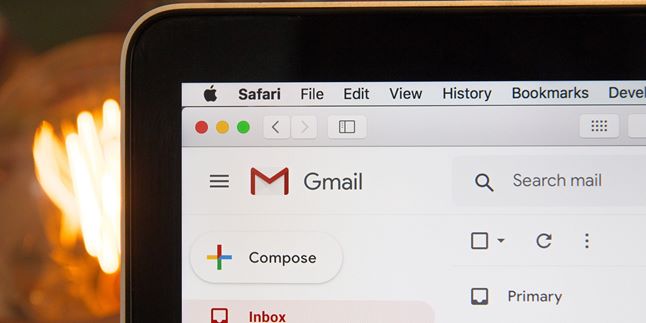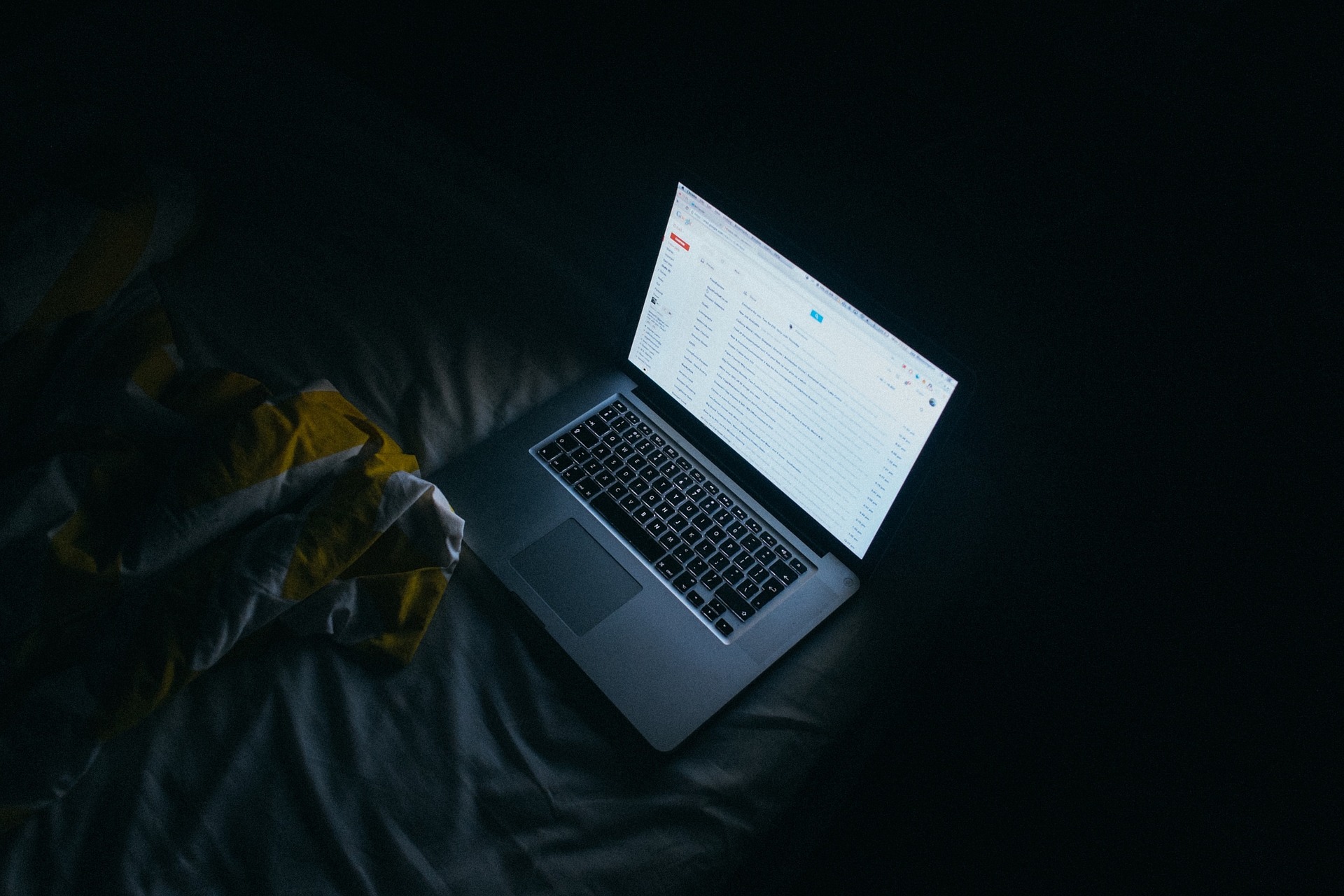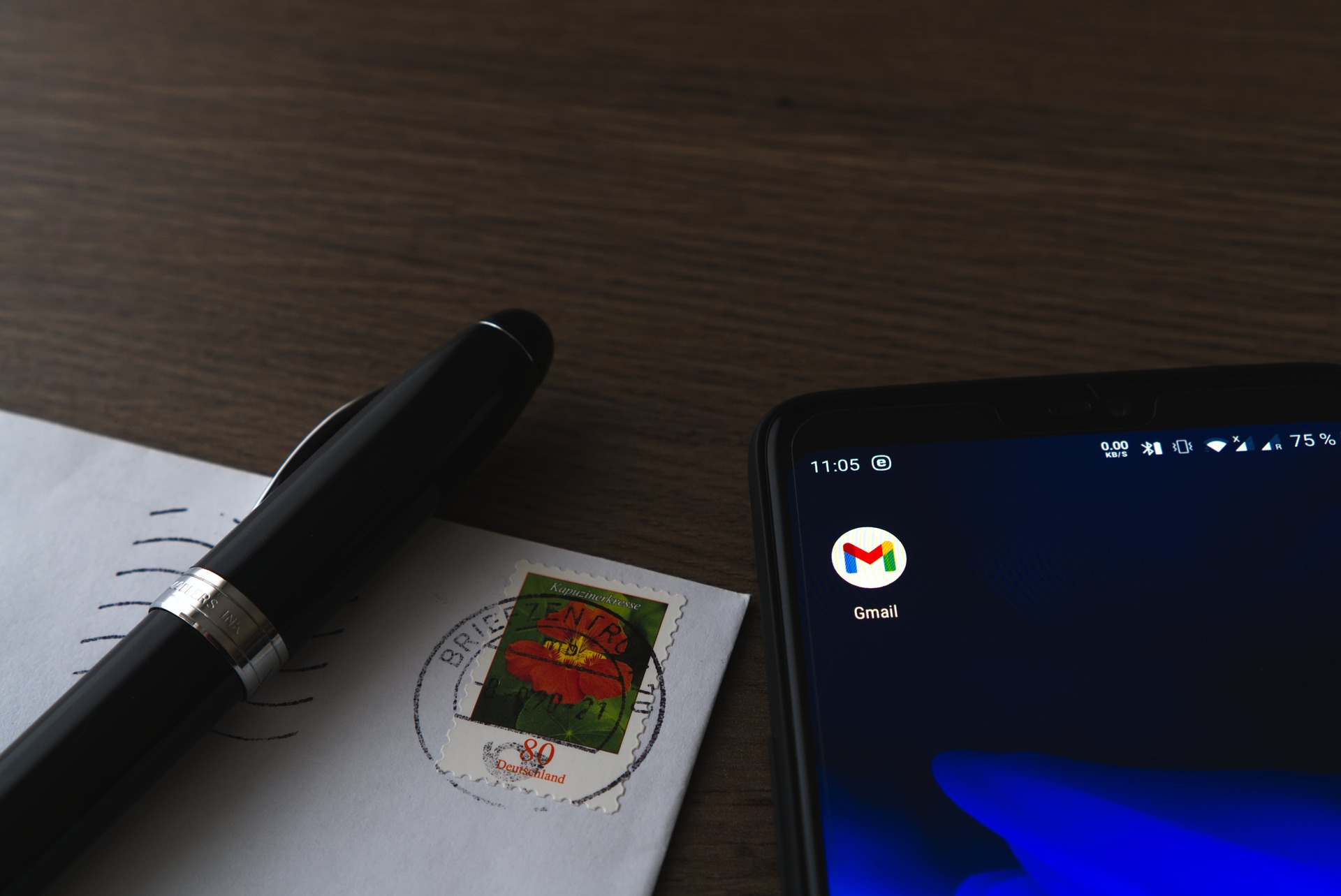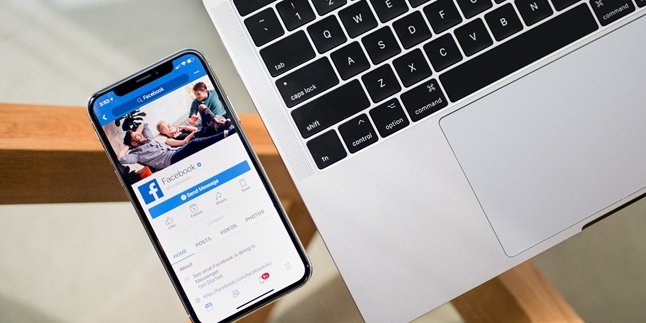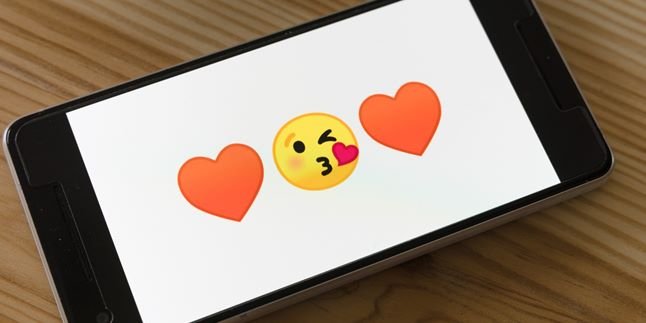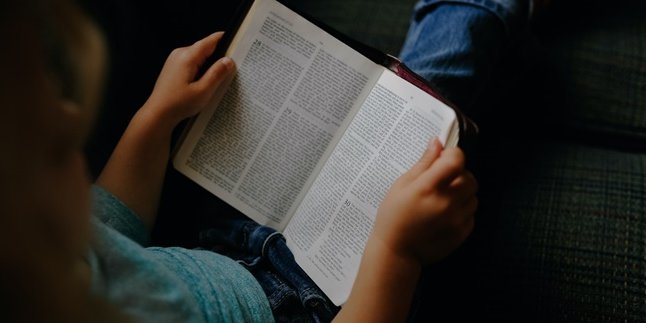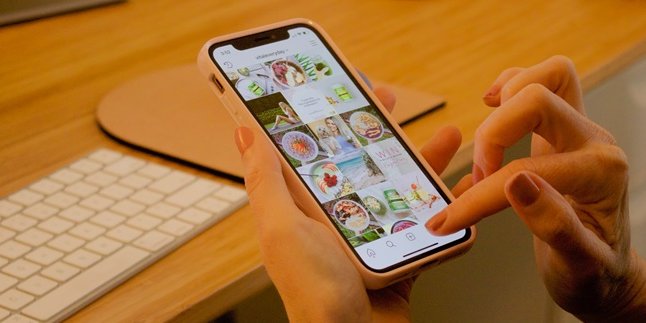Kapanlagi.com - Google account functions as a master login information for Google consisting of an email address and a single password. Google account is important for us to have, not only as a requirement for registering accounts in various applications, but also can be used for communication in various important matters, such as business, education, and many more. For those of you who do not have a Gmail account, you must know how to create a Gmail account easily and practically.
You can also create a Gmail account for your child, the way is also easy to do. You can create it on your mobile phone or through a PC. Even you can create a Gmail account without using a phone number. Of course, this is one of the ways to create a Gmail account that you need to know. Especially if you want to have a lot of Gmail accounts, both for personal or business purposes.
Now, for KLovers who are curious about how to create a Gmail account, here are some steps that you can do. Whether it's to create Gmail for your child or to create Gmail without a phone number. Let's check it out, KLovers.
1. How to Create a Gmail Account on PC
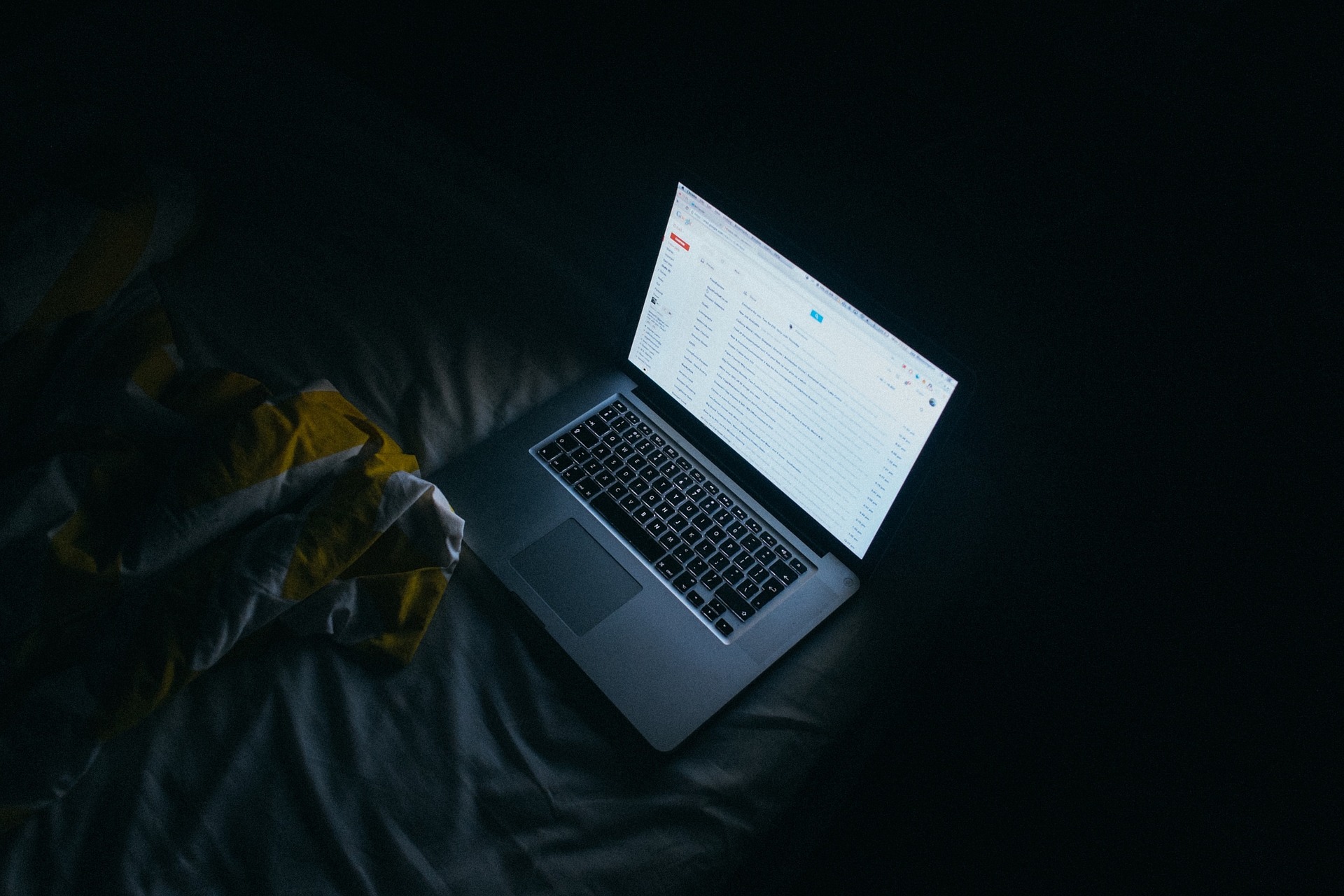
Illustration (credit: Pixabay)
The first step to create a Gmail account is by using a PC. This account is widely used and here are some steps to create a Gmail account using a PC:
1. First, you can open a browser and access the website www.gmail.com.
2. Then, you can directly click "create an account", and a menu box will appear.
3. Alternatively, you can also go directly to the address https://accounts.google.com/signup, then fill in your personal data such as first name, last name, username, and password.
4. In the field after the name, you will also be asked to write your username. You can choose your own username.
5. If the username you choose has the message "That username is taken. Try another." There are several possibilities, such as the username being used by someone else, or similar to someone else's.
6. Well, if you experience this kind of situation, you can overcome it by slightly modifying the username, for example by adding numbers. In addition, you can also try another username.
7. After choosing a username, click next and fill in all the empty fields correctly. In the personal data column, there are also optional data such as phone number and recovery account. So, you are free to fill it in or not.
8. Click Next Step, then the agreement or terms box will appear, click on "I Agree".
9. Finished, your Gmail account and Google account can now be used.
2. How to Create a Gmail Account on Mobile
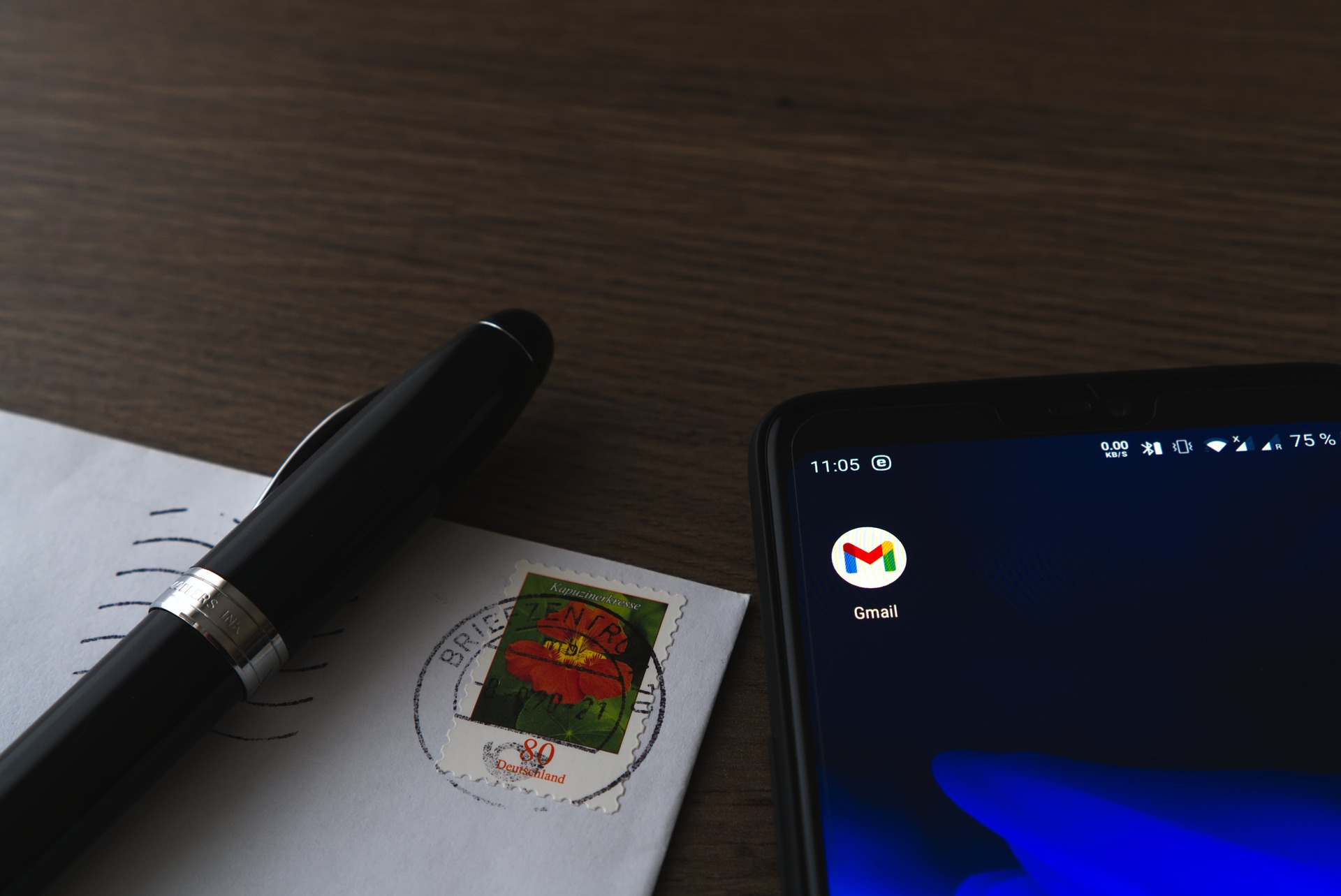
Illustration (credit: Pixabay)
Then the next way to create a Gmail account is by using a mobile phone. Besides using a PC or laptop, creating a Gmail account on a mobile phone is also one of the methods widely used by some people. Here are some ways to create a Gmail account on a mobile phone:
1. As usual, for the first method, you can search for the settings menu on your mobile phone.
2. After that, find the account menu and select add account.
3. Next, find the Google icon and options will appear "sign in" and create a new account.
4. Select "create a new account". Next, fill in your personal data such as first name and last name. Then, click next.
5. Fill in your date of birth and gender. Then, click next.
6. Choose a username. Then, click next.
7. If there is a message saying "That username is taken. Try another", it means that the username cannot be used because it has been taken by someone else. You can work around this by adding numbers or replacing it with a completely new one. After that, click next.
8. Next is to choose a password with a minimum of 8 characters. You can use a combination of lowercase letters, uppercase letters, numbers, and special characters. However, make sure not to forget the password. Match the entries in the top and bottom columns. After that, click next.
9.The next step is not mandatory to fill in. If you want to fill it in, then click next. If not, you can directly click skip.
10.Next, a box containing "Privacy and Terms" will appear. Then, click "I Agree".
11.After that, there will be a confirmation of username and password, click Next.
12. Payment options will appear. Don't worry, you can skip it by selecting "No Thanks", then click Next.
The application will process. After the process is complete, you will receive a notification stating that you have a new Gmail account.
3. How to Create a Gmail Account for Kids

Illustration (credit: Pixabay)
Well, for KLovers who want to create a Gmail account for their child, you can easily do it. Monitoring your child's activities and development can now be done with Google. Yup! Google has expanded parental control features through smartphones.
Try creating a new Gmail account for your child so you can start controlling it. You can do it through a smartphone or computer, using Google's new software called Family Link. Here are some ways to create a Gmail account for your child:
1.First, you can delete all existing accounts on the device.
2. Delete all applications, photos, or other data that should not be accessed by children from the device.
3. Then you can follow the steps to add a new account to the device.
4. When prompted to log in using a Google Account, tap Create a new account. If you don't see "Create a new account", tap More options first.
5. Enter the name, date of birth, gender, email address, and password for your child.
6. Then you can follow the instructions to log in with your own Google Account, give parental permission, and select account settings for your child.
7. For those of you who will use Family Link, you can open the Family Link application.
8. If you don't have the Family Link application, open the Family Link setup page to get started. You can also download it from the Play Store or App Store.
9. After logging in, you can tap "Create" in the upper right corner.
10. Follow the on-screen instructions to create an account.
11. Fill in the necessary information about your child for account creation as usual.
12. After finishing, a confirmation will appear on the screen.
4. How to Create a Gmail Account Without a Phone Number on Google Chrome

Illustration (credit: Pixabay)
Want to create a Gmail account without using a phone number? You can do it. The way is also not complicated for you to do yourself. Well, here are several steps or ways to create a Gmail account without a phone number on Google Chrome:
1. First, you can open the Chrome browser application on your PC or HP.
2. After that, you can click the three-dot icon in the upper right corner and select a new tab. And search for Gmail until the search comes out.
3. If it's done, you can "Create an account" and select the text "For Yourself".
4. After that, you can fill in the First Name, Last Name, Username, Password, and Confirm Password fields and click the next button.
5. In the field after the name, you will also be asked to write a username. You can choose your own username.
6. If the username you choose has the note "That username is taken. Try another." There are several possibilities that can occur, for example, the username has been used by someone else, or is similar to someone else's.
7. Well, if you experience something like this, you can overcome it by slightly modifying the username, for example, by adding numbers. In addition, you can also try using another username.
8. Now on this page is the most important, because you don't have to enter a phone number for verification when creating a gmail account.
9. On that page, you only need to fill in sections such as Date of Birth and Gender. Leave the verification number and verification email address blank.
10. Next, you will encounter the Privacy and Terms page and select agree.
11. Done, a new Gmail account will be created.
Those are some ways to create a Gmail account that you can do. Not only for yourself, but you can also create one for your child and create it without a phone number. Good luck trying, KLovers.
(kpl/gen/dhm)
Disclaimer: This translation from Bahasa Indonesia to English has been generated by Artificial Intelligence.