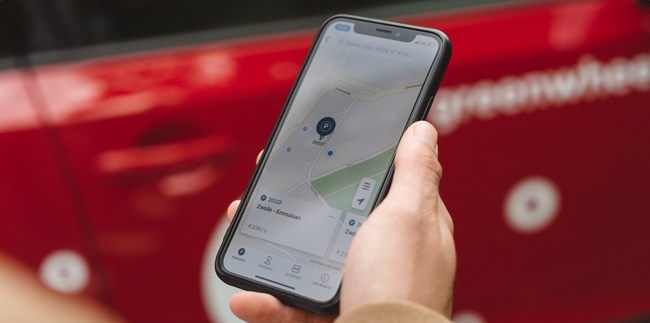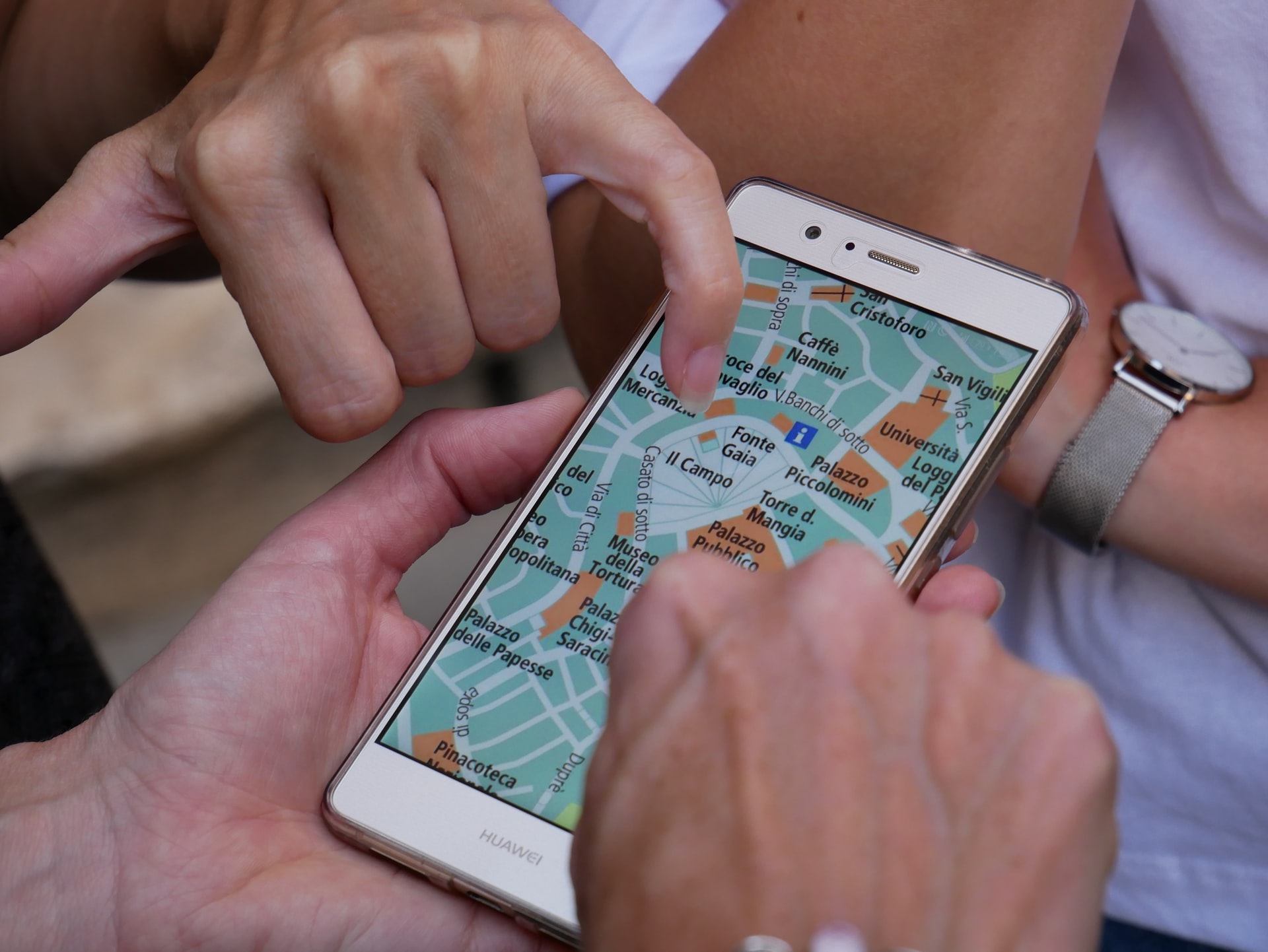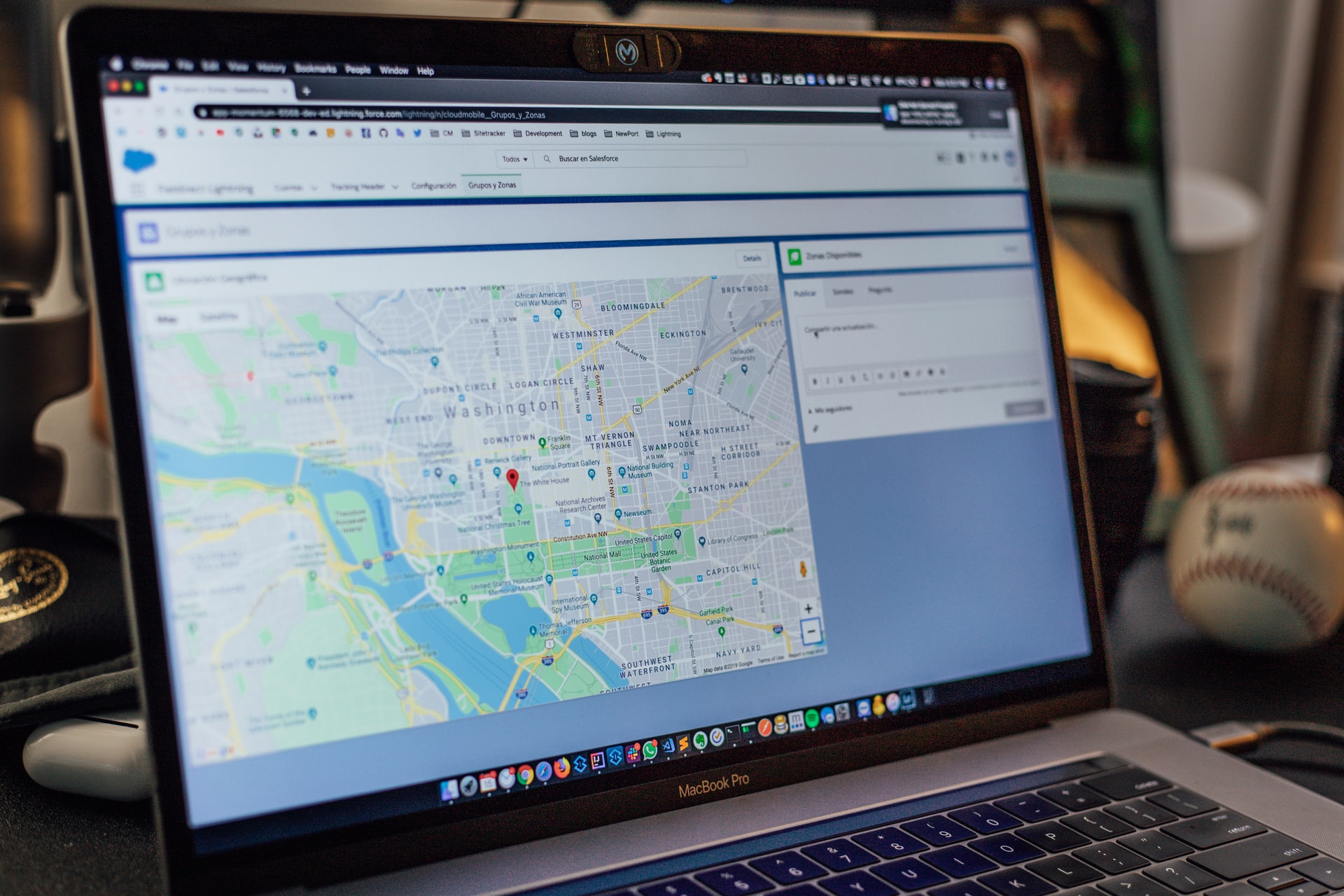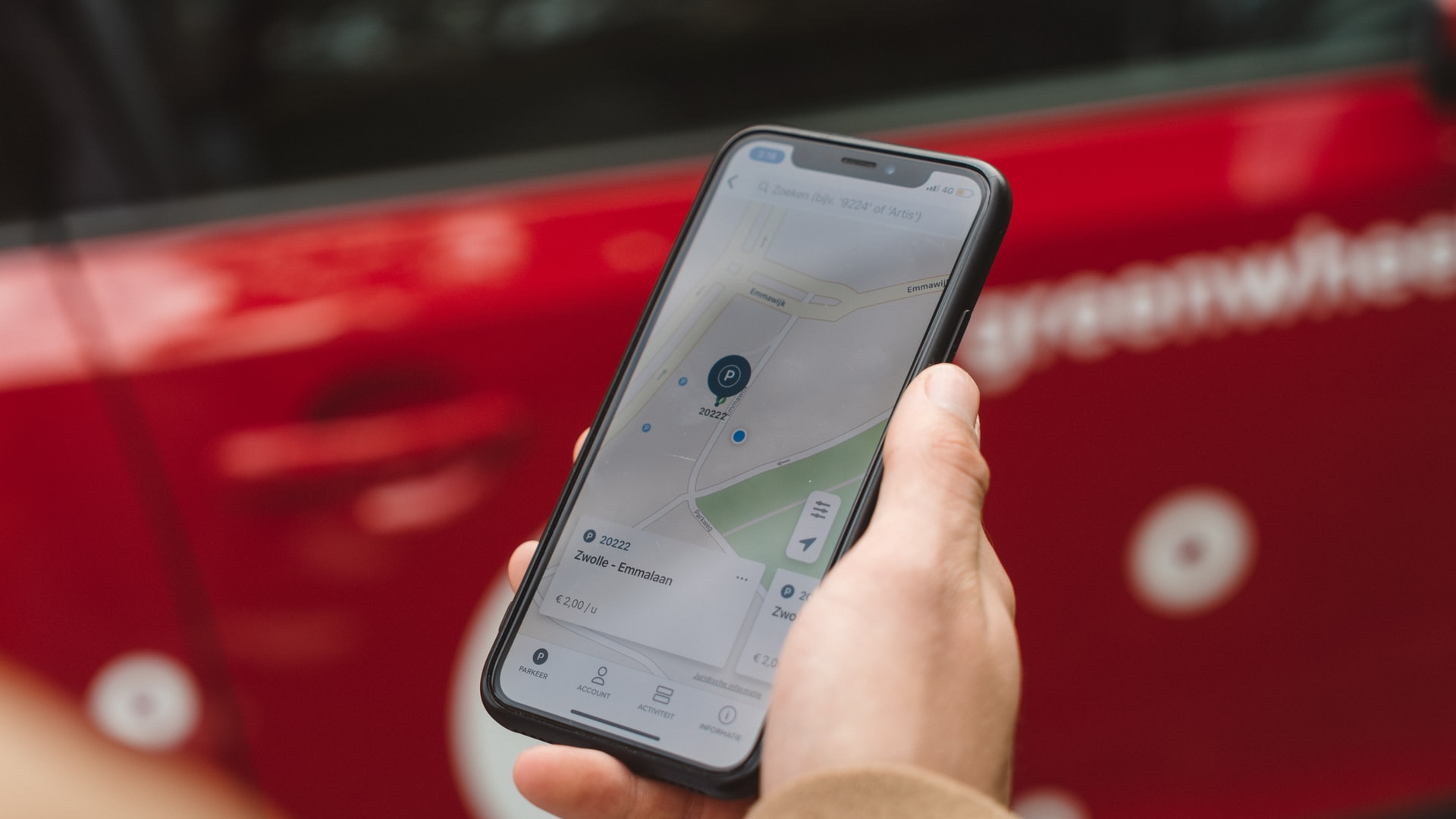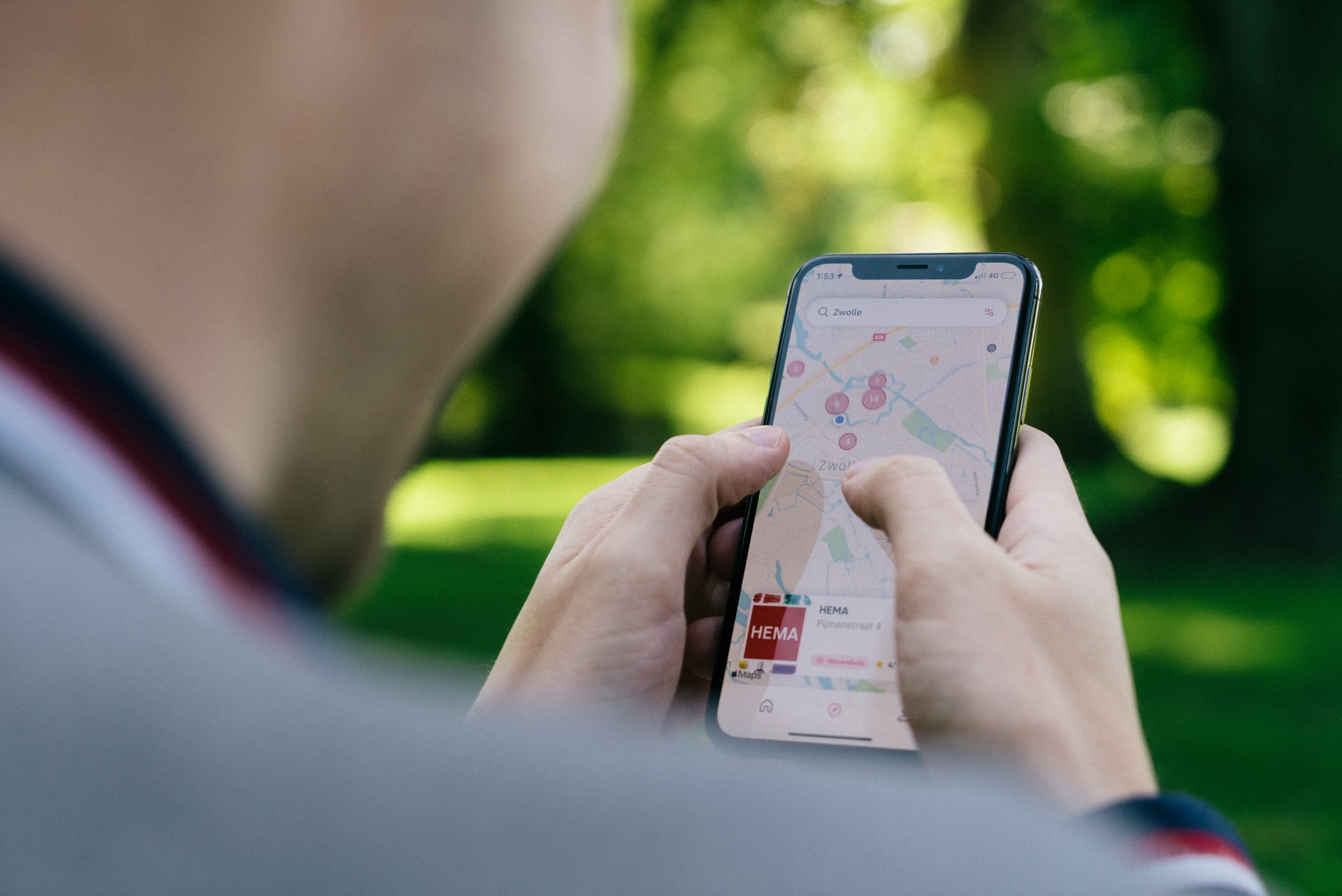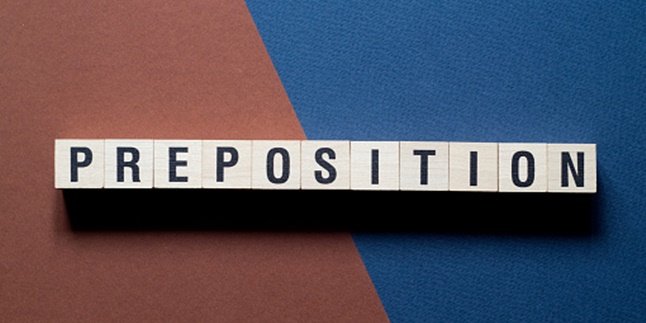Kapanlagi.com - Easy access and use of Google Maps does provide benefits for its users. One of them is creating a point on Google Maps for new locations, whether it's for business or home.
Google Maps is connected to Google accounts that can be used by anyone to find and explore specific locations. Not only finding locations, users can also create points on Google Maps. Moreover, how to create points on Google Maps is very practical.
However, it is important to note that how to create points on Google Maps through mobile phones and laptops certainly have some differences. Even so, the way to create points on Google Maps through both devices is equally easy to practice.
That is why below is an explanation of how to create points on Google Maps to create new locations. As for the reference on how to create points on Google Maps, you can check it out below.
1. How to Create a Point on Google Maps via Mobile Phone
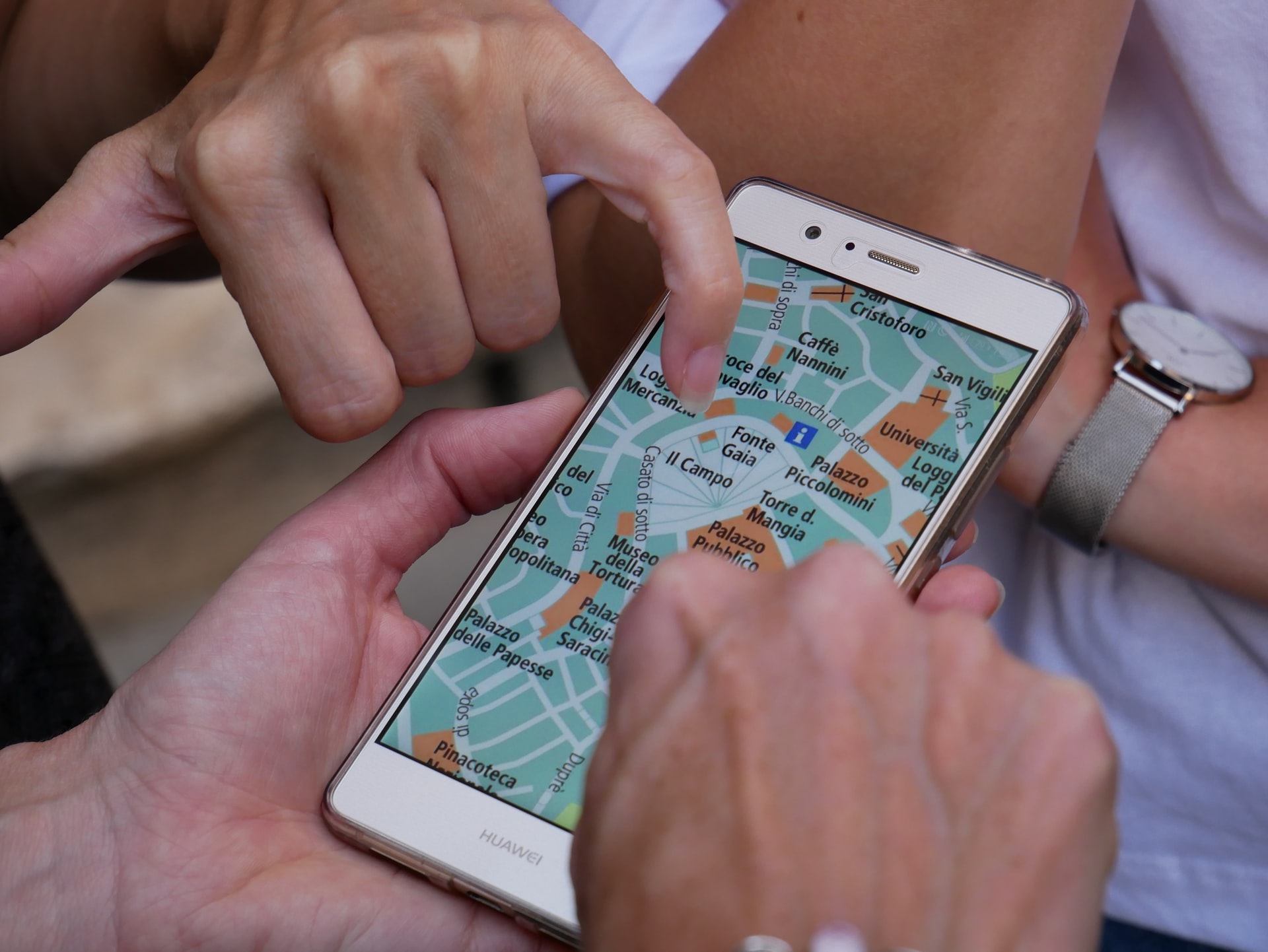
(credit: unsplash.com)
Utilizing advanced technology in Google Maps to find locations can certainly be the right choice. Moreover, Google Maps can be accessed through various devices, whether it's a smartphone or a laptop. The complete features in Google Maps can also make it easier for anyone to explore specific locations. One of the features that can be tried is creating a new location point in Google Maps.
Moreover, creating a point in Google Maps to add a new location is quite easy. If you're using a smartphone, you can create a point in Google Maps via the application. As for the latest version of Google Maps, you can use the Contribute menu to add a new location. Now, here's a review on how to create a point in Google Maps via a smartphone.
- First, download and install the Google Maps application on your smartphone.
- Next, open the Google Maps application.
- Select the Contribute menu with the plus (+) sign at the bottom.
- After that, there are several menus that you can choose from at the top of the Contribute page. Select Add Place or Add Location.
- A menu will appear regarding the information of the location you want to add.
- Then, fill in each column in the menu starting from the name, category, location, contact, and so on.
- Click Send to save.
- Done, Google Maps will automatically create a new location point for you.
That's how you create a point on Google Maps for a new location using your phone. But make sure your Google Maps is updated to the latest version.
2. How to Create a Point on Google Maps via Laptop or PC
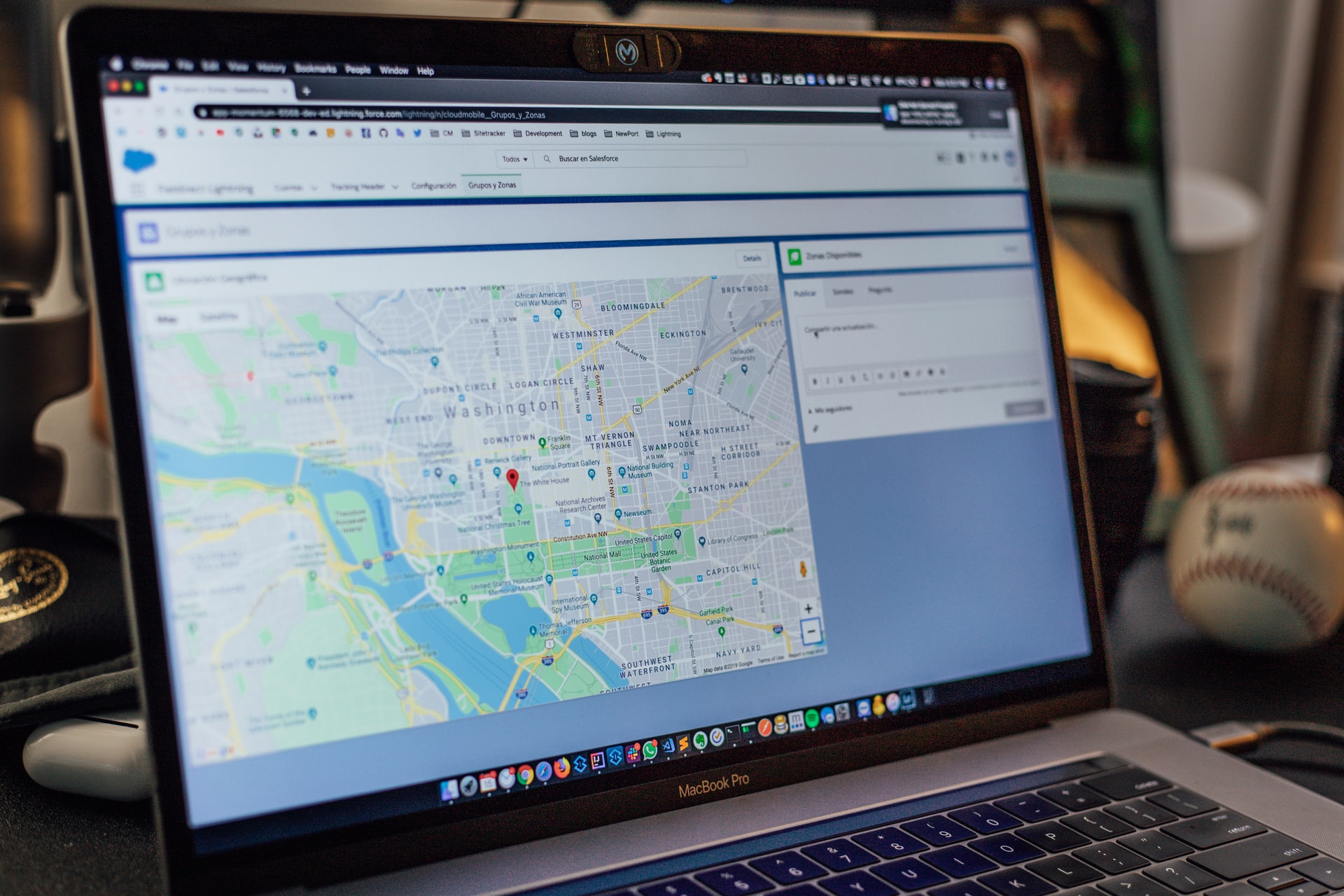
(credit: unsplash.com)
Not only can you use a mobile phone, you can also choose to create a point on Google Maps through a laptop or computer device. Moreover, creating a point on Google Maps via laptop or PC is very easy and practical. However, it is also important to note that the steps to create a point on Google Maps via laptop are different from those on a mobile phone.
This is because to access Google Maps on a laptop, you can use a browser as the medium. Later, you can visit the official Google Maps website to create a point on Google Maps. If you want to use a laptop, here is a complete review of how to create a point on Google Maps. Let's check out how to create a point on Google Maps via laptop:
- First, open a browser on your laptop.
- Next, visit the Google Maps website through the laptop browser.
- After that, you can sign in to your Google account to access Google Maps and add a new location.
- Once you have successfully signed in to your Google account, select the three-line icon.
- Click on 'Add a Missing Place'.
- Then, add information about the location point you have added to Google Maps.
- Once you are done, click 'Send' to save.
That's how to create a point on Google Maps using a laptop. This will make it easier for you to add new location points on Google Maps.
3. How to Create a Point on Google Maps for a New Business Location
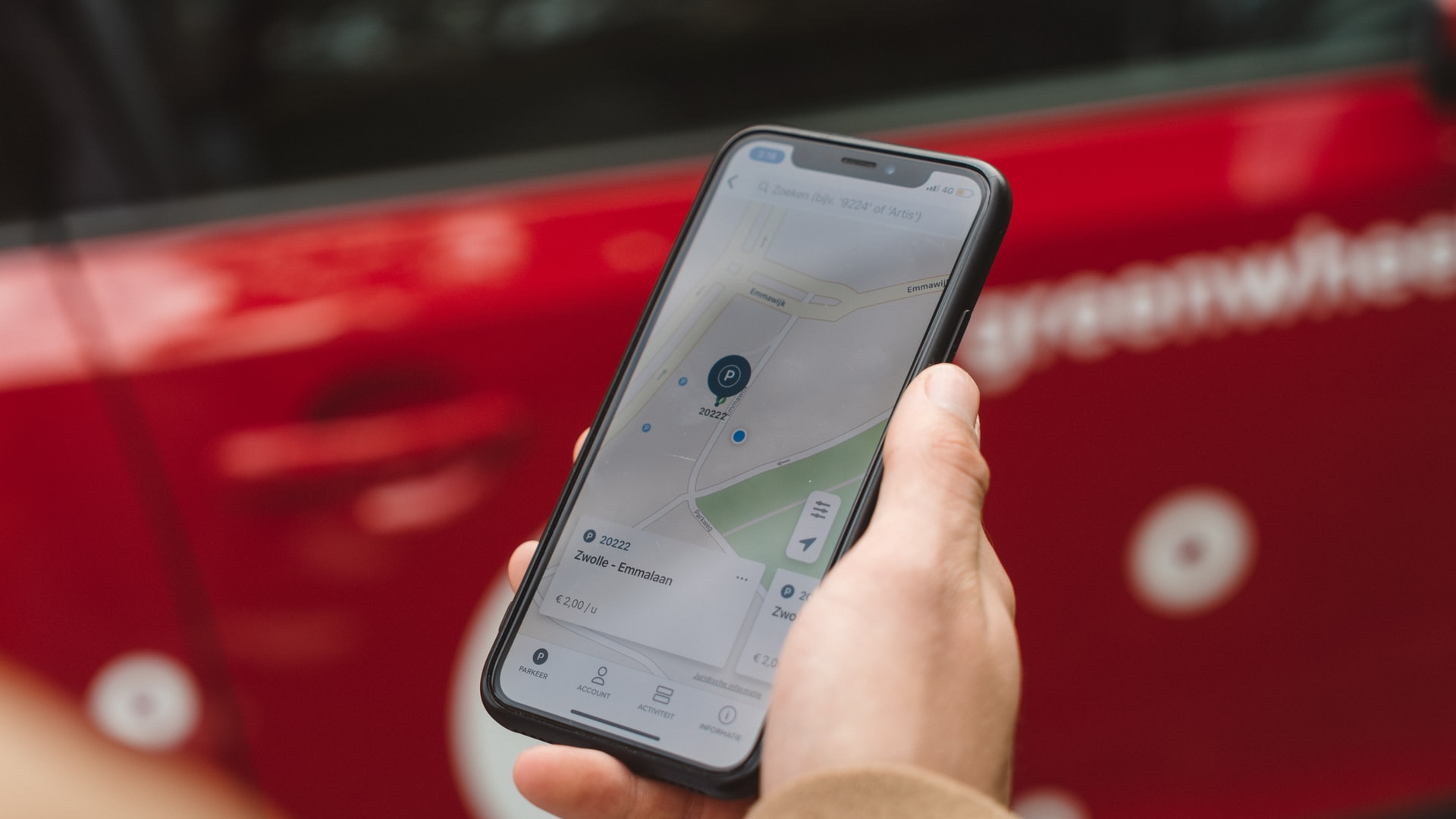
(credit: unsplash.com)
The presence of the Google Maps application provides advantages for business owners. They can add their business location on Google Maps, making it easier for clients or customers to find their business location. Moreover, the process of creating a point on Google Maps for a business is very practical. However, if you choose to add a point for your business, make sure you have already claimed and verified the location. This way, the process of creating a point on Google Maps for a business can be successful. Now, here is the explanation on how to create a point on Google Maps for a business.
- First, access Google Maps.
- Next, select 'Contribute'.
- Then, choose 'Add Place'.
- Enter your business name, business category, address, contact number, and other details.
- Once done, click 'Send'.
- After that, on the location point you previously created, click 'Claim This Business'.
- Then, choose 'Manage Now' or 'I own or Manage Another Business'.
- Follow the instructions on the page.
- You will be asked to go through a verification process.
- Done.
That's how to create a point on Google Maps for a business. This way, you can easily process the creation of a point on Google Maps for your business in a practical manner.
4. Advantages of Google Maps
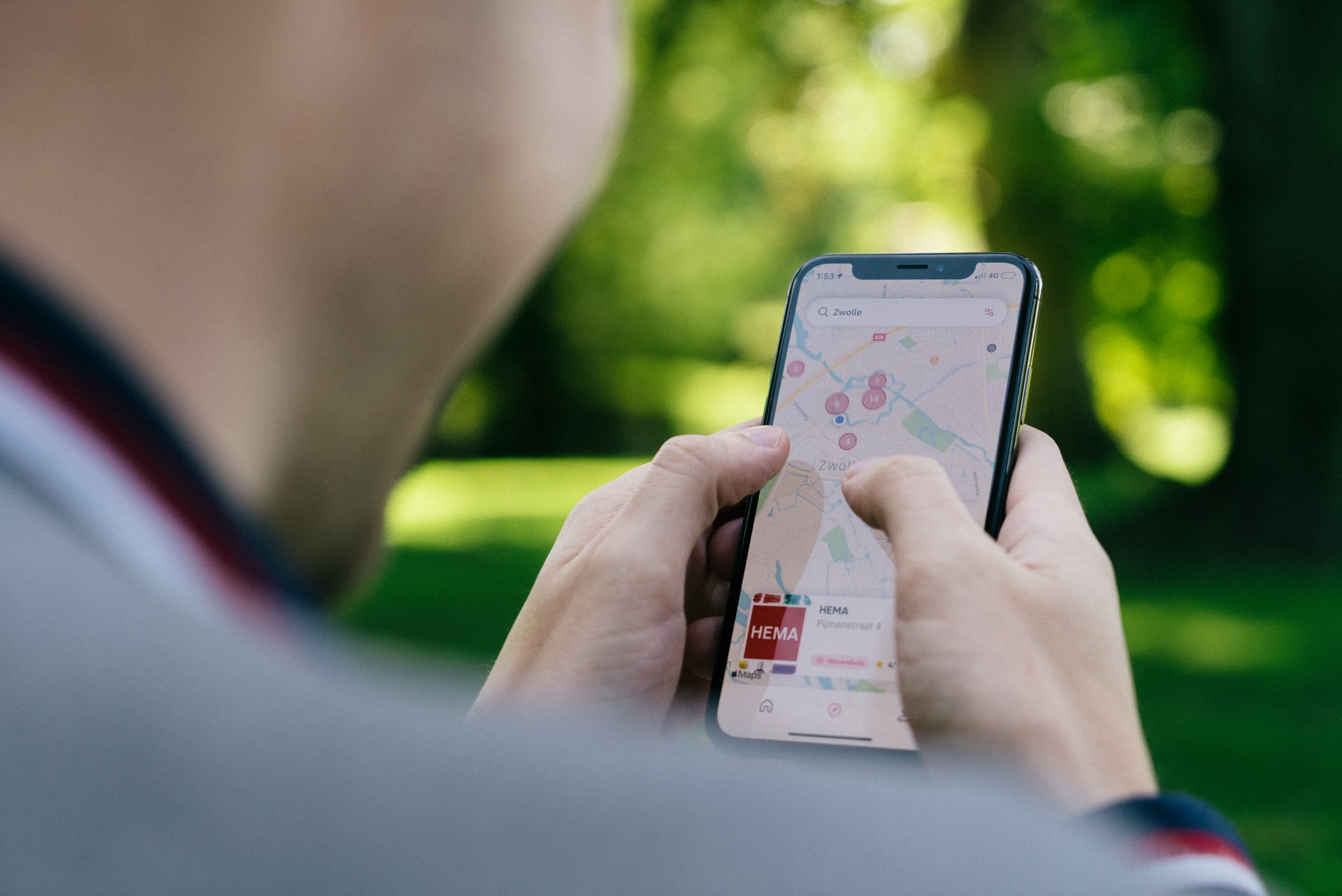
(credit: unsplash.com)
As mentioned in the previous review, there are many advantages of Google Maps. The numerous benefits of Google Maps are also due to several advantages of the application. But what are the advantages of Google Maps? As additional information, here are some advantages or strengths of the Google Maps application. Just take a look at the references of the advantages of Google Maps that need to be known.
- Helps you know the distance from one location to another.
- Helps determine the travel time to a specific location.
- Facilitates exploring and discovering places.
- Makes it easier to find locations such as gas stations, mosques, restaurants, and others.
- Provides information on traffic density in specific places.
- Can be used to share real-time location with other users.
- Can be accessed offline even without internet connection.
- Optimizes the visibility of your business to the wider public.
Those are some reviews on how to create a point on Google Maps. So it makes it easier for you to know the steps on how to create a point on Google Maps for a new location.
(kpl/gen/nlw)
Disclaimer: This translation from Bahasa Indonesia to English has been generated by Artificial Intelligence.