Caring about Appearance, Angel Lelga Reveals Outer and Inner Beauty Secrets
Angel Lelga reveals the secrets of outer and inner beauty that she has been applying. Curious?

Kapanlagi.com - WhatsApp is one of the most widely used applications in various countries, including Indonesia. However, as usual, WhatsApp can usually only be used for one number. But, it turns out there is a way to create WhatsApp 1 number for 2 phones.
In fact, creating WhatsApp 1 number for 2 phones can be done very easily, KLovers. Maybe some of you want to create WhatsApp 1 number on 2 phones because you have 2 phones. So, this will make it easier for KLovers to carry out activities.
Well, for KLovers who want to know how to create WhatsApp 1 number for 2 phones, here are some ways to create WhatsApp 1 number for 2 phones that are easy and practical. Let's check it out, KLovers.

Illustration (credit: Pexels)
How to create WhatsApp 1 number for 2 phones, first by using WhatsApp Web. Yes, usually WhatsApp Web is used on laptops or PCs. But besides there, you can use WhatsApp Web on your phone. And here are some ways to create WhatsApp 1 number for 2 phones using WhatsApp Web:
1. First, open the browser application on your phone, then open the website web.whatsapp.com
2. After that, activate Desktop mode to get a site display like on a PC or laptop device.
3. When the QR Code appears, scan it using another phone you have.
4. To scan the QR Code, tap the three dots in the top right corner of the WhatsApp screen to see the options.
5. Then select WhatsApp Web, then scan the QR Code, the WhatsApp chat page will open in the browser application you are using.
6. And done, you can use one WhatsApp account on two phones.

Illustration (credit: Pexels)
Then how to create WhatsApp 1 number for 2 phones is by using the WhatScan application. Yes, WhatScan is one of the applications that can make it easier for you to use WhatsApp on 2 phones. And here's how to create WhatsApp 1 number for 2 phones using the WhatScan application:
1. First, you can download the WhatScan application from the Google Play Store.
2. After installing it on your phone, open this application.
3. Then you will see a QR Code.
4. To scan the QR Code, tap on the three dots in the upper right corner of the WhatsApp screen to see the options.
5. Then select WhatsApp Web.
6. After scanning, the WhatsApp chat display will appear in the WhatScan application.
7. And it's done, you can use WhatsApp in the WhatScan application.

Illustration (credit: Pexels)
Just like the WhatScan application, the W Multi Messenger application is also one of the applications that can make it easier for KLovers to create WhatsApp with 1 number for 2 phones. Yes, you can use this application to create 1 WhatsApp on 2 phones. And here's how to create WhatsApp with 1 number for 2 phones using the W Multi Messenger application:
1. First, you can download the W Multi Messenger application from the Google Play Store.
2. After installing it on your phone, open the application.
3. On the home page, select the Multi Messenger option.
4. Press the Next button, then tap on the Start Using option.
5. After the QR Code appears, you can scan it using another phone that you have.
6. To scan the QR Code, tap on the three dots at the top right corner of the WhatsApp screen to see the options.
7. Then select WhatsApp Web. After that, you can use WhatsApp via the W Multi Messenger application.
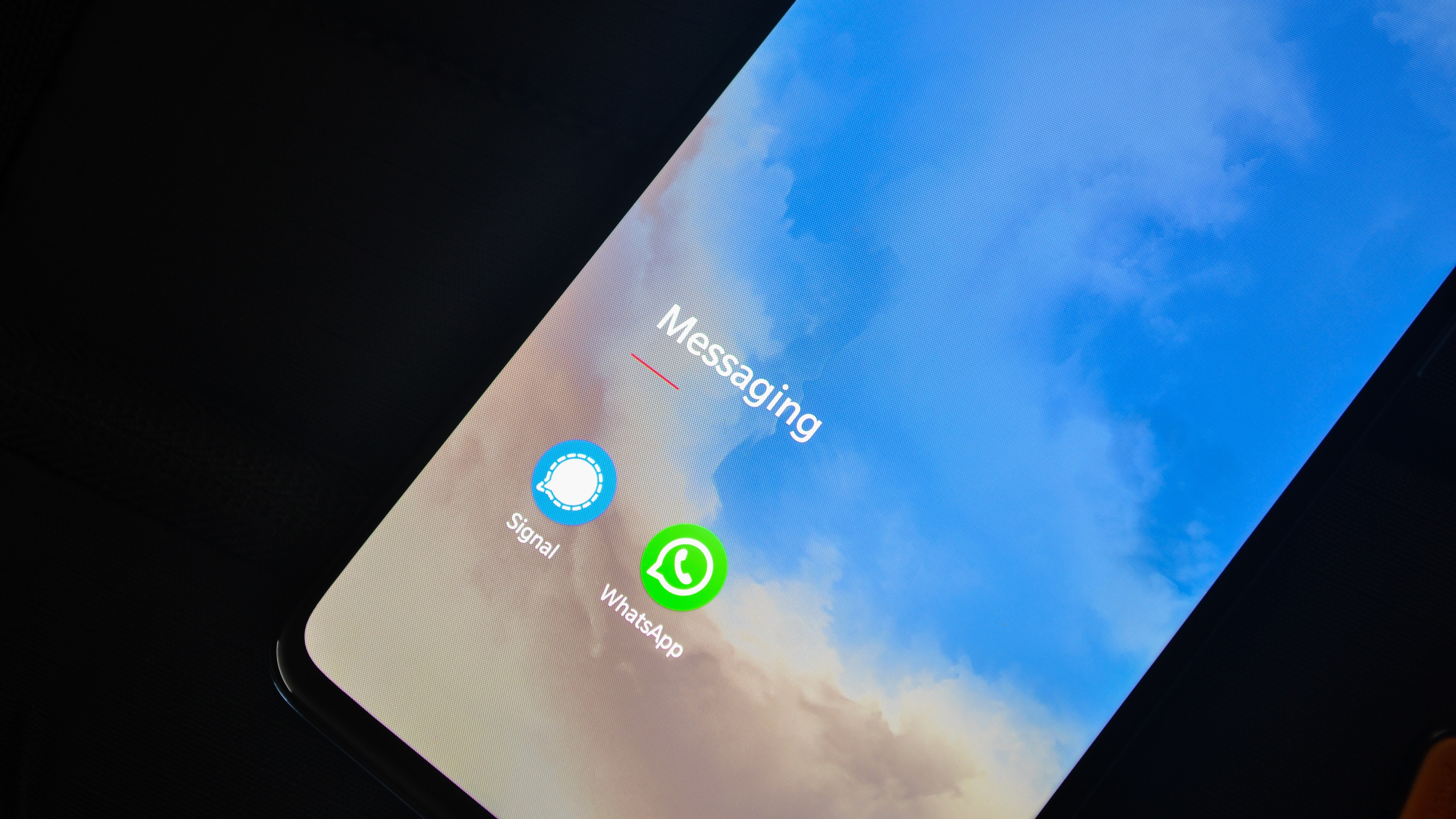
Illustration (credit: Pexels)
And the last way to create WhatsApp 1 number for 2 phones is by using Clone App. This method is one of the last options that KLovers can do if they don't want to use an application. Here's how to create WhatsApp 1 number for 2 phones using Clone App:
1. First, you can open the clone app or twin app that has been installed, KLovers.
2. Then go to the settings section located in the menu.
3. After that, you can choose the WhatsApp application, then your phone will indirectly duplicate the data in the application.
4. If the process is complete, the second WhatsApp application will appear on your smartphone's home screen.
5. After that, a clone symbol will appear on the application and you just need to log in.
6. Then follow all the required procedures. Usually, users are required to enter the phone number used in the second account.
Those are some ways to create WhatsApp 1 number for 2 phones that you can do. This method is very easy and practical for KLovers who want to have WhatsApp on two phones.
(kpl/gen/dhm)
Cobain For You Page (FYP) Yang kamu suka ada di sini,
lihat isinya
Angel Lelga reveals the secrets of outer and inner beauty that she has been applying. Curious?
To be able to explain the meaning of waqf in a language and terms that are easier to understand, please refer to the following discussion.
There are various advantages of 4G networks that can be accessed by all mobile providers. One of them is Telkomsel, which makes it easy for customers to upgrade their old cards to 4G networks. Let's check out the explanation KLovers.
In English, 'in' is one type of preposition. Besides 'in', there are also 'on' and 'at' which are prepositions in English. So, what is the meaning of 'in' and what are the differences with 'on' and 'at'?
The actual meaning of hunter is a type of noun. In addition, the meaning of hunter is often associated with a hunter. Let's find out the explanation KLovers.
In regional languages in Indonesia, angel is used in Javanese and Sundanese languages. In addition, angel is also a term used to refer to supernatural beings. Well, if you are curious about the meaning of angel, please read the following information.
Video calling WA through a laptop can actually be done easily and can greatly facilitate work. Curious, how? Just read on, the following review on how to VC WA on a laptop.
There are various ways to recover deleted Instagram DMs that you can choose. Starting from using applications, utilizing connected Facebook, to websites that you can easily access. If you want to know the steps, just read the following information.
For KLovers who are curious about the actual meaning of hold, here is the general meaning of hold and the meaning of hold in the online buying and selling world.
Cleaning the laptop screen incorrectly can also damage the laptop, KLovers. So it's important for you to know how to clean the laptop screen properly. Here's how to clean the laptop screen properly.
Telkomsel provider provides a number of unlimited internet packages with various prices and quota sizes. So how do you buy Telkomsel Unlimited packages? Let's see the review KLovers!
Launched in 2009, users can download Minecraft via laptop or mobile phone. Although there is a trial version that users can play, it has limited features. Let's learn how to download Minecraft for free on a laptop.