6 Ways to Turn on a Phone Without the Power Button Easily
Here are several ways to turn on a phone without the power button that you can follow. From the most practical to the most complex methods, you can learn them.

Kapanlagi.com - There are many people who search for ways to hide apps on Samsung phones on the internet. This is because, for some people, the apps on their phones can be part of their privacy that should not be known by just anyone. In addition, there are various other reasons why someone wants to hide the apps installed on their phone.
However, the apps on the phone also store personal data and information that must be kept confidential. Especially for important apps related to banking transactions or buying and selling activities. Hiding apps on Samsung phones can be a wise step to avoid unwanted things.
For Samsung phones, there are at least two ways to hide apps so that they don't appear on the main screen. So, how to hide apps on Samsung phones? Just read the following review that has been summarized by kapanlagi.com from various sources.

(credit: unsplash)
Hiding applications on Samsung phones can be done easily and practically. This can be done without the help of additional applications, just by accessing the settings menu. How to do it? Check out the following steps.
1. First, open the "Settings" menu on your Samsung phone.
2. After entering the settings menu, look for the option "Lock Screen and Security".
3. Next, you can choose the "Secure Folder" menu.
4. After the "Secure Folder" menu opens, you can directly click the "Next" button.
5. Once done, click the "Start" button.
6. Next step, you will be asked to log in with your Samsung account. If you don't have a Samsung account yet, you can click the "Register" option to create an account first, just follow each instruction.
7. But if you already have a Samsung account, you can directly select "Confirm".
8. Next, you will be asked to create a security key method to open the folder. In this case, there will be several methods to choose from, such as pattern, fingerprint, PIN, password, or iris scanner.
9. After setting the password, next, you can open the application in the application menu or "App Drawer".
10. Click the "Add Apps" button to select which applications you want to hide. Alternatively, you can select the application you want to hide by pressing and holding it until a special symbol appears. After enabling the symbol, you can directly click "Add" to hide the application on your phone.

(credit: unsplash)
If you find the above method of hiding apps on Samsung phones complicated, there is another method that you can try. This second method is relatively easier and faster, as it only consists of a few steps. Here are the steps:
1. Find an empty space on your Samsung phone's screen.
2. After that, click and hold on that empty space for a few seconds.
3. Once done, look at the bottom right corner and click on the menu that leads to "screen settings".
4. After the "screen settings" menu opens, scroll down and select the option "Hide apps".
5. After that, a list of installed apps on your phone will appear. You can start selecting them one by one.
6. Once you have selected the apps you want to hide, simply click "apply".
7. Done, the apps that you have previously selected will automatically be hidden and will not appear on the screen display.
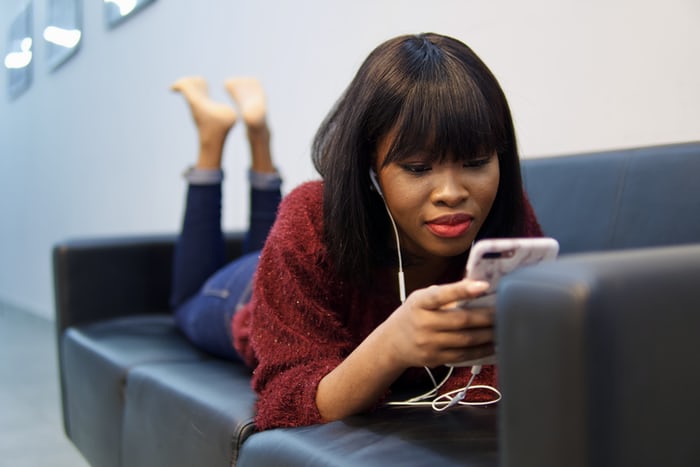
(credit: unsplash)
In addition to hiding applications on Samsung phones, it is also important to know how to restore them. Yes, hiding applications on Samsung phones is not permanent. You can restore hidden applications so that they can appear on the screen again. The method is very easy, you can do it through the settings menu.
For more details, here's how to display hidden applications on Samsung phones.
1. First, open the "Settings" menu on your Samsung phone.
2. After entering the settings menu, look for the "Lock Screen and Security" option.
3. Next, you can select the "Secure Folder" menu.
4. After the "Secure Folder" menu opens, you can directly click the "Next" button.
5. Once done, click the "Start" button.
6. Select the application that you want to display again.
7. After that, you can enter the security key that you previously created when hiding applications on Samsung phones.
Those are some of the ways to hide applications on Samsung phones that can be done easily, practically, and quickly. Hopefully, this is useful and good luck trying it out!
(kpl/gen/psp)
Cobain For You Page (FYP) Yang kamu suka ada di sini,
lihat isinya
Here are several ways to turn on a phone without the power button that you can follow. From the most practical to the most complex methods, you can learn them.
Being one of the popular ones, it's no wonder that the WhatsApp application has many terms, especially slang terms. Yes, one of the slang terms is TC. Here is an explanation of the meaning of TC, along with other slang terms in the WhatsApp application.
What is the actual meaning of Mubah? It is known that the meaning of Mubah in Islamic law is a neutral law. Therefore, here are various explanations about the meaning of Mubah, along with the role of Mubah in Islamic law and other legal explanations that exist in Islam.
Sometimes there are issues that occur with the laptop we use. Usually, if it's a minor problem, we can refresh it. So here is how to refresh your laptop properly, along with the benefits, disadvantages, and things to consider before refreshing your laptop.
Without the application, how to screenshot Vivo phones can be done quickly and very simply. Let's take a look at how to screenshot Vivo phones that can be done using buttons, S-Capture feature, or three-finger swipe.
What is the meaning of 'coli' in KBBI? Why is the meaning of the word 'coli' more closely related to sexual activities? To answer these questions, read the following discussion.
For Samsung users, especially for Samsung J2 Prime, there are several easy and appropriate ways to reset Samsung J2 Prime. Here are some proper ways to reset Samsung J2 Prime.
The word fighting is often used for words of encouragement. However, the actual meaning of fighting is not spirit. So what is the meaning of fighting in the dictionary? Let's find out KLovers.
The meaning of introduction itself is an introduction or preface. For KLovers who want to know more about the meaning of introduction. Here is an explanation of Introduction along with the points during introduction and also examples.
As a reference, knowing the actual meaning of 'send' can help you understand its meaning easily. Moreover, there are several forms of 'send' that have similar meanings, such as 'sent'. Let's take a look, KLovers!
The meaning of I miss you includes expressing love and affection for someone special. Expressing I miss you can be done in various ways, including through words. Check out the review KLovers!
Perhaps, at first you only encountered the term telaso in social media comments or from a friend's words. However, it turns out that you feel that you are encountering the term more frequently in conversations. If you're curious, let's directly see the explanation of the meaning of telaso below.