How to Activate Simpati New, Old, and Blocked Cards, Understand the Easy Steps
The way to activate Simpati cards is not much different from Telkomsel cards. It applies to new, old, or even dead Simpati cards. Here's the review, KLovers!
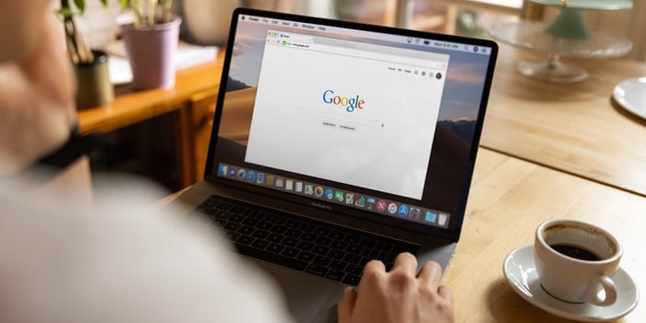
Kapanlagi.com - In the internet era like today, having a Google account has become a necessity. This is because a Google account is needed for various purposes, especially those related to internet access. Therefore, it is important to know how to manage a Google account. We also need to know the steps to log in and how to log out of a Google account on a laptop.
It often happens that someone uses more than one Google account on a laptop. Usually, people use different Google accounts for various reasons. However, managing multiple Google accounts at once can be confusing and overwhelming. If that's the case, logging out of a Google account on a laptop can be a solution.
In addition, logging out of a Google account on a laptop sometimes needs to be done. Moreover, if you are using a laptop or computer that is commonly used by others. In this case, logging out of your Google account is necessary to protect your data and personal information.
Summarized from various sources, here is a review of how to log out of your Google account on a laptop, which can be done easily and practically.
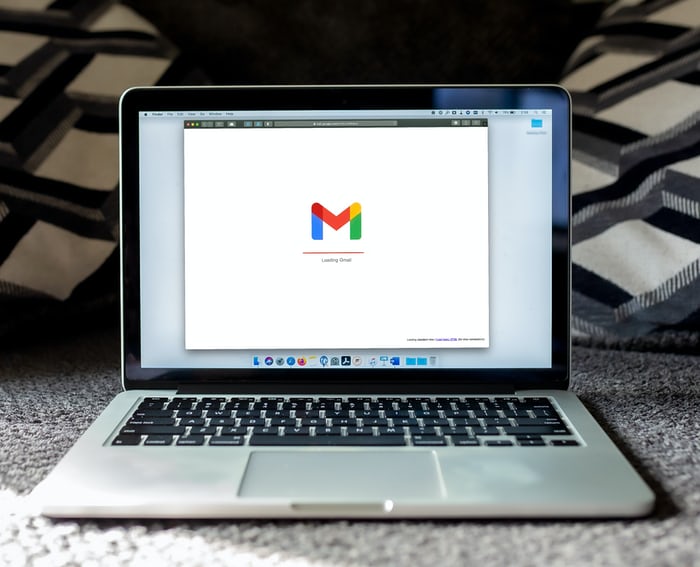
(credit: unsplash)
A Google account is actually the same as a Gmail account. So the steps to log out are exactly the same as how to log out of a Gmail account, which can be easily done. You can access it through browsers like Google Chrome or Mozilla Firefox. Here are the steps to log out of a Google account on a laptop.
1) Click or tap on the profile section (Gmail account name).
2) Then, you can choose "log out" or "sign out".
3) You can also log out of all accounts at once by selecting "log out of all accounts".
4) Done, you will automatically log out of the previously registered Gmail and Google accounts.
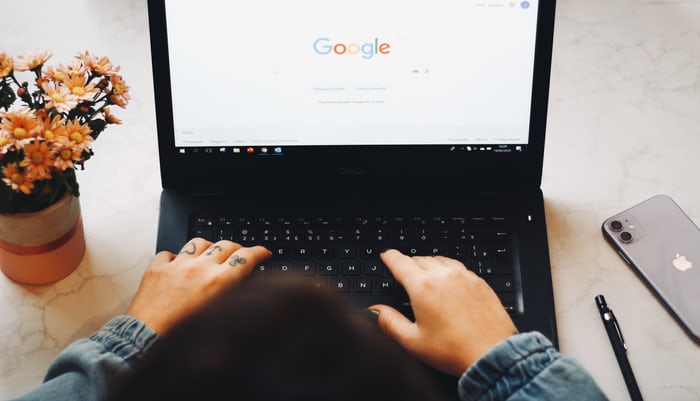
(credit: unsplash)
After logging out of your Google account on your laptop, you don't need to worry if you need to access that account again. Because you can still access the logged out Google account. The way is very easy, you just need to log in again. Here are the steps to log back into the Gmail account that has been logged out on your laptop.
1) Open the browser on your laptop, then access gmail.com
2) After that, enter your email address, then click "next" or "continue".
3) Next, you will be asked to enter your password. If done, just click "next" or "continue". After that, you will automatically be logged into your Gmail email.
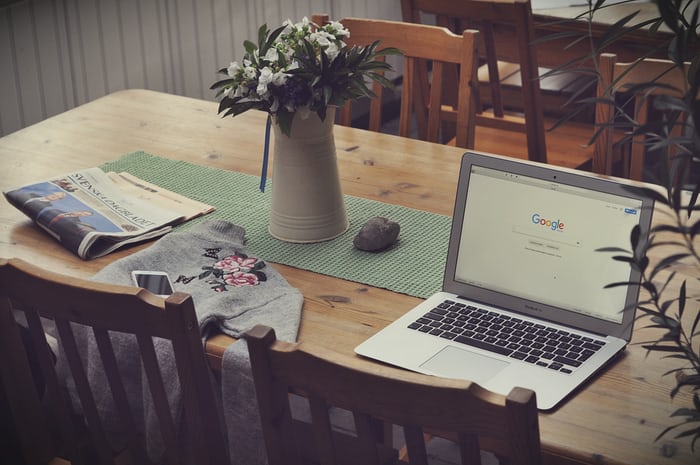
(credit: unsplash)
If you want to eliminate your digital footprint, logging out of your Google account on your laptop is not enough. More than just logging out, you need to delete that Google account. Because only by deleting it, a Google account cannot be accessed again. Here's how to delete a Google account on a laptop.
1) First, sign in to your Google account.
2) Click on the "Data & Privacy" option on the left.
3) Look for "Data from the apps and services you use".
4) After that, select "Download or delete your data", then click on Delete Google services.
5) You may need to log in first.
6) Click on delete account next to "Gmail".
7) Enter the active email address you want to use, then click Send verification email. This email must not be a Gmail address.
8) To verify your active email address, look for the verification email sent by Google.
9) Your Gmail address will not be deleted until you verify a new address.
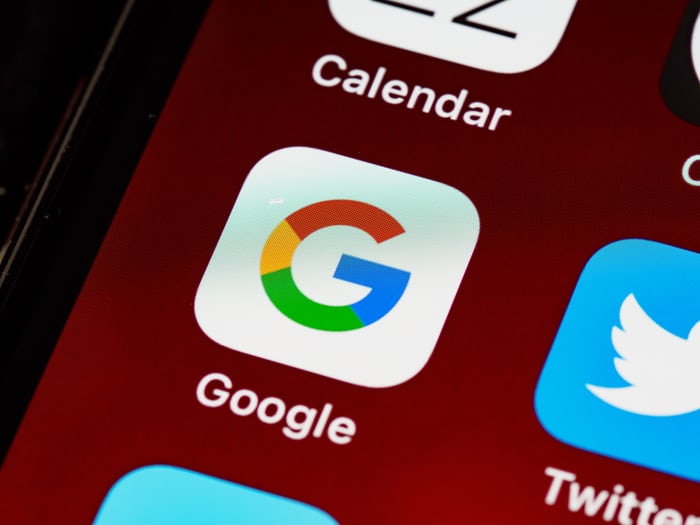
(credit: unsplash)
In addition to laptops, Google accounts are also commonly installed on smartphones or mobile phones. Not much different from laptops, sometimes people install more than one Google account on their phones. So, besides knowing how to log out of a Google account on a laptop, it is also important to know how to log out of the account on a phone. However, it should be noted that the method of logging out of a Google account on a phone may vary, depending on the type.
1) How to Log Out of a Google Account on an Android Phone:
- Turn on your phone, then open the Gmail app on your phone.
- Next, tap on the profile photo in the top right corner.
- After that, a list of registered Gmail accounts on your phone will appear.
- Select "Manage accounts on this device" at the bottom.
- After tapping, a list of your Google accounts will appear. Select the one you want to log out of your phone. Then, click.
- Next, the data contained in that account will appear, and there will be an option to "delete account" at the bottom. Click to delete the account and log out.
- Done, you have automatically logged out of that Gmail account.
2) How to Log Out of Gmail on an iOS System Phone:
- First, open the Gmail app.
- Then click on the menu option in the top left corner.
- After that, click on the profile section.
- Click on "Manage Account".
- After that, you can click on "Edit", then "Delete".
Those are some reviews on how to log out of a Google account on a laptop. Hopefully useful and good luck trying!
(kpl/gen/psp)
Cobain For You Page (FYP) Yang kamu suka ada di sini,
lihat isinya
The way to activate Simpati cards is not much different from Telkomsel cards. It applies to new, old, or even dead Simpati cards. Here's the review, KLovers!
Usually, this dream is related to personal life or something intimate. However, dreaming of defecating cannot determine the path of your life. You can use it as something to reflect on the problems you may be experiencing.
Have you ever heard the word 'spill' on social media? 'Spill' is one of the current slang languages that went viral on social media, especially Twitter. Check out the review, KLovers!
Expressing gratitude is often done by Muslims because it was also exemplified by the Prophet Muhammad. Now, for those of you who have actually heard this term often but don't know the meaning of syukron, let's directly read the explanation along with its virtues below.
Through the BOS Tri feature, users can easily borrow 3 credits. However, there are requirements that users need to fulfill in order to borrow 3 credits. Check out the following review KLovers!
Now, customers can deposit and withdraw cash without a card. It is understandable that BCA customers are looking for information on how to withdraw cash without a BCA card. This can be done as long as you have registered and activated BCA Mobile.
The meaning of tolerance is a attitude of mutual respect and appreciation between groups or individuals. This is the general meaning of tolerance as well as from experts, along with types and good attitudes of tolerance in everyday life.
Applications or Apk can be downloaded for all types of devices. One of them is a laptop, downloading Apk on a laptop is considered easy and practical. Here's the review, KLovers!
The history of Heroes' Day is often forgotten. However, learning about Heroes' Day can be a way to appreciate the contributions of the heroes' struggle more deeply.
For those of you who want to convert word files to PDF easily, it's easy KLovers. You don't even need to use an application. Here are some ways to convert word to PDF on HP without an application that you can do without taking up time.
For those of you who are Vivo HP users, it is important to know several ways to restart Vivo HP. You can use the menu bar or applications that can automatically restart your HP. Here are some easy and practical ways to restart Vivo HP.
Logging out of Gmail on a laptop can actually be done easily and practically. To know the steps, just follow the following review.