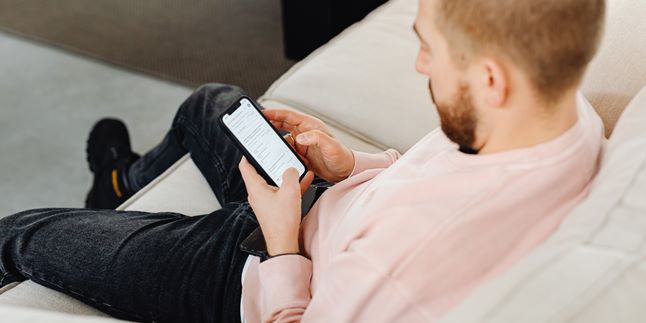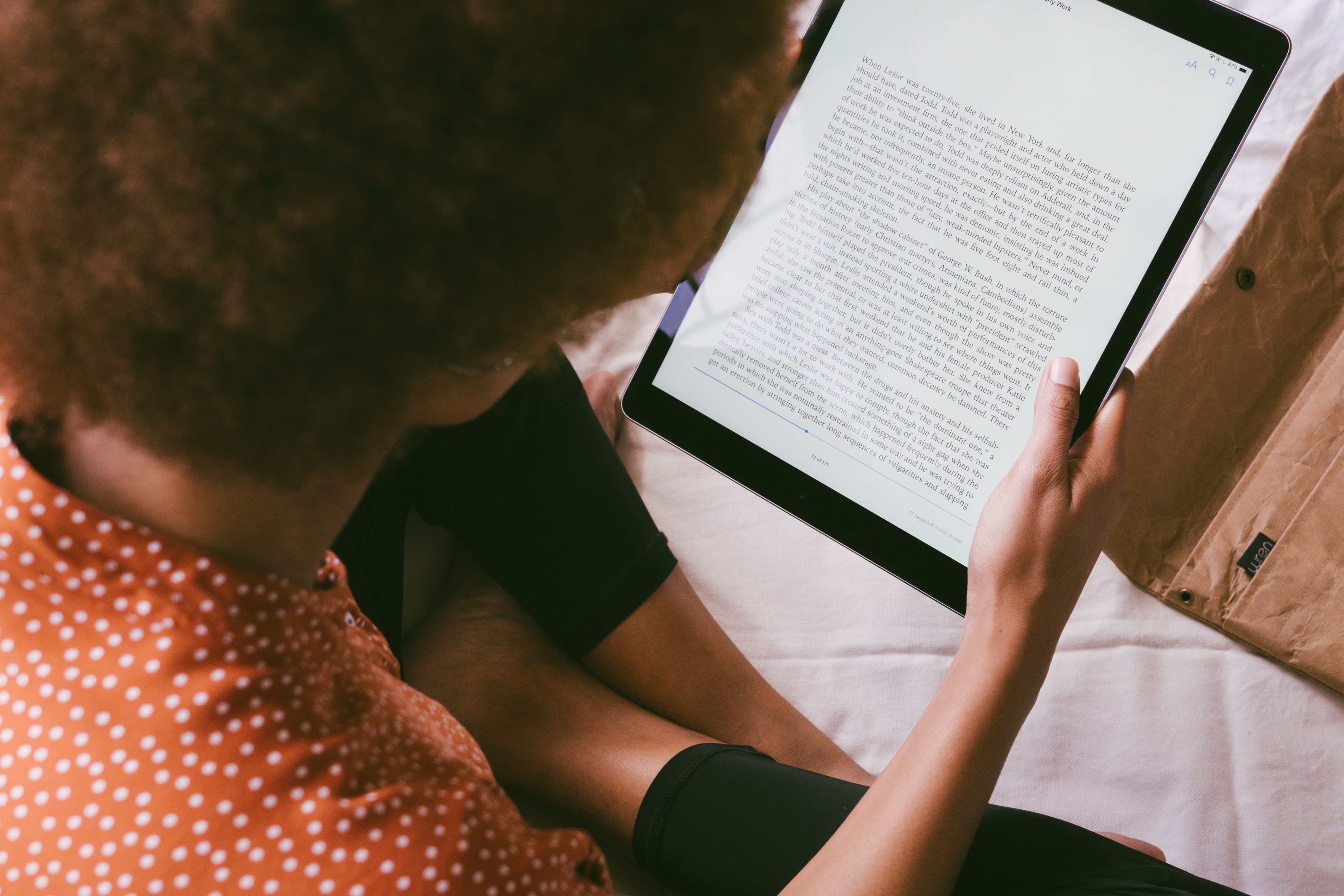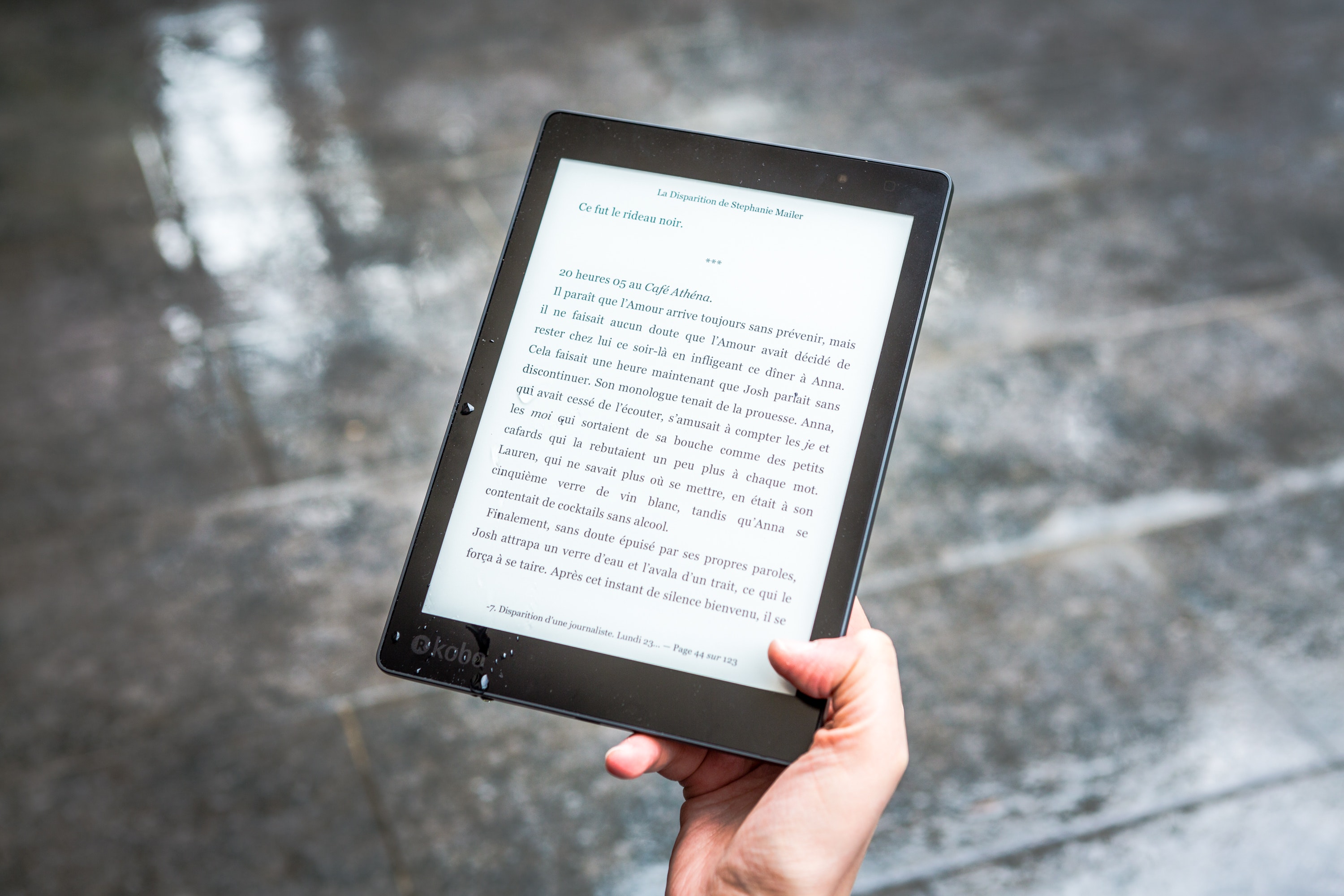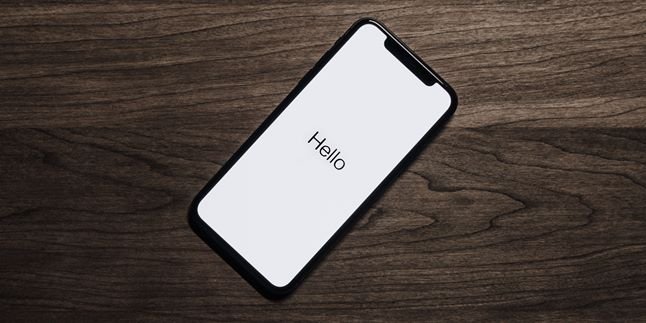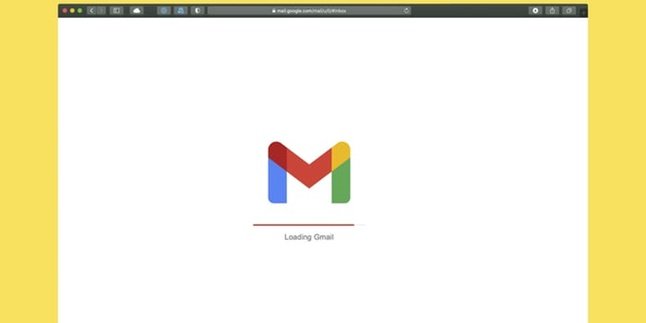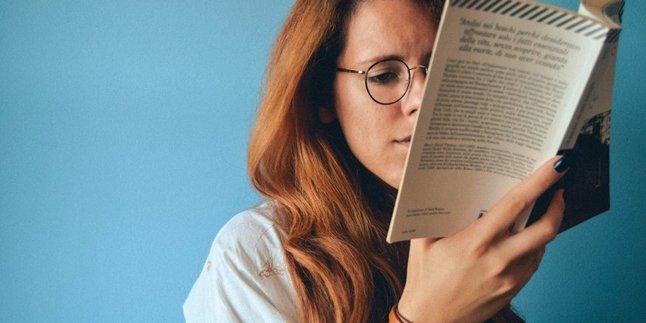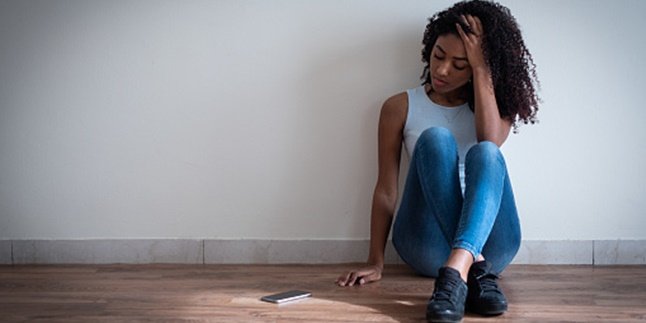Kapanlagi.com - For those of you who want to convert word files to PDF easily, it's easy KLovers. You don't even need to use an application. You can also do this on your HP without having to open your PC or laptop. You can even convert word to PDF on your HP without taking up much time.
If you want to send a file in PDF format quickly, you can use the following methods. You don't have to download an application, just need to have internet quota. The way to convert word to PDF on HP is not complicated at all KLovers.
Now, for those who are curious about how to convert word to PDF on HP without an application, here are some ways to convert word to PDF on HP without an application that you can do without taking up time.
1. How to Convert Word to PDF on Mobile Phone with Microsoft Word
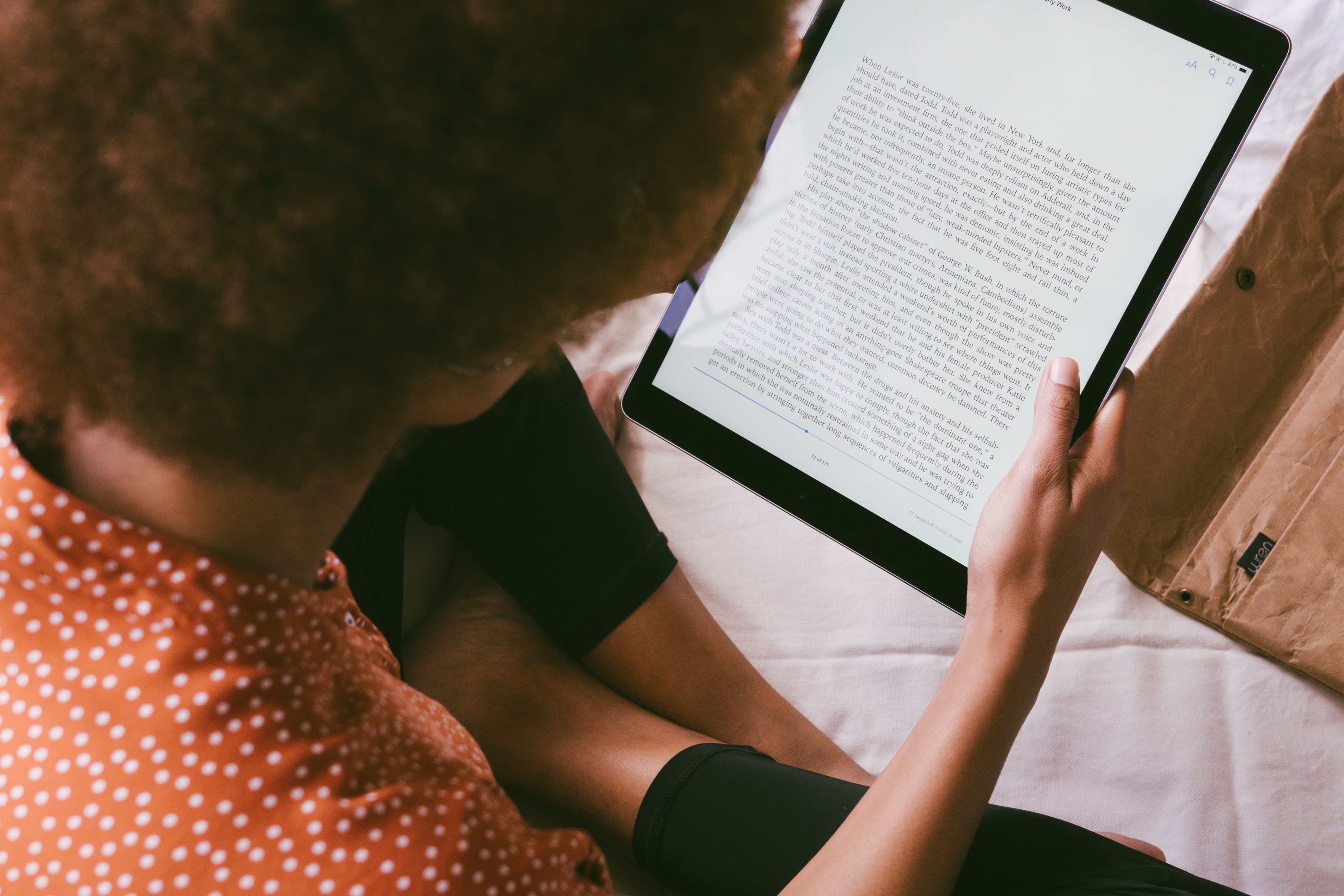
Illustration (credit: Pexels)
The first way to convert Word to PDF on a mobile phone is by using Microsoft Word. Usually, Android or iPhone devices already have Microsoft Word installed. You just need to use the existing Microsoft Word on your phone without having to download any other applications. Here are several steps to convert Word to PDF on a mobile phone using Microsoft Word:
1. First, open the document you want to convert, then click on the "File" tab.
2. After that, select the "Save As" option from the list on the left side.
3. In the Save As option, choose where you want to save the PDF (OneDrive, PC, specific folder, or anywhere else).
4. Next, click the dropdown arrow on the right side of the "Save as type" box, and select "PDF (*.pdf)" from the dropdown menu.
5. Once you're done, click the "Save" button.
6. After saving the PDF, you will be returned to the Word document, and the new PDF will automatically open in your default PDF viewer.
2. How to Convert Word to PDF on HP using Google Drive

Illustration (credit: Pexels)
Then the second way to convert word to PDF on HP is by using Google Drive. Yup! Just like Microsoft Word, Google Drive is usually a built-in application on HP, so you don't need to download another application to convert word to PDF on HP. And here are some ways to convert word to PDF on HP using Google Drive:
1. First, you can go to drive.google.com using your Google account.
2. Then you can upload the Word file that you want to convert to PDF to Google Drive.
3. Open the uploaded file by double-clicking on the file that you want to change the format of.
4. Next, click on Open With, then choose Google Docs. The file will open in a new tab in the Google Docs editor.
5. After the document page opens, click on File > Download As > choose PDF Document (.pdf).
6. Download and save the PDF file in the folder you want.
3. How to Convert Word to PDF on HP Smallpdf Site

Illustration (credit: Pexels)
In addition, you can also use a website to convert Word to PDF on your HP. You can easily and practically do this, KLovers. Here are some ways to convert Word to PDF on HP using the Smallpdf site:
1. KLovers can open the website https://smallpdf.com/word-to-pdf
2. Then, drag your Word file to the upload file section.
3. The site will automatically start the conversion process.
4. Wait for the converter to finish converting Word to PDF and download your PDF file.
4. How to Convert Word to PDF on HP PDFCandy Site
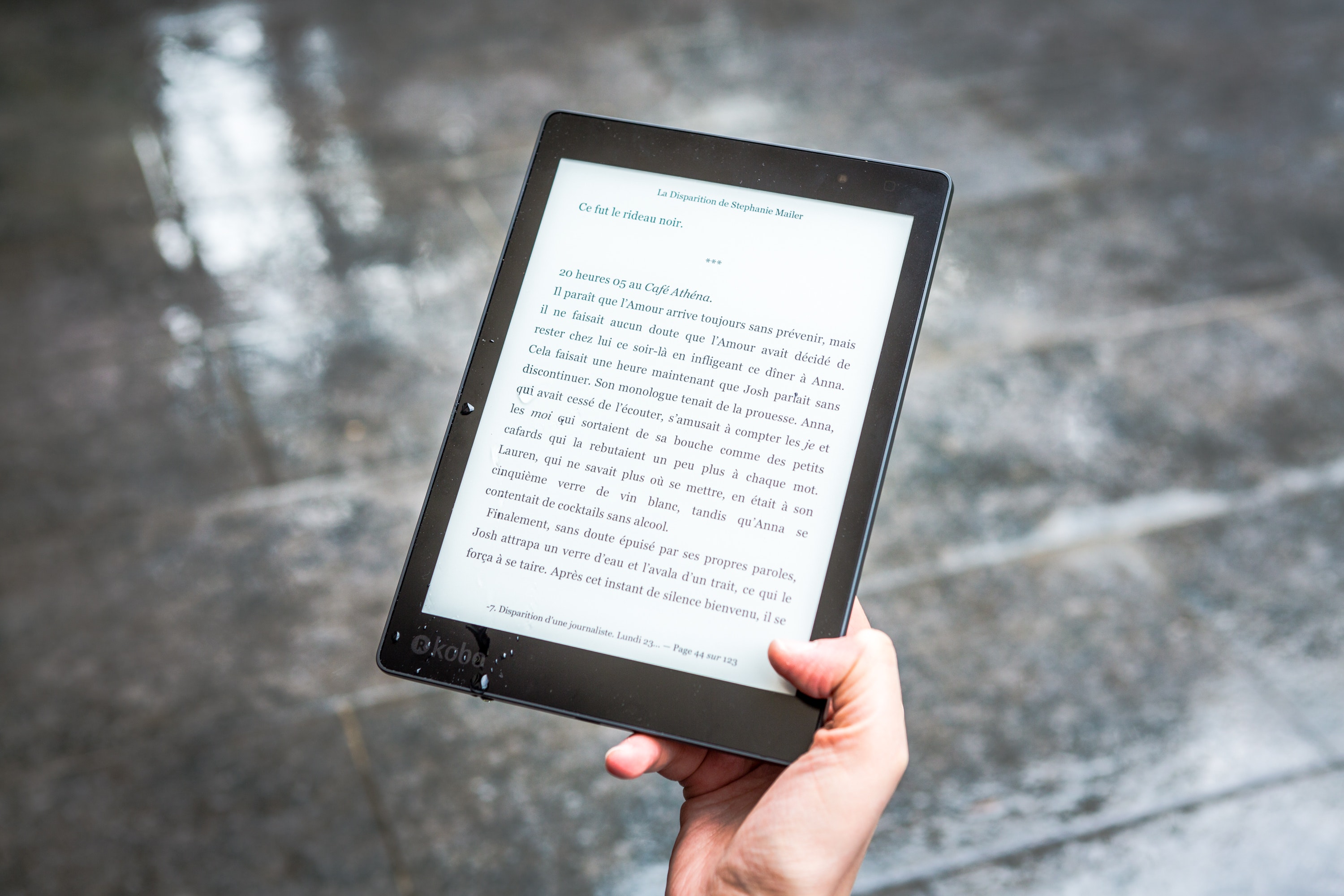
Illustration (credit: Pexels)
Not only using the Smallpdf site, there are also other sites that you can use as an easy and practical way to convert Word to PDF on HP. Here are some ways to convert Word to PDF on HP using the PDFCandy site:
1. The first way is to open the website https://pdfcandy.com/id/word-to-pdf.html
2. Upload the file to be converted by clicking Add File.
3. Once the file is uploaded, the conversion process will start automatically.
4. After it is converted, click the Download PDF File button to save it.
5. Done, your PDF file will be saved and can be opened.
5. How to Convert Word to PDF on Mobile Phone using pdf2doc.com

Illustration (credit: Pexels)
Next, another way to convert Word to PDF on a mobile phone is by using a website. Yup! You can use pdf2doc.com to convert Word to PDF. Here are several steps to convert Word to PDF on a mobile phone using pdf2doc.com:
1. Open the PDF to Doc website at the following URL: pdf2doc.com.
2. After accessing the website, you can choose between PDF to DOC or PDF to DOCX in the tab section.
3. Click the UPLOAD FILES button and select the PDF file that you want to convert. You can upload multiple PDF files to convert at once.
4. Wait for the conversion process to finish.
5. Then, download the converted file by clicking the download button or download all if you previously uploaded multiple files.
6. How to Convert Word to PDF on HP with Ilovepdf Website

Illustration (credit: Pexels)
Then the sixth way to convert word to PDF on HP is by using the Ilovepdf website. All the steps are almost similar to the websites above, which are practical and don't take much time. Here are several ways to convert word to PDF on HP using the Ilovepdf website:
1. As usual, you can open the website https://www.ilovepdf.com/id/word-ke-pdf
2. After that, you can click the "Choose Word file" button.
3. Select the file that you want to convert to PDF. You can select multiple files at once.
4. Once you're done, you can click "Open".
5. Then click the "Convert to PDF" button.
6. Wait for a few minutes as the website is converting the word to PDF.
7. Once the message "WORD file has been converted to PDF" appears, you can click the "Download PDF" button.
7. How to Convert Word to PDF on Mobile Phone Using Hipdf

Illustration (credit: Pexels)
And the last method to convert Word to PDF on a mobile phone is by using the Hipdf website. Yes, this website can also be used to easily convert Word to PDF. Here are some steps to convert Word to PDF on a mobile phone using Hipdf:
1. Open the website https://www.hipdf.com/word-to-pdf
2. Upload the document to be converted by clicking Choose Files.
3. After the document is uploaded, click Convert.
4. Once the conversion is done, save the file by clicking Download.
Those are some steps to convert Word to PDF on a mobile phone. You don't need to use any applications, as this method can be a quick and practical way to convert Word to PDF on a mobile phone. Good luck, KLovers.
(kpl/gen/dhm)
Disclaimer: This translation from Bahasa Indonesia to English has been generated by Artificial Intelligence.