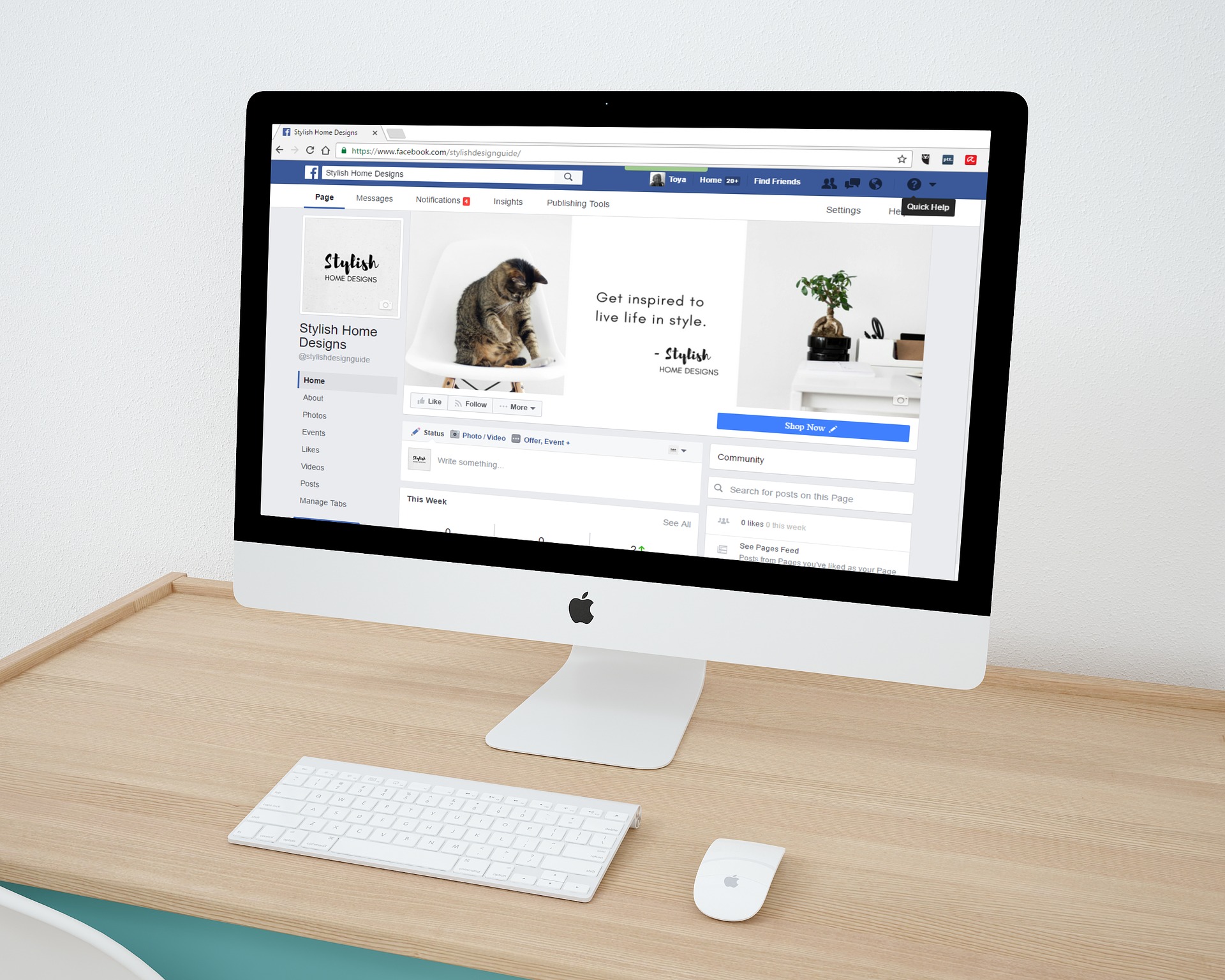Kapanlagi.com - Facebook is one of the most famous social media platforms in various countries. In addition to being a platform for networking and connecting users, Facebook's provided features continue to evolve. This is what makes some people look for ways to create a Facebook account.
Creating a Facebook account is easy, you can do it through your mobile phone or laptop. There are also applications that you can download to facilitate daily usage. Moreover, Facebook also has a feature called "Marketplace" that you can use for business purposes.
So, in order for you to enjoy various interesting features from this platform created by Mark Zuckerberg, please follow the steps to create a Facebook account. In addition, there is also information about interesting features that you can use.
1. How to Create Facebook on Mobile Phone and Laptop

Illustration (Credit: Pixabay)
The following is a guide on how to create Facebook on a mobile phone that you can do quite simply.
Mobile Phone
- Open facebook.com, then click Create New Account.
- Enter your name, email or phone number, password, date of birth, and gender.
- Click Sign Up.
To complete the account creation, you need to confirm your email or phone number.
Laptop
- First, please open the Facebook site in your PC/laptop browser.
- Next, you need to fill out the registration form that appears. Please fill it out according to your identity.
- Once all filled out, click Create Account.
2. Three Easy Steps to Start Facebook
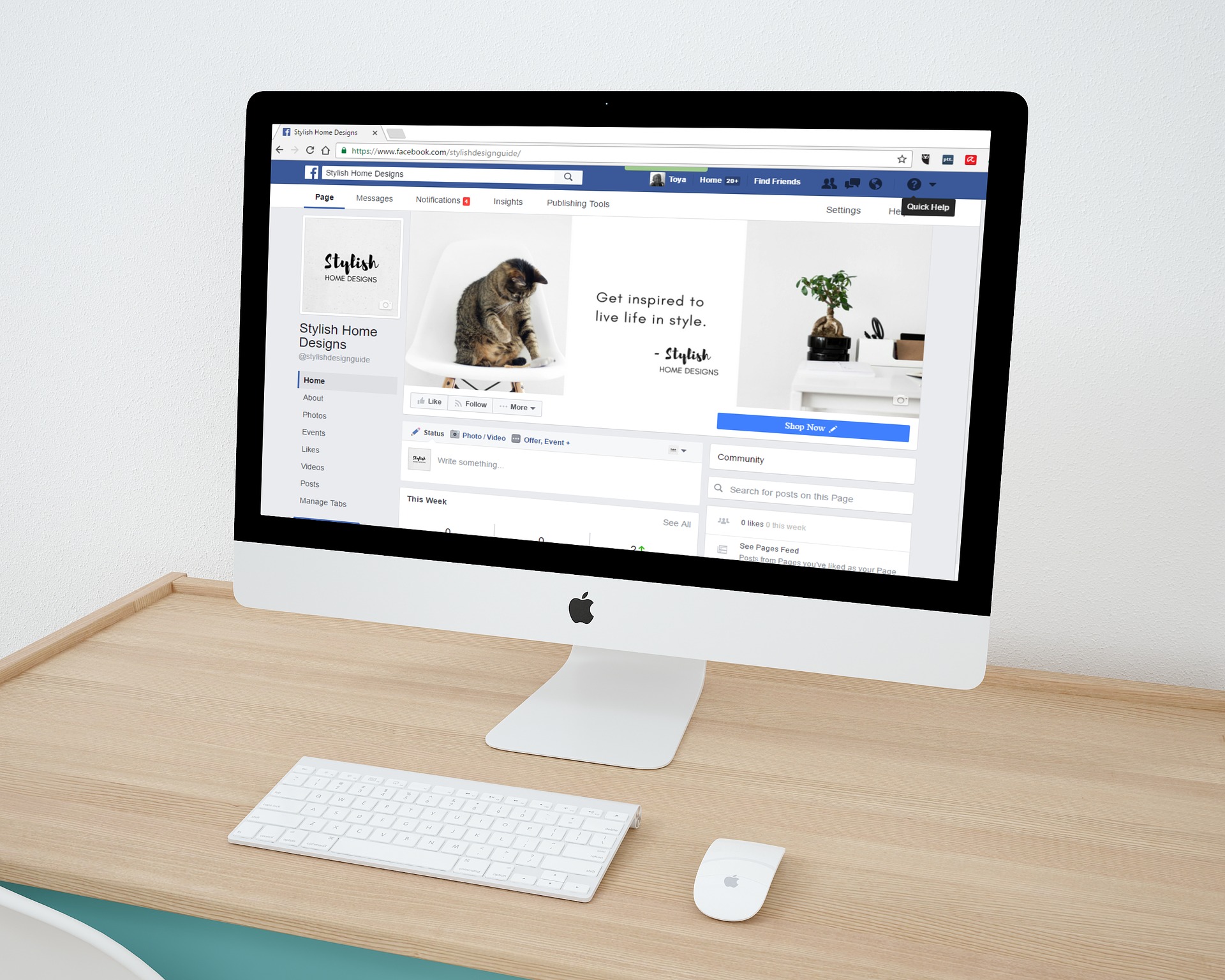
Illustration (Credit: Pixabay)
After going through the steps of creating Facebook on a mobile phone and laptop, the next step to start activities can be said to be the same. There are several things that you need to set up when creating a new account, including:
- Add a profile picture
The first thing you need to do before starting Facebook activities is to add a profile picture. This profile picture will make it easier for others to recognize you.
- Add friends
Next step, you need to add friends. This is a function that you must utilize, networking with friends and relatives. You can search for people by their name or email, import them from your mobile phone contact list. When you have found the desired name, click or select 'add as friend' and wait for confirmation.
- Manage privacy settings
This needs to be done by users to maintain privacy. You can set who cannot see various activities ranging from photos, status updates, who your friends are, personal job information, and so on.
3. Facebook Activities

Illustration (Credit: Pixabay)
It's incomplete if you already know how to create a Facebook account, but don't understand the various activities that can be done. Therefore, here are some features that you can use.
- Updating Status
First, you can update your status on the home page. The way to do it is very easy, you just need to find the "Update Status" box and fill it with the status you want, then send it.
- Adding Your Personal Information
You can update your personal information by entering the profile page, then click About. After that, there will be a form that you can fill out.
Fill in the details of your information, such as work, school, residence, and so on.
- Marketplace.
This feature will greatly help businesses promote their products. Moreover, the marketplace feature logo is quite strategic and easy to find for users.
Through this feature, as a buyer, you can find sellers in the nearest location. If you can't find a satisfactory store in the nearest location, you can expand the area and filter by price and type of goods.
- Facebook Live
As the name suggests, you can already guess that this feature provides live broadcasting facilities. If previously users had to use the Facebook Live API from a smartphone or tablet, now you can do it from a laptop or personal computer.
Through this application, you can also add comments to the live broadcast.
4. How to Change Facebook Profile Picture and Cover Photo
After becoming a Facebook user, you can change your profile picture and cover photo. The process is quite simple, please follow the tutorial below.
Profile Picture
- Please go to your Facebook profile page, click on your name at the top right.
- Choose Add Photo.
- Then select Upload Photo.
- Choose a photo from your computer or phone, adjust and customize the photo, then select Crop and Save.
Cover Photo
- Still on the profile page, please click on Add Cover Photo, then select Upload Photo.
- Choose the photo you want to use as your Facebook cover, adjust and click Save Changes.
Those are some ways to create a Facebook account and use various features to engage in activities within it.
(kpl/gen/ans)
Disclaimer: This translation from Bahasa Indonesia to English has been generated by Artificial Intelligence.