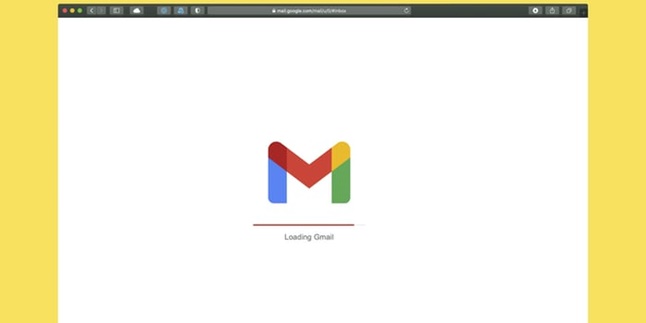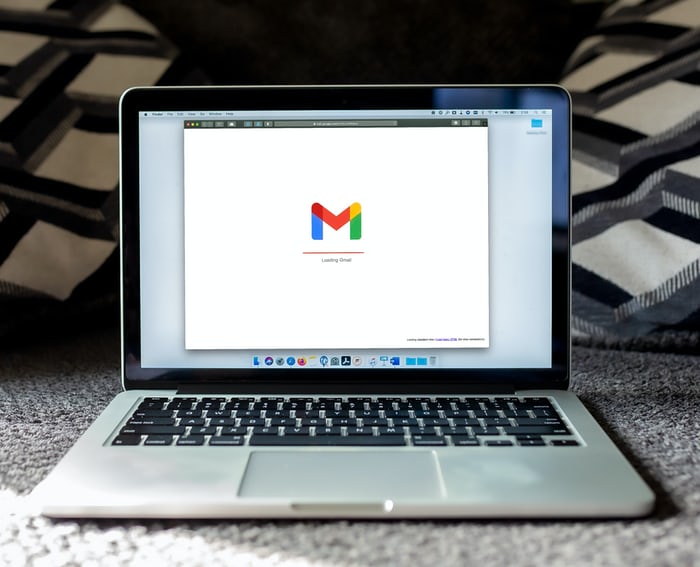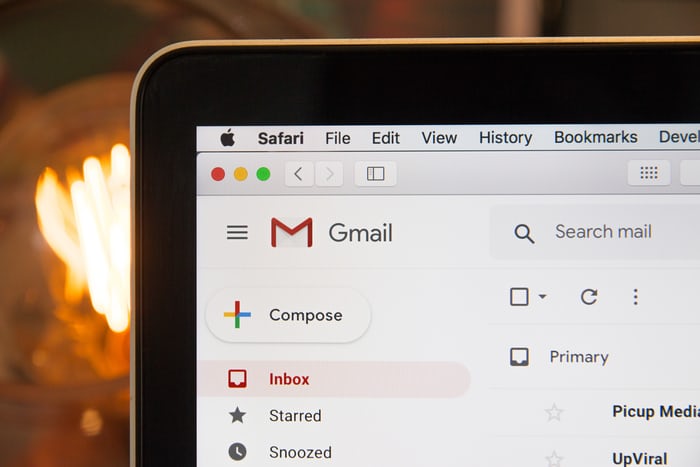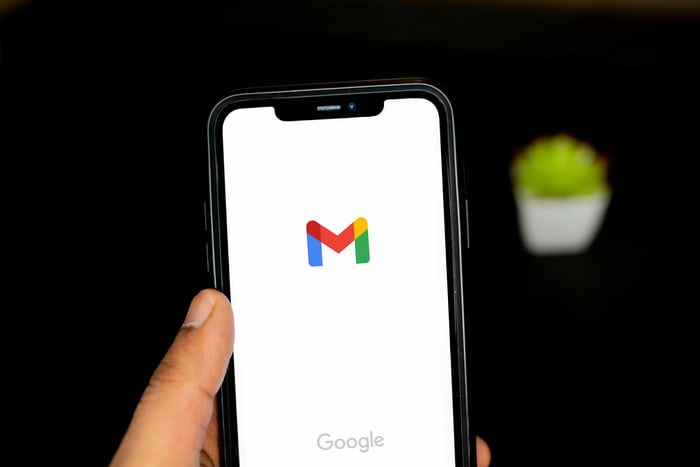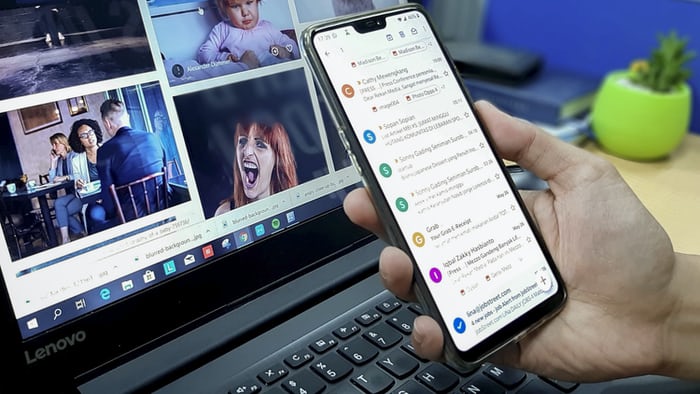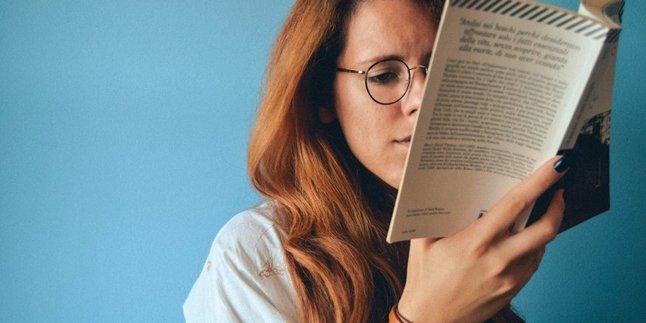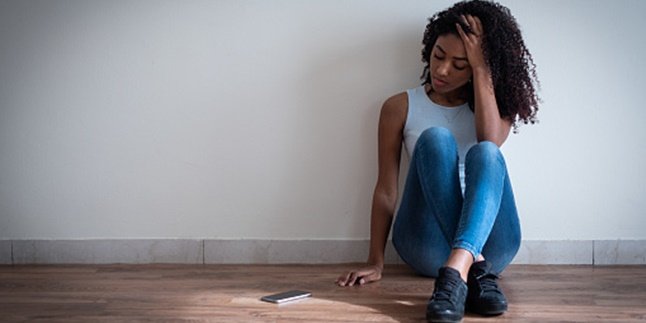Kapanlagi.com - Gmail Account is important in the internet era like today. Because, Gmail accounts are used for various purposes, from sending emails to logging into social media. Due to its importance, sometimes a person can have multiple Gmail accounts logged in on one laptop. Therefore, it is important to know how to logout of Gmail on a laptop to avoid clutter and confusion.
Yes, having more than one Gmail account is actually allowed. Many people use multiple Gmail accounts for different purposes, such as for work, logging into social media, online transactions, and so on. However, unfortunately, sometimes using more than one Gmail account can be confusing and potentially lead to mistakes in usage.
Instead of being confused and making mistakes in usage, it's better to logout of some Gmail accounts and leave only the most important one. As an alternative, you can login to other Gmail accounts again when needed. Because the way to login and logout of Gmail on a laptop is just as easy to do.
Logout of Gmail on a laptop can actually be done easily and practically. To know the steps, just follow the following review that has been summarized by kapanlagi.com from various sources.
1. How to Logout Gmail on Laptop
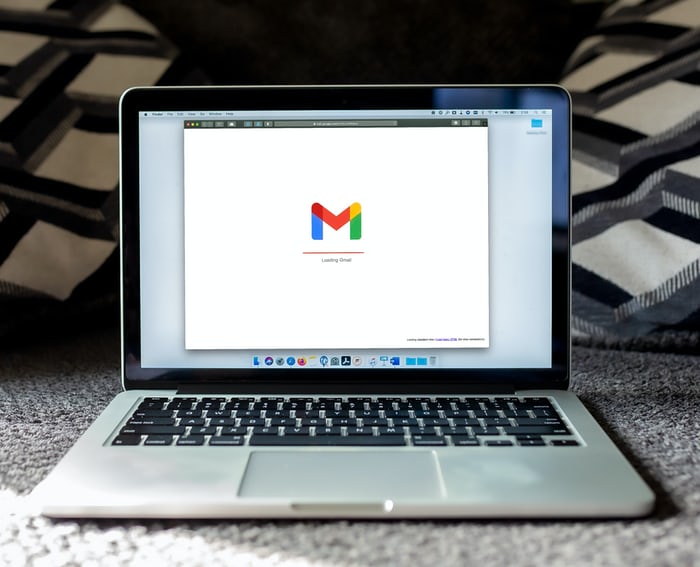
(credit: unsplash)
Logging out of your Gmail account can also be done for security reasons. By logging out, the data stored in your email will be relatively safe from the reach of others. Logging out of Gmail on a laptop can be easily done through browsers like Google Chrome or Mozilla Firefox. For more details, please follow the steps below.
1) Click or tap on the profile section (Gmail account name).
2) Then, you can choose "keluar" or "sign out".
3) You can also sign out of all accounts at once by selecting "keluar dari semua akun" or "sign out of all accounts".
4) Done, you will automatically be logged out of the previously registered Gmail and Google accounts.
2. How to Login to Gmail on Laptop
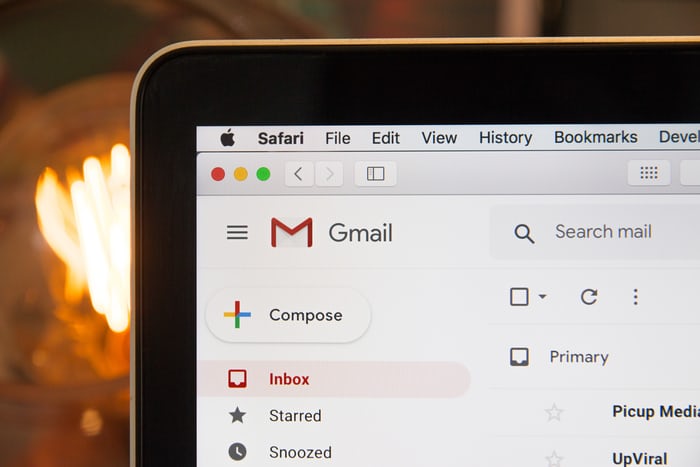
(credit: unsplash)
As mentioned earlier, if needed, you can log back into your logged out Gmail account. Because, it turns out that the way to login is just as easy as logging out of Gmail on a laptop. You just need to enter your Gmail email address along with your password. For more details, here are the steps to log back into a logged out Gmail account on a laptop.
1) Open your browser on your laptop, then access gmail.com
2) After that, enter your email address, then click "next" or "berikutnya".
3) Next, you will be prompted to enter your password. Once done, just click "next" or "berikutnya". After that, you will automatically be logged into your Gmail email.
3. How to Logout of Gmail on Android Phone
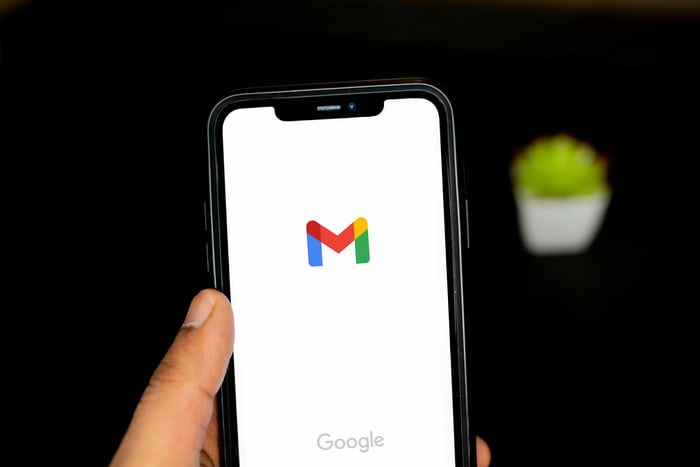
(credit: unsplash)
Not only through laptops, nowadays many people also access Gmail through Android phones. Therefore, in addition to how to logout Gmail on a laptop, knowing how to logout Gmail on an Android phone is also important. However, before doing so, it should be noted that logging out of a Gmail account risks losing data such as contacts and messages. Logging out of Gmail on an Android phone is very easy, here are the steps.
1) Activate your phone, then open the Gmail app on your phone.
2) Next, tap on the profile picture in the top right corner.
3) After that, a list of registered Gmail accounts on your phone will appear.
4) Select "manage accounts on this device" at the bottom.
5) After pressing, a list of your Google accounts will appear. Choose one that you want to logout from your phone. Then, click.
6) Next, the data contained in that account and the option to "delete account" will appear at the bottom. Click, delete account to logout.
7) Done, you have automatically logged out of that Gmail account.
4. How to Logout Gmail on iOS
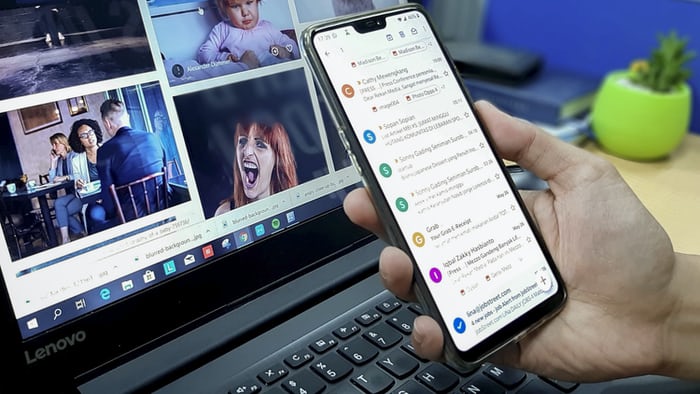
(credit: unsplash)
In addition to Android phones, iOS phones are also widely used today. The way to logout of a Gmail account on an iOS phone is slightly different from an Android phone. However, the process is still easy compared to logging out of Gmail on a laptop. To be more clear, you can follow these steps:
1) First, open the Gmail application.
2) Then click on the menu option in the top left corner.
3) After that, click on the profile section.
4) Click on "Manage Account".
5) After that, you can click on "Edit", then "Delete".
Those are the steps to logout of Gmail on a laptop and phone. Hope it is useful and good luck!
(kpl/gen/psp)
Disclaimer: This translation from Bahasa Indonesia to English has been generated by Artificial Intelligence.