5 Easy Ways to Delete WhatsApp Contacts, Can be Done in Bulk
Deleting WhatsApp contacts is quite easy. You can do it directly through the WhatsApp application or through the contact list on your phone as follows.
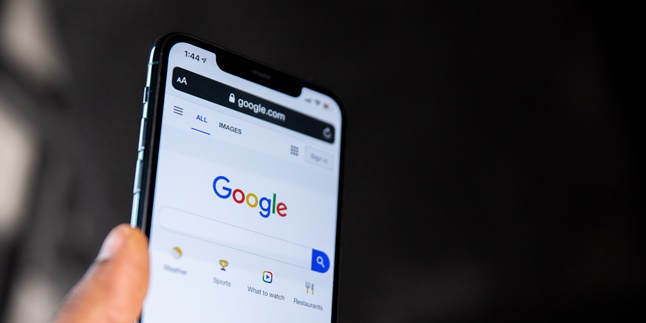
Kapanlagi.com - Google has been a reference for many people when searching for information. It's understandable, as Google provides various information that is needed. People can easily find the information they need just by typing in keywords. But not only through keywords, it turns out we can also search for information by searching for images on Google Android.
Yes, unfortunately not many people know that there is a way to search for images on Google. However, searching for images on Google Android is very easy. This is because it can be done quickly and practically through an Android phone. So, it doesn't take long to find information related to a picture or photo.
Curious about how to search for images on Google Android? To find out, just read the following review.
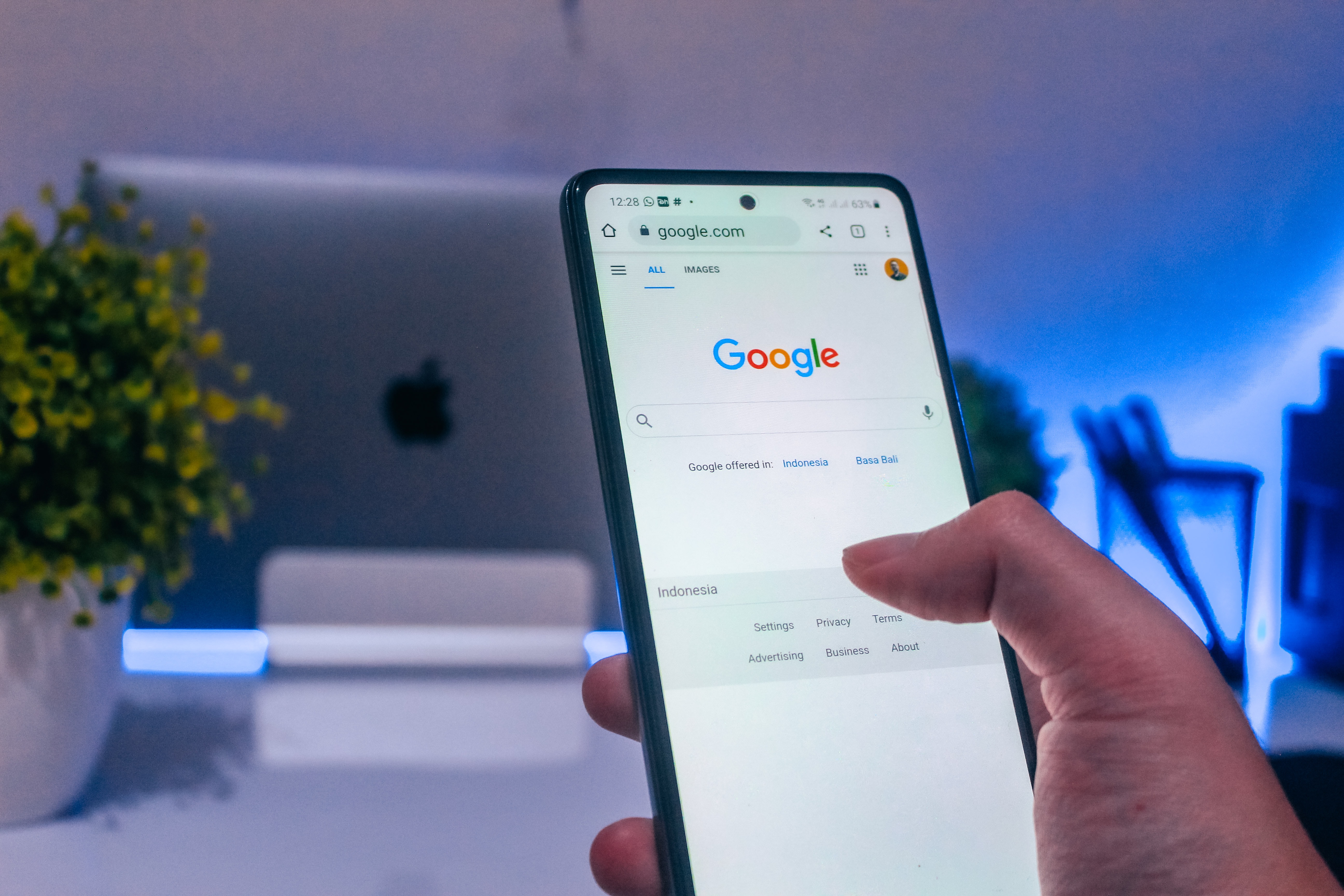
(credit: unsplash)
As mentioned earlier, searching for images on Google Android is very easy to do. This method can be applied for those who have difficulty searching or finding the source site of an image. The way is very easy, to do it you can follow the following steps.
- First, open the Google app or Chrome app on your Android phone.
- If you are searching for images through the Chrome app, you must first set Google as the default search engine.
- Next, simply open the sites that provide images.
- Click and hold the image.
- Then, click the Search with Google Lens button.
- If so, determine how to conduct the search. There are two ways that can be done, first by using an object in the image. Second, it can also be done by using part of the image.
- If you choose to search by object, then continue by selecting the object, then click Select.
- However, if you are using part of the image, continue by clicking Select Image Area, then drag the corner of the box around the selection.
- After that, Google will display the search results, scroll down to find the appropriate results.
Not only images on the internet, Android phone users can also search for images or photos saved in the gallery. How to search for images on Google Android for photos saved in the phone gallery is also no less easy. To do this, you can follow the steps in the following description.
- First, please open the Google app on your Android phone.
- If so, scroll down, then click the Find option button.
- Next, in the search column, you can click Google Lens or Google Lensa.
- Next, please select or upload a photo image that you will search. You can take a photo directly through the camera, or you can also take a photo that already exists in the gallery.
- To take a photo directly using the phone's camera, point the cursor at the object with your Android phone's camera, then click Search.
- Meanwhile, to upload an image from the gallery, click Select photo in Gallery, then select a photo.
- Next, you can determine how to search for images. There are two ways that can be done, first by using an object in the image. Second, it can also be done by using part of the image.
- If you choose to search by object, then continue by selecting the object, then click Select.
- However, if you are using part of the image, continue by clicking Select Image Area, then drag the corner of the box around the selection.
- Finished after that, Google will display the search results, scroll down to find the appropriate results.
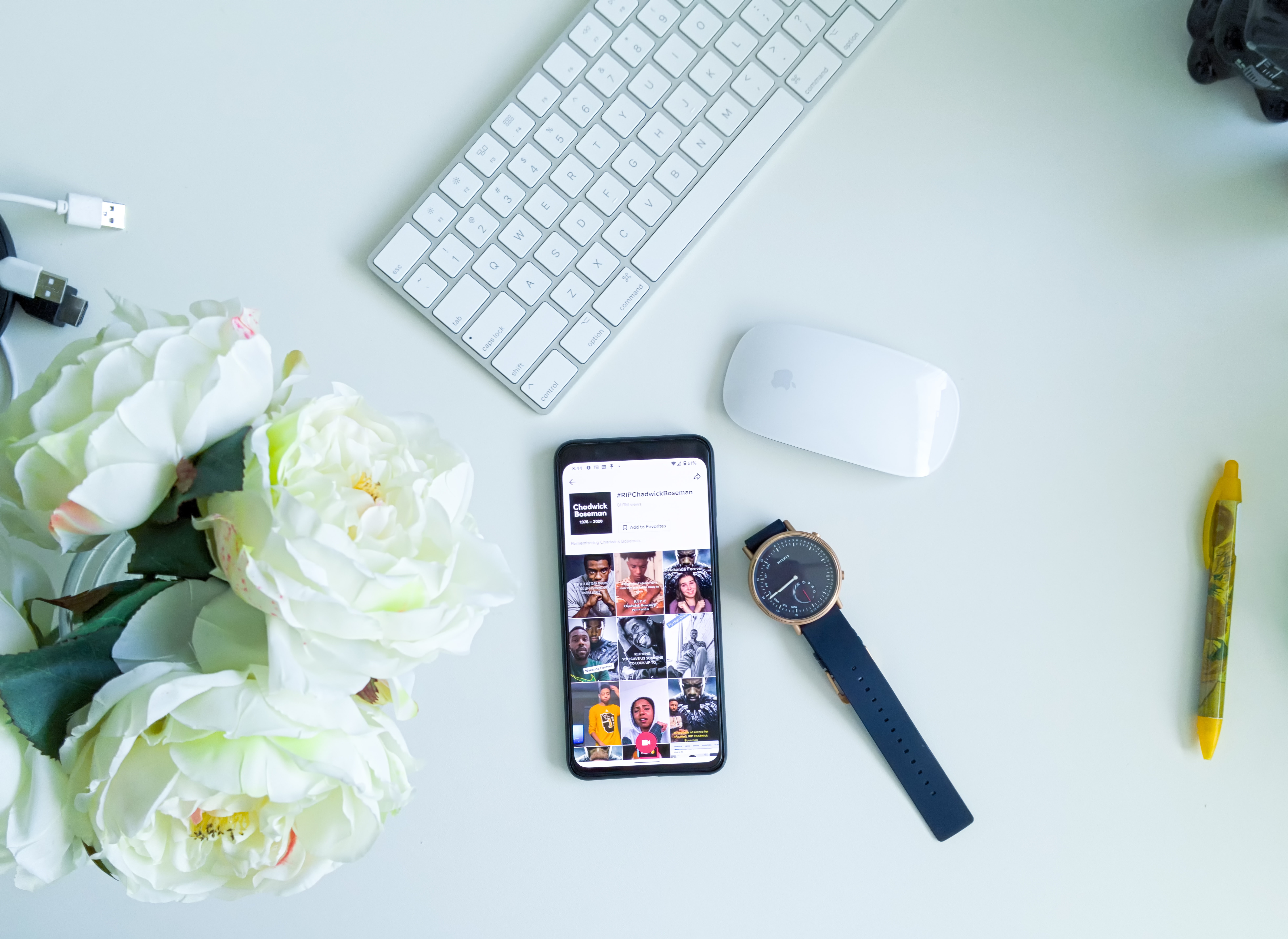
(credit: unsplash)
Currently, many people are switching from Android phones to iPhones. It is proven that iPhone users are also numerous. Therefore, in addition to how to search for images on Google Android, there are also many who are looking for similar ways for iPhones. Fortunately, searching for images on Google on an iPhone is just as easy. To do so, here are the steps that can be followed.
- First, please open the Google app or Google application on your iPhone.
- If so, pay attention to the search column, click the Google Lens or Google Lensa button.
- Just like on an Android phone, you can search directly from an image or photo or one that has been saved in the gallery.
- To take or upload photos directly from the camera, simply open the camera and point it at the object, then click the Search button.
- Meanwhile, to upload an image from the gallery, you can click Select photo from Gallery, find the photo and then click select photo to upload.
- Next, you can determine how to search for images. There are two ways that can be done first by using objects in the image. Second, it can also be done by using parts of the image.
- If you choose to search by object, then continue by selecting the object, then click Select.
- However, if you use part of the image, continue by clicking Select Image Area, then drag the corner of the box around the selection.
- After that, Google will display the search results, scroll down to find the appropriate results.
Those are some of the ways to search for images on Google Android and iPhone. Hopefully useful and good luck trying!
(kpl/gen/psp)
Cobain For You Page (FYP) Yang kamu suka ada di sini,
lihat isinya
Deleting WhatsApp contacts is quite easy. You can do it directly through the WhatsApp application or through the contact list on your phone as follows.
AFK is a term that often appears in slang language on social media and in the gaming world. However, many people still do not know the meaning of AFK and how to use it. Check it out here, KLovers.
BL film recommendations continue to grow from year to year. Often, viewers can be emotionally carried away, even making them cry. By watching these BL film recommendations, you can get a different perspective on love stories.
There are several recommendations for the best romantic Chinese movies that offer storylines that will make you feel emotional. Here is a list of the best romantic Chinese movies for you KLovers.
To use the Dana application, users can create an account and top up Dana via bank, merchant, or convert credit into Dana balance. Here's a guide on how to convert credit into Dana balance.
Too many notifications can be quite disturbing. It's no wonder that many people are looking for ways to leave a Facebook group.
In social media conversations, regional language vocabulary often appears. Furthermore, the term may be widely used. This is happening with the word sambat which, in its use, is now often mixed with Indonesian. So, what is the meaning of sambat?
For KLovers who want to learn the meaning of Tadarus Alquran. Here is an explanation of the meaning of Tadarus Alquran, which is to study along with the benefits and etiquette in Tadarus Alquran.
Here is an explanation of the meaning of Adigang, Adigung, Adiguna and other Javanese proverbs as life advice.
The use of the word accountability often refers to situations related to responsibility in various tasks and obligations. But what is the actual meaning of accountability? Check it out here KLovers.
To understand the meaning of profit more deeply and specifically, let's take a look at the review that kapanlagi.com has summarized from various sources, below.
How do you lock Instagram? Here are the steps to lock Instagram and how to set privacy for your status as well as creating a close friends list.