How to Update Whatsapp to the Latest Version, Also Learn Steps to Backup Chats to Avoid Losing Them
Updating Whatsapp can be done easily and quickly. How to do it? Just read the following reviews.

Kapanlagi.com - IM3 Ooredoo is one of the products from Indosat provider. There are various services and packages that users can enjoy, such as SMS, telephone, internet, or games. Not only that, users can also transfer credit from IM3 to all operators easily and practically.
The convenience of using IM3 Ooredoo card services, such as the credit transfer feature, can help users share emergency credit with other users without any hassle. Moreover, users can choose to transfer credit using SMS, USSD, or applications.
However, there are requirements for credit transfer that users need to know before using the service. Because these requirements also determine the success of transferring IM3 credit to other users.
Well, if you want to use the credit transfer service, you need to know how to transfer IM3 credit first. More information about how to transfer IM3 credit has been summarized by kapanlagi.com from various sources.

(credit: unsplash.com)
Before transferring IM3 credit, you need to know some requirements. Because there are requirements for IM3 credit transfer for senders. To ensure the success and completion of your IM3 credit transfer, here are the requirements for IM3 credit transfer.
- IM3 credit transfer is valid for Mentari Ooredoo, IM3 Ooredoo, and Matrix Ooredoo users.
- Make sure the sender's remaining balance is Rp 5,000,- after the transaction.
- The sender and receiver must be in the active period exception for Matrix Ooredoo Auto users.
- The credit will be allocated to the main balance.
- The fee for IM3 credit transfer is Rp 600,- per transaction.
- The receiver will get an extension of the grace period for approximately 3 days, except for Matrix Ooredoo Auto customers.
- The extension of the active period is taken from the longest active period with a maximum of 45 days of additional active period.
- The extension of the active period does not affect the sender's active period.

(credit: unsplash.com)
There are various ways to transfer IM3 credit that can be chosen by users. Well, one of the easiest ways to transfer IM3 credit is by using short messages or SMS. The method of transferring credit with SMS is very easy. Users can transfer IM3 credit through the SMS menu with a predetermined format. The method of transferring IM3 credit using the SMS menu is as follows.
- First, you can create a new message through the message menu on your mobile phone with the SMS format, TP(space)Destination Number(space)Pulse Amount You Will Send. For example, TP 0856347436 40000.
- Next, send it to 151.
- After that, wait until an SMS notification from the operator containing the token code appears.
- Then, reply to that SMS with the format OK(space)Token Code send to 151.
- Wait a few moments until the credit transfer process is successful.
- Later, you will receive an SMS notification about the transferred credit that has been sent to other users.

(credit: unsplash.com)
There is also a way to transfer IM3 credit through USSD code. This USSD code can be used to transfer credit to other users. Equally easy and hassle-free, transferring IM3 credit via USSD can be an option to help you share emergency credit with your closest people. Now, to use this feature, here's how to transfer IM3 credit via USSD.
- First, you need to open the call menu and then dial the USSD code *123*7*2*3*1# (for IM3 Ooredoo and Mentari Ooredoo users). While the USSD code *123*7*1*6*1# (for Indosat Postpaid users).
- Next, press Call.
- After that, follow the steps according to the pop-up that appears after you enter the USSD code.
- If successful, you will receive a notification via SMS.
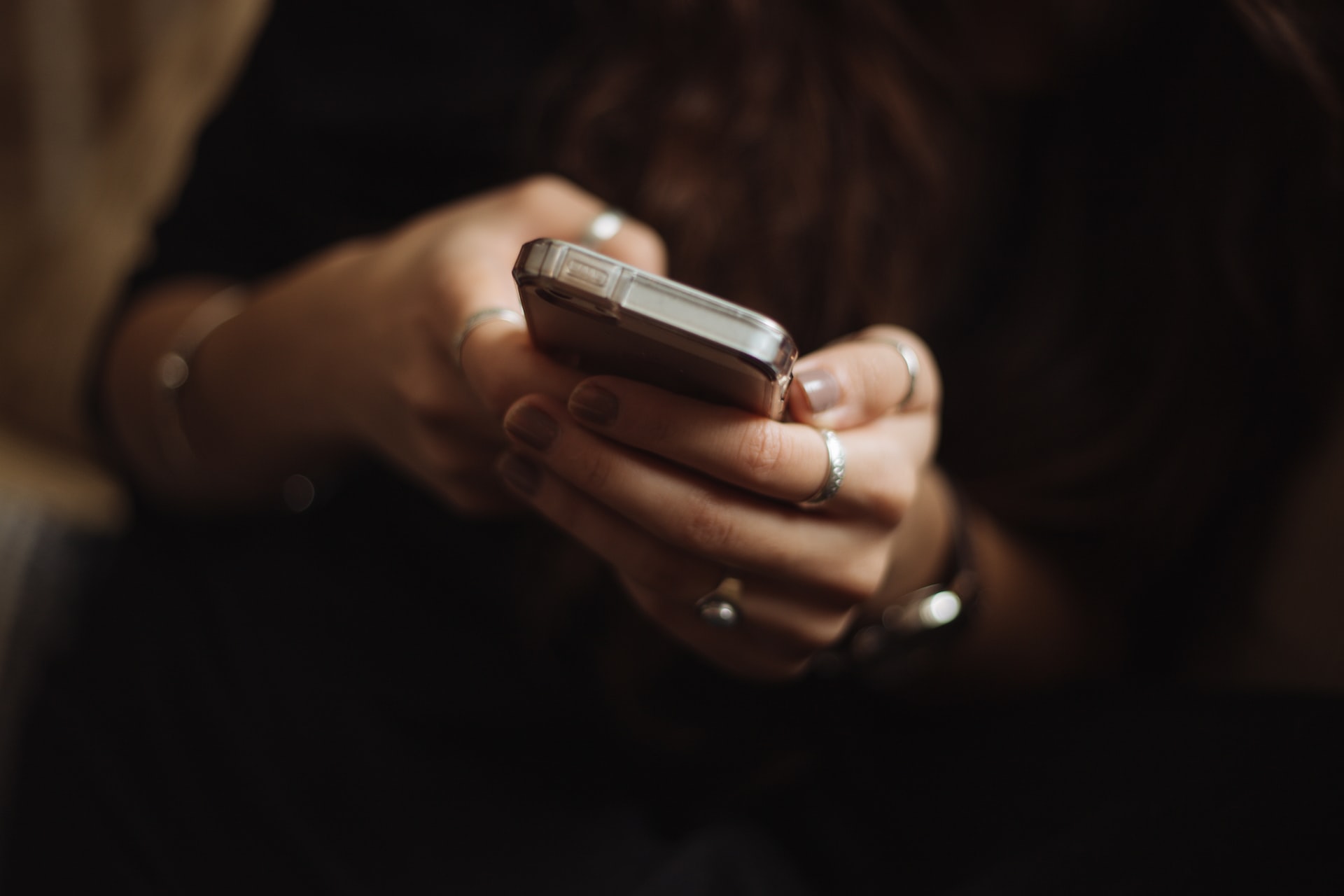
(credit: unsplash.com)
Not only through SMS or USSD codes, users can also choose to transfer IM3 credit through the application. However, users need to download the myim3 application through Playstore first. The myim3 application can be downloaded for free and easily installed. Now, to use it, here's how to transfer IM3 credit via the application.
- First, you need to download the myim3 application through Google Playstore.
- After that, install the application on your mobile phone.
- Login with your mobile phone number and enter the code sent via SMS.
- After that, you enter the Menu (three-line symbol).
- Choose 'Lanjutan' (Advance).
- Click 'Transfer Pulsa' (Transfer Credit).
- Next, complete the steps to transfer IM3 credit via the application until successful.
- If successful, you will receive a notification via SMS regarding the credit transfer transaction.

(credit: unsplash.com)
If the user you want to send credit to turns out to be a customer of another operator, don't worry. Because IM3 users can also easily transfer credit to other operators. Here's how to transfer credit from IM3 to other operators:
1. How to Transfer Credit IM3 for 3, AXIS, XL (Except Telkomsel)
- First, go to the message menu.
- Compose a new message with the format, TRANSFERPULSA(space)Destination Phone Number(space)Credit Amount, For example, TRANSFERPULSA 0853746346 50000 send to 151.
- After receiving a notification via SMS containing a token code.
- Reply to the SMS with the format OK(space)Token Code send to 151.
2. How to Transfer Credit IM3 for Telkomsel
- First, go to the call menu.
- Then dial *123*5*8*3*3*1# and press Call.
- Next, follow the steps that appear until the process of transferring credit to other operators is successful.
- Once completed, you will receive an SMS notification regarding the credit transaction you made.
That's how to easily and practically transfer credit from IM3 to all operators. Hopefully, the information above can help you distribute credit to all operators.
(kpl/gen/nlw)
Cobain For You Page (FYP) Yang kamu suka ada di sini,
lihat isinya
Updating Whatsapp can be done easily and quickly. How to do it? Just read the following reviews.
Maybe some people think that recording on a laptop is difficult. In fact, it can be done easily, with or without applications. Well, to prove this simplicity, you can follow the explanation of the steps in the following information.
Cool, simple words can teach you about the meaning of life. So you can take the best messages and wisdom. You can find out more through the reviews below.
Features for Indosat credit can be transferred to other card number users via SMS or via the application. Here's the easiest and fastest way to share Indosat credit with fellow operators and other operators easily and quickly.
Telkomsel call package products are known as Talk Mania (TM). There are several ways that users can buy Telkomsel packages. Here's an easy and practical way to buy Telkomsel call packages.
Logging out of a Google account on a mobile phone is actually very easy and simple. Users can log out of a Google account on a mobile phone using the settings menu, the Gmail application, or a browser. Check out the following review.
Google form is a virtual form that is completely free of charge. However, not everyone knows how to create a Google form, even though it can be done on a PC or a mobile phone. Here are some easy ways to create a Google form.
With the pre-employment card, the community can participate in training to improve their skills. Therefore, it is important for the community to know how to register for the pre-employment card online.
Creating a Prakerja card can be done online through the prakerja.go.id website. Check the registration flow and requirements.
Don't be fooled by cheap prices, only to find out that it's a counterfeit product. You need to thoroughly check it using the following methods to verify the authenticity of Samsung phones.
Youtube is one of the most popular platforms. Therefore, it is understandable that more and more people want to become creators and search for ways to create a Youtube account. Moreover, besides channeling creativity, Youtube can also be a source of income.
Various posts on Instagram can be easily and freely downloaded without additional applications. The way to download videos on IG is quite practical and can be done through a browser site. Check out the following review.