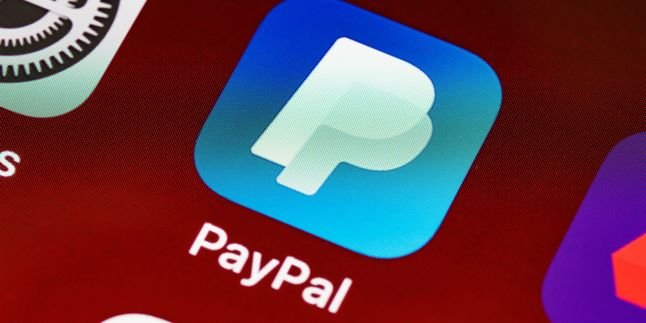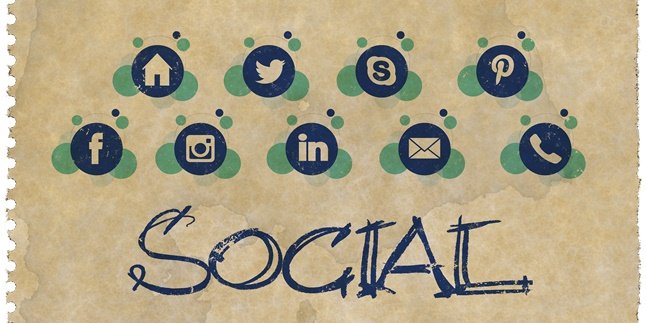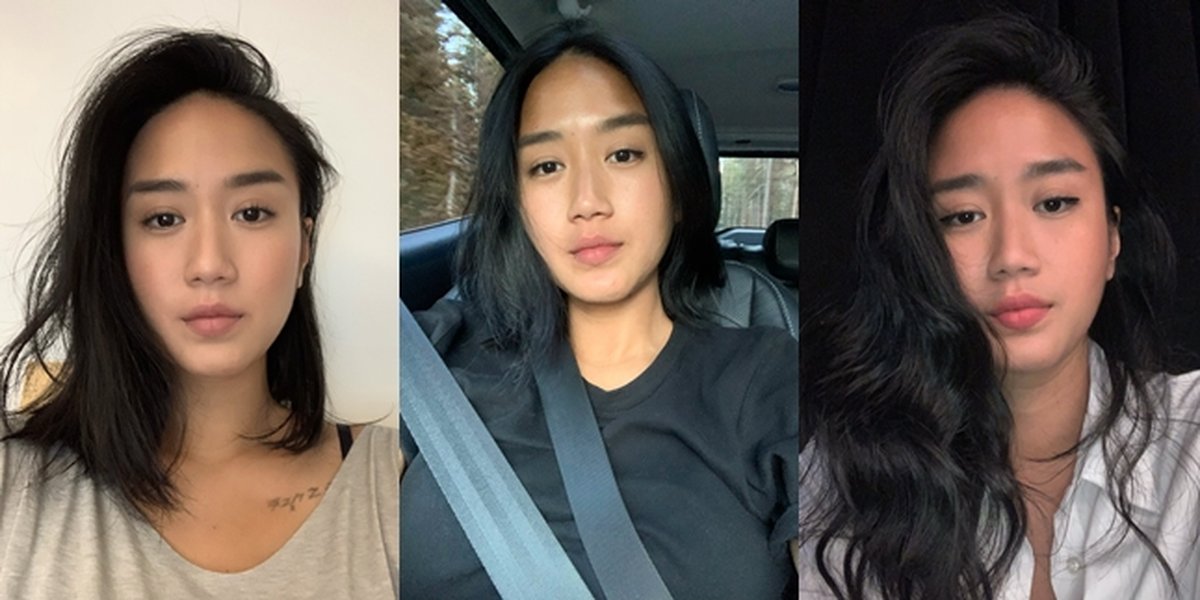Kapanlagi.com - The keyboard on a laptop is useful for typing activities. Unlike computers, laptops have integrated keyboards. But what if you want to disable the keyboard on a laptop? There are ways to disable the laptop keyboard. You can use the settings on the laptop or use the keyboard itself.
This method of disabling the laptop keyboard can be done temporarily or permanently. In fact, you can also disable specific keys that may interfere with your activities. Usually, people who want to disable keys on the laptop keyboard have issues. It could be that the keyboard is not functioning properly or has errors, such as pressing keys on its own.
So, for KLovers who want to know how to disable a laptop keyboard, here are several methods, either temporarily or permanently. Let's check them out right away, KLovers.
1. How to Disable the Keyboard Temporarily

How to Disable Keyboard (credit: Pexels)
The first way to disable the laptop keyboard is by doing it temporarily. Yes, if you want to fix the keyboard keys, you can disable it temporarily. Here are several ways to temporarily disable the laptop keyboard that you can do:
1. First, right-click on the "Start Menu" to open the "WinX Menu".
2. Once done, click on "Device Manager".
3. In the Device Manager menu, look for the word "Keyboards".
4. Display the options for Keyboards by double-clicking or clicking the button (>). All keyboards connected to the laptop will be listed under the Keyboard section.
5. Find the built-in laptop keyboard, then right-click on it.
6. After that, you can select "Update Driver Software".
7. Then choose the option "Browse My Computer for Driver Software".
8. Click the option "Let Me Pick From a List of Devices".
9. After that, uncheck the box in the menu "Show Compatible Hardware". Here, you can see devices that are not installed on the laptop because they are not suitable or not compatible.
10. Select one that has a driver that is not suitable for the laptop you are using. You can choose any.
11. Once done, a pop-up page will appear for confirmation. Please click "Yes", and you're done.
2. How to Permanently Disable Laptop Keyboard

How to Disable Laptop Keyboard (credit: Pexels)
There is also a way to permanently disable the laptop keyboard. Yes, for those of you who want to permanently disable the keyboard on the laptop because it can no longer be used or repaired, you can use this method. Here are some ways to permanently disable the laptop keyboard:
1. First, you can right-click on the "Start Menu" to open the "WinX Menu".
2. Once done, you can click on "Device Manager".
3. In the Device Manager menu, look for the word "Keyboards".
4. After that, click on the "Uninstall Device" option.
5. Then, click Uninstall to confirm and remove the driver for the keyboard.
6. And it's done. However, please note that if you turn off the Windows 10 laptop keyboard using this method, the Device Manager may scan for hardware changes on the laptop.
3. How to Disable Keyboard for Certain Keys

How to Disable Laptop Keyboard (credit: Pexels)
There are various issues that can occur with a laptop keyboard, such as when one of the keys experiences an error. Yes, errors usually occur and can type by themselves. Of course, this will disrupt our activities while using the laptop. If it's already like this, then you can disable the keyboard. Here's how to disable the laptop keyboard for certain keys:
1. The first way is to download and install the KeyTweak application on your laptop.
2. After installation is complete, open the KeyTweak application. On the keyboard image, select the key you want to disable.
3. The selected key will appear in the Key Selected section. After that, click "Disable".
4. After clicking disable, the key will appear in the "Pending Changes" column.
5. Then you can click "Apply" to disable it.
6. In the pop-up menu, click "Yes" to restart the device. Wait until the laptop turns back on and you're done.
4. How to Disable Laptop Keyboard with Keyboard

How to disable laptop keyboard (credit: Pexels)
And the last one is how to disable the laptop keyboard using the keyboard itself. Yup! This method is one of the simple and easy ways. You just need to press one of the keys on the keyboard to disable the keyboard keys on the laptop. Here are some ways to disable the laptop keyboard using the keyboard keys:
1. First, you need to check the F1 to F12 keys on the laptop, whether they have a keyboard logo or not.
2. If they do, you just need to press the combination of FN + keyboard logo key on the laptop.
3. Or you can also use Ctrl + Alt + keyboard logo key.
4. And done, the keys on the keyboard will be disabled.
Those are some ways to easily and practically disable the laptop keyboard. Not only temporarily, but you can also learn how to permanently disable the laptop keyboard. Happy trying, KLovers.
(kpl/gen/dhm)
Disclaimer: This translation from Bahasa Indonesia to English has been generated by Artificial Intelligence.