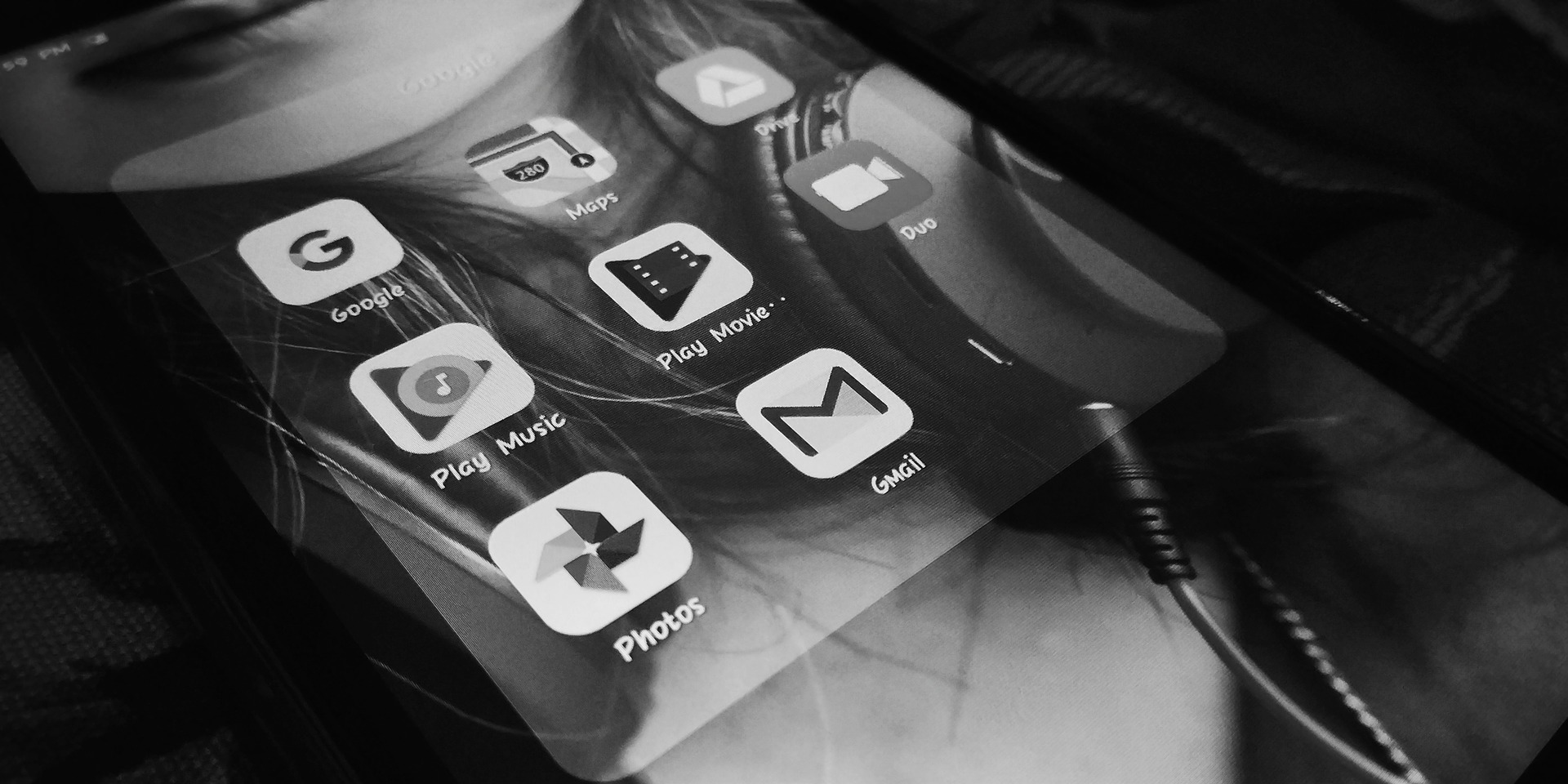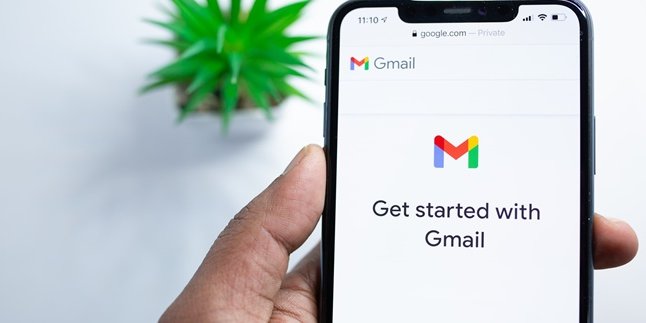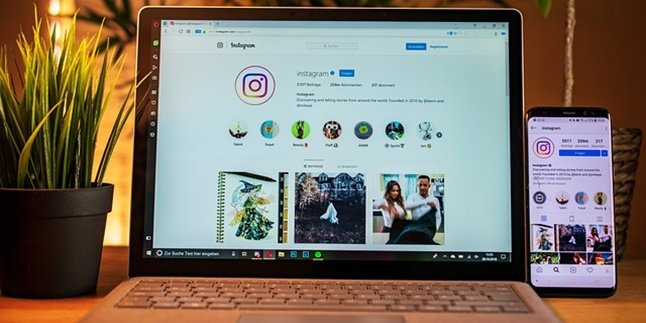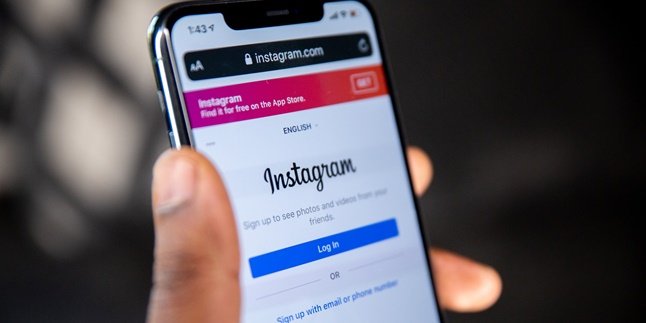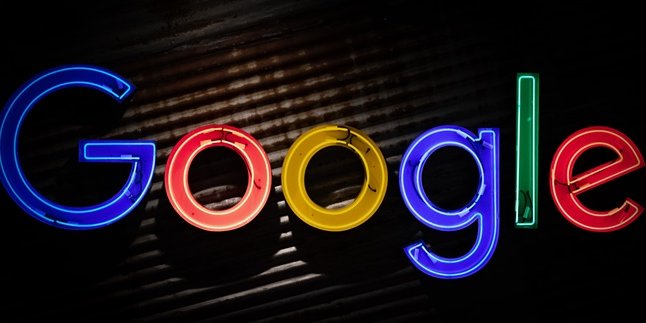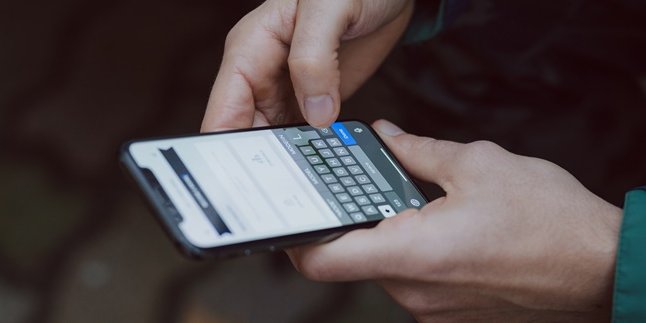Kapanlagi.com - Gmail is an email service from Google that you can use for various purposes. Not only as a communication medium, Gmail is also needed to access various Google application services such as Maps or Youtube. However, unfortunately, some people often forget how to log out of Gmail on their mobile phones, even though the account is linked to various used services.
Logging out of Gmail on your mobile phone is necessary if needed at any time. Currently, mobile phones seem to be a magical tool. It can be used for various daily needs, such as financial transactions, ordering food or drinks, accessing entertainment, and many more. Therefore, you need to be careful in using it. Don't forget to sign out of your Gmail account when you are in a hurry and have to borrow someone else's device.
All of this needs to be done to protect your own privacy and security. Don't let your data or account be used by irresponsible people. If you are looking for information on how to log out of Gmail on your mobile phone, just follow the steps below.
1. How to Log Out Gmail on Mobile Browser
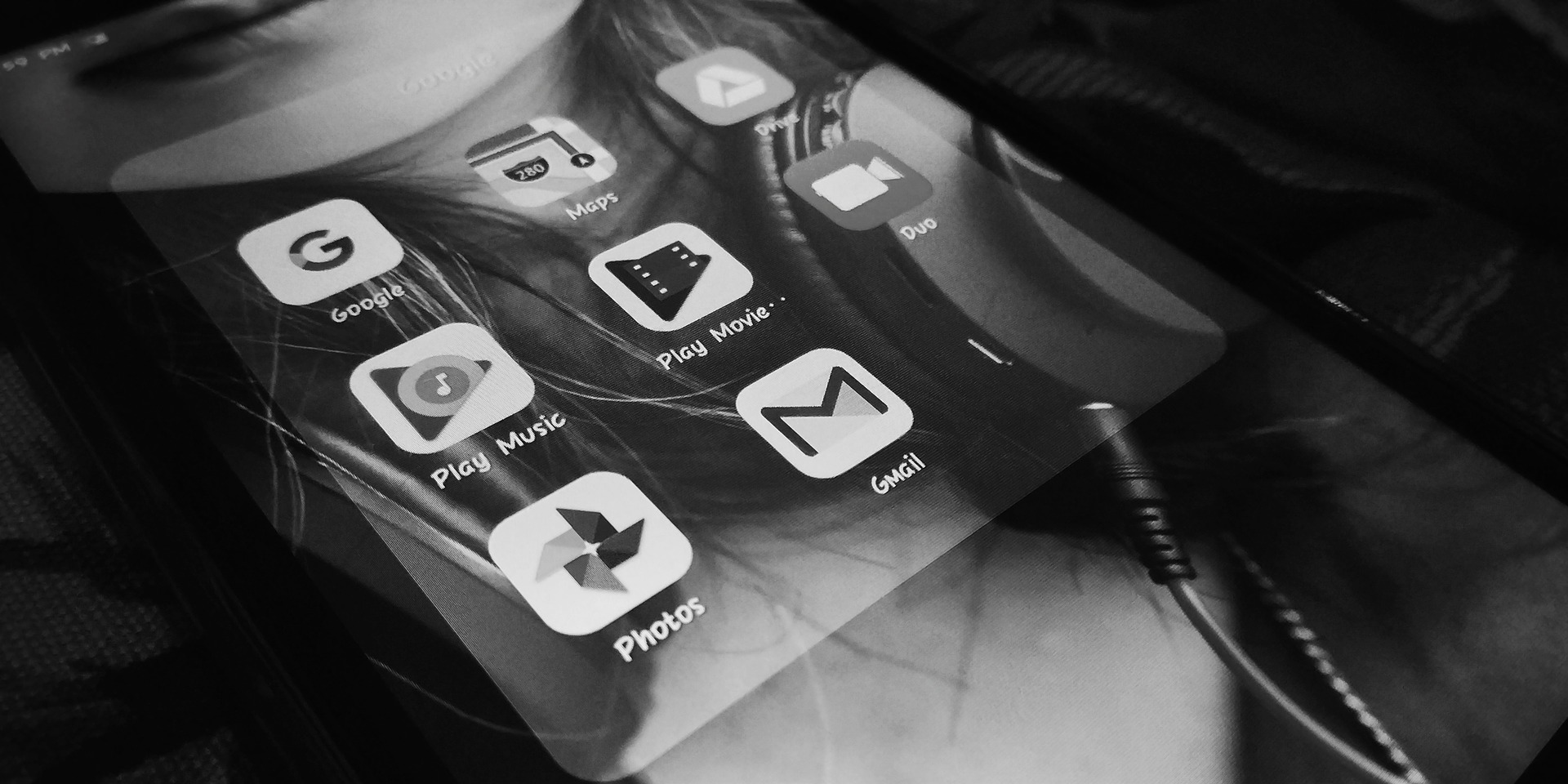
Illustration (Credit: Pixabay)
As a way to maintain account security, you can also log out of Gmail on your mobile browser. The steps are quite easy, and you can follow them in the following explanation.
- Open the Google browser on your mobile device.
- On the Gmail homepage, you will see a three-line options icon in the top left corner, click on that icon.
- Next, click on your Gmail account name.
- After that, select sign out and you will be directed to the home page, which is the position where you have to enter your password if you want to log in.
- Once you enter your password, you will be automatically logged out of Gmail.
2. How to Log Out Gmail on Mobile Application

Illustration (Credit: Pixabay)
You can log out of Gmail on your mobile device using the application. You need to remove your Gmail account from your mobile device with the following steps.
- Open the Gmail application on your Android smartphone.
- After that, you can click on the three-line icon in the top left corner.
- Then click on the profile picture of the Gmail account you want to log out until the text "Manage Account" appears, then click on that text.
- After that, the Gmail accounts on your smartphone will appear. Once it appears, you can directly click on the Gmail account you want to log out or remove.
- Next, to log out of that account, you can simply click on "Remove Account".
- After that, your Gmail account will be successfully logged out from your Android smartphone through the application. Easy, right?
3. How to Log Out Gmail on HP via 'Settings'

Illustration (Credit: Pixabay)
Besides using the application, you can log out of Gmail on HP through the 'Settings' or 'Setelan' menu. The 'Setting' menu usually has a gear symbol on the HP, so you can search for that symbol and follow these steps.
- Open the 'Settings' menu on your HP.
- Then, you can select "Users & Accounts". Several accounts that are on the smartphone will appear.
- Choose the Gmail account that you want to log out. Then, to log out, please select "Remove Account".
- Done, it's quite easy to delete your Gmail account.
4. How to Log Out Gmail on iPhone HP

Illustration (Credit: Pixabay)
Gmail is still needed on iPhone or iPad. You need it to communicate via email and access Google applications, such as Maps or Youtube. Therefore, at certain times, you also need to know how to log out of Gmail on HP to maintain security.
- First, open the Gmail application. After that, click on the menu option in the top left corner.
- Next, you can click on the account that you want to log out (icon in the form of a photo).
- Click on "Manage Account".
- Finally, you can click on edit, then delete, and your Gmail account will be logged out.
5. How to Create Gmail on Mobile Phones

Illustration (Credit: Pixabay)
In addition to how to log out of Gmail on mobile phones, you also need to know how to create it. Who knows, you might need a new Gmail account at any time.
- Open the 'Settings' menu on your phone.
- Click 'add account' or 'add account' and search for the Google icon.
- After that, the options 'sign in' and 'create a new account' will appear.
- To create a new account, you clearly have to choose 'create a new account'.
- After the columns appear, you can fill them in with your first name, last name, date of birth, and gender.
- Choose a name as your username. If there is a message saying 'That username is taken. Try another.', it means someone else has used the username you chose. Next, you can add numbers to it.
- The next step is to set a password. It should be at least 8 characters long and can include lowercase letters, capital letters, numbers, and special characters. Don't forget! Match the input in the top and bottom columns.
- The next process is not mandatory to fill in, but if you want to fill it in, click next. If not, you can click skip until the Privacy and Terms box appears. Click Agree.
- After that, there will be a confirmation of username and password. Then a payment option will appear. You can skip it by selecting 'No Thanks'.
- The application will process. After that, you will receive a notification informing you that you have a new Gmail account.
Well, those are some easy ways to log out of Gmail on your phone. You can follow the steps that have been explained. In addition, you can also follow the steps to create a new Gmail account if needed.
(kpl/gen/ans)
Disclaimer: This translation from Bahasa Indonesia to English has been generated by Artificial Intelligence.