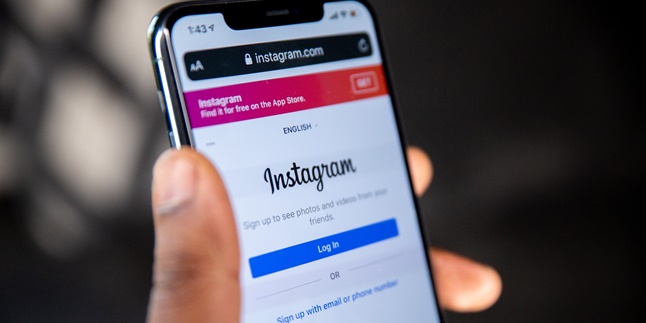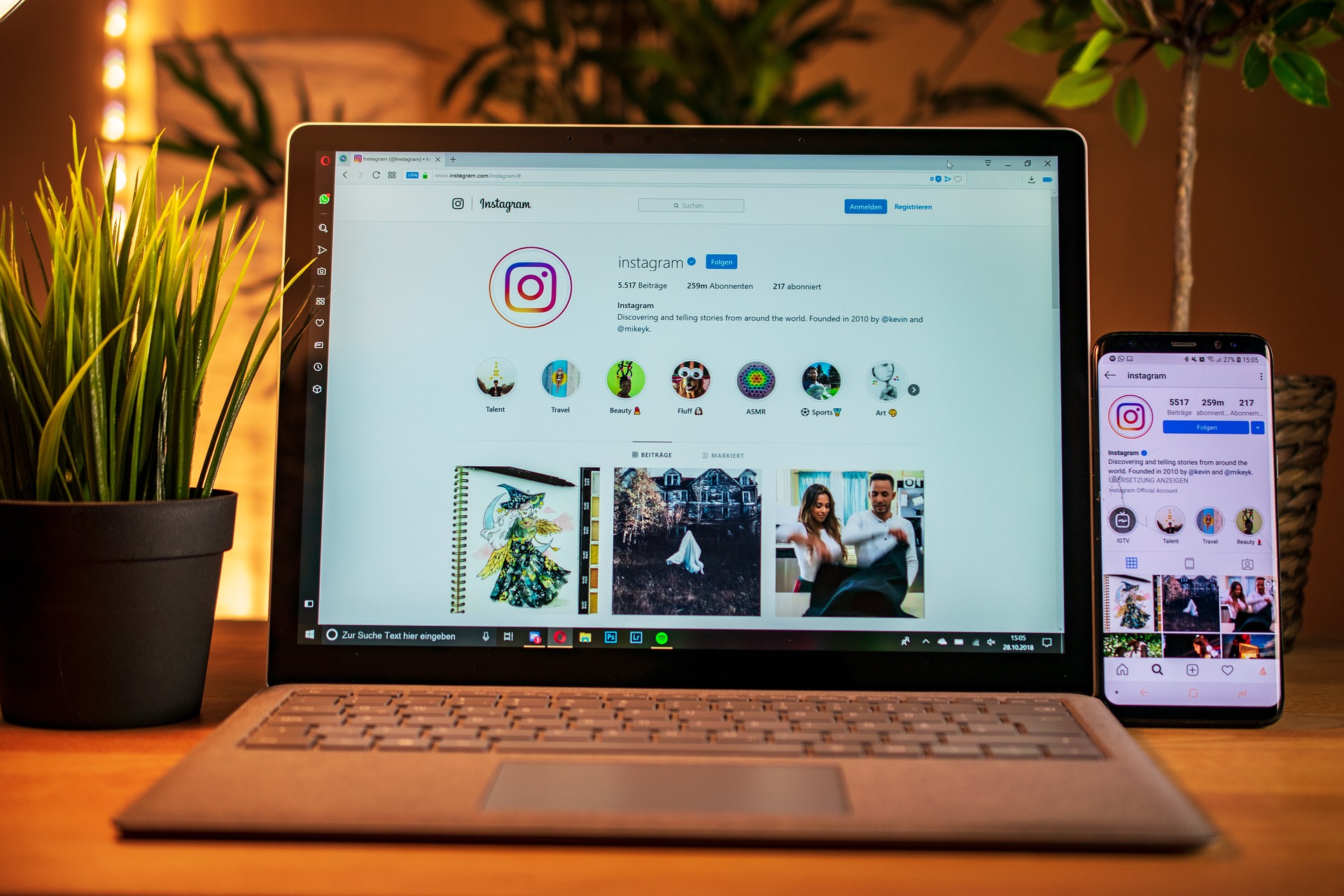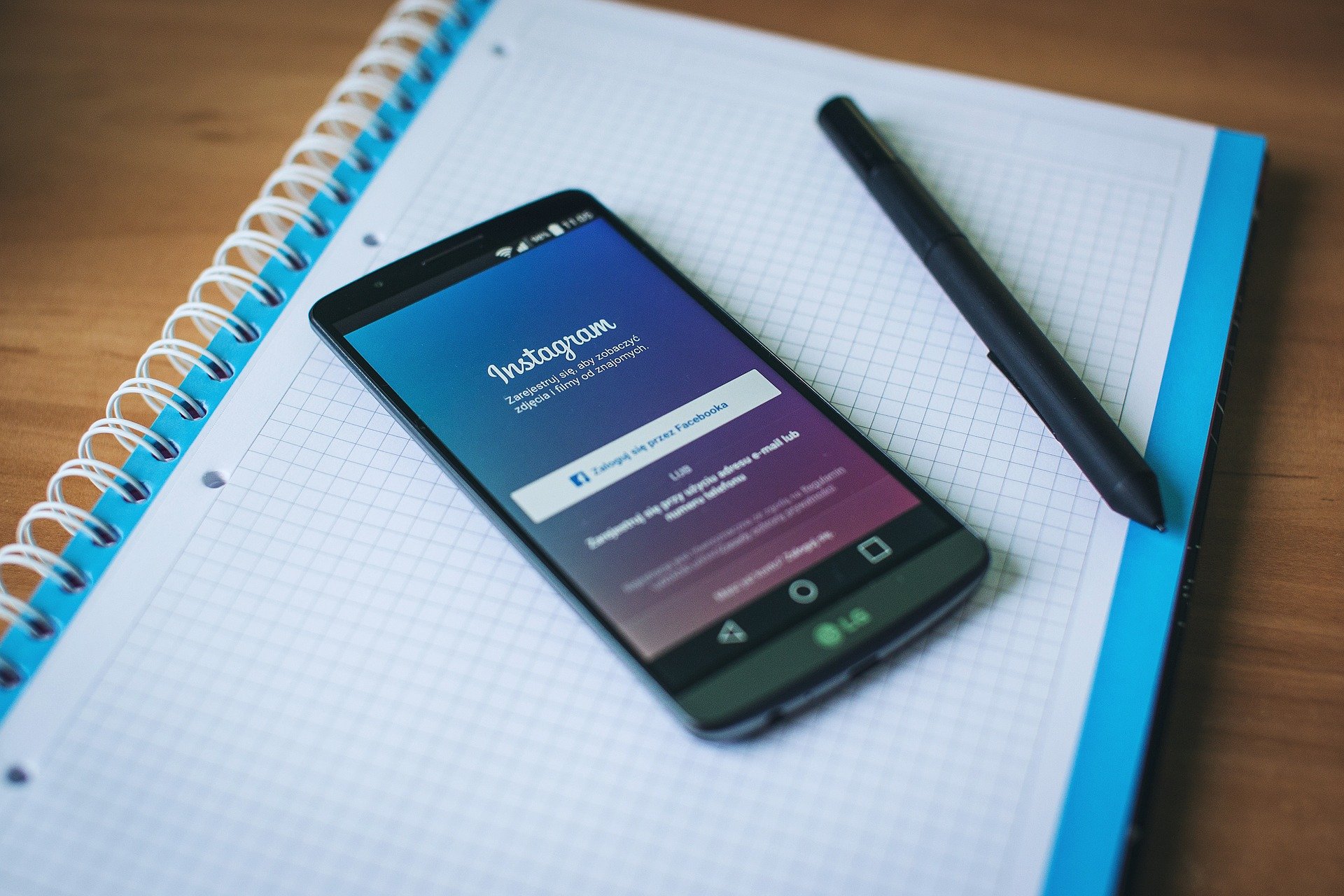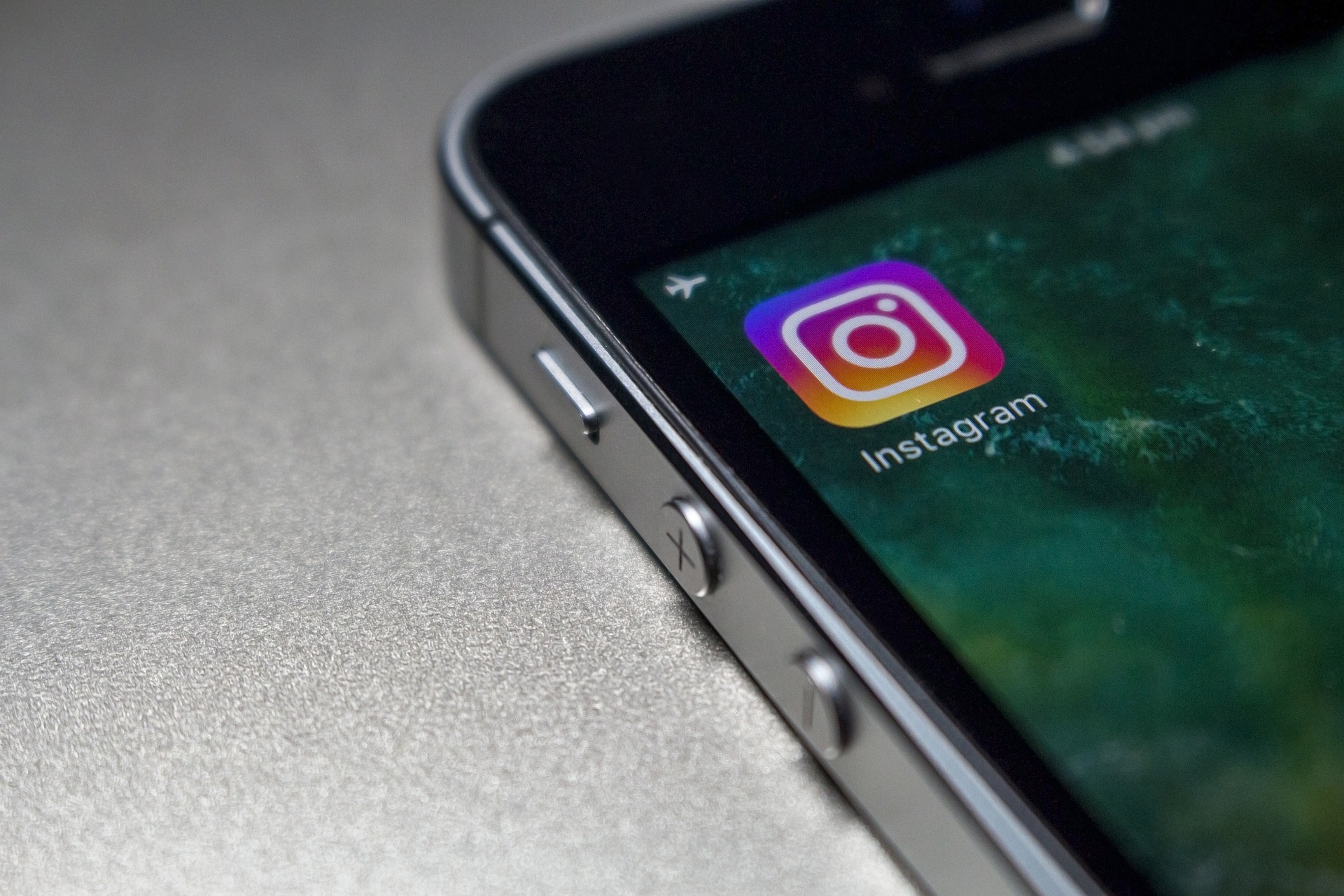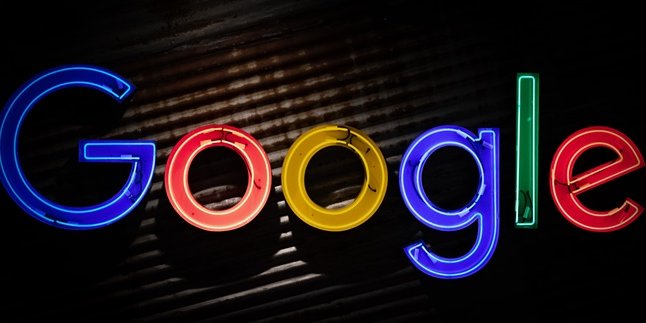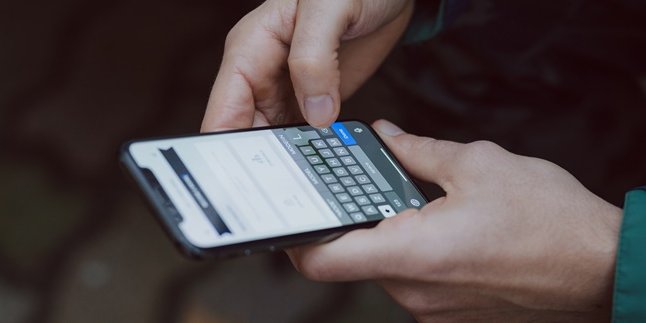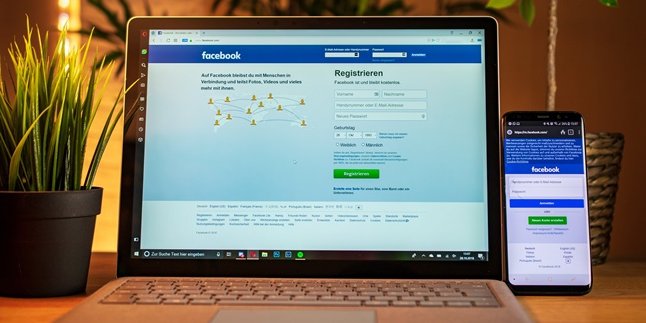Kapanlagi.com - Social media like IG or Instagram seems to be important for everyone. With IG, you can share special moments through photos and captions to your followers. Although it seems fun at first glance, social media has a negative side that can make someone change their mind and look for how to close an IG account.
Usually, people who are tired of social media activities look for ways to close their IG account. They may not be able to stand it because of various negative comments or because they are bored with uninteresting posts. Instead of getting entertainment, you may end up receiving toxic posts.
Therefore, closing an IG account, either temporarily or permanently, is a legitimate thing to do. You don't have to be like someone else if you don't like it. And Instagram supports that through the temporary disable or permanent account closure feature. To find out how, please read the following explanation.
1. How to Temporarily Close an IG Account

Illustration (Credit: Instagram)
When you feel bored and want to leave Instagram temporarily, please follow the steps to temporarily close your IG account below. This means that you can use or reactivate it in the future if you need it again.
- Open the browser on your PC or mobile phone and access the website www.instagram.com.
- Next, log in using the Instagram account that you want to close.
- Once logged in, go to the profile menu and click on the edit profile.
- Scroll down to find the option 'Temporarily Disable My Account' or 'Nonaktifkan sementara Akun Saya'.
- Then, choose one of the reasons behind your intention to deactivate your Instagram account.
- The last step is to enter your password, then click 'Temporarily Disable Account'.
- By doing so, your Instagram account will be deactivated until you reactivate it sometime in the future.
2. How to Reactivate Your IG Account
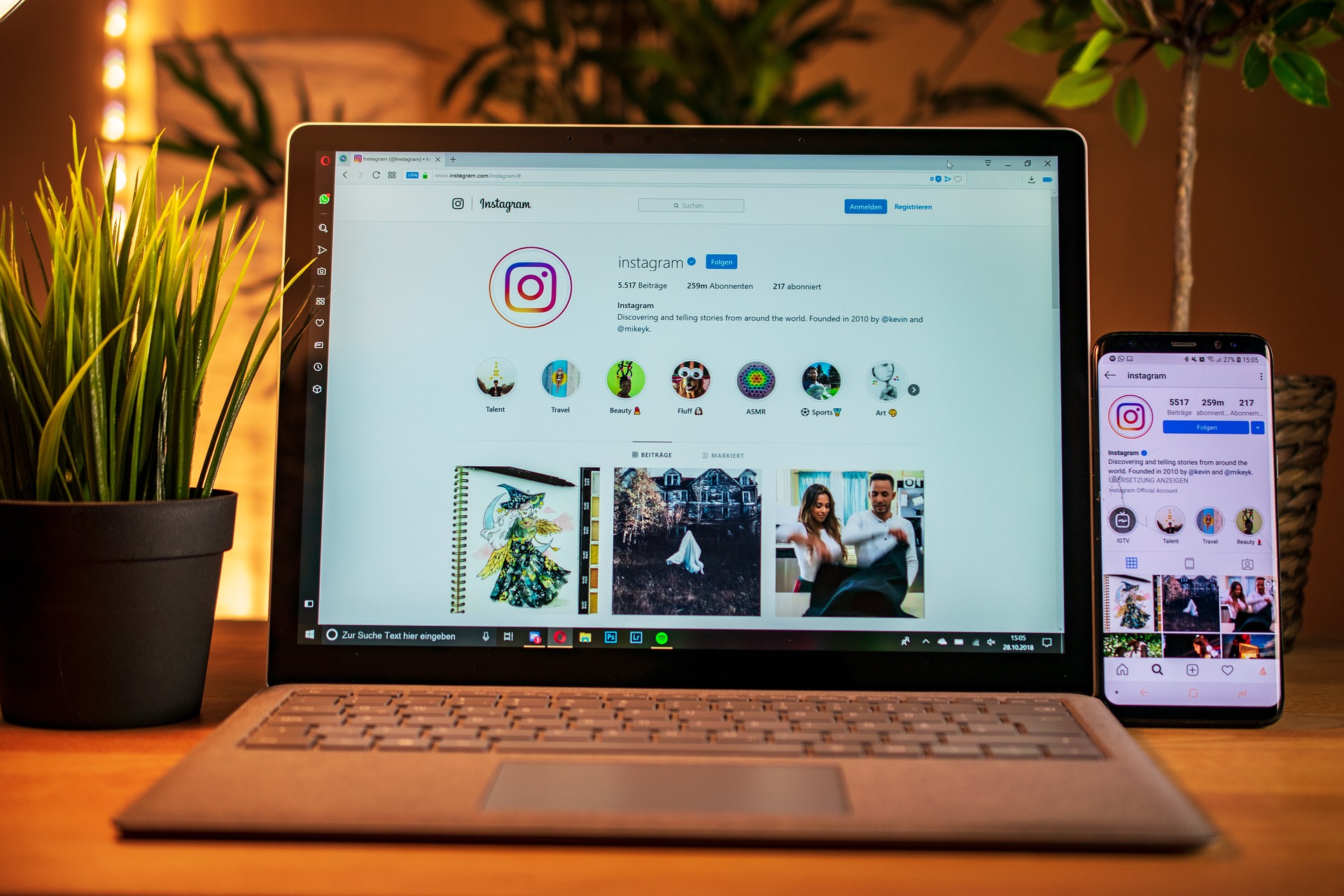
Illustration (Credit: Instagram)
After you know how to temporarily close your IG account as above, of course, you also need to learn how to reactivate your Instagram account to be done in the future. The steps you need to take are quite easy and you can follow the explanation below.
- Open the Instagram application on your phone.
- After the column appears, please write your username, email address, or phone number, depending on the information you use. You can enter this information in the top column.
- Write the password for your account. Enter the password in the "Password" text box in the bottom column.
- If you don't remember your password, you need to reset it through the associated email.
- Next, click 'Log in' located at the bottom of the previous two columns.
- If the information you entered is correct, you will be logged into your account.
- After that, you can follow the instructions displayed on the screen.
- It is possible that you need to accept the updated terms of use or verify your phone number before you can access your account, depending on how long the account has been deactivated.
- The account will be reactivated when you log in. This means you don't need to go through the reactivation steps after entering the 'log in' information.
3. How to Close an IG Account and Delete It
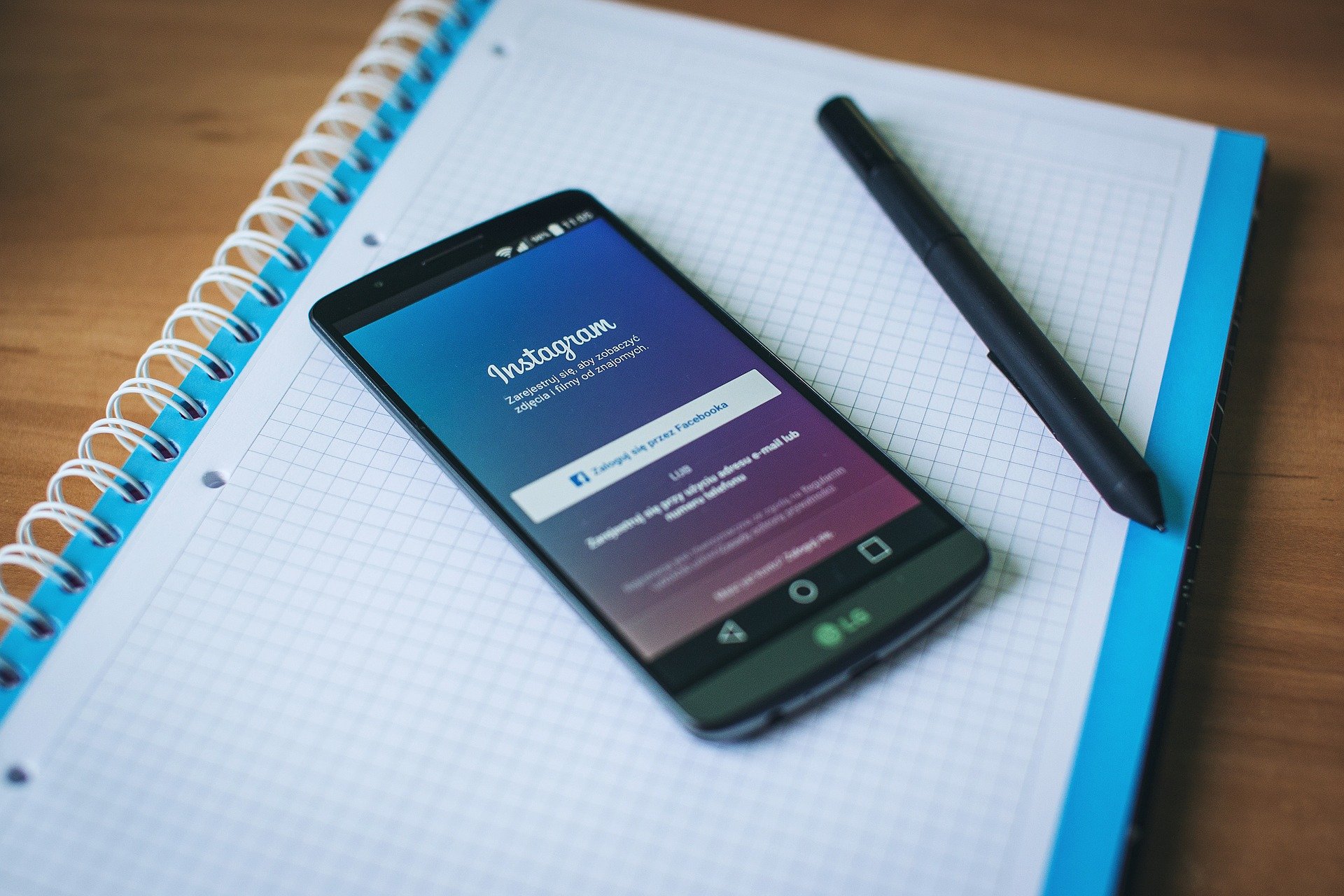
Illustration (Credit: Instagram)
If above we have discussed how to temporarily close an IG account, now it's time to discuss the steps to permanently delete an IG account. There are many reasons for you to do this. Whether it's because you're bored, no longer need it, or want to create a new account. If you are sure about this decision, just follow the steps below.
- First, open a browser on your PC or on your phone and log in to your Instagram account with the username and password you want to delete.
- Next, open the link https://www.instagram.com/accounts/remove/request/permanent/
- Choose one of the reasons that is the background of your intention to delete your Instagram account.
- Finally, enter your password. If you are sure you want to permanently delete your Instagram account, click 'Permanently Delete My Account'. Done.
4. How to Close IG Account via Mobile Phone
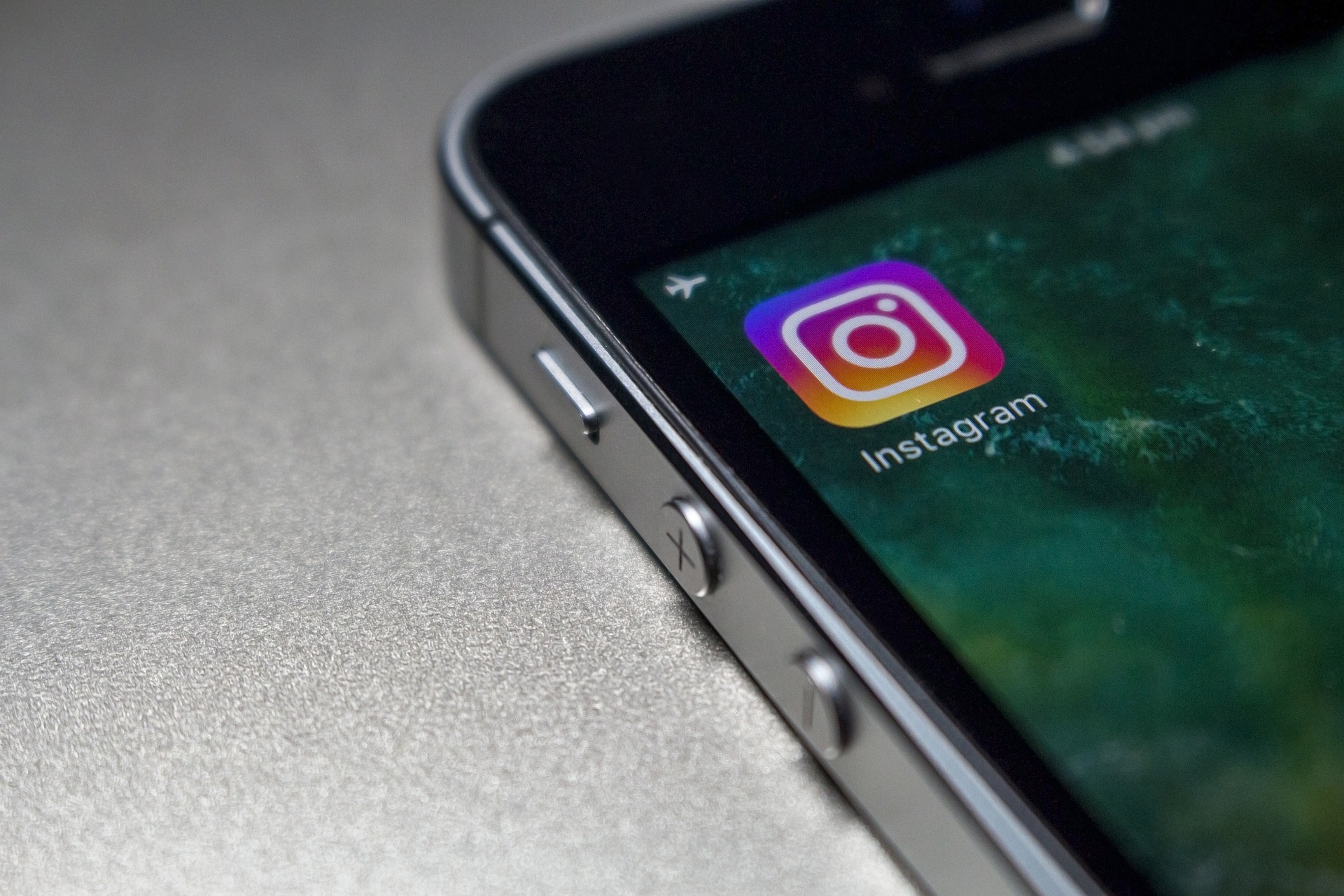
Illustration (Credit: Instagram)
Besides using a browser, you can also close your IG account through the application on your mobile phone. This method can be considered simpler. To find out how, just follow the explanation below.
- Open the Instagram application on your mobile phone, then go to the profile of the IG account you want to delete.
- Click the three-line icon located in the upper right corner.
- Select 'Settings' at the bottom, then click on the 'Help Centre' option.
- Next, you will be directed to the help.instagram.com site.
- Click on the 'Managing Your Account' menu and continue by selecting the 'Delete Your Account' menu.
- Select 'How do I delete my account?'.
- After several options appear, click number one and click 'Page to Delete Your Account'.
- After that, choose one of the reasons why you want to delete your Instagram account.
- Finally, enter the password or account password, then click 'Permanently Delete My Account'.
Well, KLovers, those are some temporary and permanent ways to close an IG account that you can follow. You can do it on various devices, whether it's a mobile phone or PC, according to what you are using.
(kpl/gen/ans)
Disclaimer: This translation from Bahasa Indonesia to English has been generated by Artificial Intelligence.