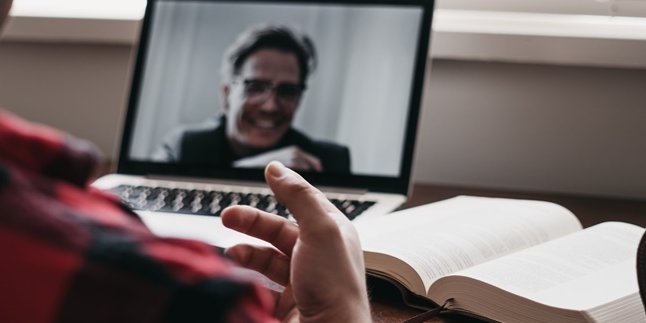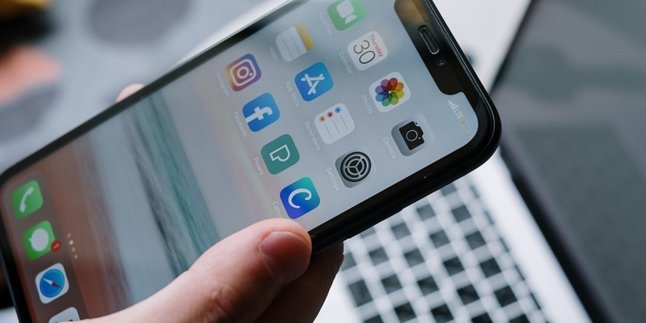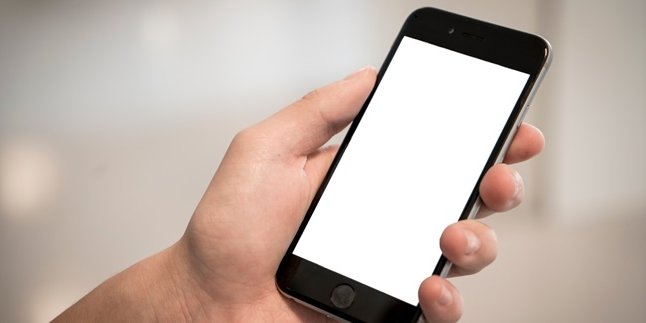Kapanlagi.com - Currently, there are many ways to edit photos, including resizing them easily. Not only using PCs and laptops, we can also resize photos using mobile phones. In fact, you don't need to use any applications to resize photos, KLovers. This method of resizing photos on mobile phones is guaranteed to be hassle-free.
You don't need to pay to resize photos, just use your data quota, and you can resize photos on your mobile phone without any applications. This method of resizing photos on mobile phones will not reduce the resolution of your photos and will produce HD results. It also doesn't take much time.
Now, for KLovers who are curious about how to resize photos on mobile phones without using applications. Here's how to resize photos on mobile phones without applications, as reported by various sources. Let's check it out, KLovers.
1. How to Resize Photos on HP with iloveimg.com

Illustration (credit: Pexels)
The first way to resize photos on HP without an application is by using iloveimg.com, which is easy and practical. And here are some ways to resize photos on HP using iloveimg.com:
1. The first way is to first enter the iloveimg.com site.
2. After that, you can observe and select the "Resize Image" menu on the top row.
3. Then, upload the photo using the "Select images" button.
4. Next, to reduce the size of the photo, select By Pixels or By Percentage.
5. Click on "Resize Images".
6. Done, the photo that has been resized will be saved on your HP automatically.
2. How to Resize Photos on HP with resizeimage.net

Illustration (credit: Pexels)
The second way to resize photos on HP is by using resizeimage.net, which is practical. Yes, this method can make it easier for you to resize photos on HP. Here are some ways to resize photos on HP using resizeimage.net:
1. Open the browser and access the resizeimage.net site.
2. Select the photo that you want to resize from your HP device.
3. To reduce the size of the image or photo, select the image size based on percentage or change its size.
4. After that, select the format of the resized photo.
5. Then, click on the "Resize Image" button.
6. Finally, save the photo on your HP.
3. How to Resize Photos on Mobile Phones with BeFunky

Illustration (credit: Pexels)
Then, the second way to resize photos on mobile phones is by using BeFunky. Yup! Just like the method above, BeFunky can also make it easier for you to resize photos on your mobile phone. Here's how to resize photos on mobile phones using BeFunky:
1. First, you can visit the website befunky.com
2. Next, on the top row, choose "Create" and then select "Photo Editor".
3. Then select the "Open" option to open the photo.
4. To reduce the size of the photo, select the "Edit" option, then "Resize". Adjust the size of the photo as desired.
5. After finishing, select the "Save" option and the photo will be saved on your mobile phone.
4. How to Resize Photos on Mobile Phones with Picresize

Illustration (credit: Pexels)
Picresize is also one of the ways to resize photos on mobile phones without using an application. Yes, Picresize can resize photos on your mobile phone as you wish. The method of resizing photos on mobile phones using Picresize is also easy, KLovers. Here are some ways to resize photos on mobile phones using Picresize:
1. First, you can open the website picresize.com
2. After that, you can select the photo that you want to reduce in size and click "Continue".
3. To reduce the size of the photo, select the size in the "Resize Your Picture" column.
4. Then, you can add effects if desired. Select the photo format in the "Save As" column.
5. Once you're done, click the "I'm Done, Resize My Picture" button, and the photo will be saved on your mobile phone.
5. How to Resize Photos on Mobile Phones with Resizepixel

Illustration (credit: Pexels)
Similar to all the previous websites, Resizepixel is also one of the ways to resize photos on mobile phones without any applications that you can choose. Here are several ways to resize photos on mobile phones using Resizepixel:
1. First, you can visit the resizeimage.net website.
2. After that, select a photo from your device.
3. Choose the image size based on percentage or resize it.
4. Next, select the photo format that has been reduced.
5. Click the "Resize Image" button and save the photo on your mobile phone.
6. How to Resize Photos on Mobile Phones with JPEG Optimizer

Illustration (credit: Pexels)
And the last way to resize photos on mobile phones without any applications is to use JPEG Optimizer. The method of resizing photos on mobile phones using JPEG Optimizer is also similar to the previous methods, which are easy and practical. Here are several ways to resize photos on mobile phones using JPEG Optimizer:
1. Open the JPEG-optimizer.com website.
2. On the homepage, click "Choose File" to upload the photo that you want to reduce in size.
3. Then, write the appropriate photo size in the "Compress Image" menu.
4. Next, you can check and fill in the "Resize Photo" menu.
5. Continue by clicking the "Optimize Photo" menu.
6. Wait a moment until the compression process is complete, and you can directly download the resized photo.
Those are several ways to resize photos on mobile phones without any applications that you can do. All of these methods to resize photos on mobile phones without any applications can be done easily and practically. Good luck, KLovers.
(kpl/gen/dhm)
Disclaimer: This translation from Bahasa Indonesia to English has been generated by Artificial Intelligence.